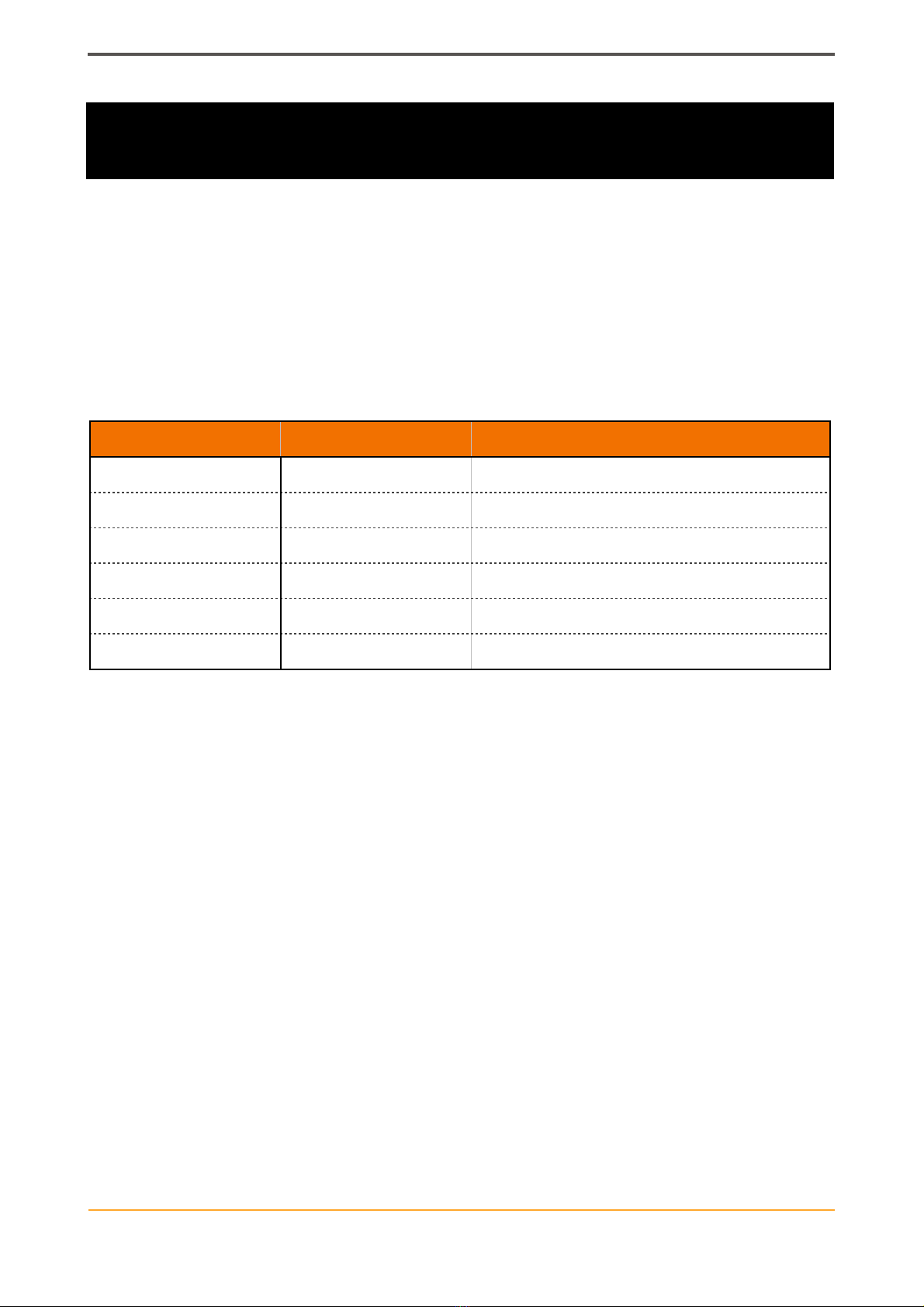Battery charging and power on.
The internal battery of the PBC is charged using the supplied USB-C cable and a full
charge from flat should take approximately two hours and we recommend doing this
before following the rest of the guide.
The PBC is powered on using the reset switch, by pressing the Bbutton if it is in
Hibernate mode or automatically by applying USB power when the battery is empty.
Bonding the PBC to your Blackmagic Pocket Cinema Camera.
Before you can use the PBC to control your camera for the first time, you must first
perform the initial bonding process.
To initiate this process, with PBC powered on, switch your camera on, navigate to the
Bluetooth control page of its SETUP menu and ensure that Bluetooth is set to ON.
When the PBC finds you camera and connects to it, your camera will display a PIN
number to be entered and the PBC will invoke the PIN entry screen below.
Use the Abutton on the PBC to increase the value of the number to match the first one in
the requested PIN, then press the Bbutton to move to the and repeat the process until
you match all six numbers. Finally, move to the OK field and press the Abutton to submit
the PIN after which you should see a confirmation message on the camera screen and the
PBC will reboot and you will be able to control your camera.
If you make a mistake, simply wait for the PBC to reboot and the camera will display a
new PIN for you to try again. This bonding process is only performed the very first time
you connect to your camera and all subsequent connections will be automatically
authorised.