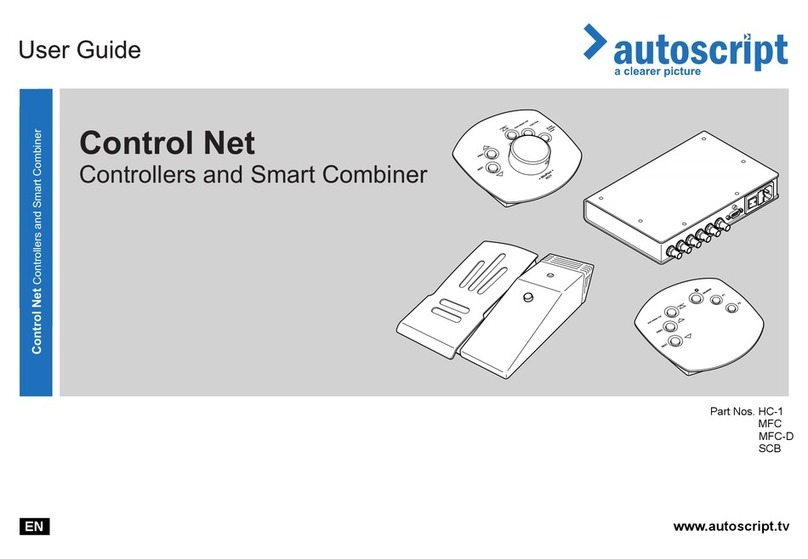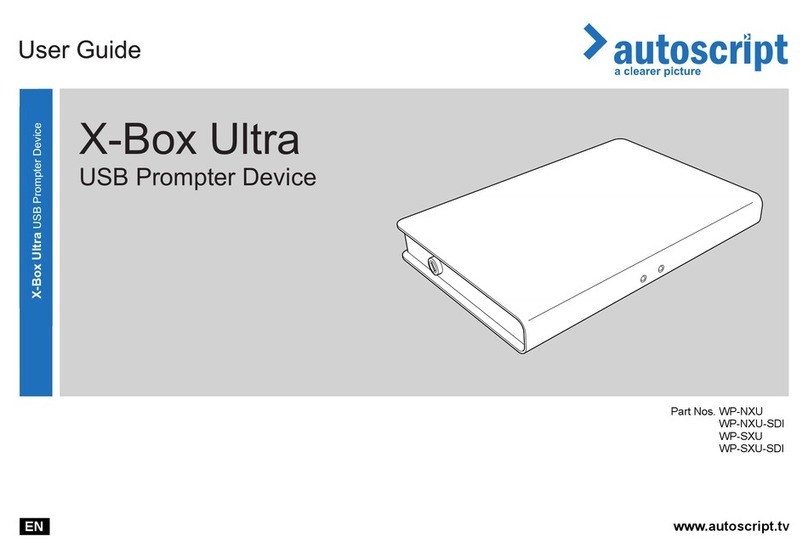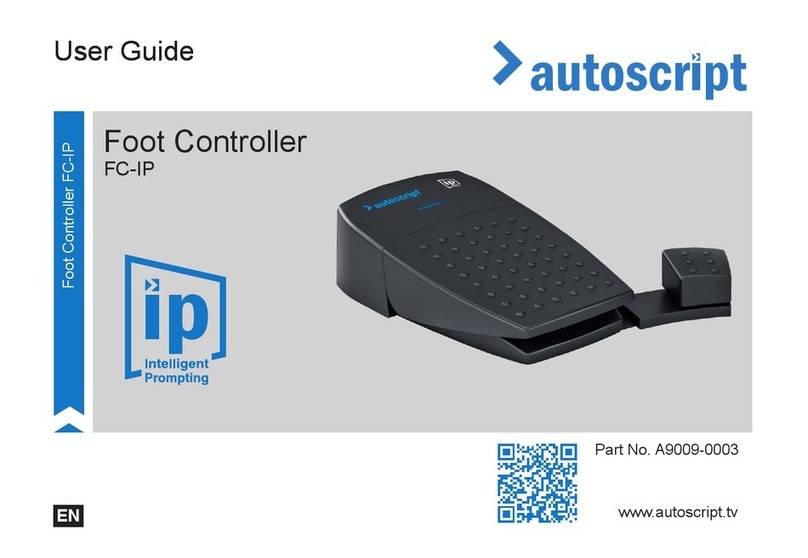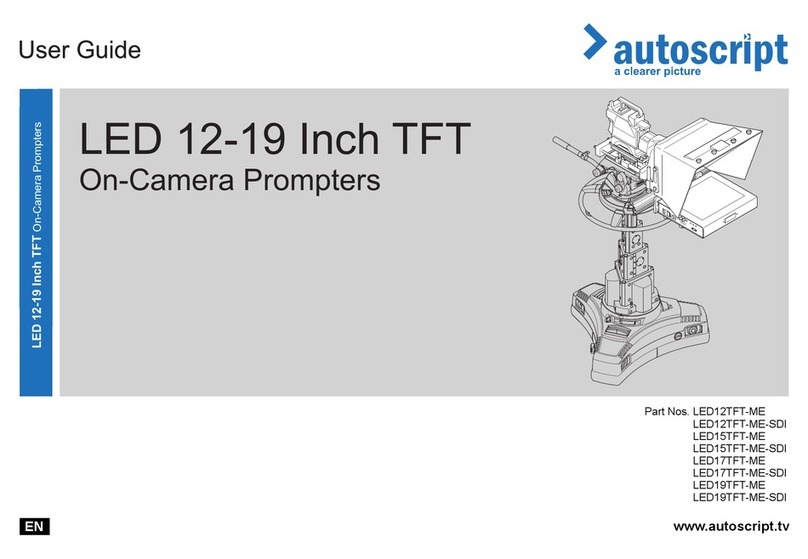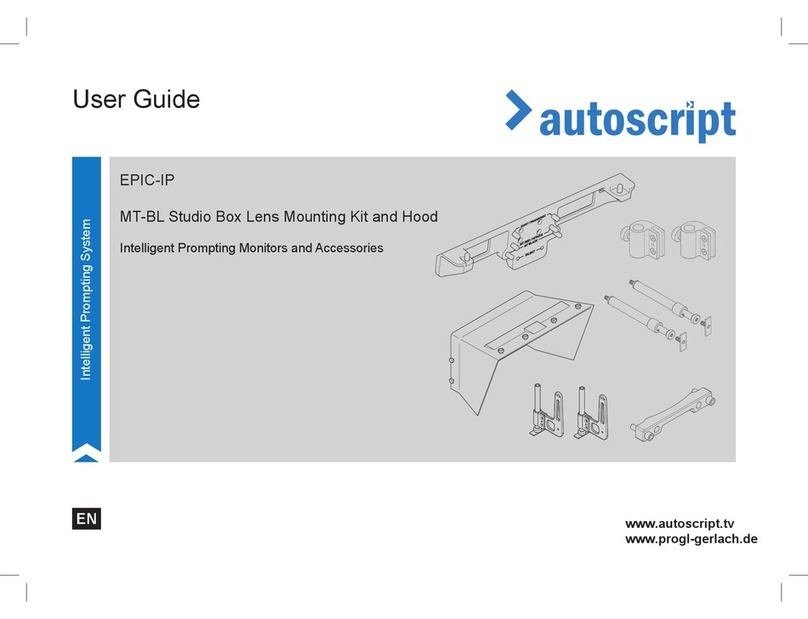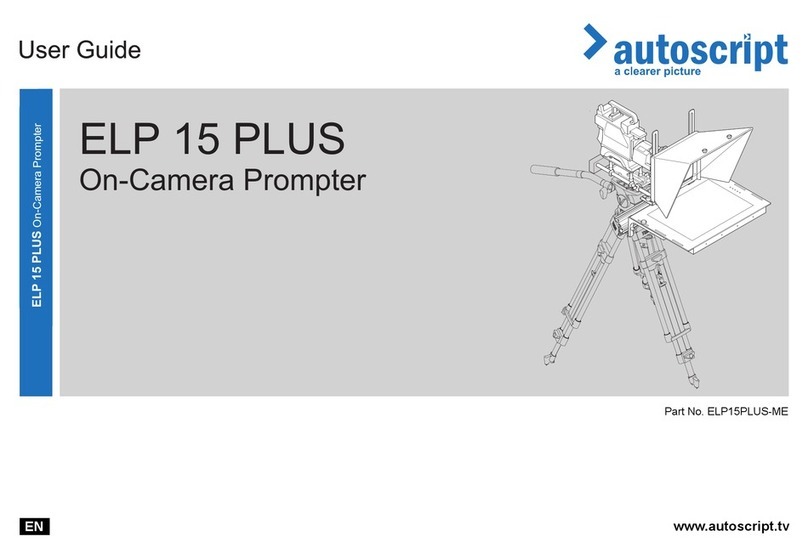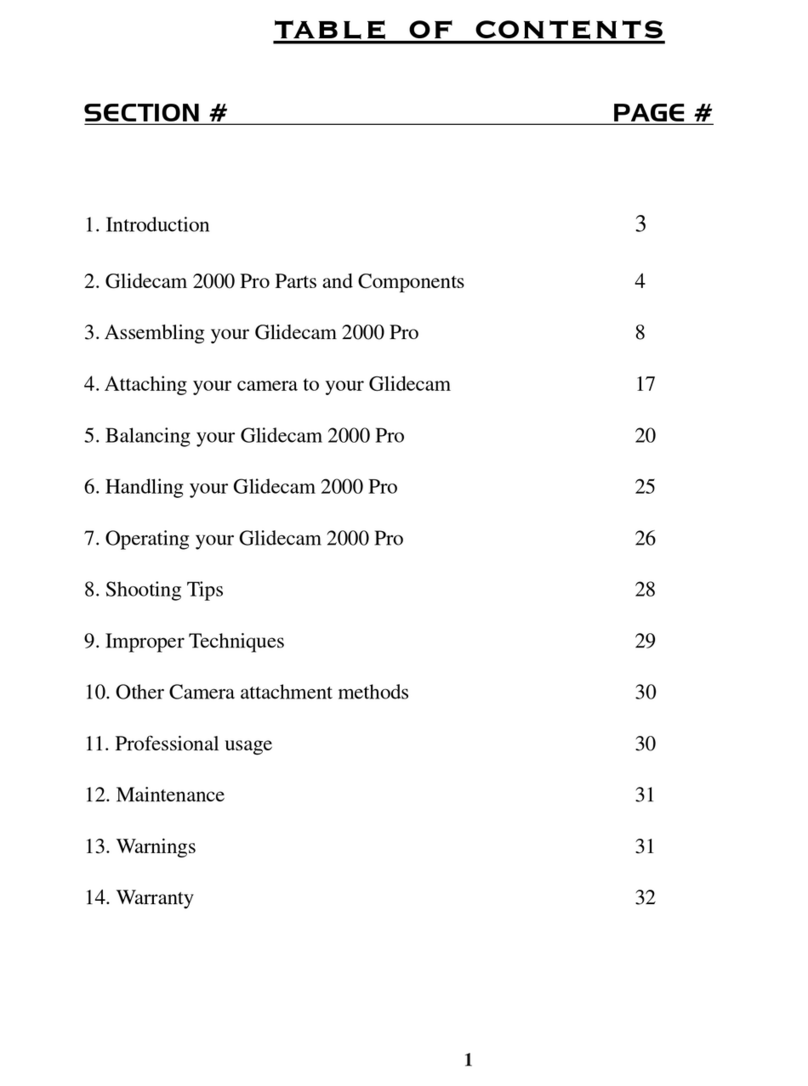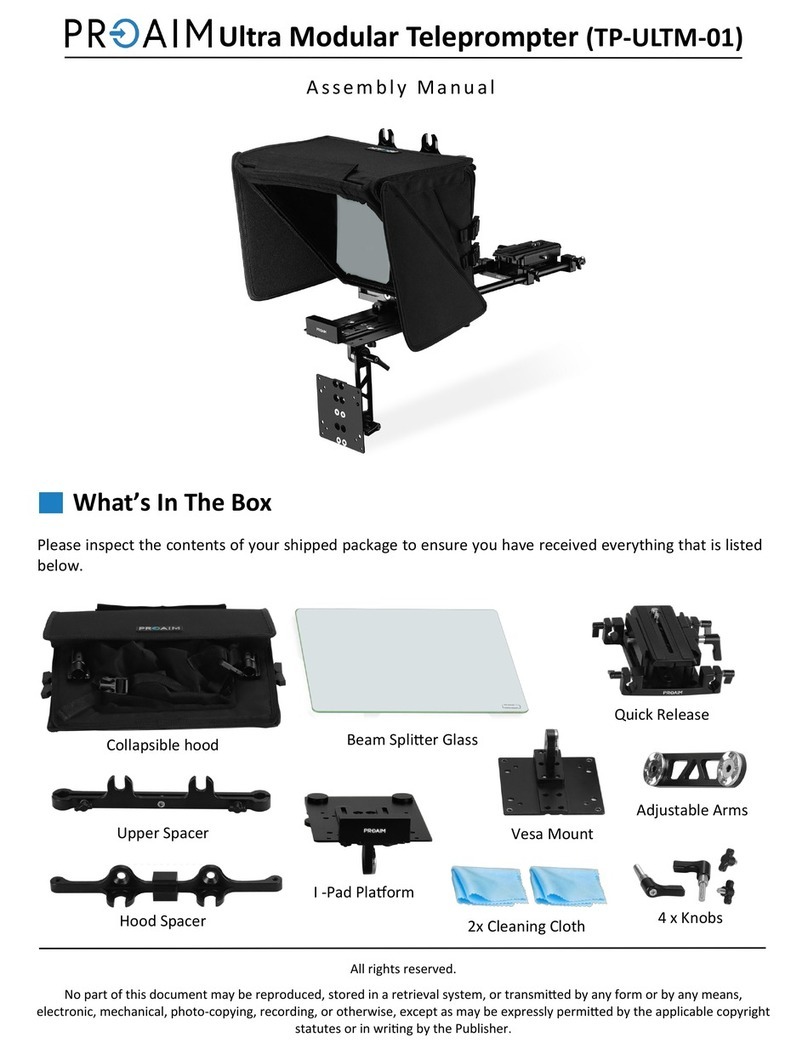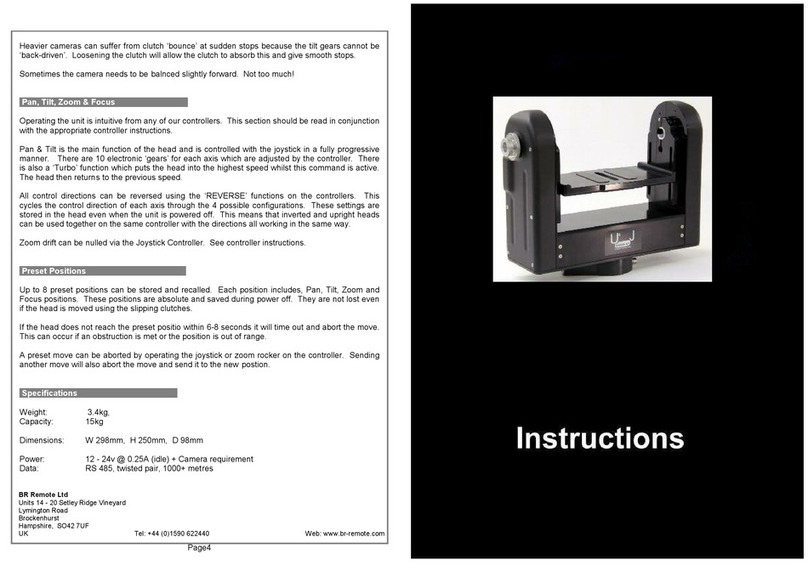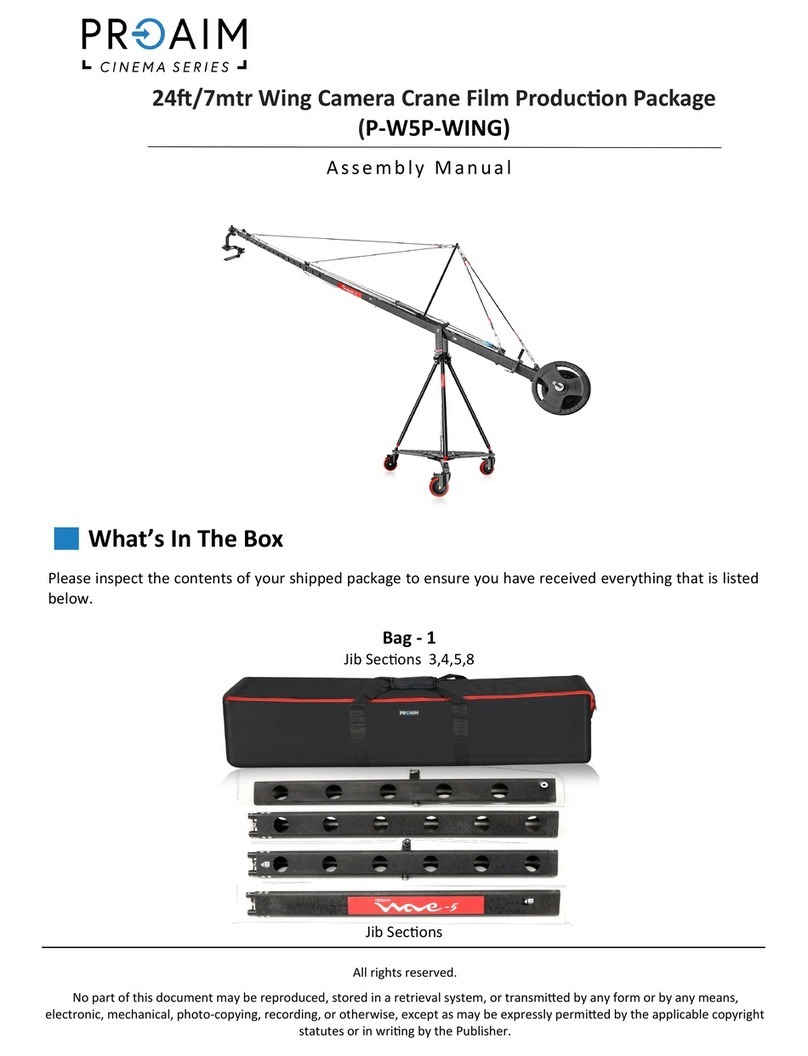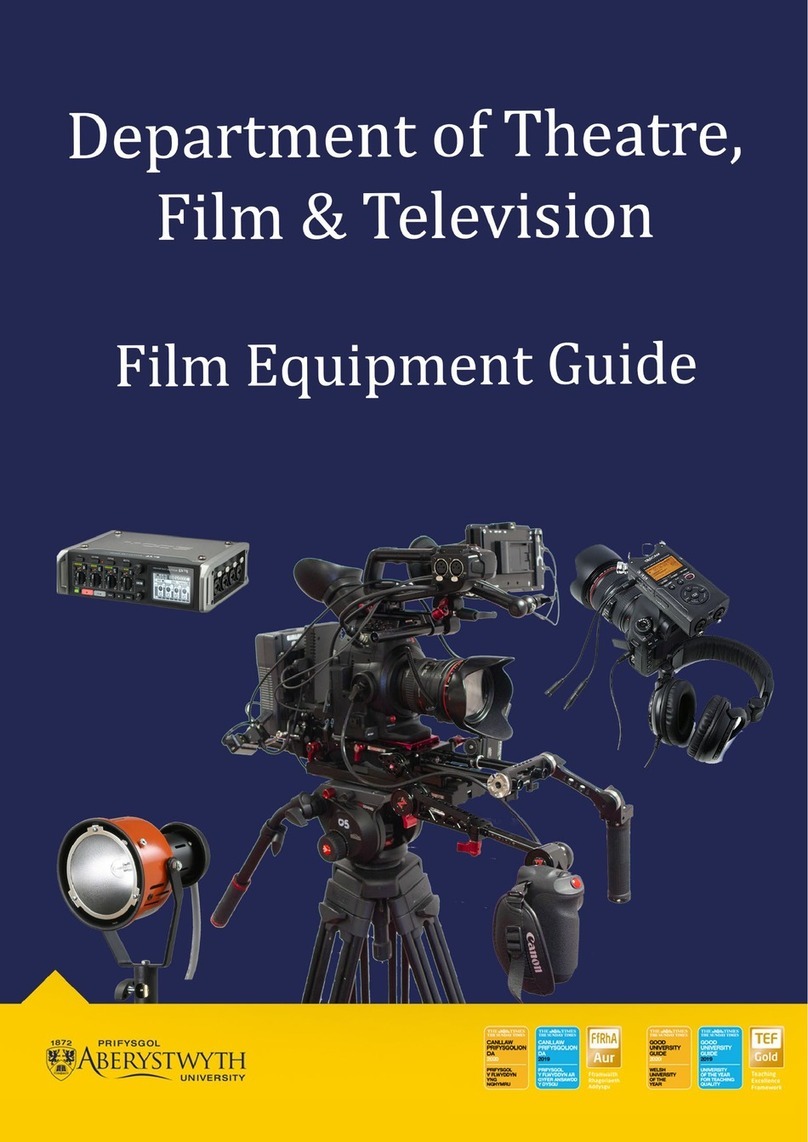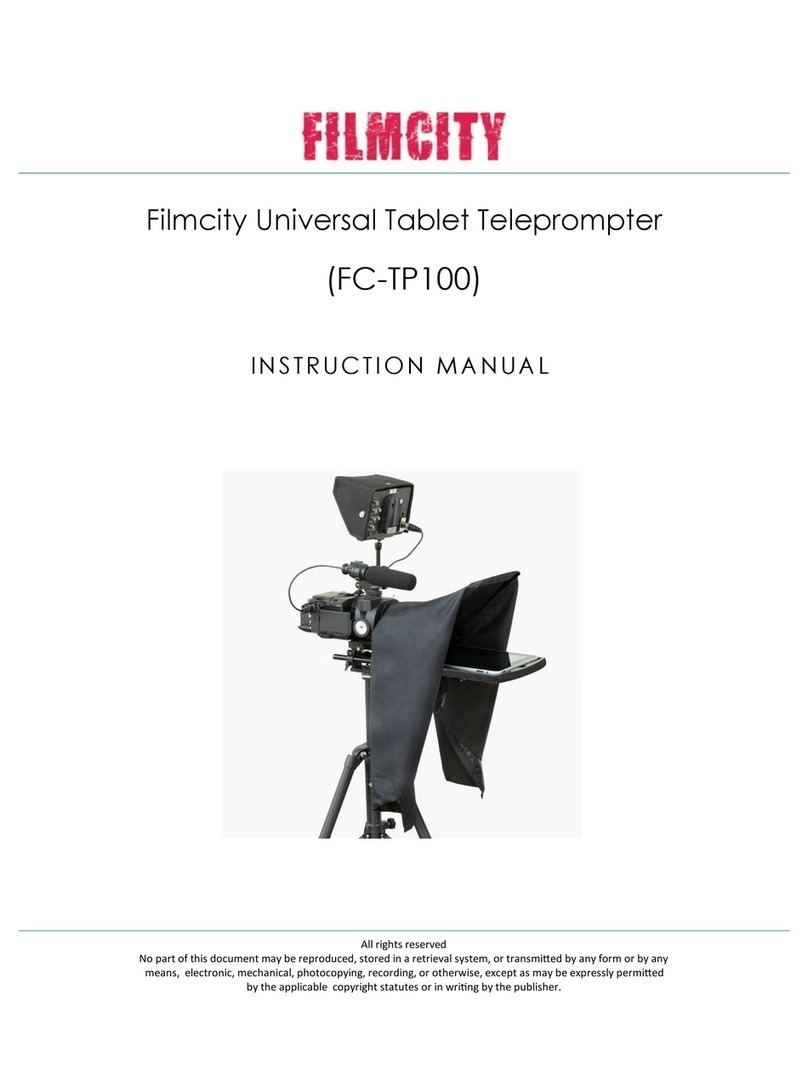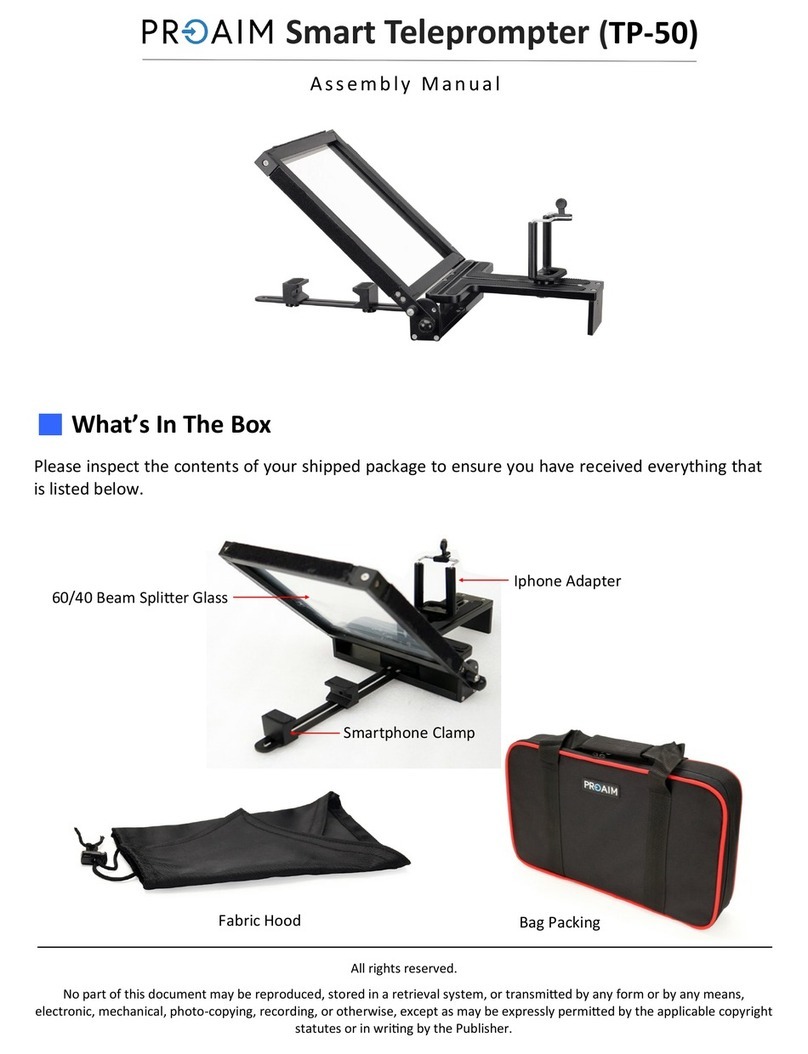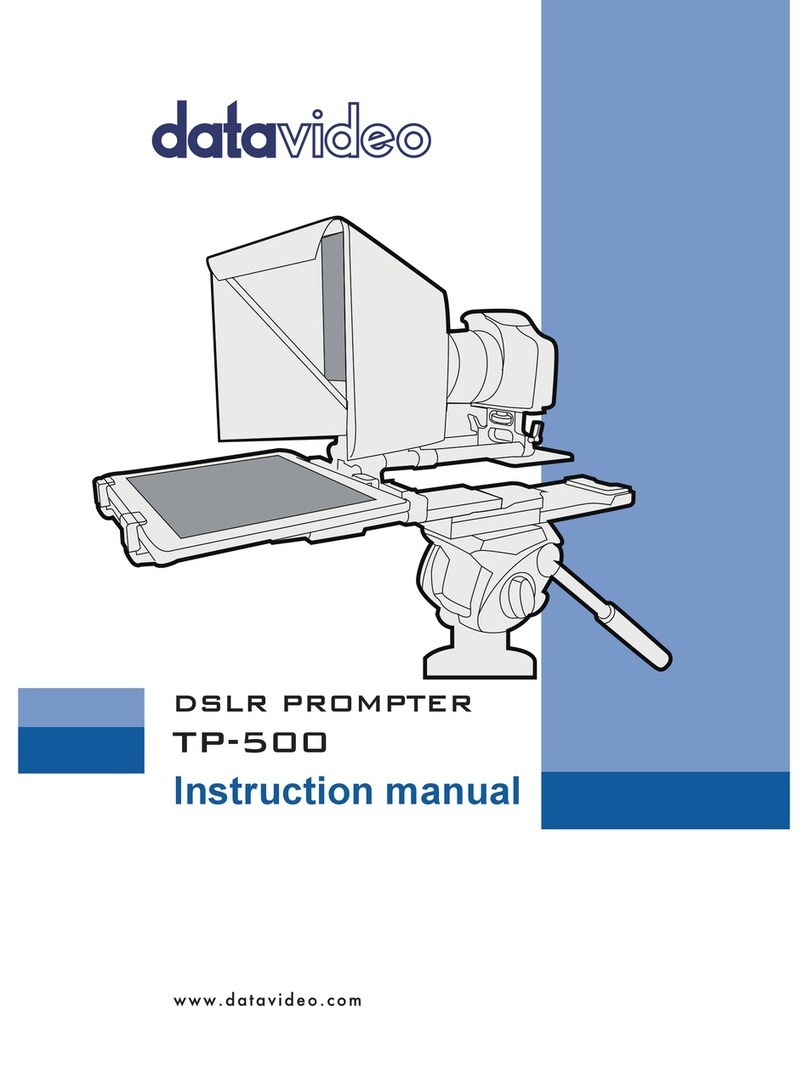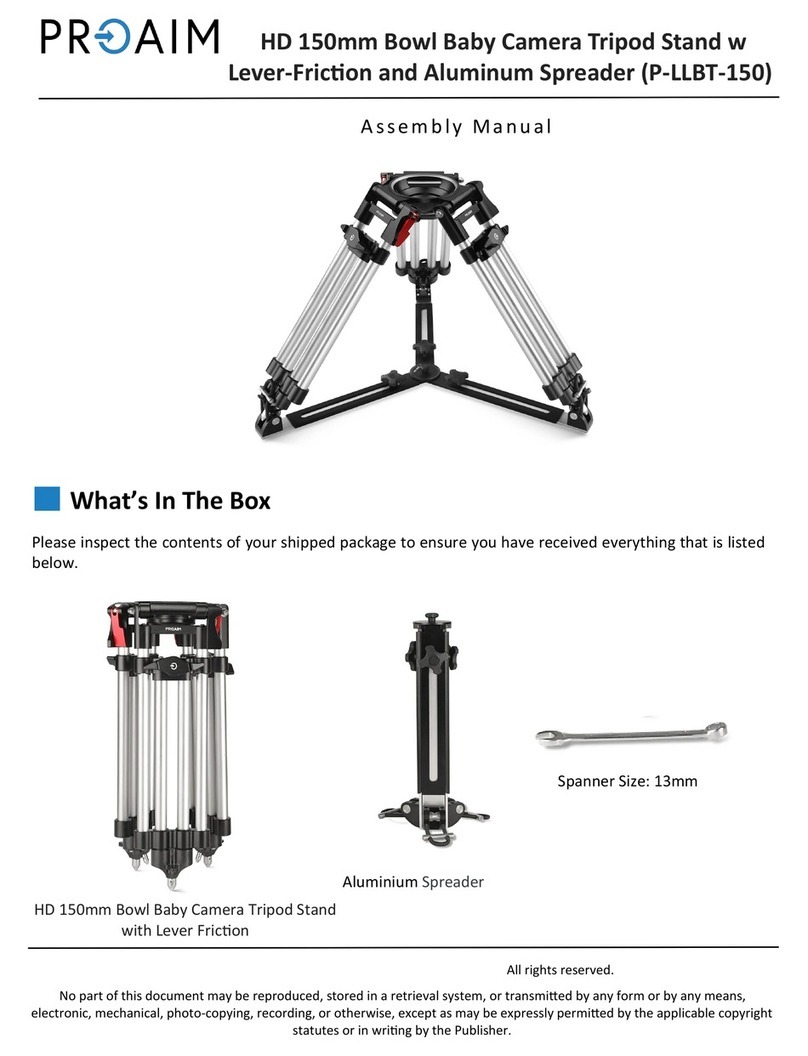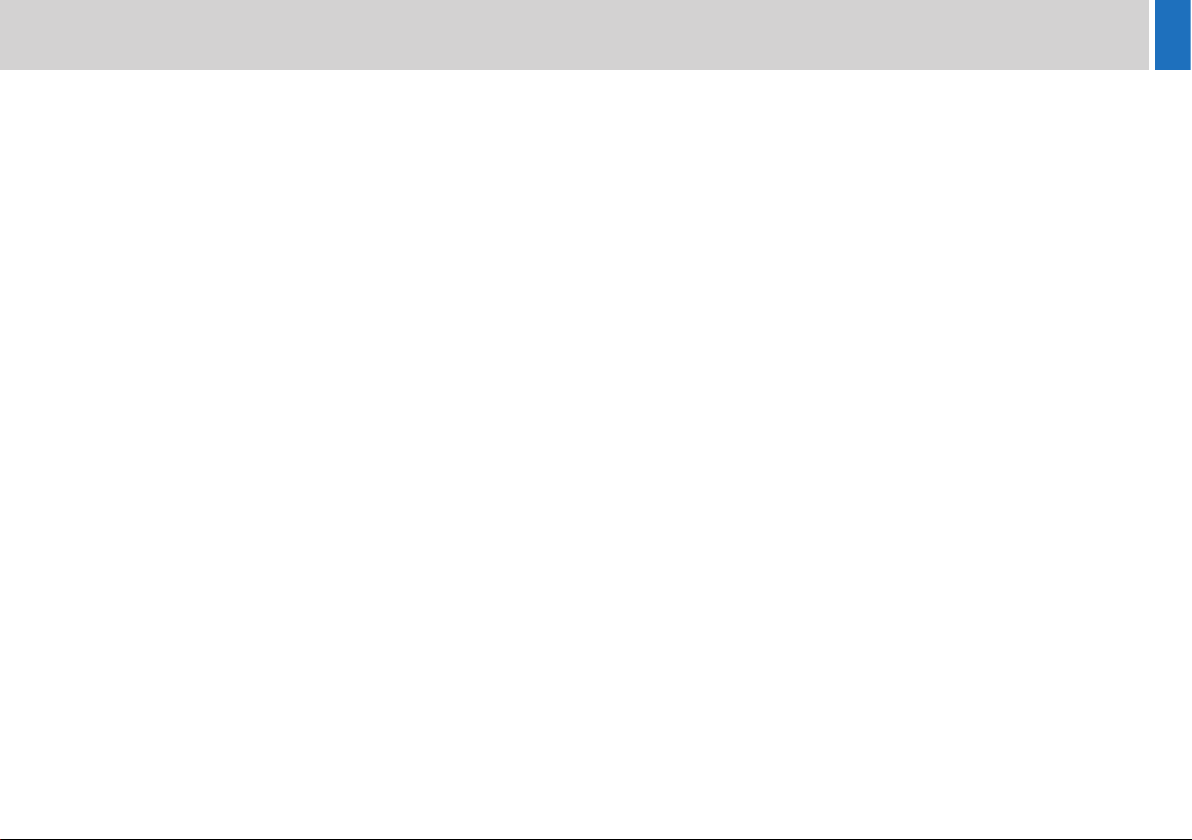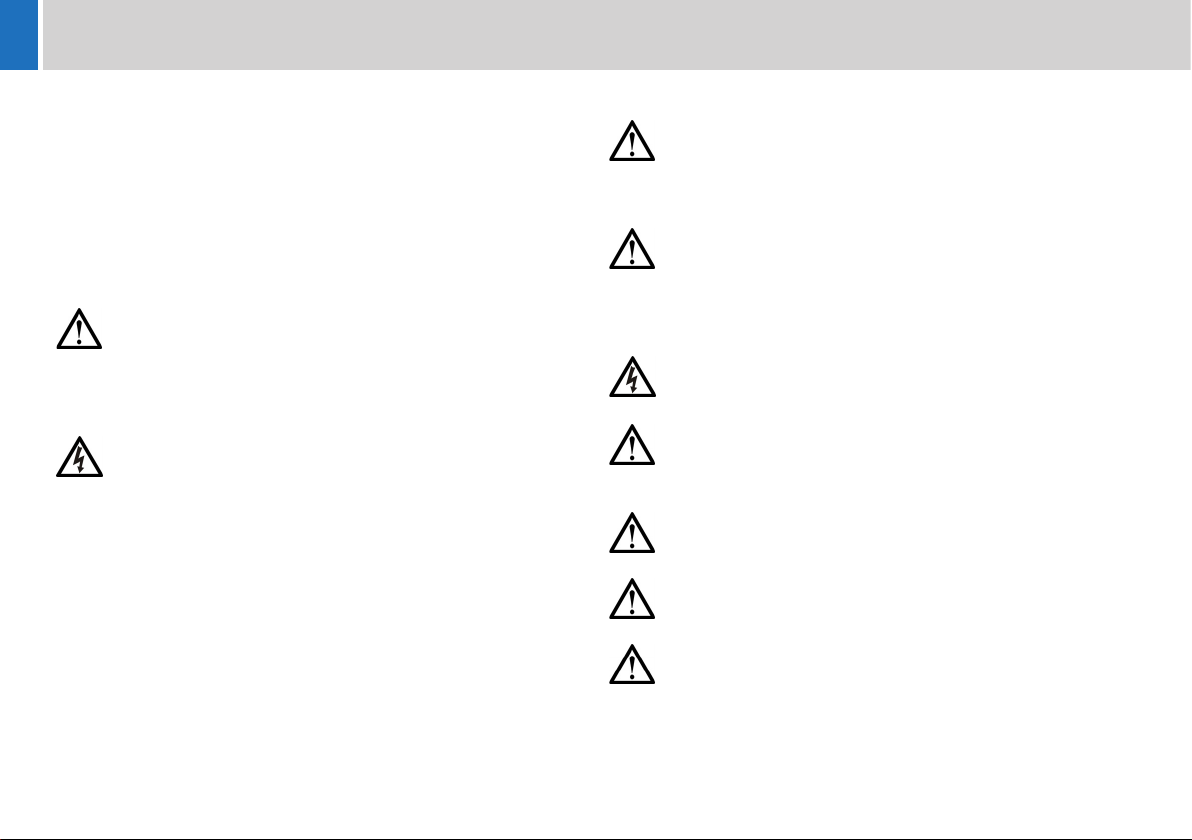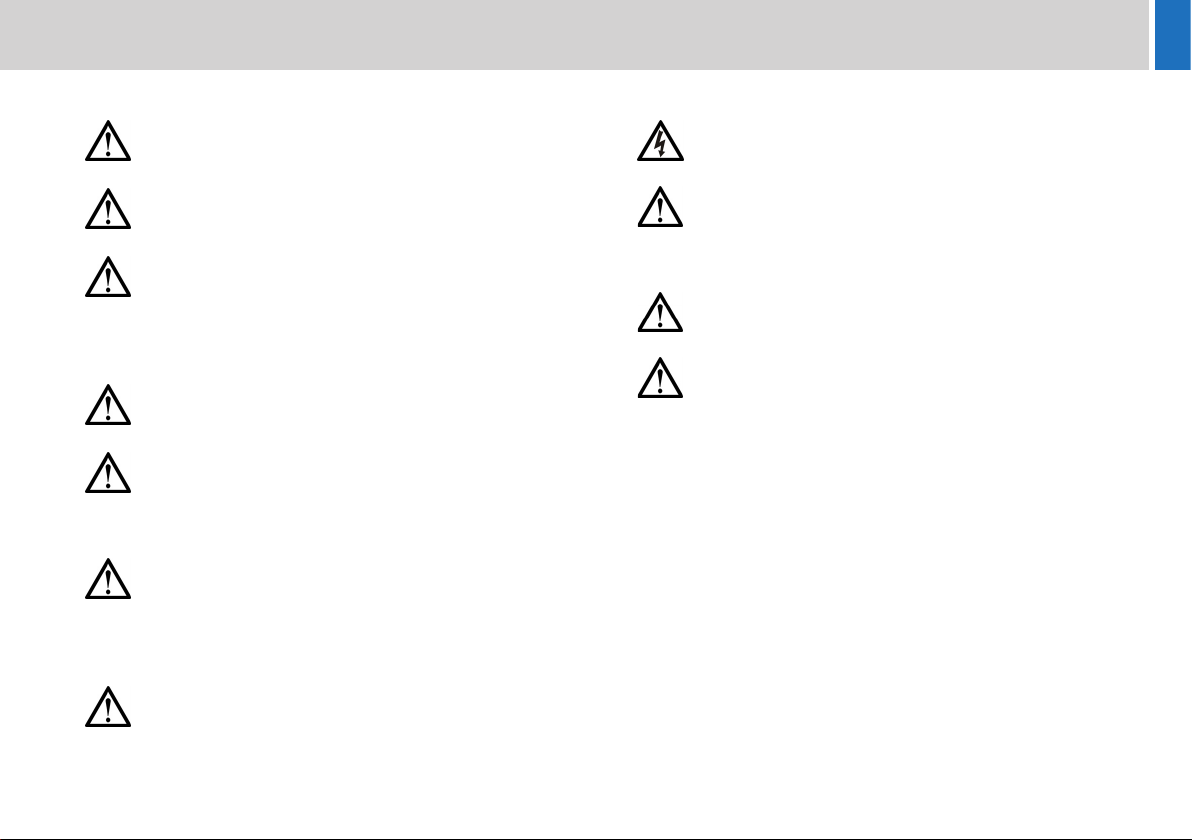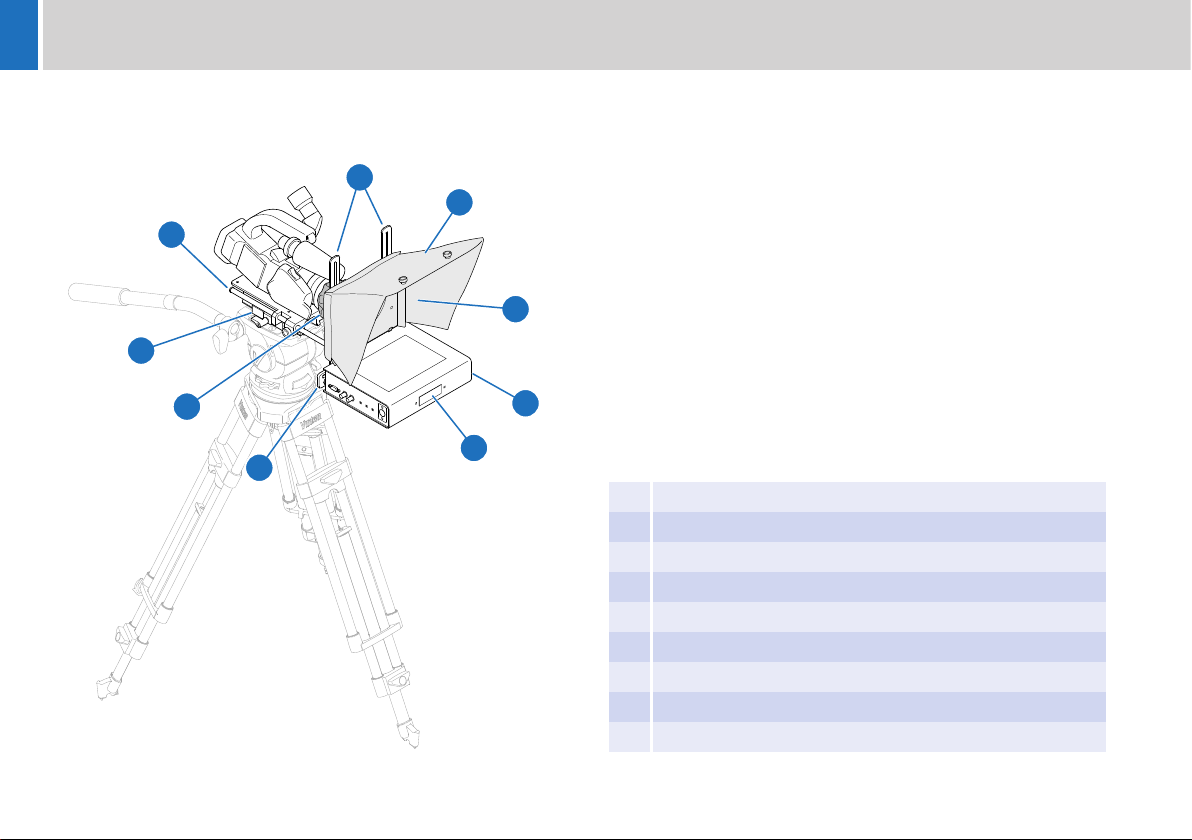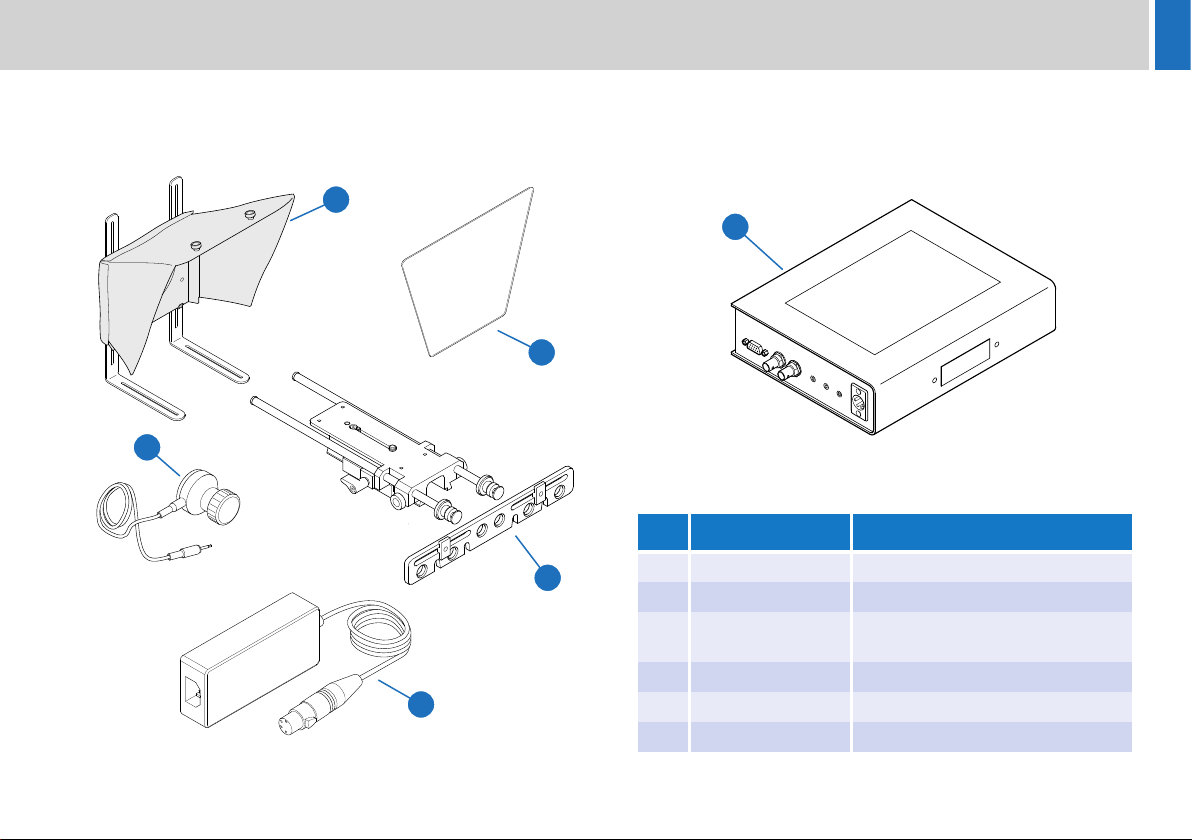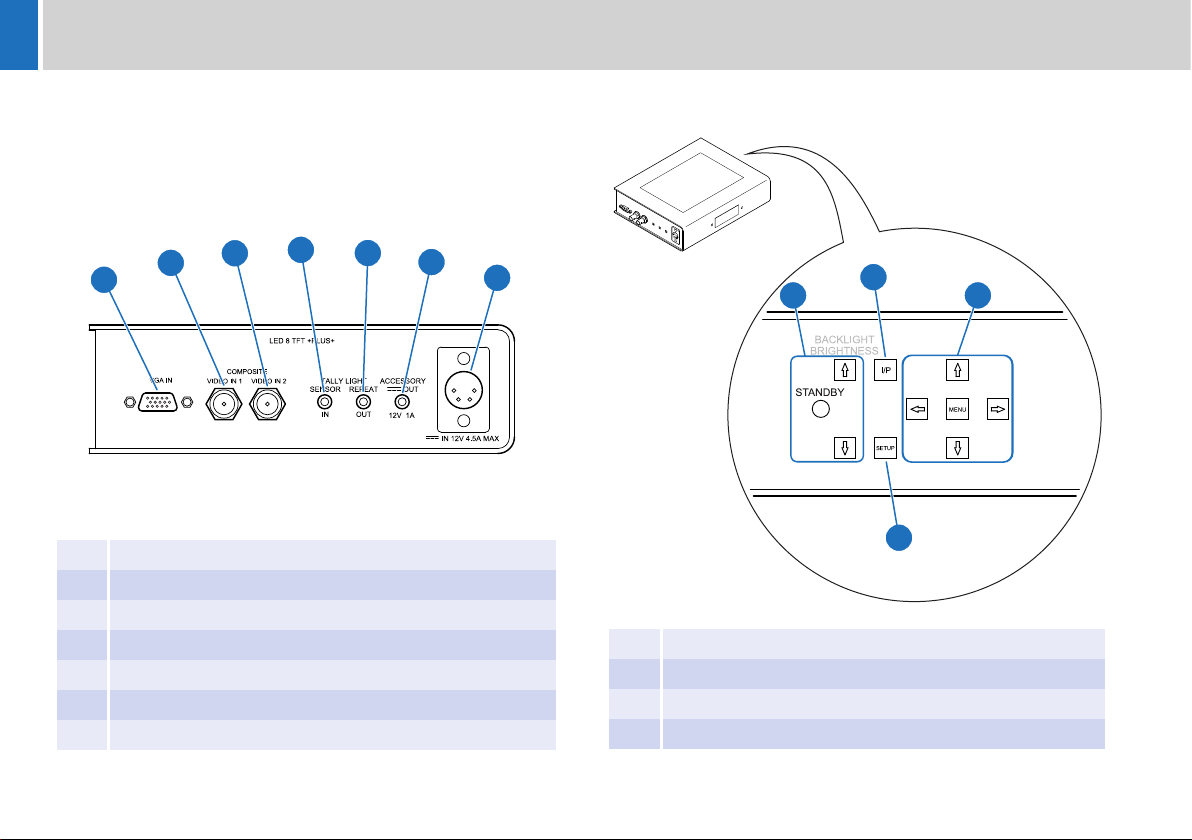2
Safety
Important information on the safe installation and operation of
this product. Read this information before operating the product.
For your personal safety, read these instructions. Do not operate
the product if you do not understand how to use it safely. Save
these instructions for future reference.
Warning Symbols Used in these Instructions
Safety cautions are included in these instructions. These safety
instructions must be followed to avoid possible personal injury and
avoid possible damage to the product.
Intended Use
The LED 8 inch TFT high brightness on-camera prompter has been
designed to provide a high quality teleprompting facility for television
broadcasting.
The prompter is intended for use by television camera operators, and
because of its light weight design it is particularly suitable for small jib
applications within a TV studio environment, or on outside broadcasts
(OB) when protected from weather by a suitable waterproof cover.
Health and Safety
Electrical Connection
WARNING!
Where there is a risk of personal injury or injury to others,
comments appear supported by the warning triangle symbol.
Where there is a risk of damage to the product, associated
equipment, process or surroundings, comments appear
supported by the word ‘Caution’.
ELECTRIC SHOCK
Where there is a risk of electric shock, comments appear
supported by the hazardous voltage warning triangle.
WARNING! Risk of personal injury or injury to others. All
personnel must be fully trained and adhere to correct manual
handling techniques and Healthy & Safety regulations. It is
the responsibility of the local organisation to enforce safe
working practices at all times.
WARNING! Risk of personal injury or injury to others.
Care must be taken when handling and installing the
reflective glass panels. Always store spare glass panels in
the original packaging.
WARNING! Risk of electric shock. Always check cables for
signs of damage. Damaged cables can cause personal injury
and/or damage the equipment.
CAUTION! This product must be connected to a power
supply of the same voltage (V) and current (A) as indicated
on the product. Refer to the technical specifications for the
product.
CAUTION! Only use the power cable specified for this
product and certified for the country of use.
CAUTION! Using alternative power sources will invalidate
the system EMC liability.
CAUTION! Always use a fuse of the correct type and rating
for the product. Refer to the Technical Specifications for the
product