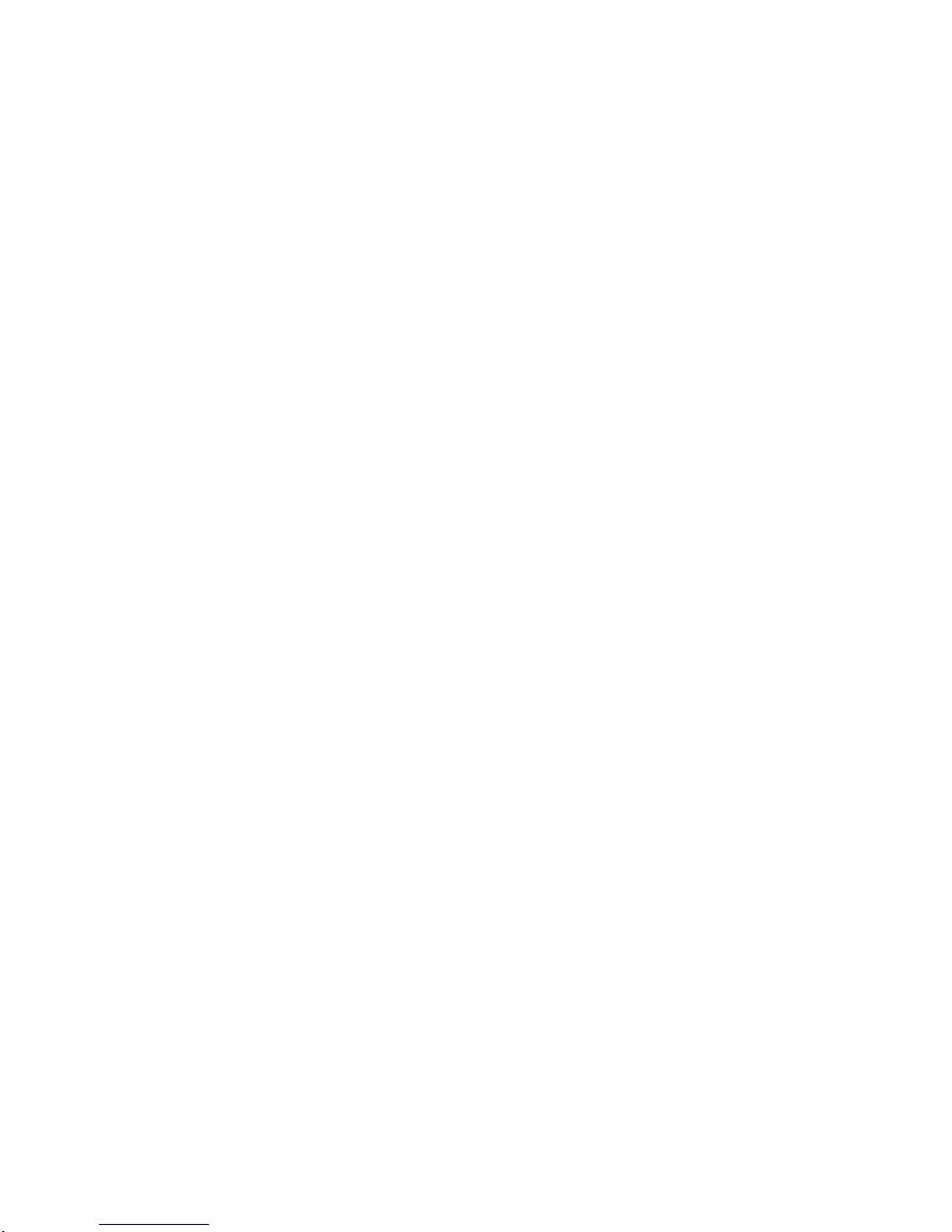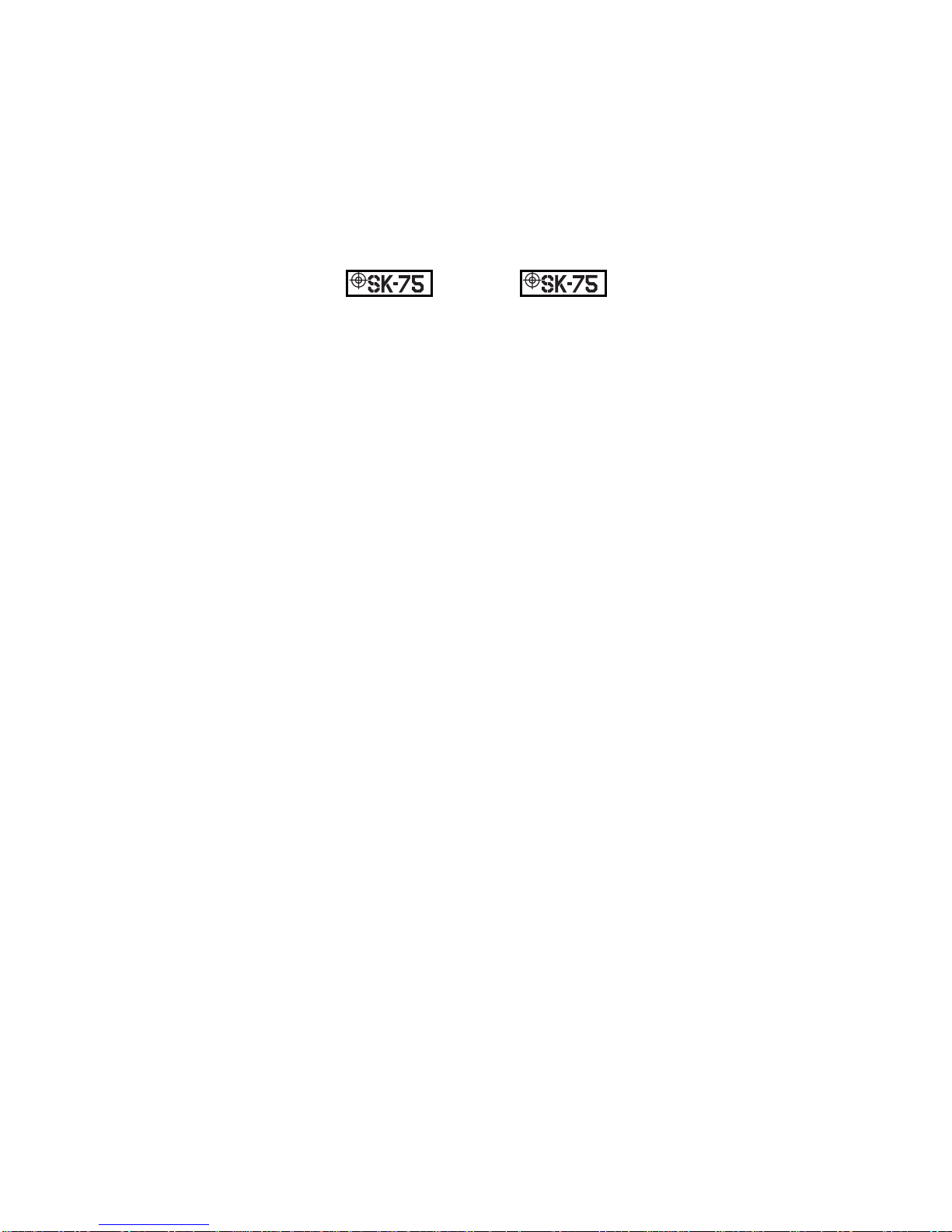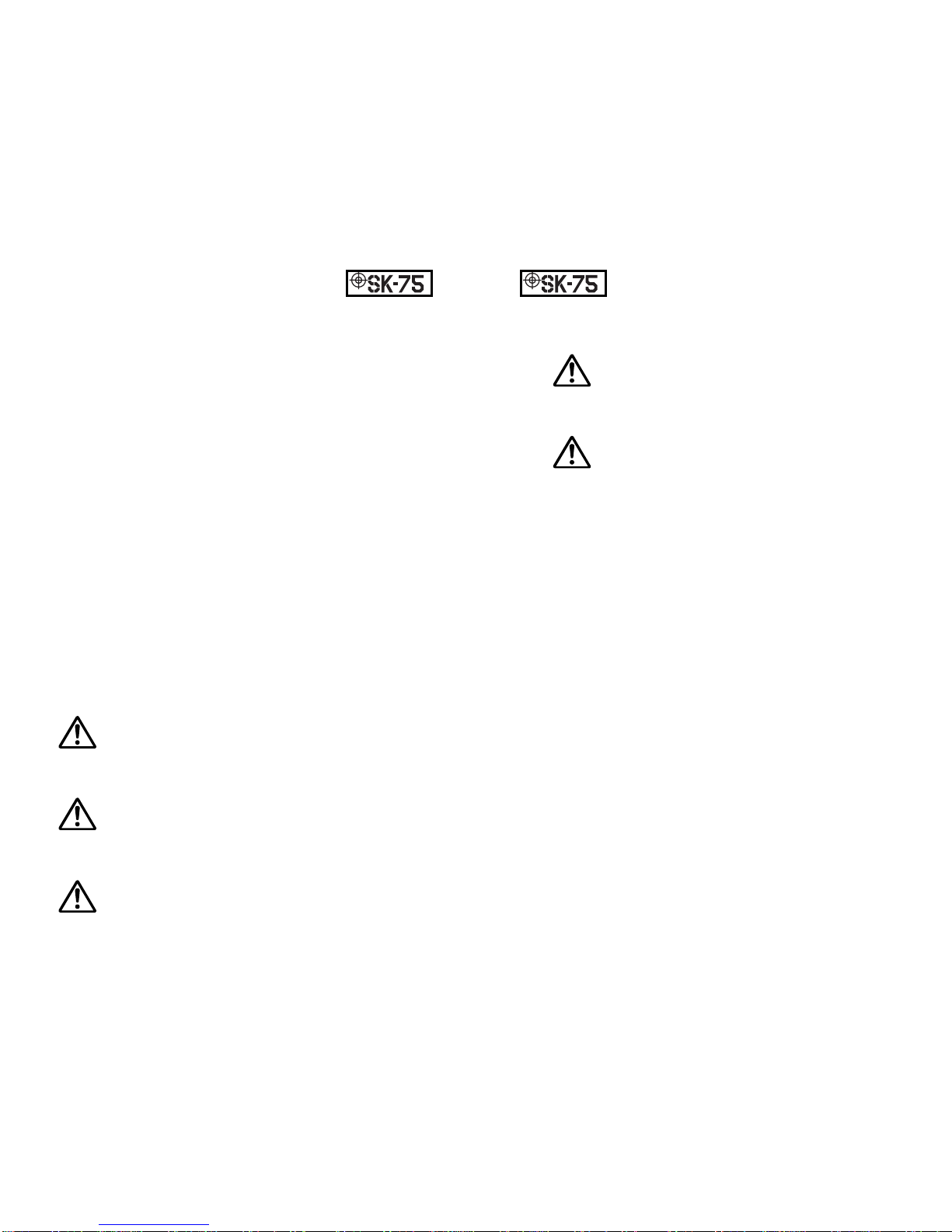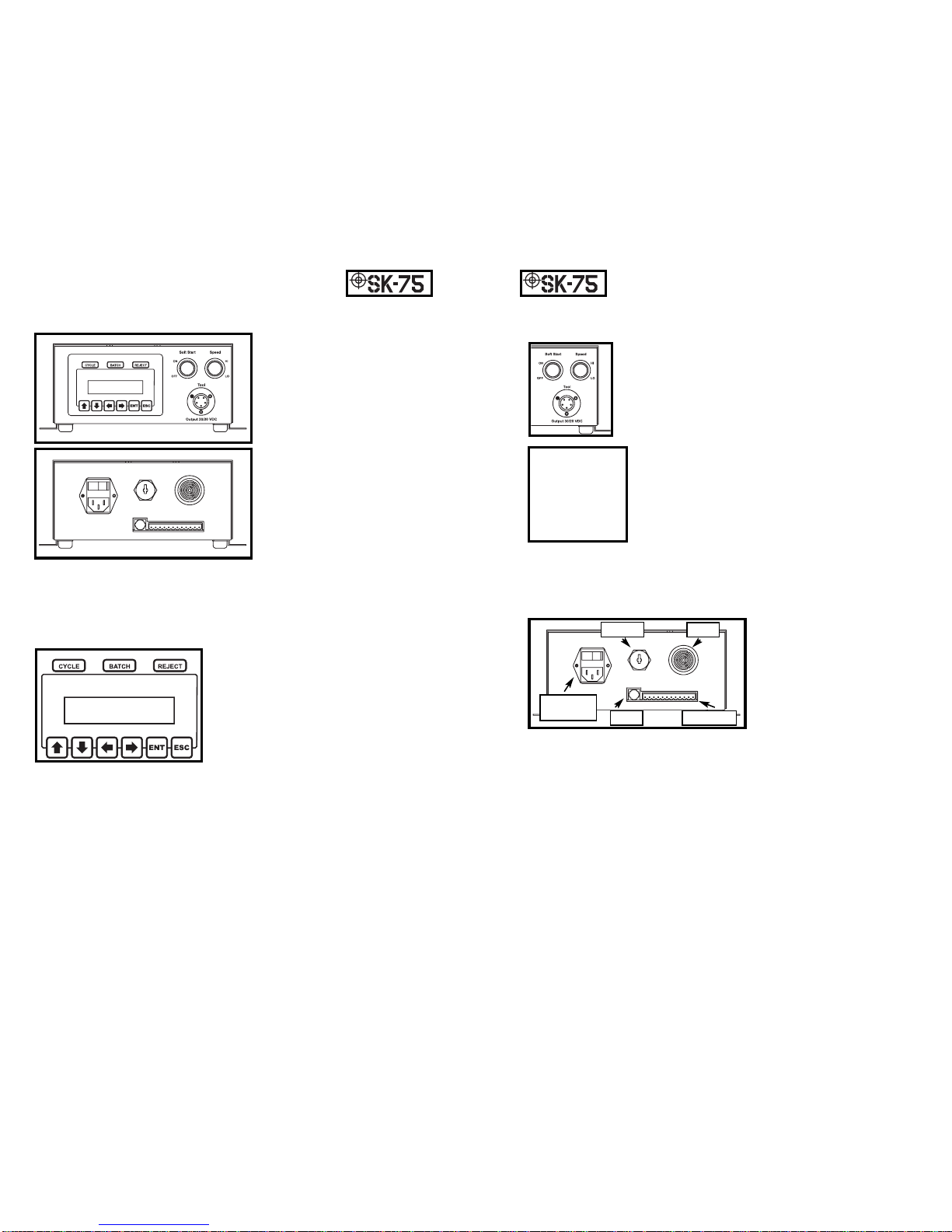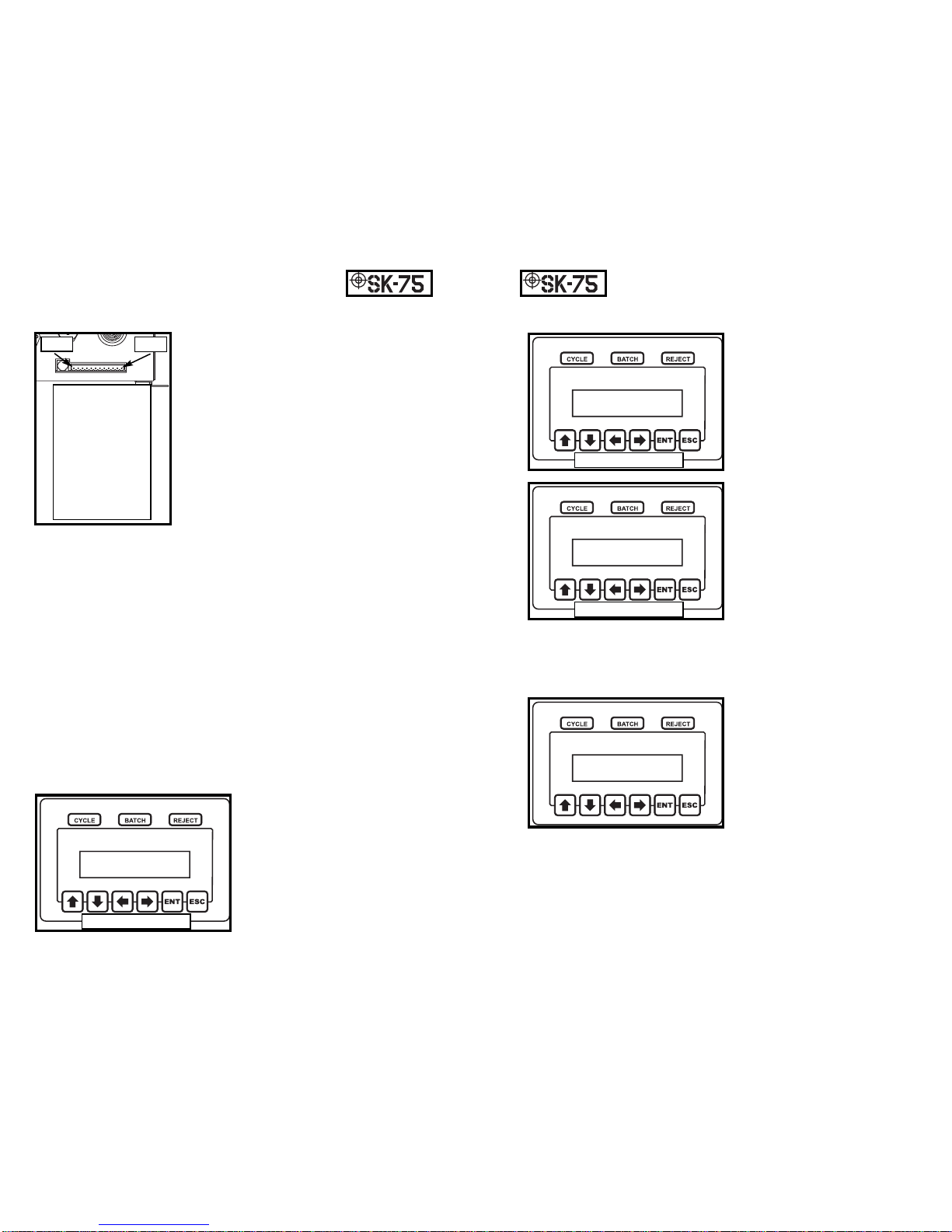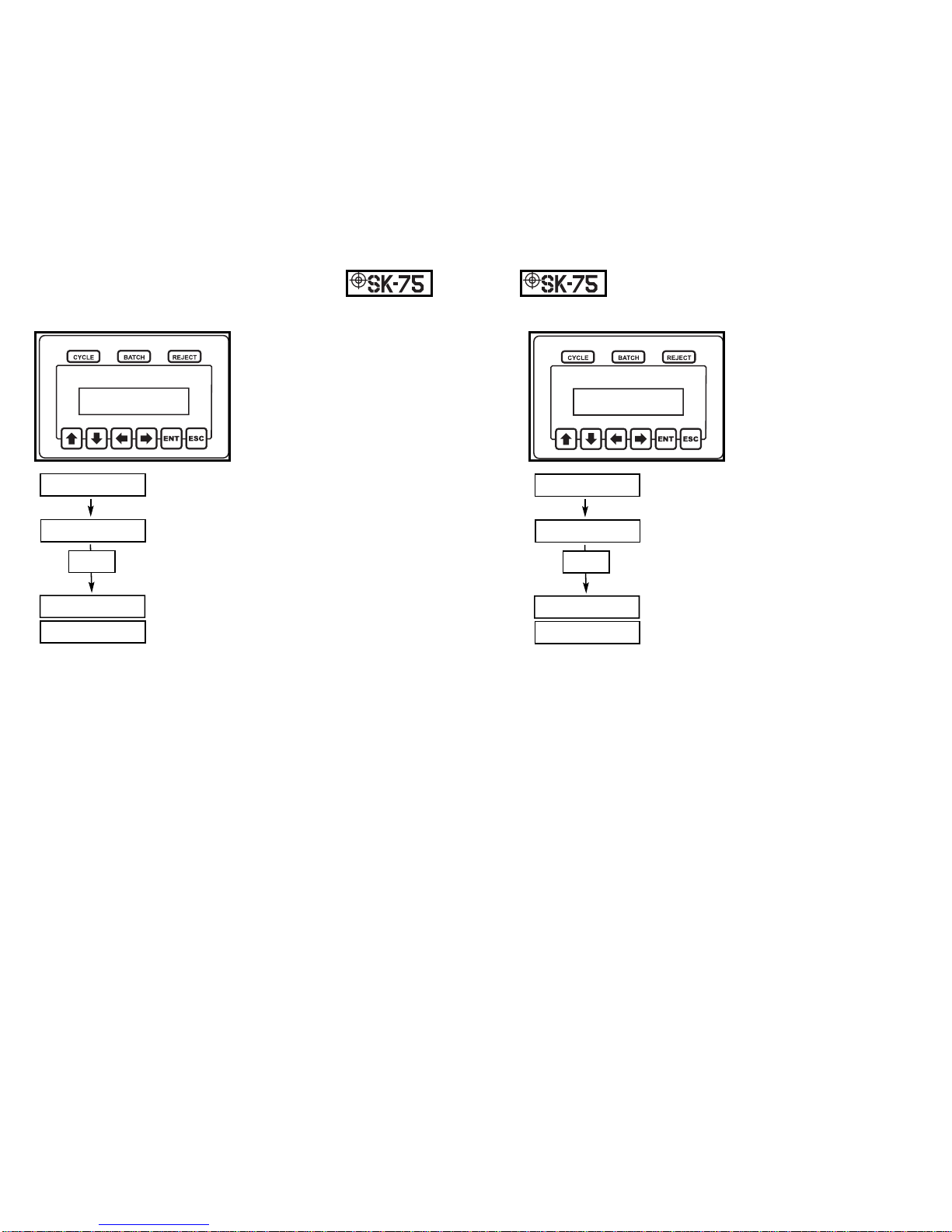Programming Mode (Bump Timer):
The bump timer defines an
amount of time that a tool can
run and that run will be ignored
if the clutch does not fire (i.e.
torque is not achieved). This
timer may be used to eliminate
nuisance rejects.
In order to edit this value enter the program
mode and press an arrow key until the dis-
play reads PROGRAM MENU, Timer
Bump.
Press the enter button in order to edit the
bump timer’s value.
After the enter button is pressed, the display
will read PROGRAM Tbmp P:Y, Timer =
XX.XXX (where Y is the current parameter
and X is the current timer’s value).
Using the left and right arrow keys select the digit in the timer
value that needs edited. Once the appropriate digit is highlighted,
press the up and down arrows to change the digit’s value.
Proceed in this manner until all of the desired digits are edited.
Once the display shows the appropriate timer value, pressing the
enter button will store the new value to non-volatile memory and
the user will be prompted to Press Any Key. At this point any
button may be pressed and the unit will return to the program
menu.
During the editing process, if the escape button is pressed, the
unit will abort programming the bump timer and return to the
main programming menu.
12
Programming Mode (Maximum Run Timer):
The maximum run timer
defines the maximum amount
of time a tool can run during a
fastening process and still be
considered a good fastening. If
a fastening takes longer than
timer max, a Tmax reject will
be issued.
In order to edit this value enter the program
mode and press an arrow key until the dis-
play reads PROGRAM MENU, Timer Max.
Press the enter button in order to edit the
maximum run timer’s value.
After the enter button is pressed, the display
will read PROGRAM Tmax P:Y, Timer =
XX.XXX (where Y is the current parameter
and X is the current timer’s value).
Using the left and right arrow keys select the digit in the timer
value that needs edited. Once the appropriate digit is highlighted,
press the up and down arrows to change the digit’s value.
Proceed in this manner until all of the desired digits are edited.
Once the display shows the appropriate timer value, pressing the
enter button will store the new value to non-volatile memory and
the user will be prompted to Press Any Key. At this point any
button may be pressed and the unit will return to the program
menu.
During the editing process, if the escape button is pressed, the
unit will abort programming the maximum run time and return to
the main programming menu.
11
PROGRAM MENU
Timer Max
PROGRAM MENU
Timer Max
PROGRAM Tmax P:A
Timer = 03.456
TIMER MAX SAVED
Writing....
Edit Timer
Value
TIMER MAX SAVED
Press Any Key
PROGRAM MENU
Timer Bump
PROGRAM MENU
Timer Bump
PROGRAM Tbmp P:A
Timer = 00.000
TIMER BUMP SAVED
Writing....
Edit Timer
Value
TIMER BUMP SAVED
Press Any Key