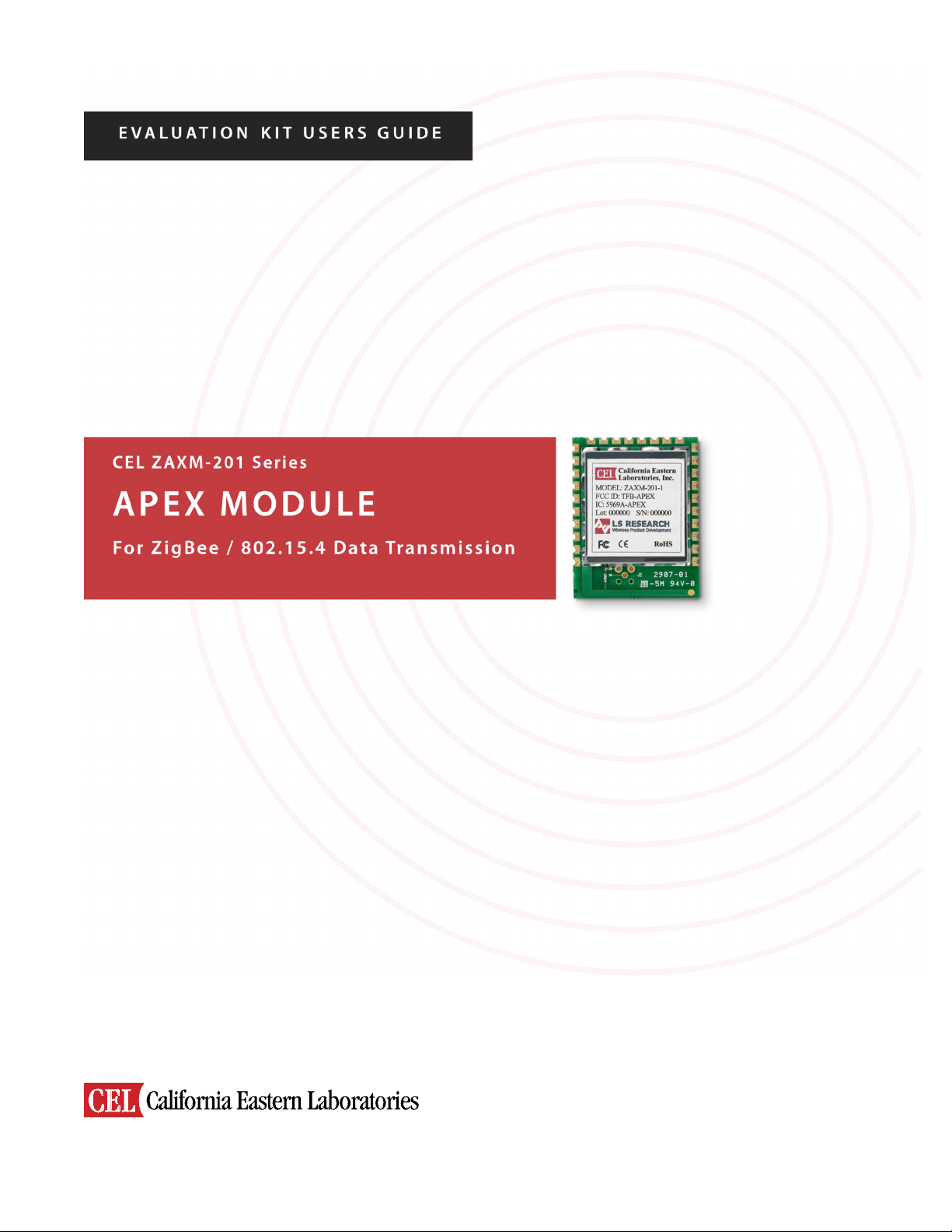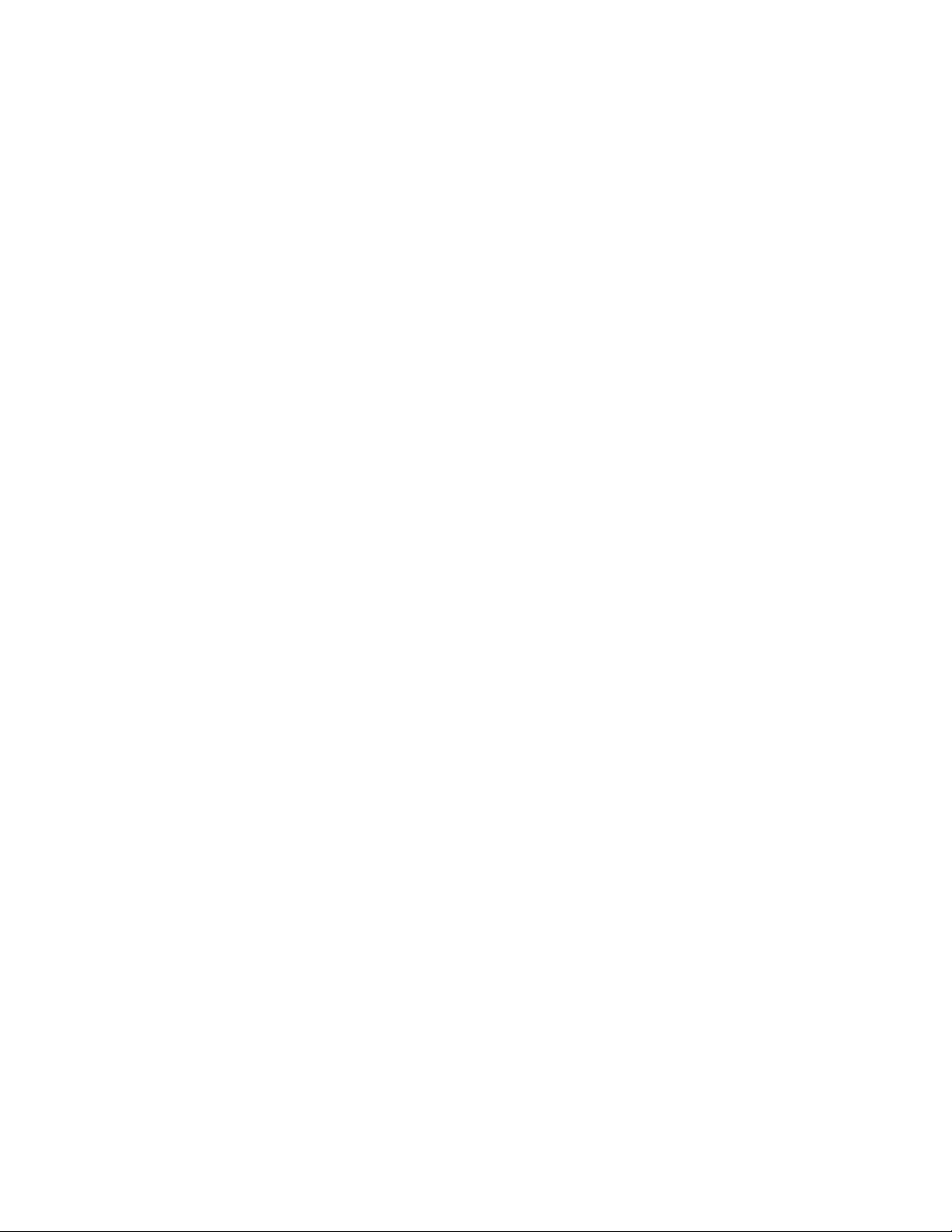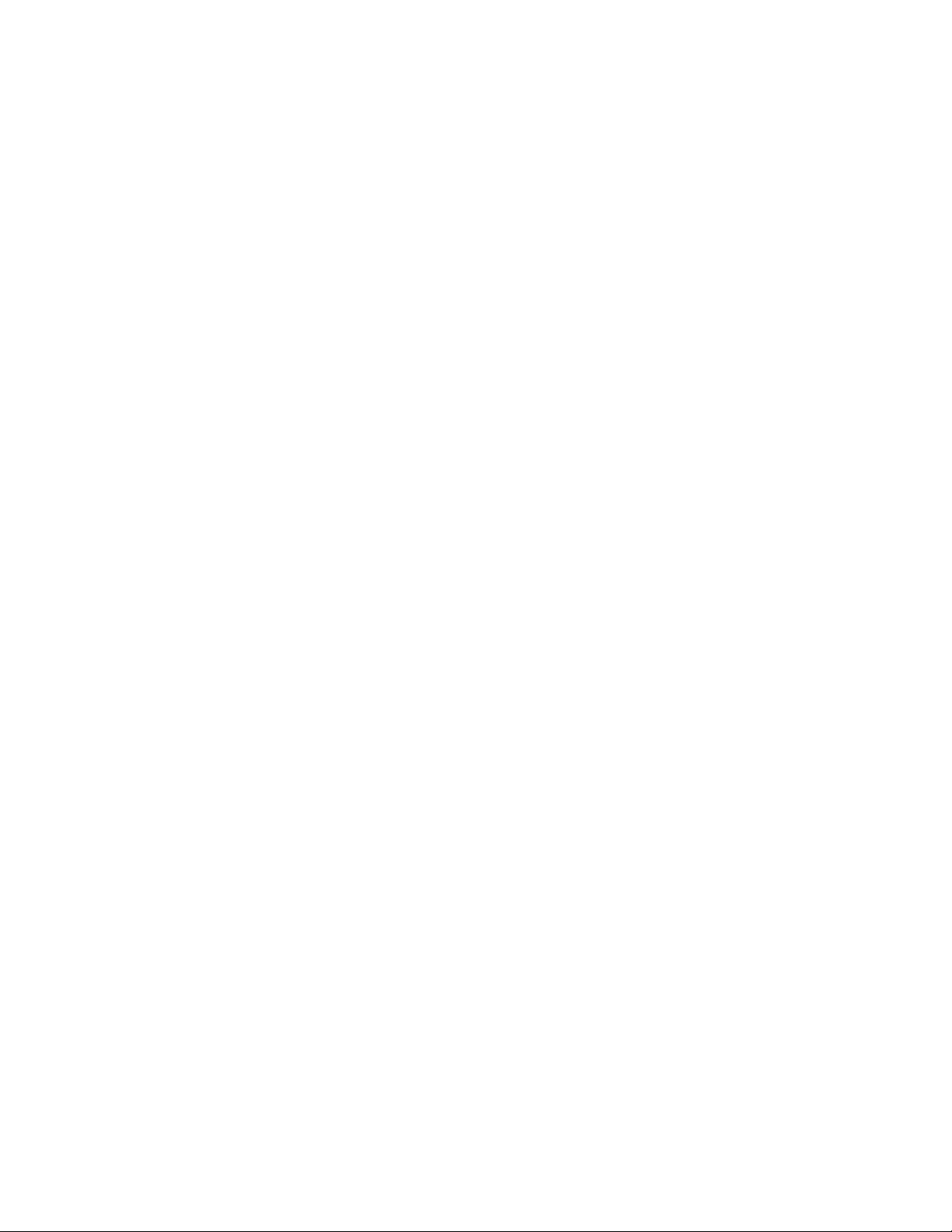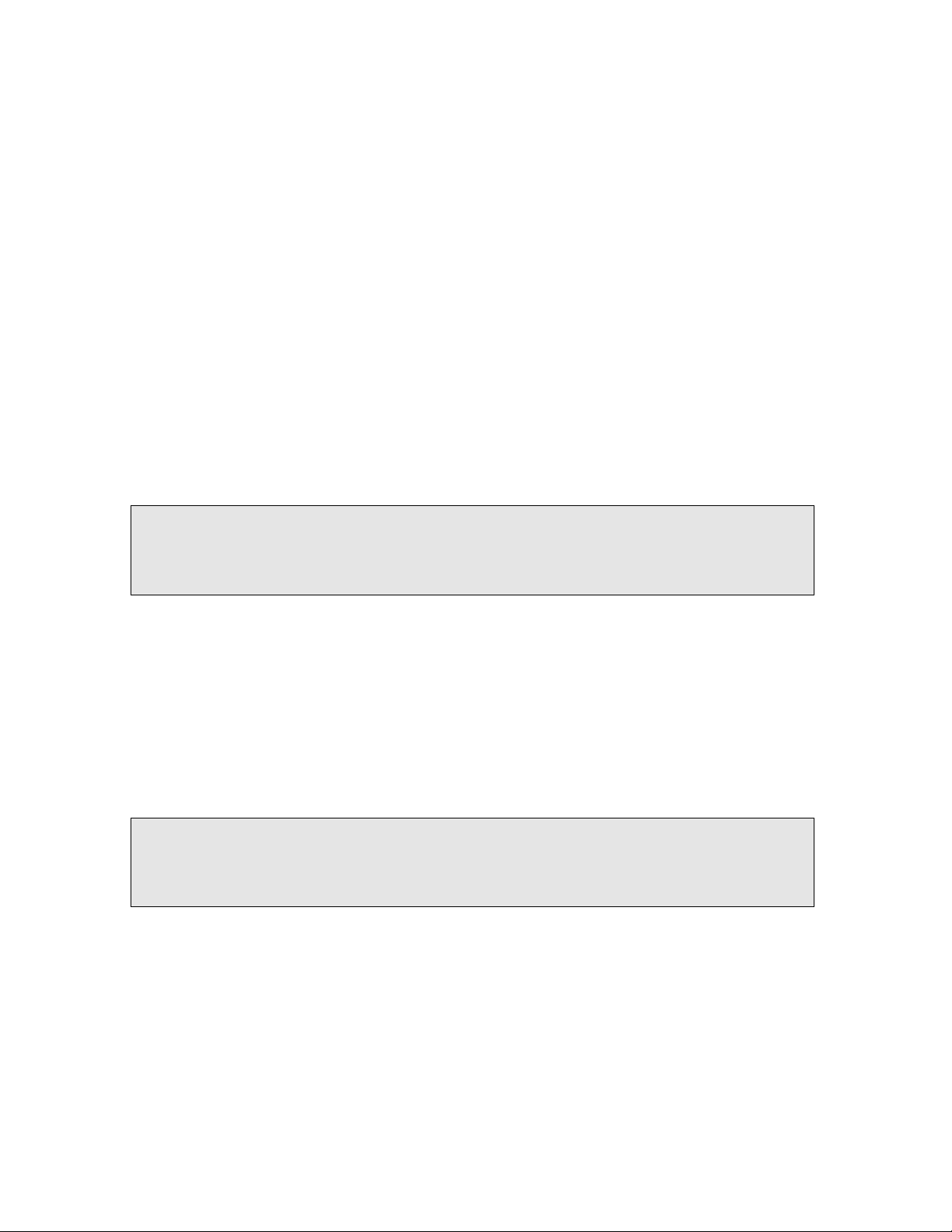Table of Contents
Preface ................................................................................................................................. 4
Purpose ................................................................................................................................ 4
Audience ........................................................................................................................ 4
Getting Help ................................................................................................................... 4
Documentation Conventions ........................................................................................ 5
Chapter 1 - Introducing RF Evaluation Kit .................................................................. 6
About RF Evaluation Kit .................................................................................................... 6
Components .......................................................................................................................... 7
Setting up the Hardware ...................................................................................................... 7
Overview of Controls and Features .................................................................................... 8
Evaluation Test Menu ....................................................................................................... 10
Resetting the Board Stack .................................................................................................. 10
Chapter 2 - Transmit Test .............................................................................................. 11
Transmit Test Settings ........................................................................................................ 11
Running a Default Transmit Test ...................................................................................... 11
Channel ........................................................................................................................ 12
Power ............................................................................................................................. 12
Boost Mode ................................................................................................................... 12
External Power Amplifier ............................................................................................ 13
Send Mode ................................................................................................................... 13
Packet Length ............................................................................................................... 13
Packet Number ............................................................................................................ 14
Delay .............................................................................................................................. 14
Editing Transmit Test Settings .......................................................................................... 14
Determining the Module’s Maximum Power ................................................................... 16
Chapter 3 - Receive Test ................................................................................................. 17
Receive Test Settings ......................................................................................................... 17
Running the Default Receive Test ..................................................................................... 17
Channel .......................................................................................................................... 18
Boost Mode ................................................................................................................... 18
Sample Window .......................................................................................................... 18
Percentage Error Alert ................................................................................................. 18
RSSI Alert ..................................................................................................................... 19
Editing Receive Test Settings ............................................................................................ 19