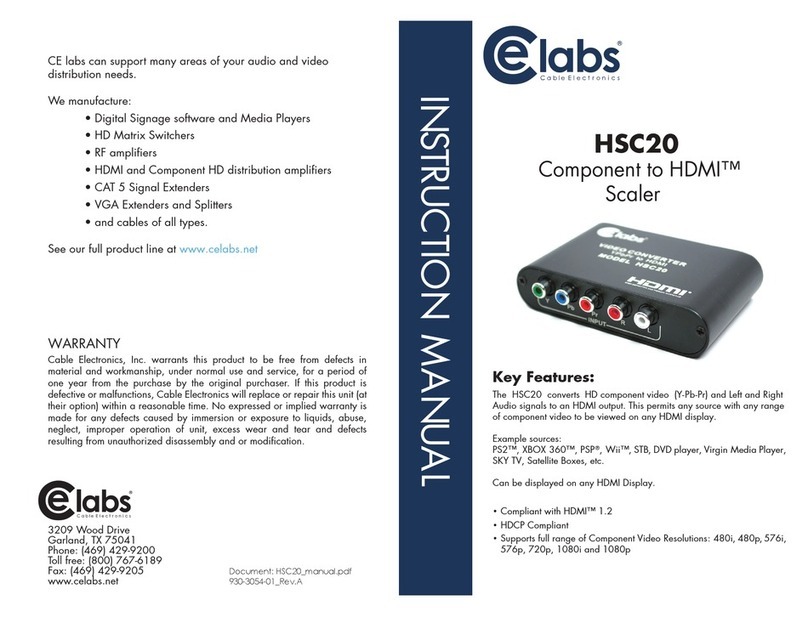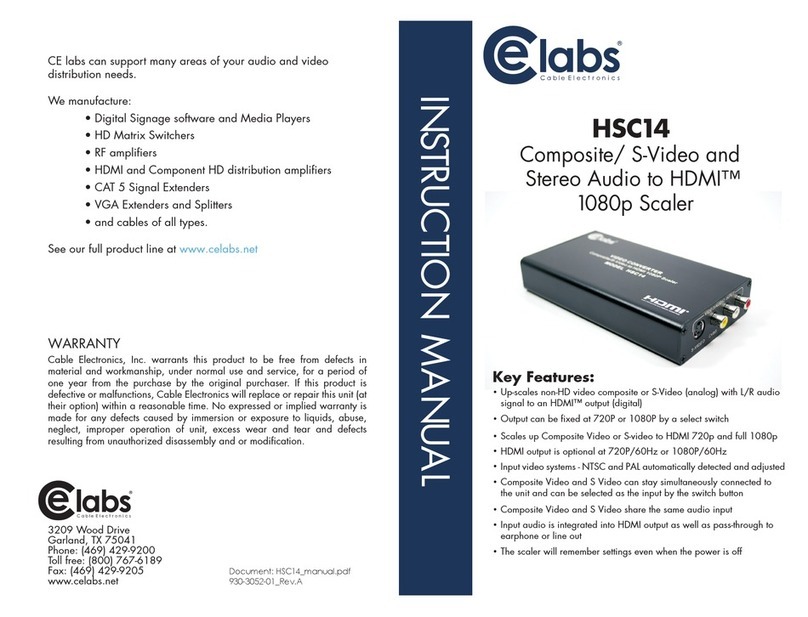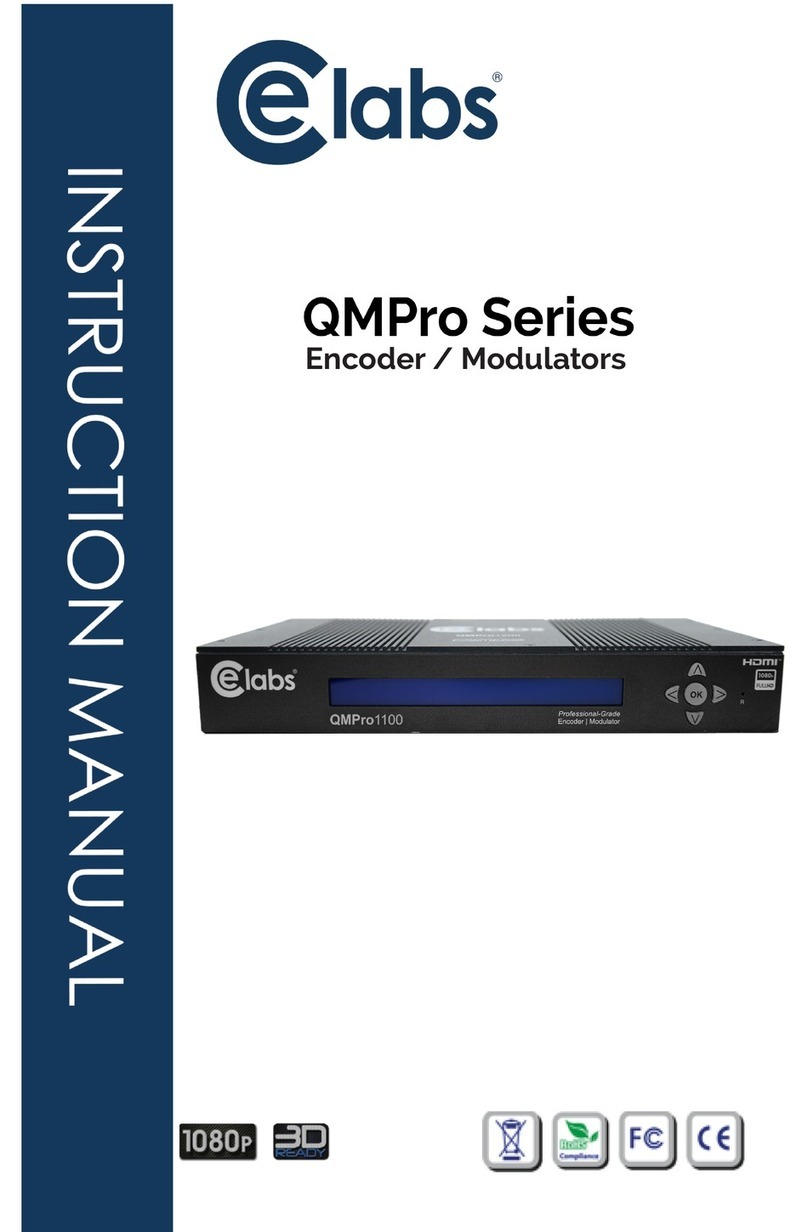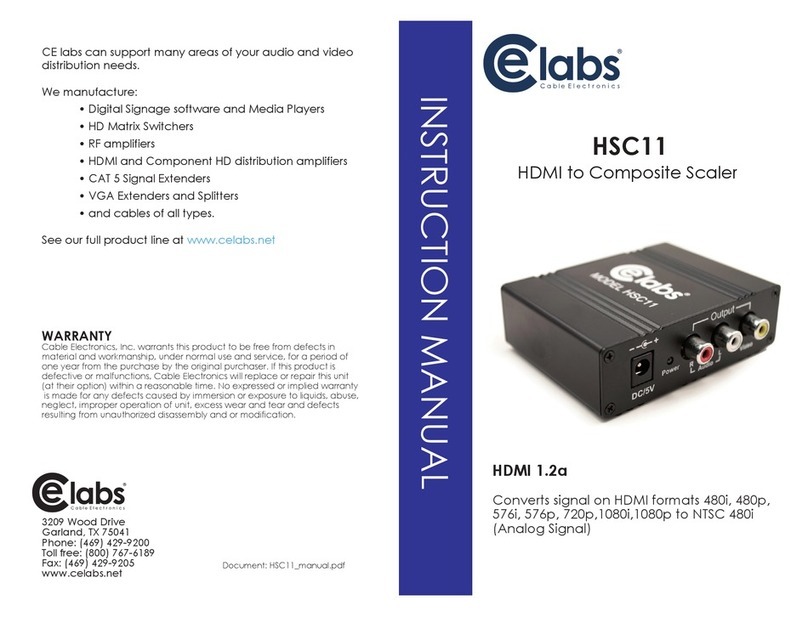INTRODUCTION
The DVP14 Cascadable Video Wall Processor / 4-Display Dual-View DVI Output is a powerful
most cost effective, and fully real time data/video processor for multiple flat panel displays or projectors.
With high-definition real-time DVI output, the quality of the video wall is guaranteed. The output display is
scalable up to 255 by 255 squares. Virtually any setup for the display layout may be possible by the
provided software. The DVP14 allows you to manipulate two input videos, in any position and whatever
sizes you want for viewing. The embedded scaler converts signals from the two input sources to match the
native resolution of monitors, flat panel displays, projectors. Also, there are user-selectable output settings
up to WUXGA (1920x1200). The DVP14 sends the resulting mixed video thru DVI interface to the
connected monitors/projectors based on the display layout. The layout can be readily modified to fit your
applications and optimize visual effects. Typical applications include digital signage, Sport Bars, and
broadcasting / education / surveillance systems, etc.
This is a Video only processor and does not receive or output any kind of audio.
FEATURES
●Four DVI outputs from 640x480 to 1920x1200
●Local DVI loop output for monitoring the DVI input
●Supports HDMI, DVI, S-Video, CVBS, Component, and VGA input, from 640x480 to 1920x1200,
interlaced or progressive
●Advanced video de-interlacing for improving 480i and 576i SD video input
●PIP (picture-in-picture), PAP or PBP (Picture by Picture), Full screen modes and adjustable size &
position through software
●Resize, position, flip, zoom output video
●Perfect as a video screen splitter, a video converter and a video switcher
●Each DVI output has an independent controllable display area
●User-selectable output settings, up to 1920x1200
●Can be cascaded to obtain larger display walls
●Image parameters and layouts are automatically saved in flash memory of the device and can be
recalled for later use
●Several image parameters and layouts can be saved in the controlling computer and can be loaded for
later use
●Software control through RS-232
●Firmware upgradable for support of new features and technology enhancements
●Built-in factory reset switch
●2RU size for compact rack installations