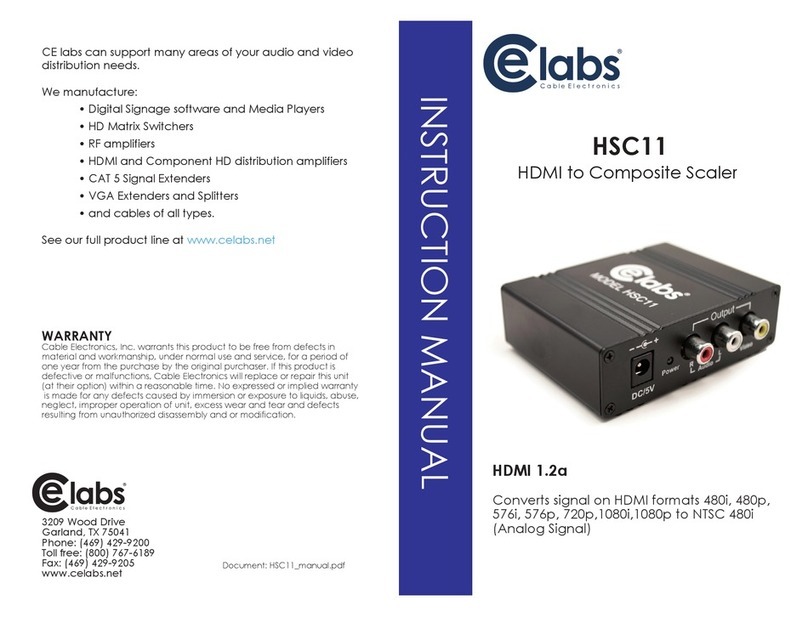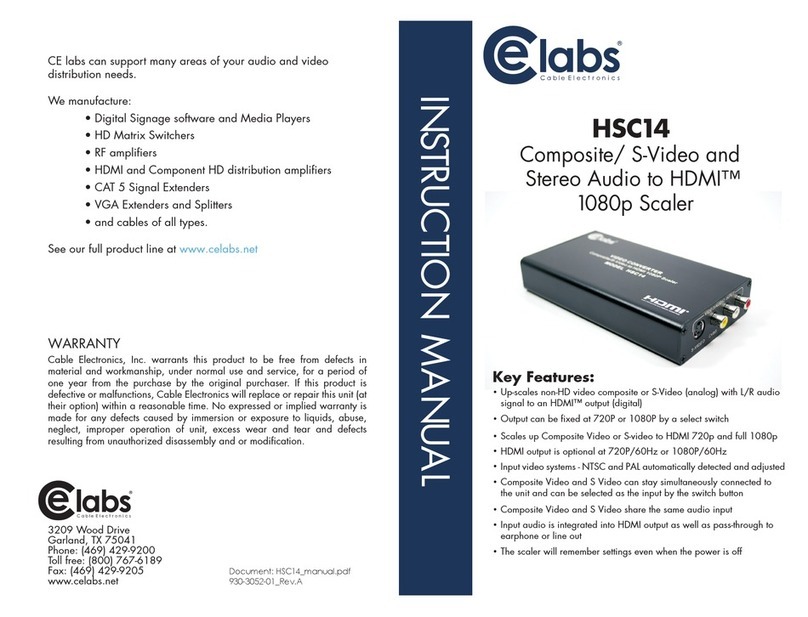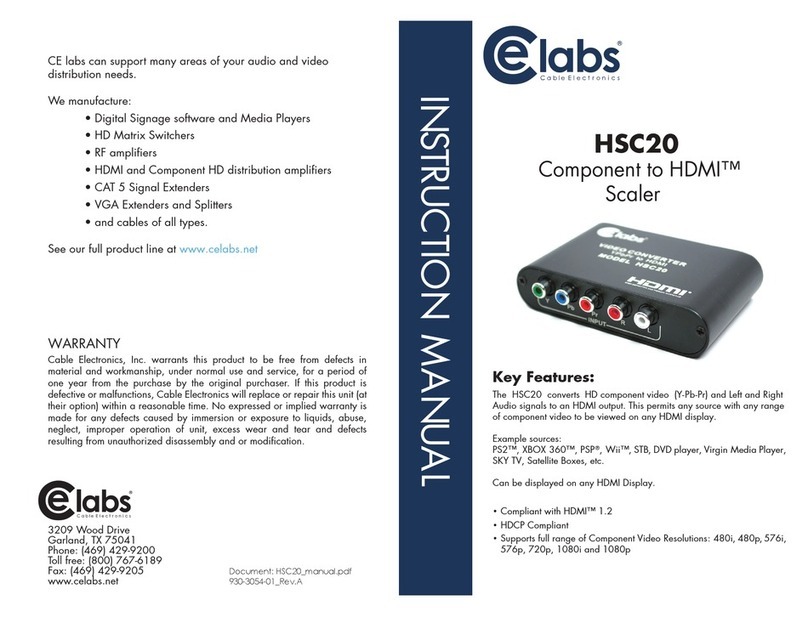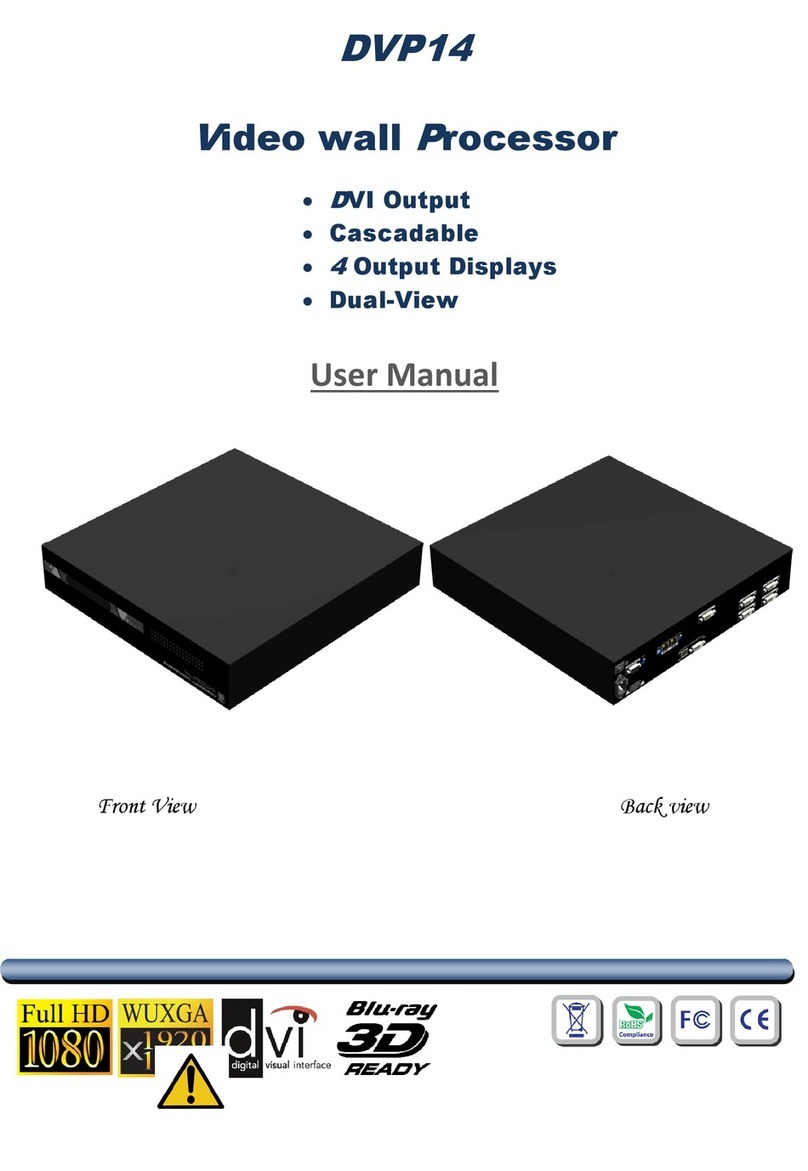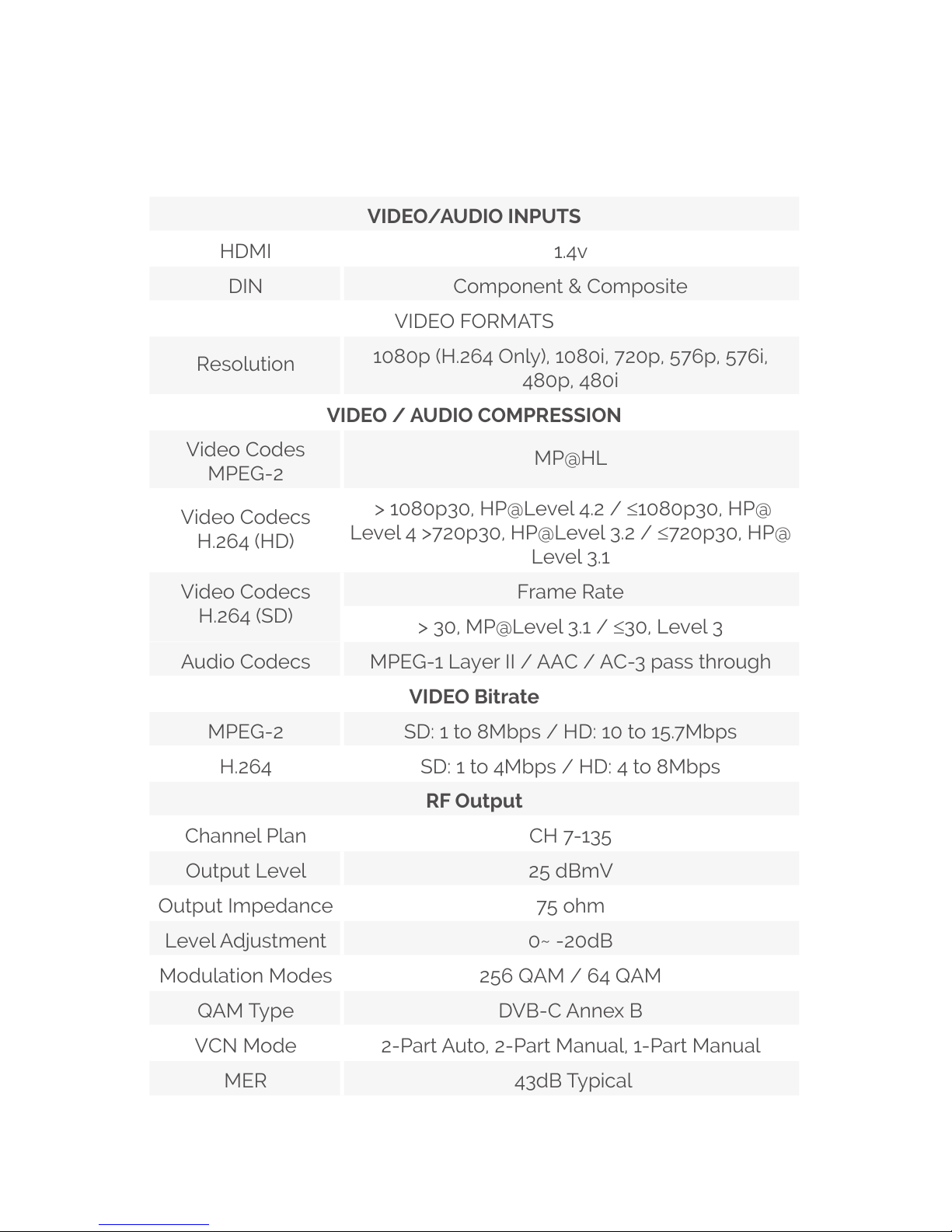06
System Installer must adhere to Article 820-40 of the NEC that
provides guidelines for proper grounding and specifies that the
cable ground shall be connected to the grounding system of the
building, as close to the point of cable entry as possible.
Each unit is shipped factory tested. Ensure all items are removed
from the container prior to discarding any packing material.
Thoroughly inspect the unit for shipping damage with particular
attention to connectors and controls. If there is any sign of damage
to the unit or damaged or loose connectors contact your distributor
immediately. Do not put the equipment into service if there is any
indication of defect or damage.
It is highly recommended that quality cables and connectors be
used for all video and audio source connections.
Installation
1.
The unit can be rack mounted in a standard EIA19” rack using the provided
rack ears kit. Connect the right and left rack mount ears (if rack-mounting).
2.
The unit comes with HDMI and Component/Composite (via DIN) inputs.
Connect the required cables to the back of the unit using a HDMI or DIN
cables. If your source is High Definition, it is possible that the HDMI signal
could be encrypted with HDCP. In this case, you may need to use the DIN
cable to connect to the source Component video output. When using the
DIN cable, the Right and Left audio should also be connected if the display
requires audio.
3.
Repeat this step for each video source connection.
4.
Be sure the connections for each source are consistent with the unit’s inputs
(IN1…IN2).
5.
Use a quality 75Ωcoaxial cable with “F” connectors from the unit’s RF Output.
6.
IP output: connect the Ethernet cable to the IP output RJ45 connector to your
IGMP capable switch.
7.
Connect the included power cord to the unit’s POWER plug.
8.
Connect the power cord to an appropriately rated AC power outlet.
DEVICE Programming and Setup:
Connecting to the Web GUI Interface:
Factory Default IP: 192.168.1.9
1.
Connect an Ethernet cable to the Remote Setup Port of the QMPro and to your
PC/Laptop.
2.
Modify your PC/Laptop’s IP address to 192.168.1.50 and the sub-net to
255.255.255.0.
3.
Enter ‘192.168.1.9’ into your web browser.
4.
Make all required parameter changes.
5.
Save all changes.