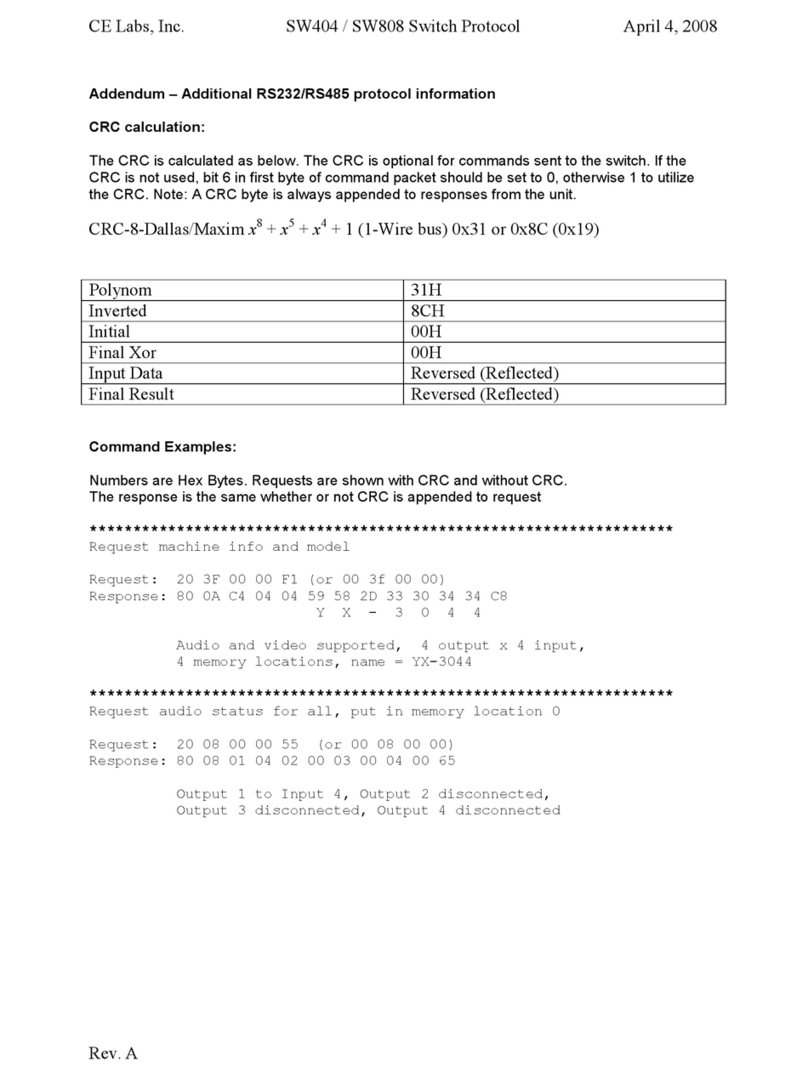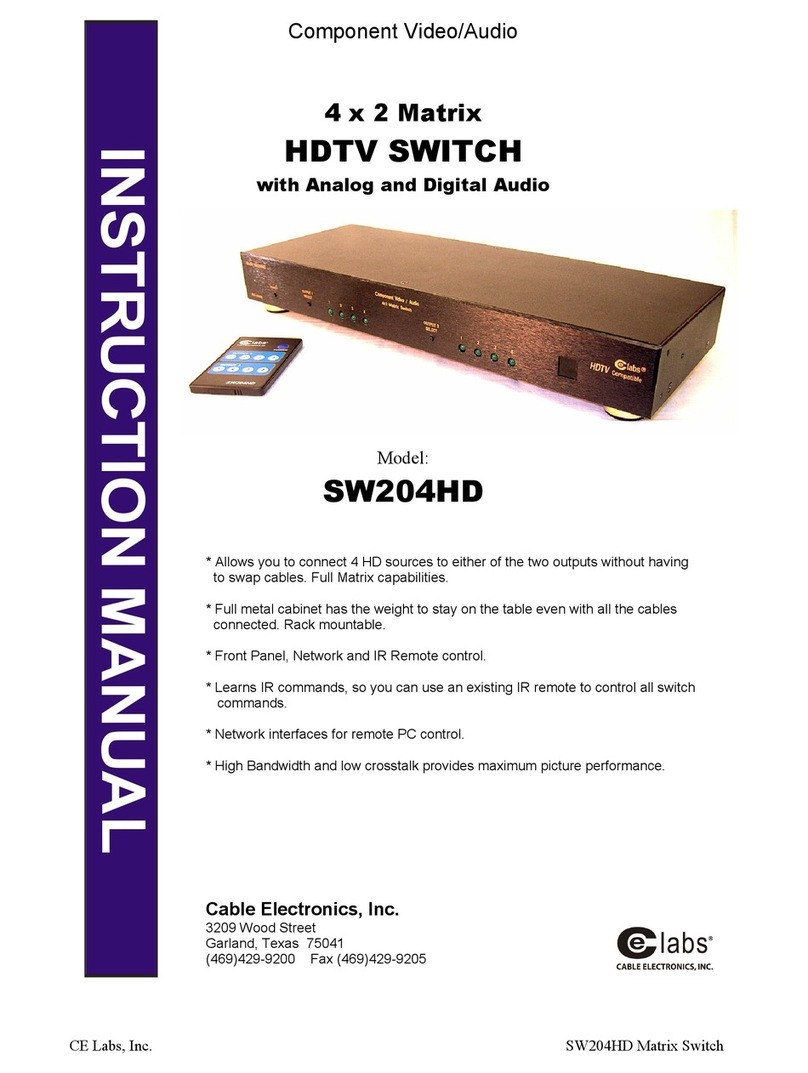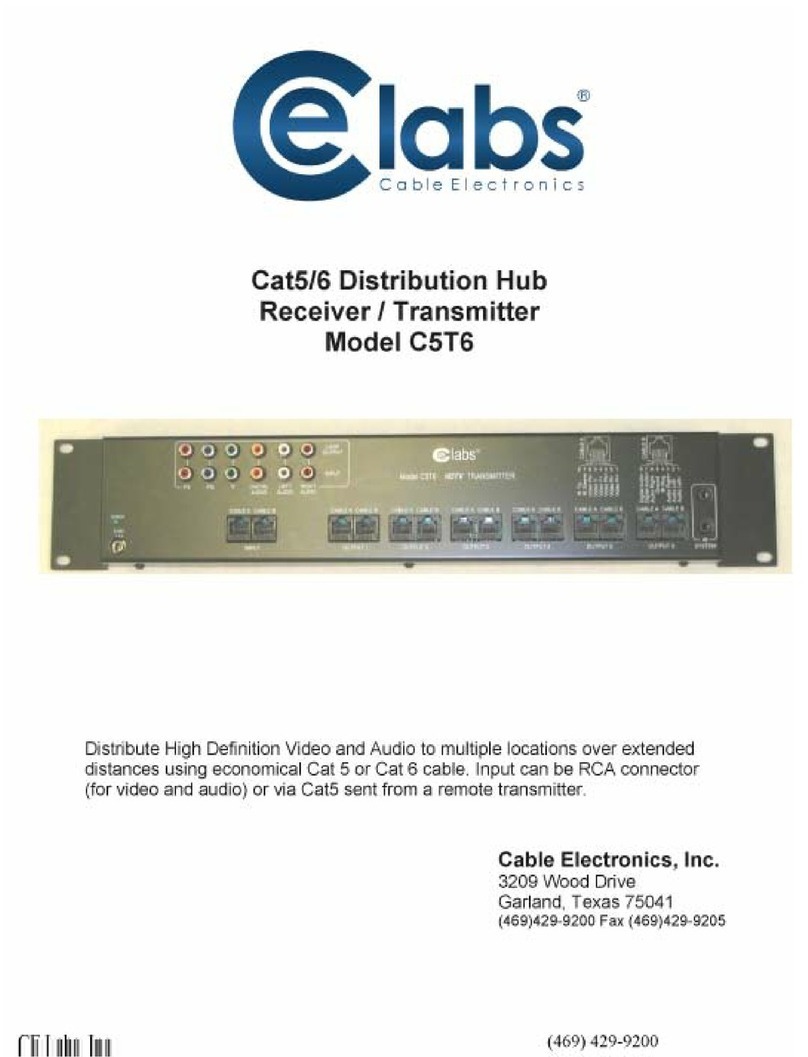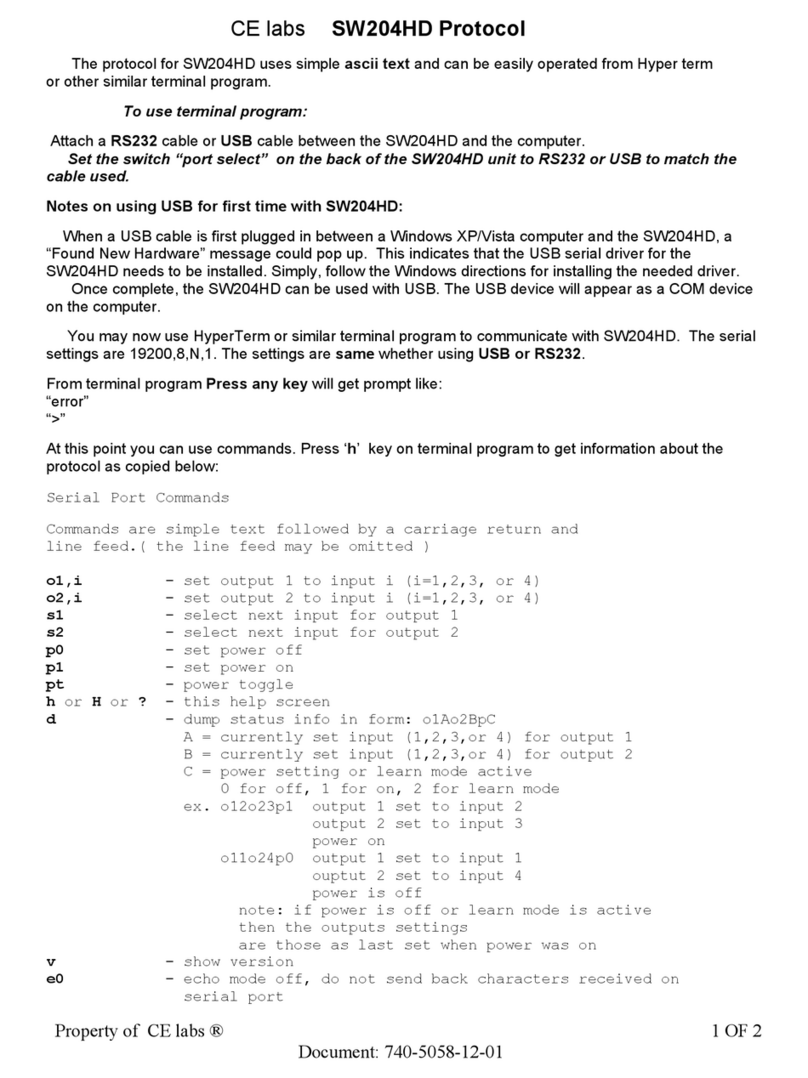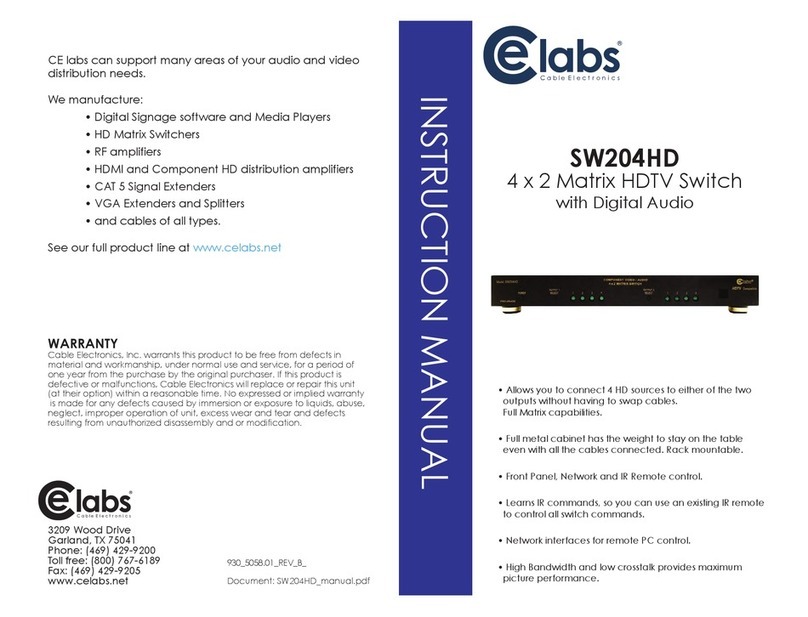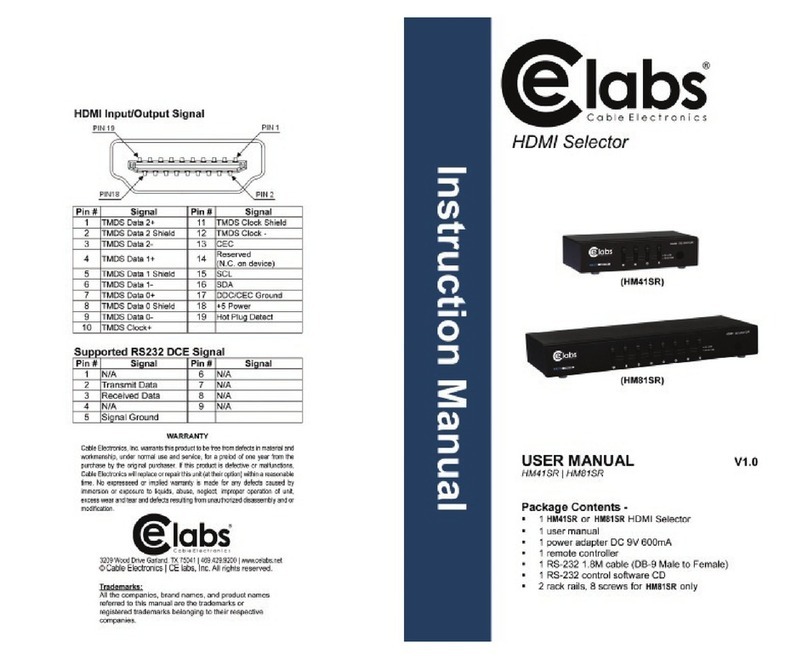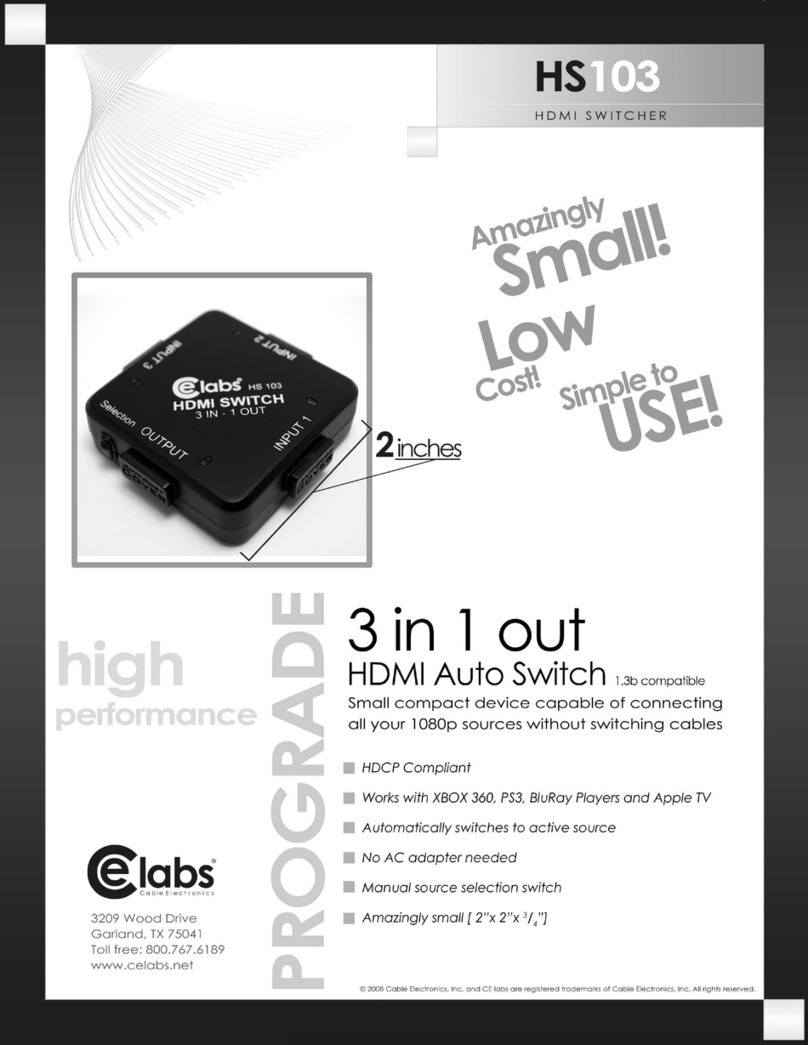The SW104HD allows you to select between up to four sources of
component video / audio signals including HDTV. The two outputs can be
used to drive two devices. Both devices will display the same signal.
Installation / Operation Instructions
Unpack the switch and wall power supply from the box. Pick a suitable location and place the
switch close to the equipment to be connected.
Plug the end of the power supply into the power jack on the unit. Connect the wall
transformer into an appropriate wall outlet jack.
Connect the devices to be switched and the TV monitor to the jacks on the back of the
SW104HD as shown above. Component video cables are not supplied with the switch. For
convenience, a second output ( same signal as output #1) is supplied to drive a recorder or
perhaps a second TV in another room.
On the front of the SW104HD, press the “POWER” button until one of the channel LEDs is on
().
Press the “SELECT” button to choose the device you wish to see on the monitor.
The SW104HD includes a remote control to select the desired device or turn power on or off
.
see Addendum
()see Addendum
SW104HD
This unit allows any of four Audio/Video sources, with Y, Cb, Cr, or Y, Pb, Pr Outputs (component), to be
switched to the output jacks. There are two sets of common output jacks to allow the signal to be sent to a
recorder or second TV while watching the first set ( ).
Nominal Input level: 1 Volt peak to peak
Gain: 1 Volt into 75 ohms (2 Volts Unterminated)
Input Impedance: 75 ohms
Output Impedance: 75 ohms
Isolation port to port: >50 dB
Isolation on to off: >60 dB
Return loss: >18 dB
Video bandwidth: >100 MHz (HDTV requires 37MHz min.)
Nominal Input level: 1 Volt peak to peak
Gain: Unity (one to one)
Input impedance: 22k ohm
Output impedance: 1k ohm
THD: 0.05%
Frequency Response: 20Hz to 100kHz
Channel Separation: >75dB
Port to Port Isolation: >50dB
Out to Input Isolation: 60dB
Signal to Noise: 100dB @ 2 Volts out
Supports Standard SPDIF digital audio.
Unity gain when terminated into 75 ohms (2X gain high imp.).
Greater than 50 MHz of bandwidth to ensure minimal degradation.
( If not used for digital audio, this port can be use to switch standard video.)
Requirement: External 9 to 10 Volt AC @ 500mA with a 2.1mm Coaxial connector. Power Supply is included.
Depth: 7.0 inches x Width: 11.75 inches x Height: 1.75 inches ( 2.1 inches with feet attached )
The firmware in this unit has been upgraded to incorporate a new power control feature. Under normal
operation, the unit can be powered on or off via the front panel power switch or by using the IR remote
control. Several customers have asked for discrete IR codes for power on and power off. The remote control
used with this unit does not support separate codes for ON and OFF, but we do have a solution. The
SW104HD that has Rev. C and later firmware can be locked in the ON mode. As shipped, the unit should be
in Normal mode. This can be verified by pushing the power switch on the front of the unit a couple of times.
The Channel Indicator LED should alternate between ON and OFF each time the power switch is pressed.
1. Disconnect the power plug from the back of the unit.
2. Press and hold the power switch on the front of the unit.
3. Reconnect the power plug to the jack on the rear of the unit. The currently selected
Channel Indicator LED should be ON.
4. Verify Power Lock mode by pressing the power switch on the front of the unit. The
power switch should have no affect and the LED should remain on. The remote
control will function normally, except the power switch will have no affect.
1. Disconnect the power plug from the back of the unit.
2. Press and hold the power switch on the front of the unit.
3. Reconnect the power plug to the jack on the rear of the unit.
4. Verify Normal mode by pressing the power switch on the front of the unit. The currently
selected Channel Indicator LED should alternate between ON and OFF each time the power
switch is pressed.
not a matrix
SPECFICATIONS
VIDEO
AUDIO
Analog:
Digital:
POWER:
DIMENSIONS:
ADDENDUM:
To place the unit in Power Lock mode:
To return to Normal mode: