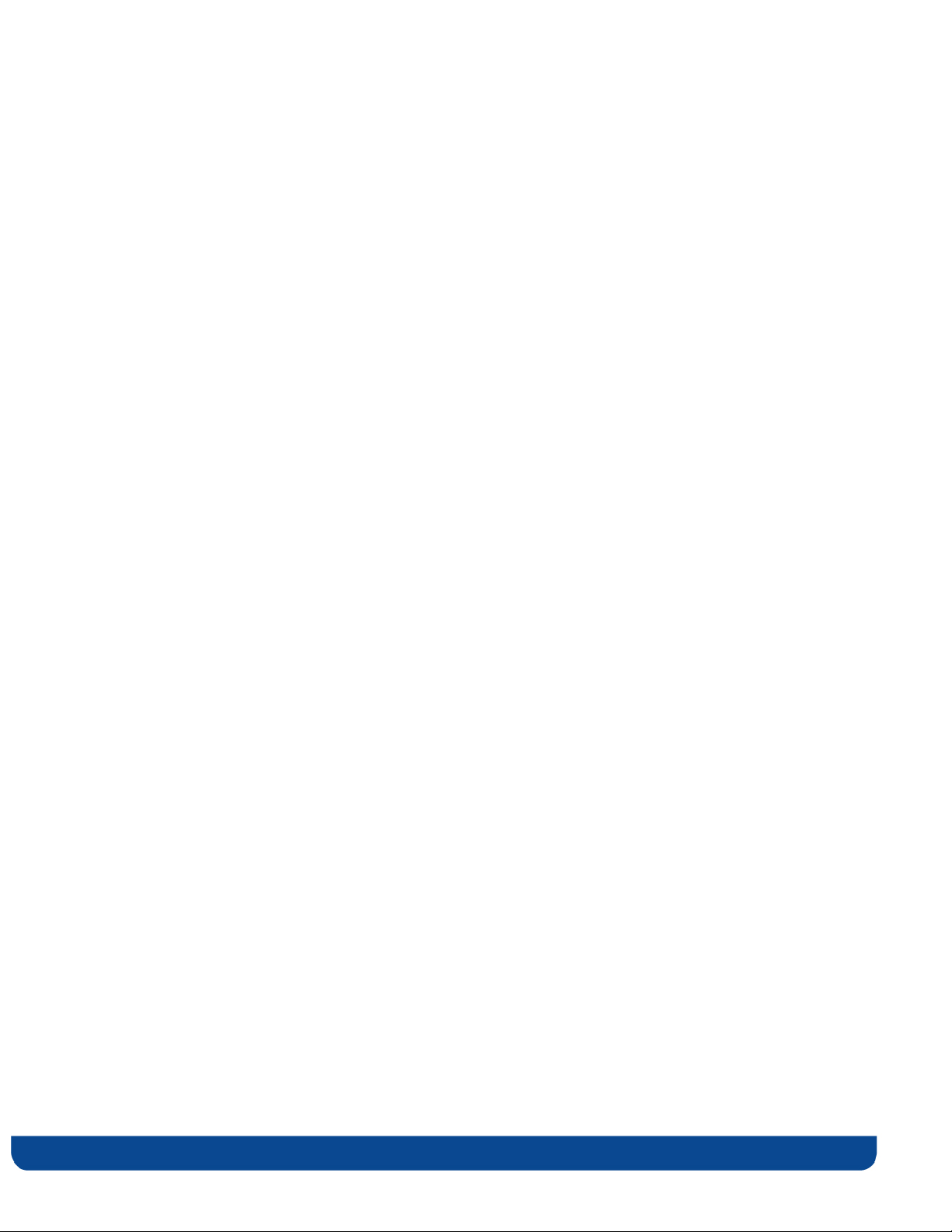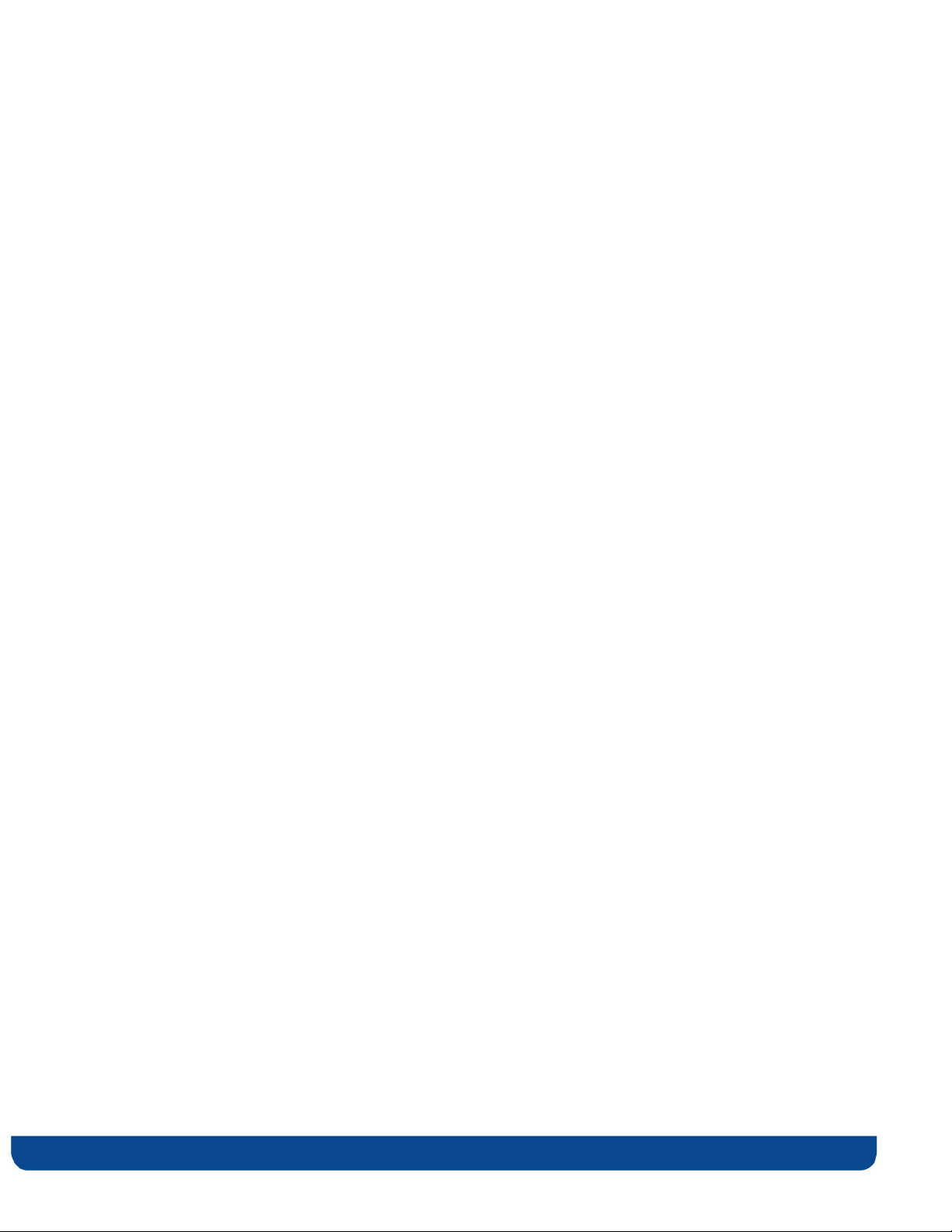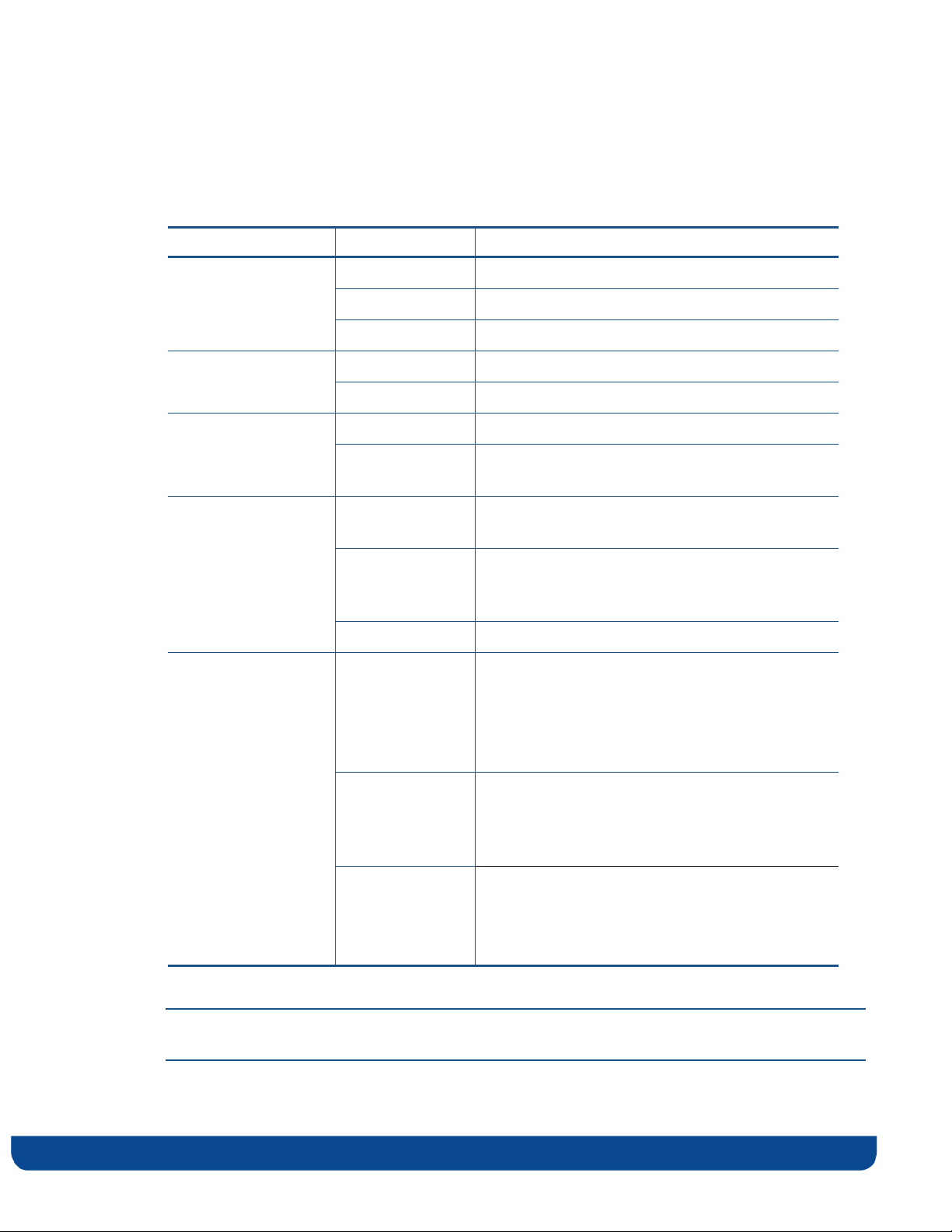Copyright © 2012 Celeno Communications™ - All Rights Reserved | www.celeno.com pg.
Table of Contents
1 Federal Communication Commission Interference Statement ................................................... 5
Who should use this guide .......................................................................................................... 6
Support Information ..................................................................................................................... 6
2 Introduction .......................................................................................................................................... 7
3 Knowing your VXT18 6 Kit ............................................................................................................... 8
Package Contents .......................................................................................................................... 8
Hardware Overview ..................................................................................................................... 8
4 Setting Up your VXT18 6 Unit ........................................................................................................ 11
Unit Mode (AP/STA) Setting ..................................................................................................... 12
Powering Up your Devices ........................................................................................................ 12
Pairing your Devices ................................................................................................................... 13
Placing and Connecting your Devices ..................................................................................... 13
Connecting to Your VXT1836 Device ....................................................................................... 14
5 Management - Getting Started ........................................................................................................ 16
Logging into the VXT1836 Management Application ........................................................... 16
Navigating the VXT1836 Management Application .............................................................. 17
6 Managing the VXT18 6 Device ....................................................................................................... 19
Configuring the VXT1836 Device ............................................................................................. 20
Defining Network Settings ................................................................................................... 20
Defining Wireless Settings .................................................................................................... 22
Defining Security Settings (Access Point Mode Only) ..................................................... 28
Defining WPS Settings .......................................................................................................... 32
Site Survey (Client Mode Only) ........................................................................................... 36
Stations List (Access Point Mode Only).............................................................................. 38