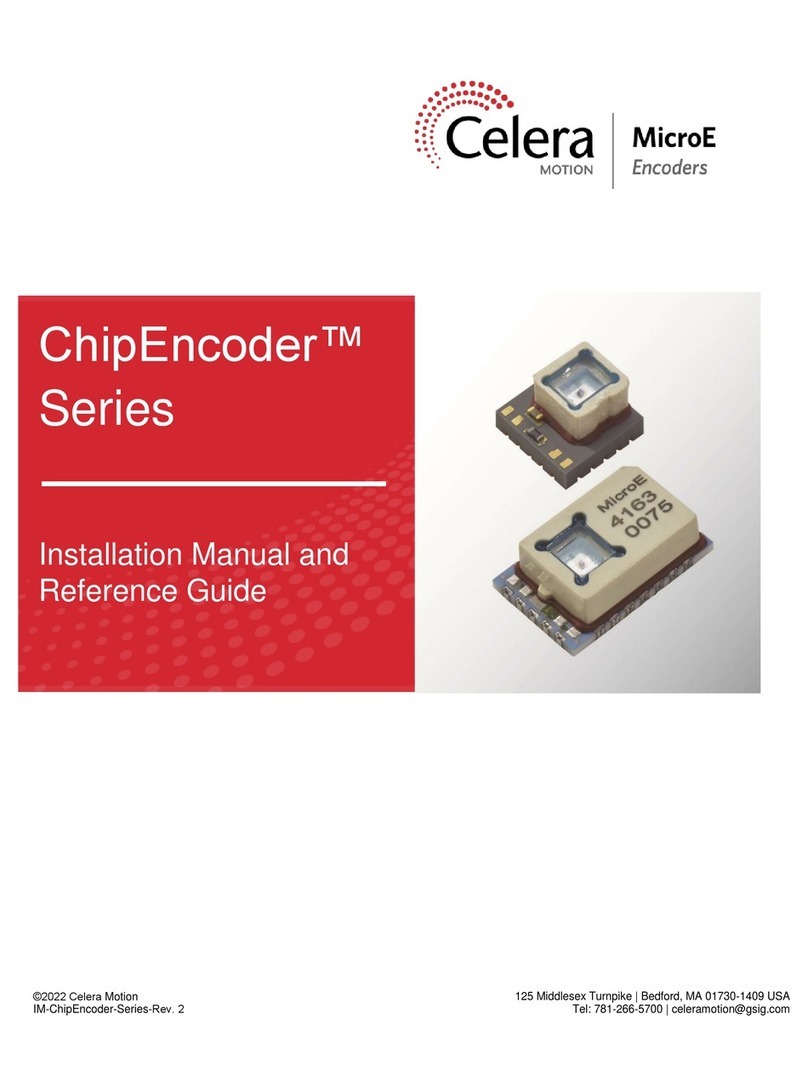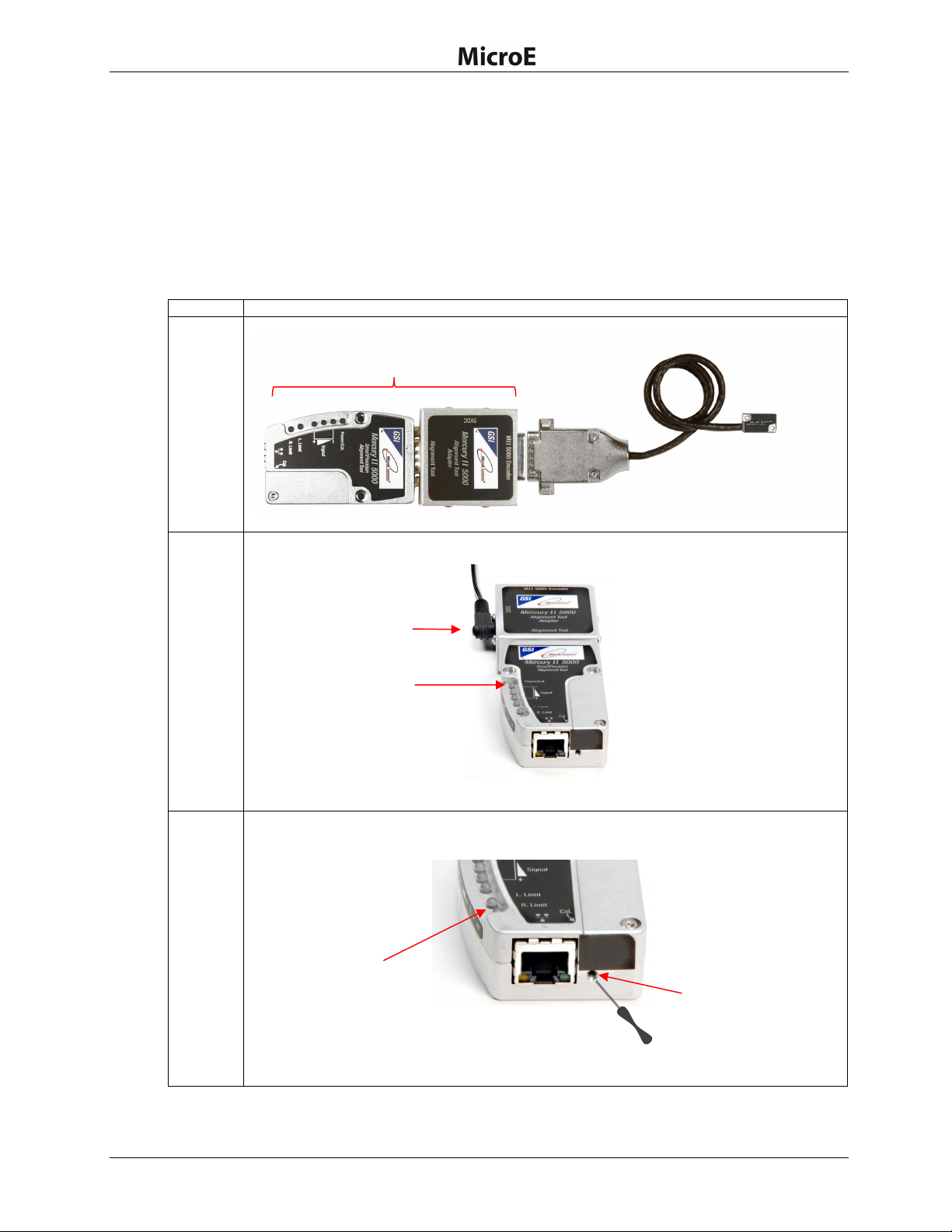Table of Contents
IM-1004 | REV181127 Page i ©2018 Celera Motion
Mercury II 6000 Series Encoders
Sensor Installation Manual and Reference Guide
Table of Contents
1.0Introduction ...................................................................................................................................... 1
1.1Overview ............................................................................................................................. 1
1.2Precautions ......................................................................................................................... 1
1.3Laser Safety Information.....................................................................................................1
1.4Standards Compliance........................................................................................................ 2
1.5Related Documentation ...................................................................................................... 2
1.6Manual Revisions................................................................................................................ 2
1.7Trademarks ......................................................................................................................... 2
2.0Before Installation ............................................................................................................................ 3
2.1Power Recommendations................................................................................................... 3
2.2Installation Considerations..................................................................................................3
2.3Items Required for Installation ............................................................................................ 3
3.0System Overview ............................................................................................................................. 4
3.1System View ....................................................................................................................... 4
3.2Expanded View ................................................................................................................... 4
3.3SmartPrecision Alignment Tool........................................................................................... 5
4.0Sensor Installation............................................................................................................................ 6
4.1Sensor Mounting Orientation and Tolerances .................................................................... 6
4.2Verify Sensor Mounting Surface Height.............................................................................. 6
4.3Install Sensor ...................................................................................................................... 6
5.0Sensor Alignment and Calibration ................................................................................................... 7
5.1Using the Cal. Pushbutton .................................................................................................. 8
5.1.1Sensor Alignment................................................................................................... 8
5.1.2Sensor Calibration ............................................................................................... 10
5.2Using the Software............................................................................................................ 13
5.2.1Connect the Alignment Tool and Encoder ........................................................... 13
5.2.2Use the FindMII Program to Locate the Encoder ................................................ 14
5.2.3Sensor Alignment and Calibration ....................................................................... 15
6.0Alignment Verification with Connector LEDs ................................................................................. 18
7.0Appendix ........................................................................................................................................ 19
7.1Specifications .................................................................................................................... 19
7.2Resolution and Maximum Speed Tables .......................................................................... 21
7.3Wiring Diagrams................................................................................................................ 24
7.4Customer Interface............................................................................................................ 26
7.5Serial Interface Specifications........................................................................................... 29
7.6Index Speed Considerations............................................................................................. 35
7.7RS-422 Compliance .......................................................................................................... 36
7.8Troubleshooting ................................................................................................................ 37
8.0Order Guide ................................................................................................................................... 38
9.0Contacting Celera Motion............................................................................................................... 42