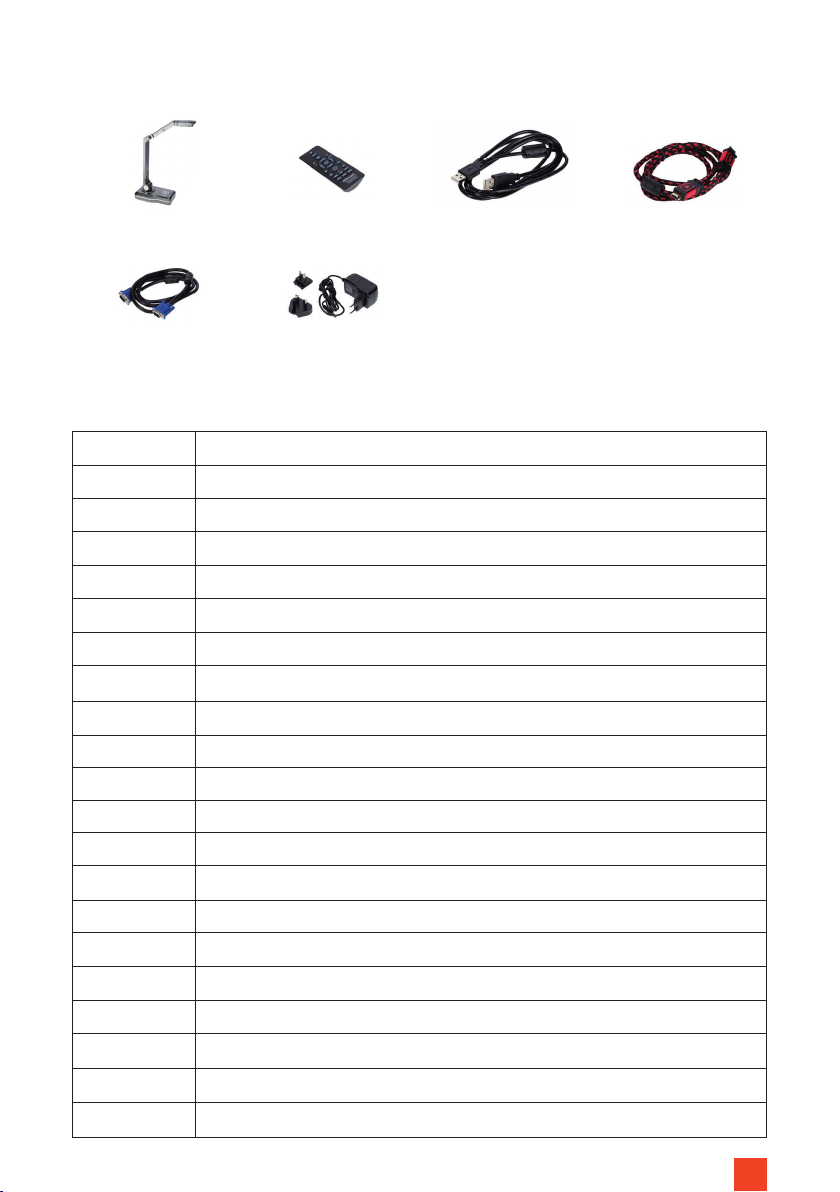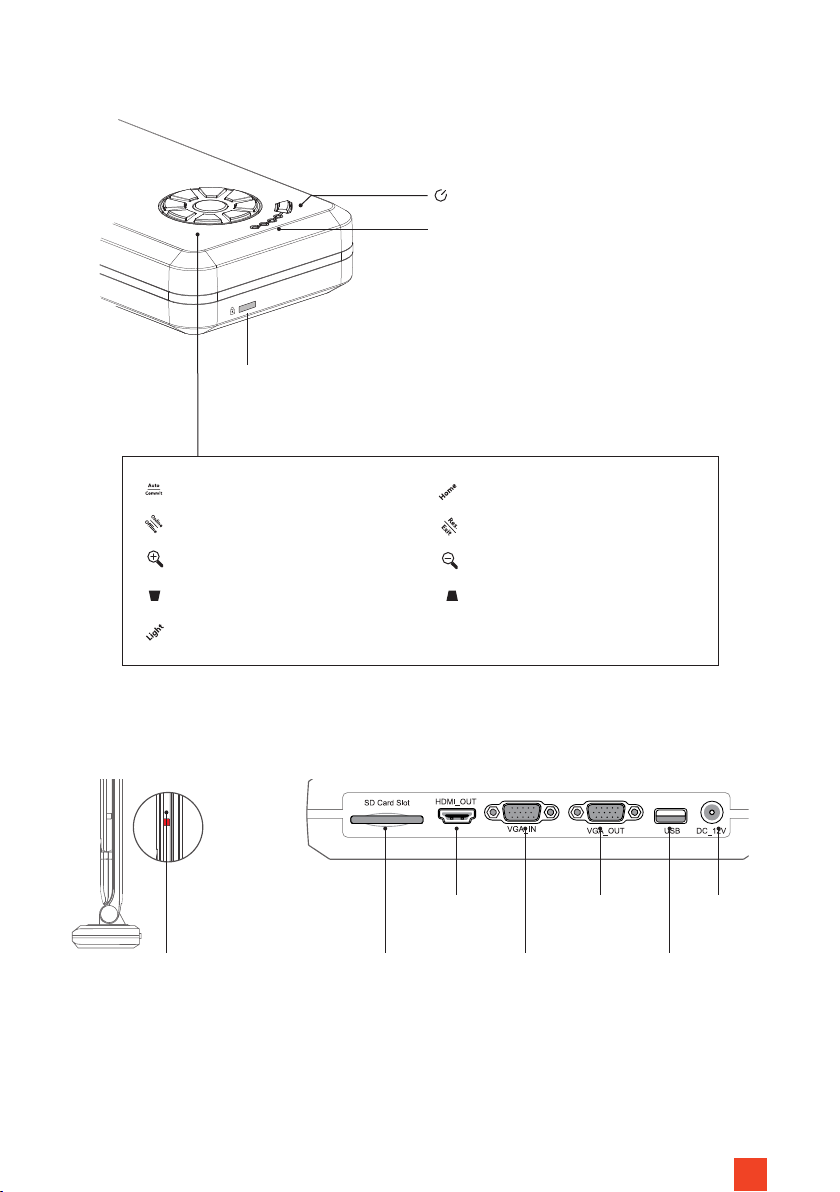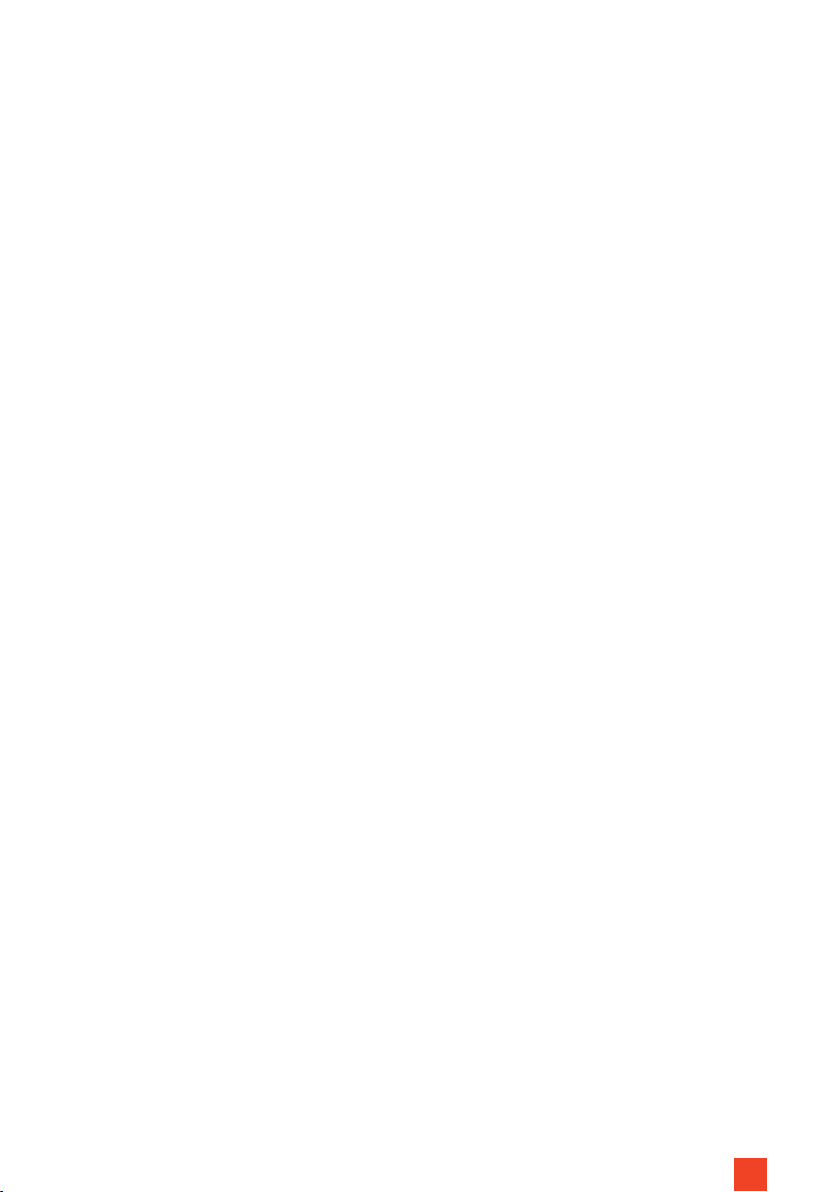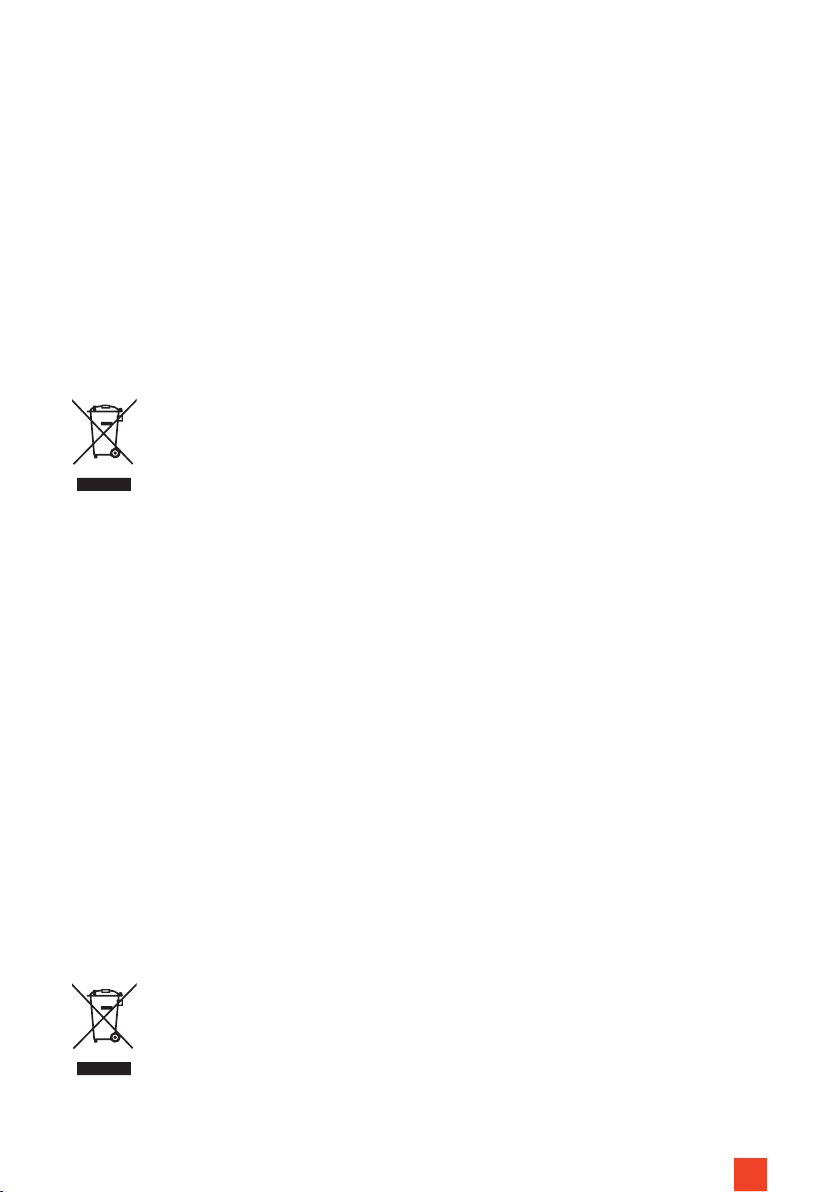1
These operating instructions are intended to familiarise you with the operation of this
product. Keep this manual in a safe place so that you can refer to it at any time.
• Do not start setup until you have read and understood the complete operating in-
structions.
• Remove the product from its packaging and remove all packaging materials. Make
sure that there is no packaging material on or in the product. If you notice any da-
mage to the packaging, also check whether there is any damage to the product. If
you notice any external damage to the device or unexpected or unusual functions,
the product must not be used any further. Contact the dealer immediately from
whom you purchased the product or celexon directly (Web: www.celexon.co.uk,
Mail: info@celexon.co.uk) for further information.
• To ensure trouble-free operation, the product may only be used indoors, it is NOT
suitable for outdoor use.
• Unsupervised use of the device and accessories is prohibited for children under 16
years of age.
• Ensure that children do not play with the device.
• Conversion or modication of the product impairs product safety.
• Caution Risk of injury! Never open the product without authorization. Never carry
out repairs yourself!
• Do not use the product near gas or water equipment, or in dusty environments.
• Handle the product with care. It can be damaged by shocks, blows or falling from
even a small height.
• Keep the product away from moisture and heat.
• Never immerse the product in water or other liquids.
• Use the product only in its intended manner. Any other use may result in damage to
the product or its surroundings.
• Use this product only on a stable surface to prevent the product from falling over
and causing damage or injury.
• Carefully connect the cables to the connectors and also carefully disconnect them
carefully after use.
• Make sure that the connected cables are protected from jerky movements.
• Do not touch the camera lens!
• All leads and cables must not be subjected to additional loads and must be laid in
such a way that they are not damaged, crushed, cause a trip hazard or be laid under
tension.
WARNINGS