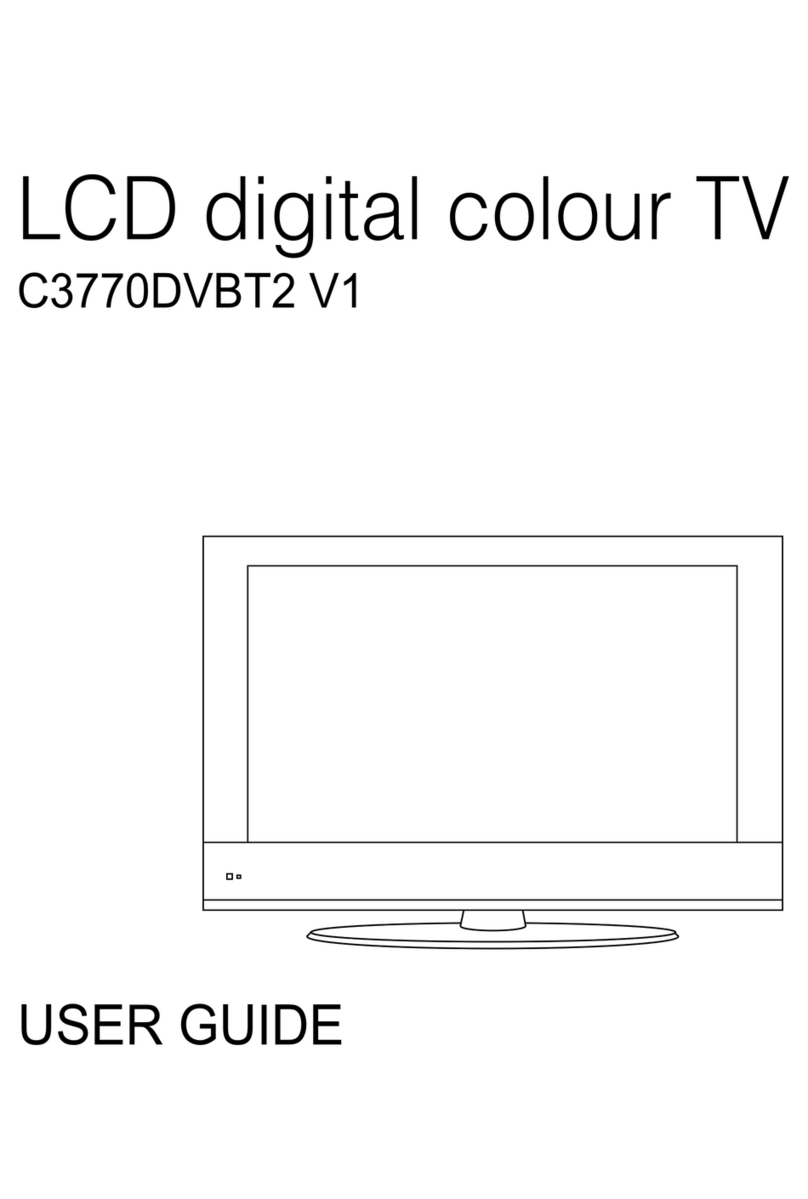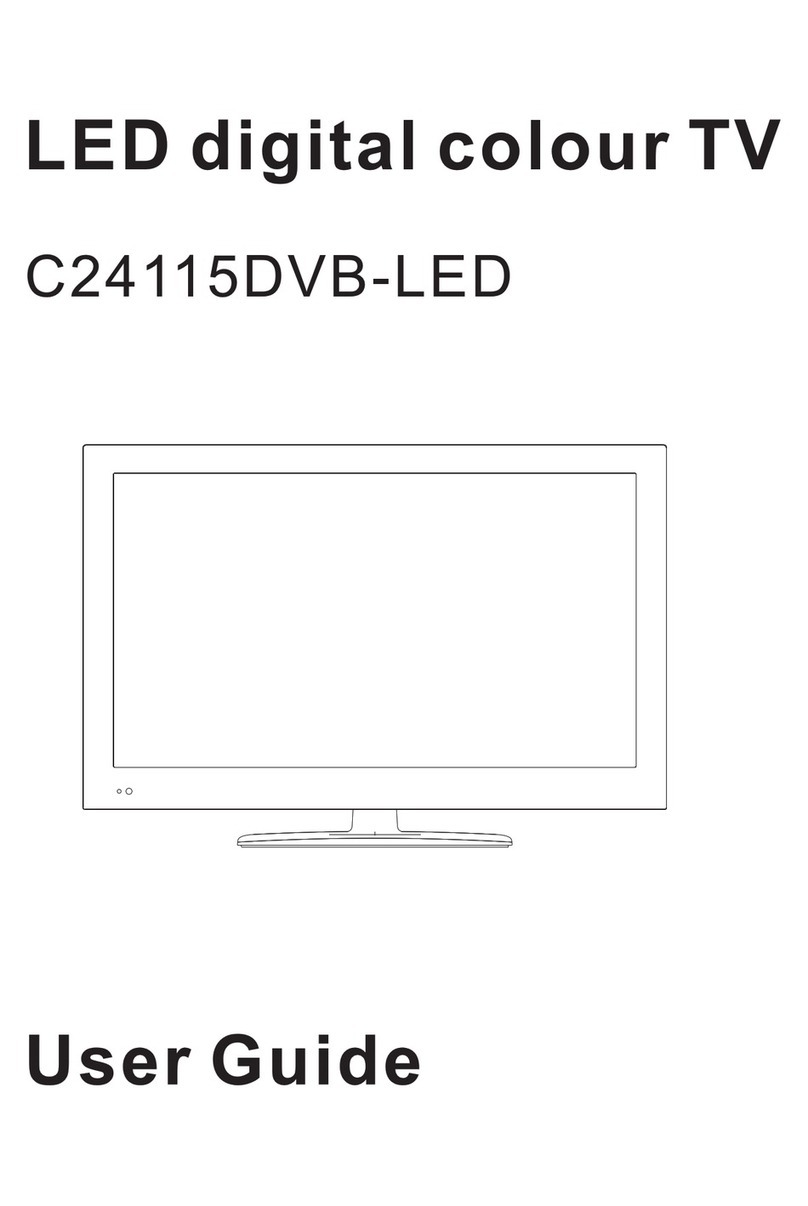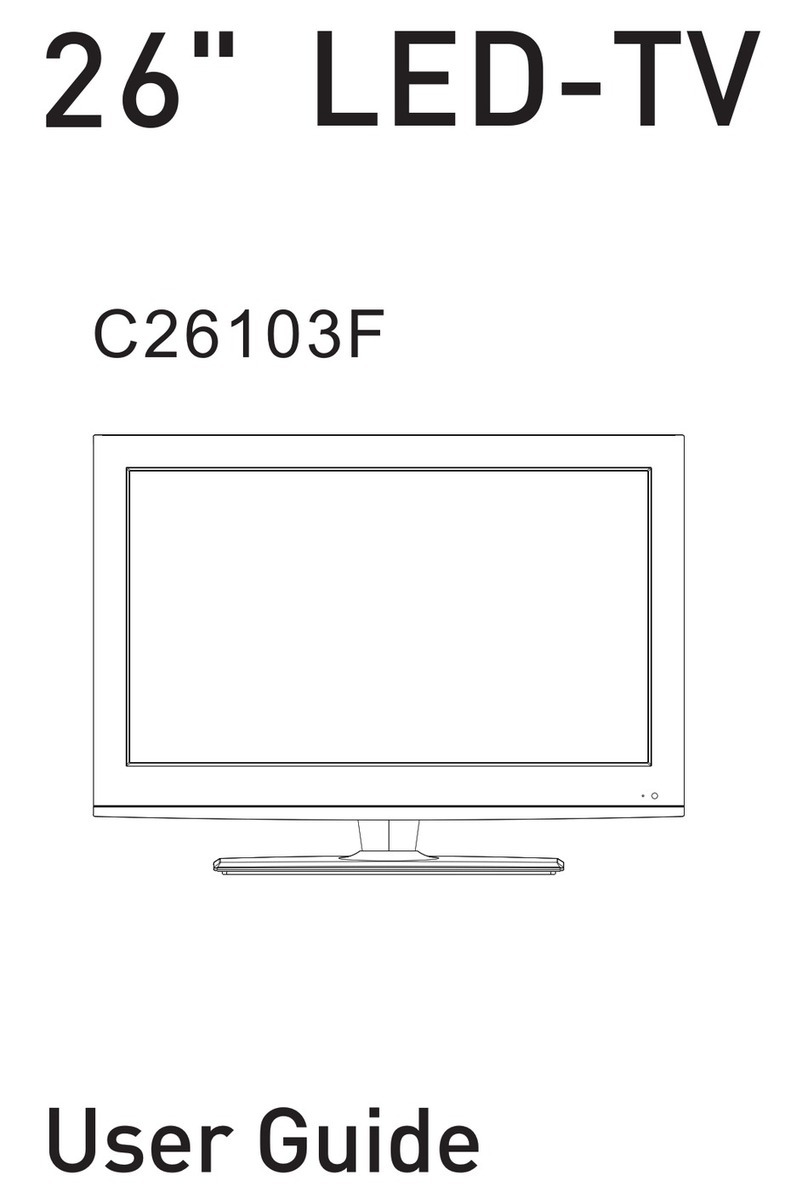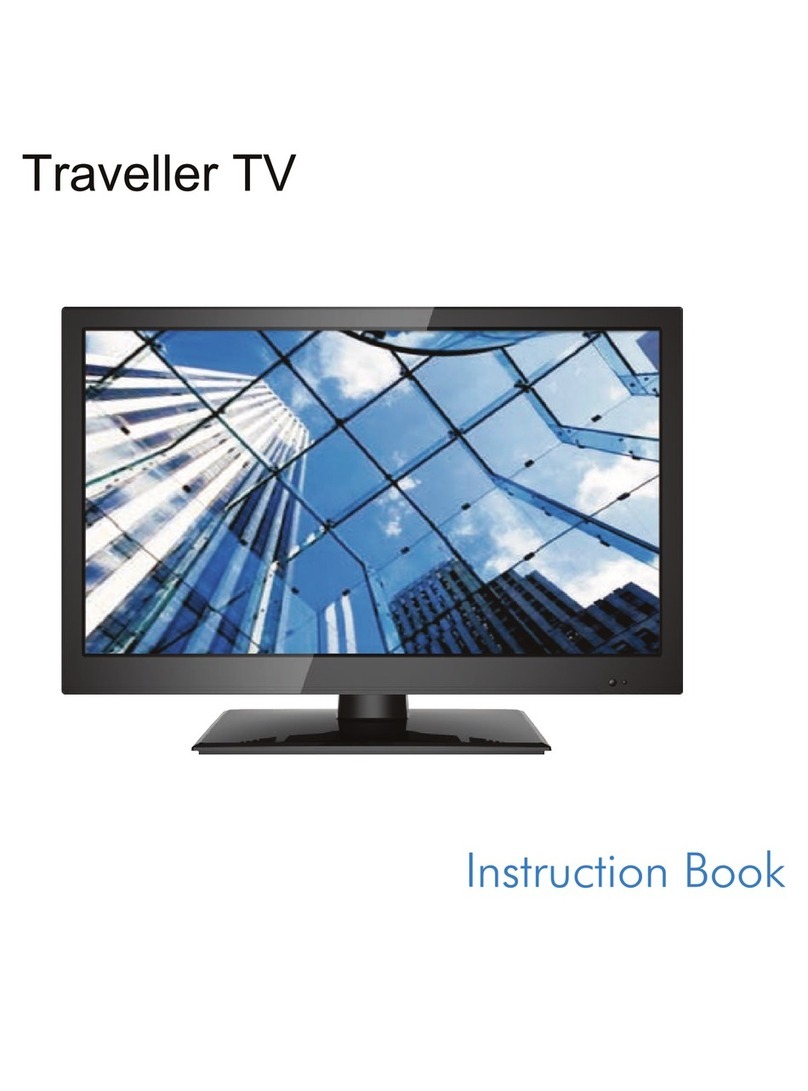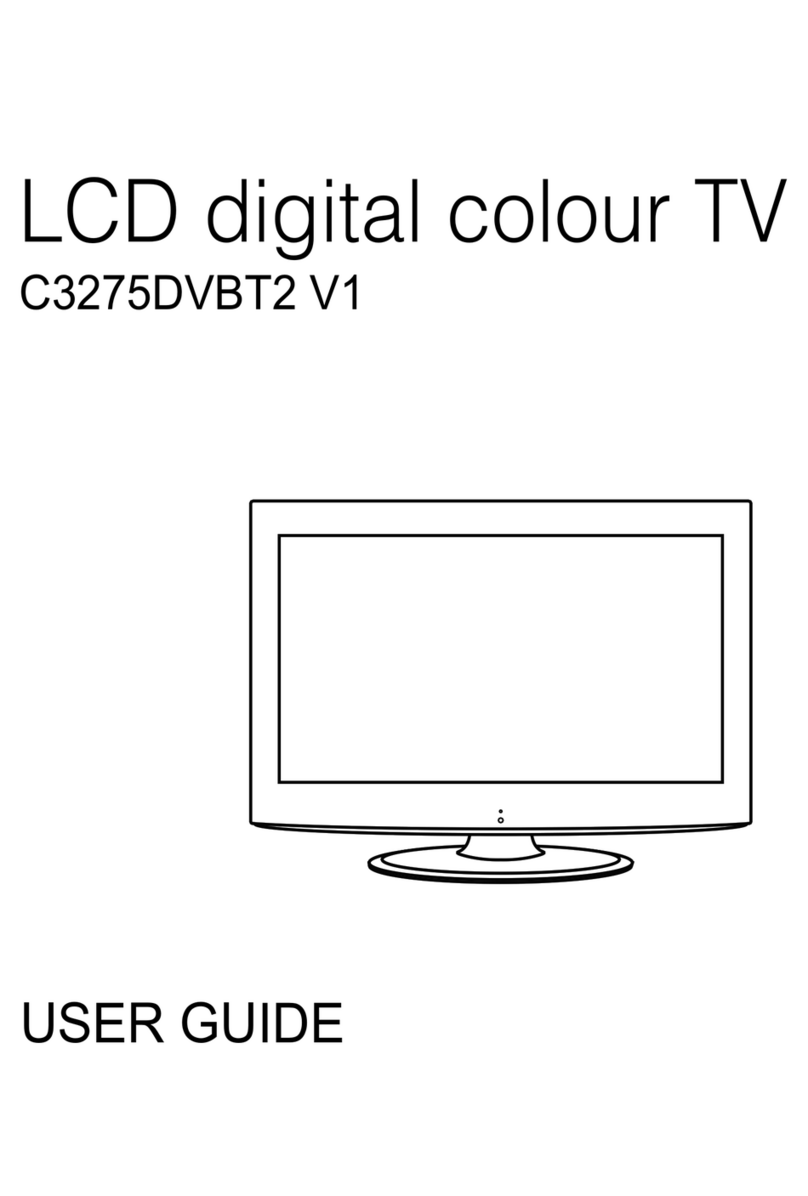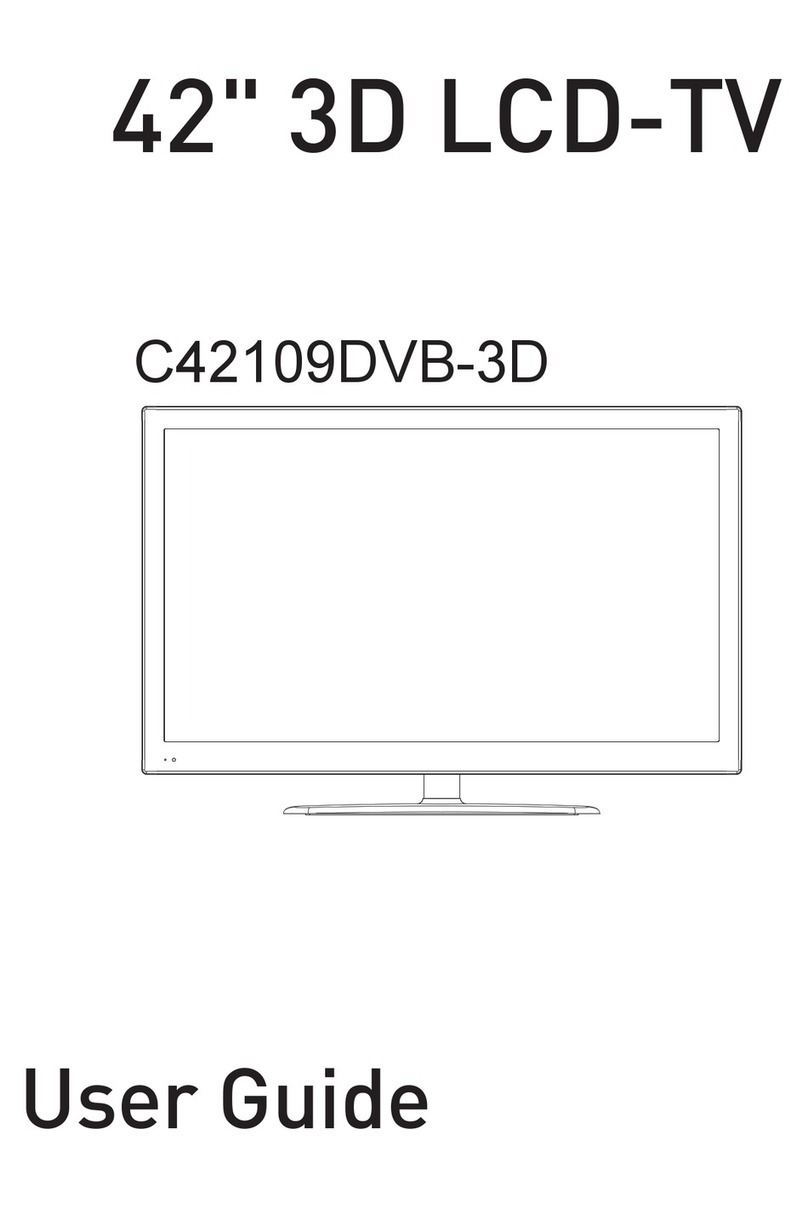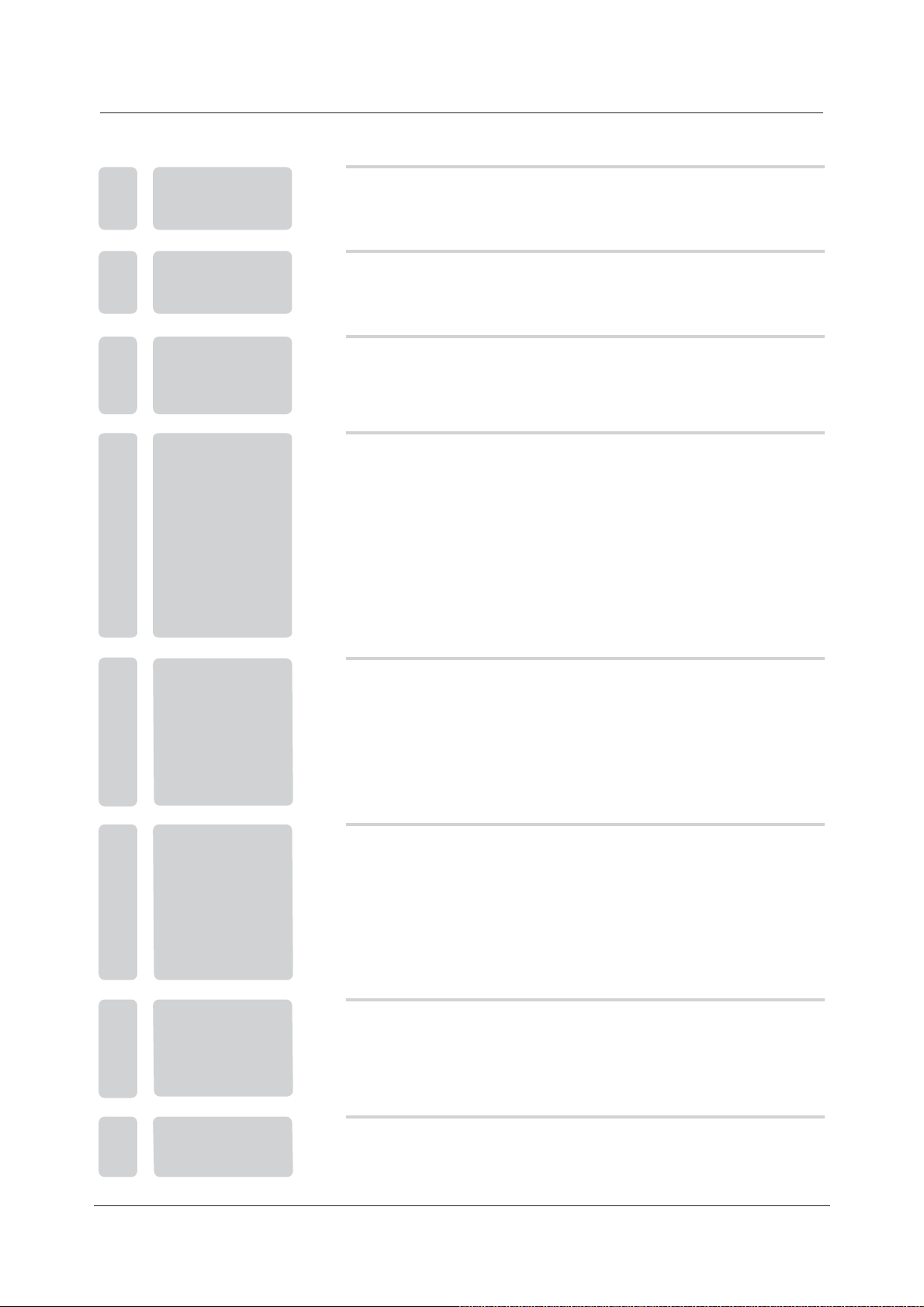POWER MUTE SOURCE
PMODE SMODE AUDIO SLEEP
1234
5678
OK
0
TV MENU
+10
V-
P-
SUBTITLE HOLD SIZE REVEAL
I/II
-/--
V
+
P+
ZOOM
D.DIS
DVD SETUP
GOTO
ANGLE REPEAT
EXIT
10
9
TEXT DISPLAY
A-B
MIX INDEX CANCEL SUBPAGE
INFO FAV EPG DVB EXIT
LANGUAGE TV/RADIO
D.MENU
ENTER
PROGRAM
9
Remote control instructions in TV mode.
POWER
Switch on Television when at standby mode or vice versa.
MUTE
Press to mute the sound. Press again or press V+ to un-mute.
NUMBER BUTTONS
Press 0-9 to select a Television channel directly when you are
watching Television. The channel change after 2 seconds.
PMODE
Press repeatedly to cycle through the available video
picture modes.
SMODE
Press to cycle through the different sound settings.
SLEEP
Lets you select amount of time before your Television turn
itself off automatically.
TV DVB SCART S-VIDEO DVD
YPbPrPC
SOURCE
Press to cycle through the input source in following:
HDMI
AUDIO(I/II)
Press to search the NICAM modes.
TV MENU
Brings up the main TV menu to the screen.
THUMBSTICK( )▲/ ▼/◄ / ►/ OK
Allows you to navigate the on-screen menus and
adjust the system settings to your preference.
EXIT
Exit the main TV menu to the screen.
P+/P-
Press to scan through channels. To scan quickly channels, press
and hold down either +/-button.
V+/V-
Press to increase / decrease the sound level.
5. TV/DVB/DVD COMBO REMOTE CONTROL
-/--
Press this button to enter a program number for
multiple program channel such as 2-1,etc.
Return to the previous channel viewed.
DISPLAY
Press to display the source and channel's information.