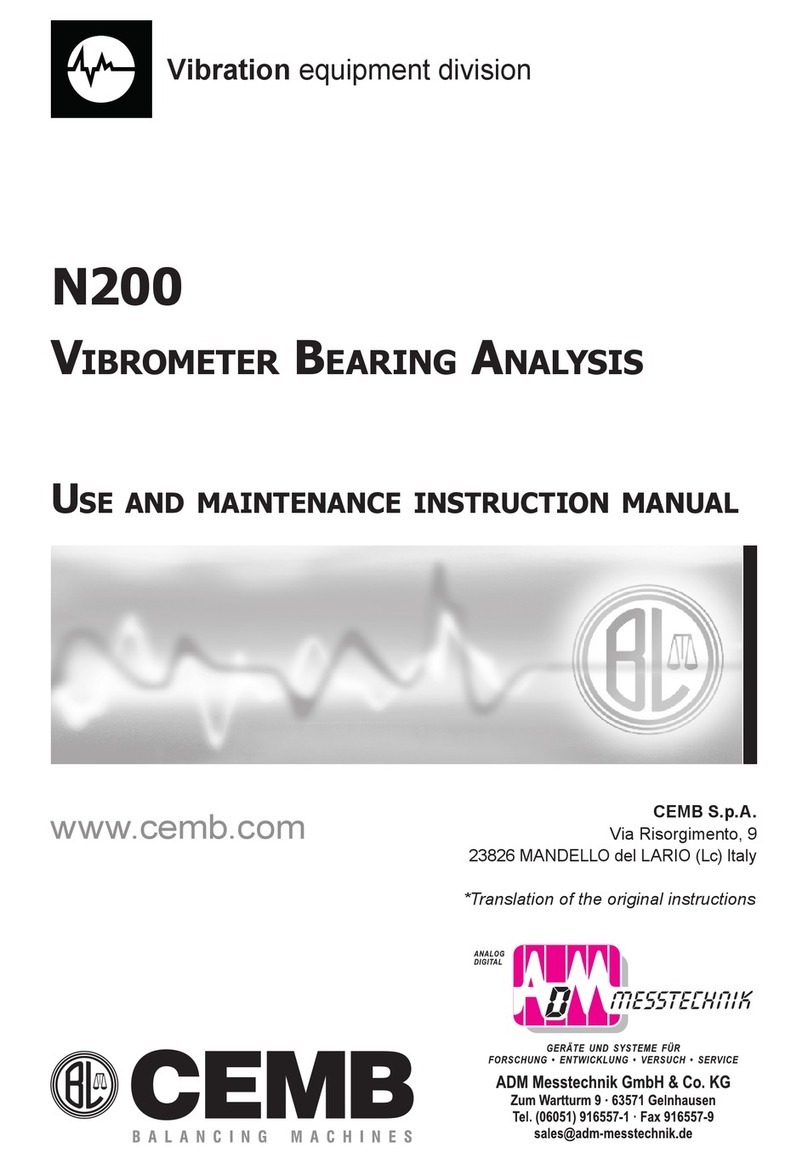Vibration equipment division
N600 - Ver.2.2 09/2015
General Index
1. General descrIptIon 5
1.1 Standard acceSSorieS 5
1.2 optional acceSSorieS 5
1.3 connectionS 6
1.4 Battery 7
1.5 General advice 7
2. General layout 8
2.1 KeyS/ButtonS on the control panel 8
2.2 General purpoSe functionS 10
2.2.1 Functions associated with the measuring phase 10
2.2.2 Function “other Functions...” 10
2.2.3 Functions operating on the graphs 11
ocapture and save displayed images 14
3. Home screen (menu) 15
4. setup mode 16
4.1 SenSor Setup 16
4.1.1 type oF sensor 16
4.1.2 sensitivity oF the sensor 17
4.1.3 photocell 17
4.2 MeaSureMent Setup 18
4.2.1 unit oF measure 18
4.2.2 measurement type 18
4.2.3 unit oF Frequency 19
4.2.4 max Frequency 19
4.2.5 no. oF lines 19
4.2.6 no. oF means 19
4.3 General Setup 20
4.3.1 date 20
4.3.2 time 20
4.3.3 language 20
4.3.4 measurement system 20
4.3.5 time zone 20
4.3.6 updating oF Firmware 20
5. VIbrometer mode 22
5.1 viBroMeter - MeaSureMent Screen 22
5.1.1 direct printing oF the vibration value (optional) 22
5.2 MonitorinG in tiMe 23
5.3 MonitorinG in Speed 23
6. FFt (Fast FourIer transForm) analyzer mode 25
6.1 SpectruM analySiS (fft) 25
6.2 harMonic curSor 25
6.3 WaveforM function 26
6.4 triGGer Setup 26
1. General descrIptIon 5
1.1 Standard acceSSorieS 5
1.2 optional acceSSorieS 5
1.3 connectionS 6
1.4 Battery 7
1.5 General advice 7
2. General layout 8
2.1 KeyS/ButtonS on the control panel 8
2.2 General purpoSe functionS 10
2.2.1 Functions associated with the measuring phase 10
2.2.2 Function “other Functions...” 10
2.2.3 Functions operating on the graphs 11
2.2.4 Tosave measurements 13
2.2.5 Tocapture and save displayed images 14
3. Home screen (menu) 15
4. setup mode 16
4.1 SenSor Setup 16
4.1.1 type oF sensor 16
4.1.2 sensitivity oF the sensor 17
4.1.3 photocell 17
4.2 MeaSureMent Setup 18
4.2.1 unit oF measure 18
4.2.2 measurement type 18
4.2.3 unit oF Frequency 19
4.2.4 max Frequency 19
4.2.5 no. oF lines 19
4.2.6 no. oF means 19
4.3 General Setup 20
4.3.1 date 20
4.3.2 time 20
4.3.3 language 20
4.3.4 measurement system 20
4.3.5 time zone 20
4.3.6 updating oF Firmware 20
5. VIbrometer mode 22
5.1 viBroMeter - MeaSureMent Screen 22
5.1.1 direct printing oF the vibration value (optional) 22
5.2 MonitorinG in tiMe 23
5.3 MonitorinG in Speed 23
6. FFt (Fast FourIer transForm) analyzer mode 25
6.1 SpectruM analySiS (fft) 25
6.2 harMonic curSor 25
6.3 WaveforM function 26
6.4 triGGer Setup 26
6.4.1 modes 27
6.4.2 channel 27
6.4.3 threshold 28
7. balancer mode 29
7.1 Selection of the BalancinG proGraM 30
7.1.1 new program - balancing setup 30
7.1.1.1 number oF planes 30
7.1.1.2 Filter accuracy 30
7.1.2 load program From archive 31
7.1.3 use current program 31