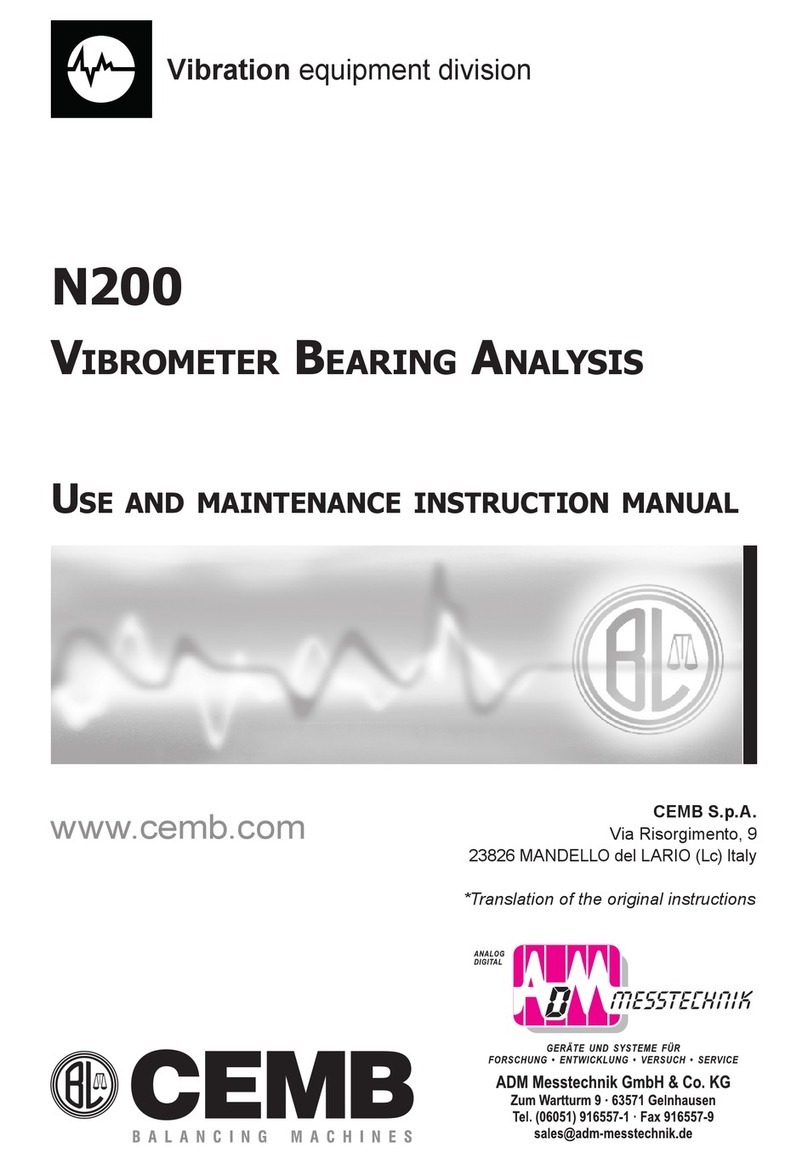2 Contents
Chapter 7
- Balancer mode
¾Selection of the balancing program ………...……. 7 - 2
¾Calibration sequence ……………………..………. 7 - 6
¾Execution of measurement…………………….………. 7 - 8
¾Unbalance measurement and calculation of the correction 7 - 10
¾Splitting of correction weight ……………………… 7 - 13
¾Saving of a balancing program ……………………… 7 - 14
Chapter 8
- Data manager mode
¾Archive management ……..…………….………… 8 - 1
¾Copying /shifting archive on USB key….…….….….… 8 - 2
¾Sending archive to PC ……..…………….………… 8 - 4
¾Display of measurements present in the archive ……… 8 - 5
Chapter 9
- CEMB PoInTer (optional)
¾System requirements ………………………...…… 9 - 1
¾Installation and registration ………………..……. 9 - 2
¾Measuring points archive ……………………..….…… 9 - 3
- Data manager ……………………..….…… 9 - 3
- Data protection – Password ………...….… 9 - 5
¾List of measurements …………………………...… 9 - 5
¾Reading measurements saved on the N500 instrument ... 9 - 6
- Loading of new measurements in archive …...… 9 - 7
- Selection and elimination of measurements …..… 9 - 8
¾List of measurements to represent on a graph …....… 9 - 8
¾Display of graphs ………………………..…………..… 9 - 9
- Cursor ………………………..………….… 9 - 10
- Zoom ………………………..……….…… 9 - 10
- Shifting of graphs in window ….…..………. 9 - 11
- Separate/Combine graphs ……………..………. 9 - 11
¾Creation and printing of certificates and reports ….…... 9 - 12
Appendix A
- Specification
Appendix B
- Evaluation criteria
Appendix C
- A rapid guide to interpreting a spectrum
Appendix D
- Codes that can be used in models for certificates obtained
using the CEMB PoInTer program
Attachment:
Balancing accuracy for rigid rotors