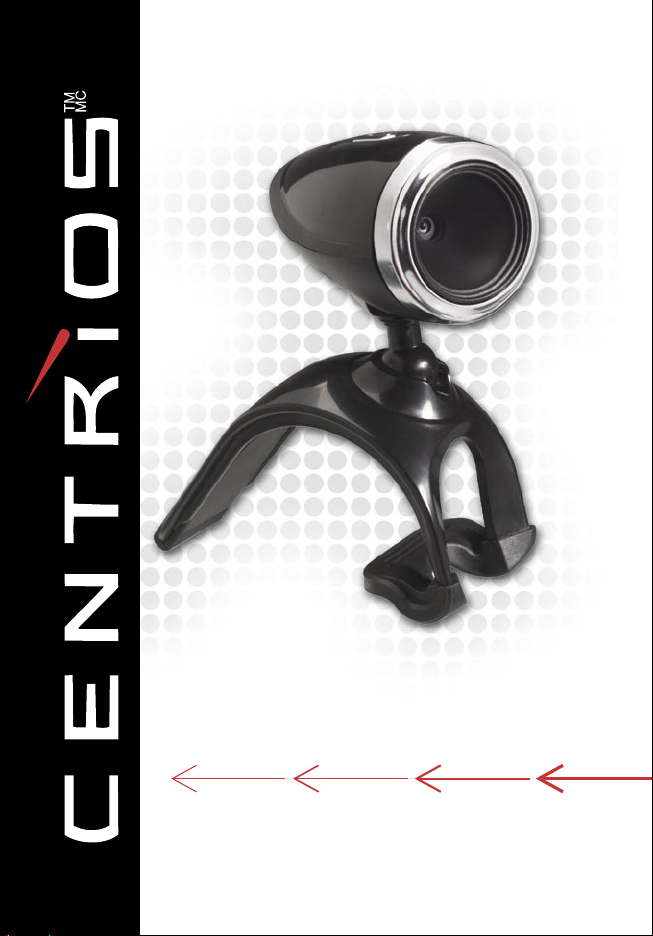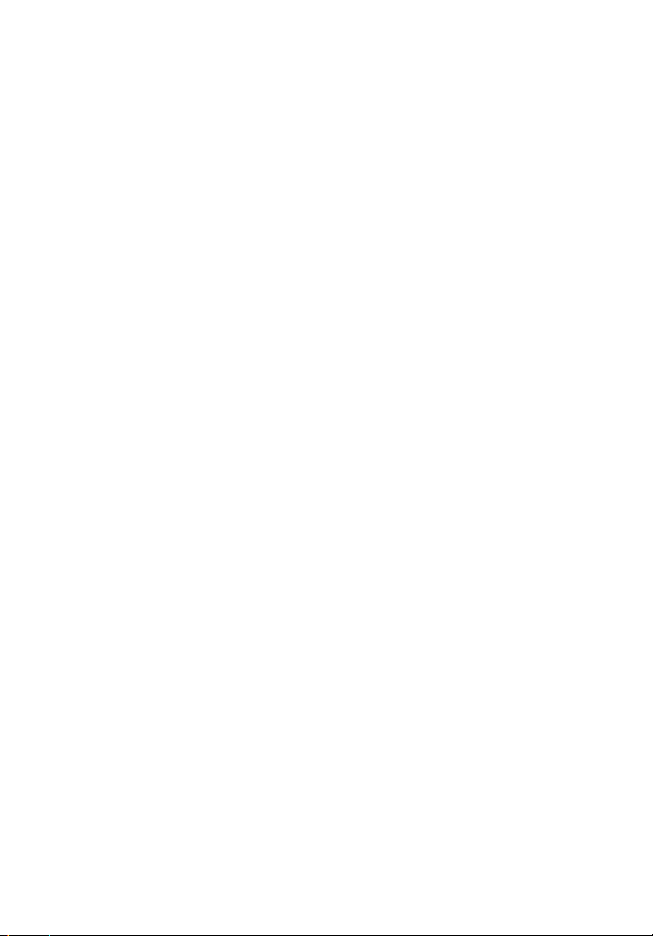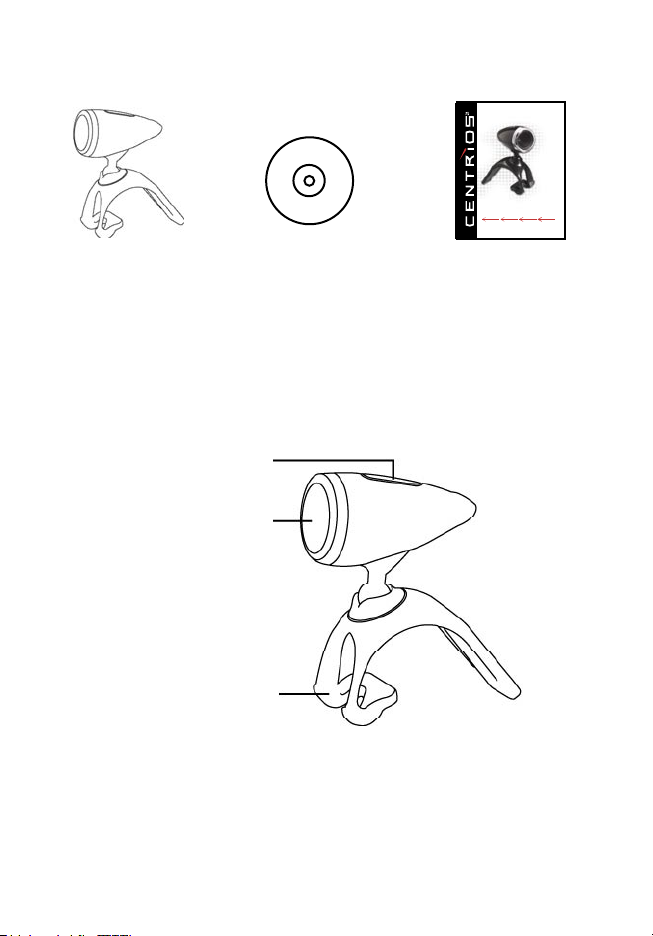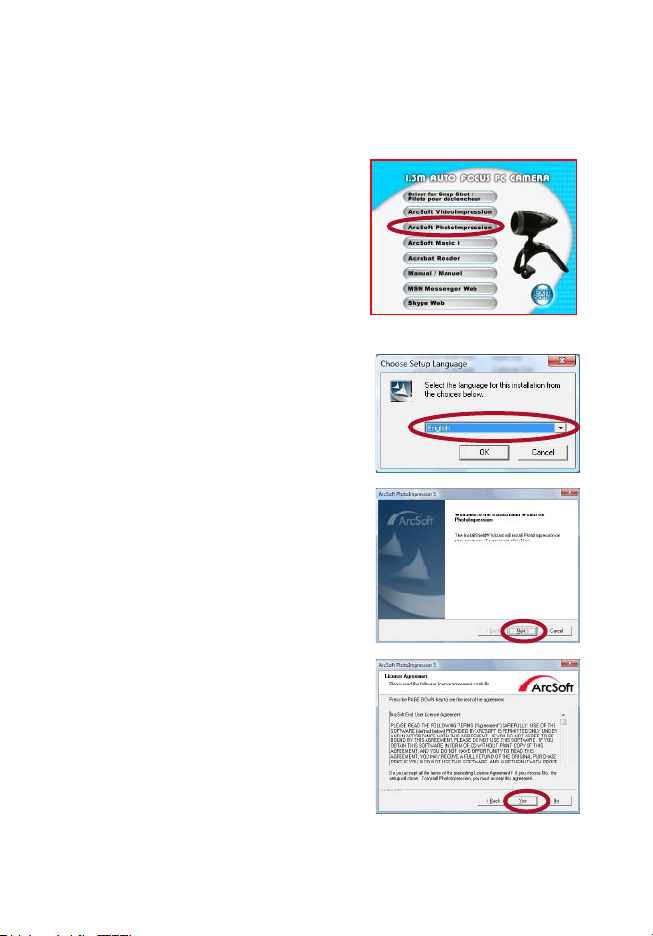1
Contents
Introduction ............................................................2
System Requirements ...........................................2
Package Contents .................................................3
PC Camera Introduction ........................................3
Set Up PC Camera ................................................4
Driver Instllation for Snap Shop Function ...........4-5
How to Use Snap Shop .........................................5
Software Installation
ArcSoft VideoImpression 2.0 ..........................6-7
ArcSoft PhotoImpression 5.0 ..........................8-9
ArcSoft Magic-i ...........................................10-11
Snapshot by ArcSoft PhotoImpression 5.0 .........12
Live Video Playing
ArcSoft VideoImpression 2.0 .....................13-14
View PC Camera on MSN Messenger/
AOL/ICQ/Yahoo! Messenger .....................15-16
Specifications .......................................................17
Warranty .........................................................18-19