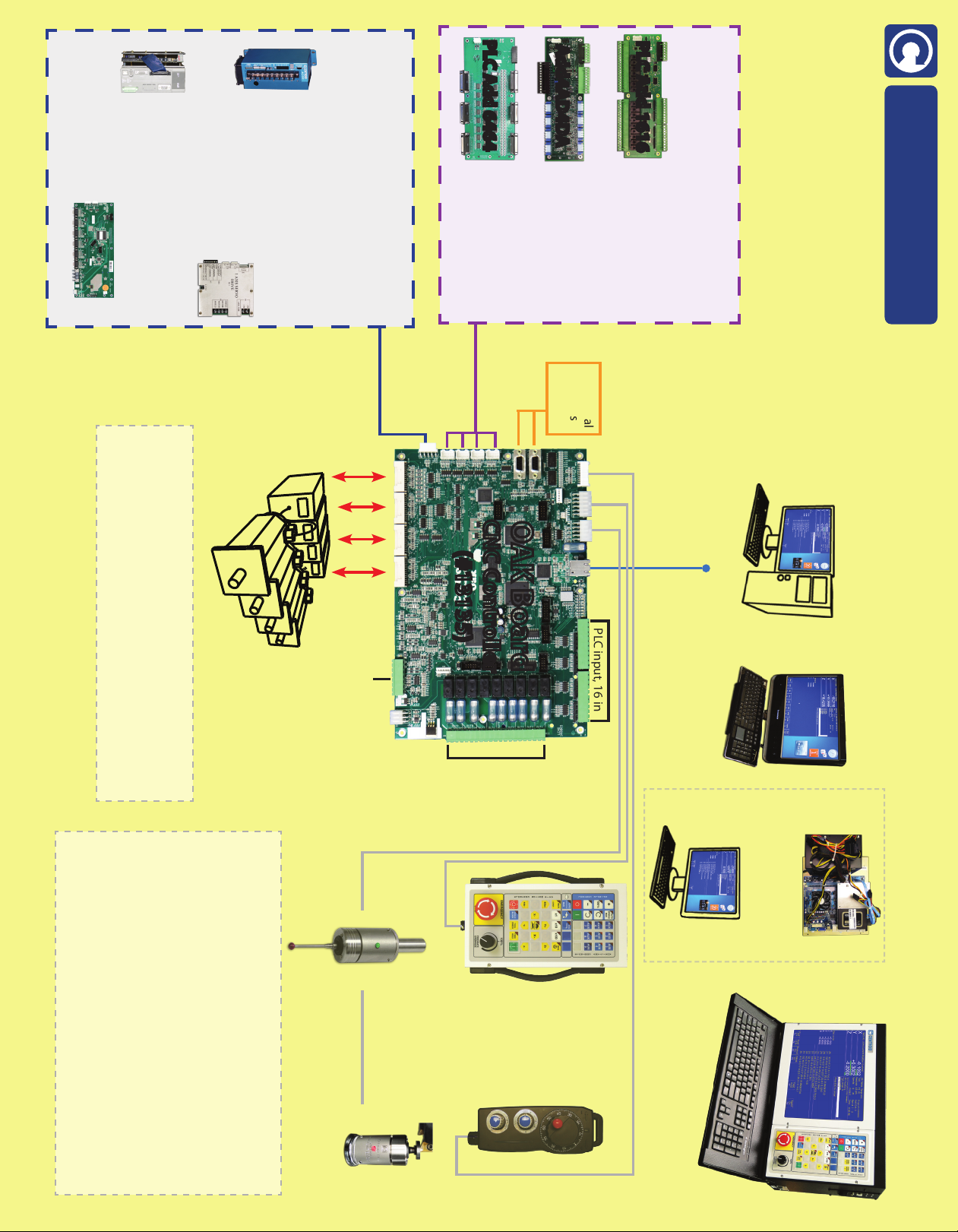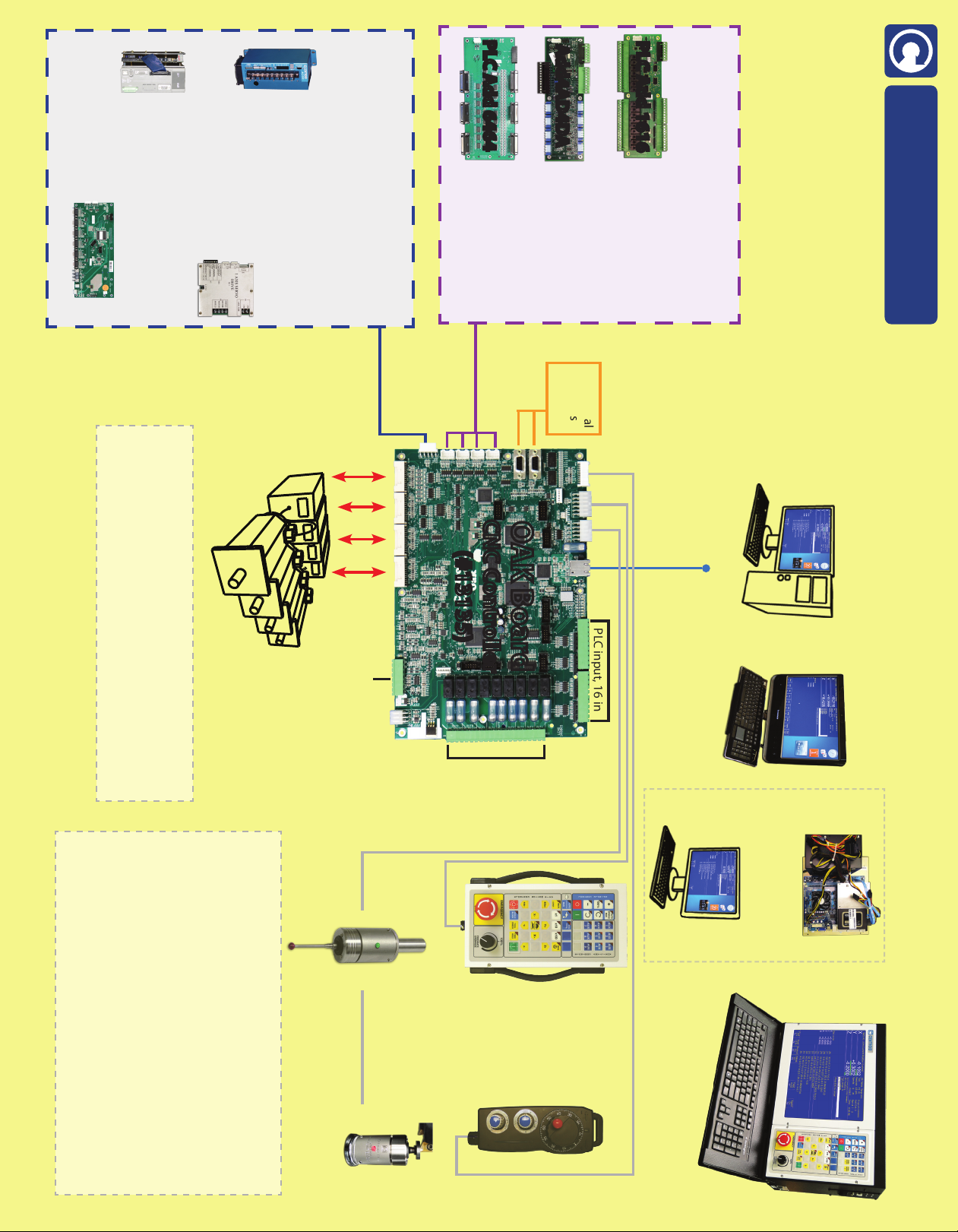
Built-in: 4-Axis 3rd Party Digital Servo Drive Interface, Spindle Control and CNC PLC (16 in/9 relay out)
with CENTROID Mill or Lathe software.
Additional
Encoders
or Scales
159 Gates Road, Howard, PA 16841 USA
(814) 353-9290
www.centroidcnc.com
PLC input, 16 in
TM OAK Board: Single board CNC Controller
16 Inputs (5, 12, 24 VDC)
16 Relay Outputs
(#11025)
4 Digital to Analog Outputs
4 Analog to Digital Inputs
(#11141)
PLC Add 1616
Add4AD4DA
Optional PLC I/O Expansion Boards
Add more I/O, up to 4 in any combination
for up to 272 In / 272Out
64 Inputs 5V non isolated
64 Outputs Open Collector
(#11212)
PLC Add 6464
Your Windows 7/8 PC
Ethernet
Cable to PC
CNC PC choices:
OR:
Our All-in-One PC
(11084tb)
Our CNC PC
cabinet mount (#11084)
& your display
OR:
OR:
Our CNC console
(#11082)
Copyright © 2012-15 CENTROID. rev7 2-10-15
All prices and specications subject to change without notice.
* at time of purchase. This price sheet supersedes all previous pricing.
Optional
Manual Pulse
Generator (MPG)
(#11069)
Optional Touch Probe&Software
DP-4 (#10405)
DP-7 (#12431)
Console, Display, & Cabinet opt. mounting hardware
- Console ext. cable in conduit (6 ft) (#11028)
- Console cable in conduit (over 6ft) (#11028)
- Console mounting arm (#10636)
- Console swivel mount (use w/ your arm) (#10834)
- Rolling cabinet stand and display tray (#10512)
- Rolling console stand (#10695)
- Display/keyboard tray with arm (#10240)
- Operators Pendant mounting hardware (#10491)
- MPG internal cable 20’ w/bulkhead con. (#11086)
- Probe internal cable 6’ w/bulkhead con. (#11085)
- Operators control panel internal cable 20’ (#11029)
- OEM/DIY console cable connector set (#13138)
Optional
Operator’s
Control Panel
(#11077)
Optional Auto Tool Set
- TT-2 (#12486)
- TT-1 (#10220)
Panel Mount console (#11170)
OAK Board
CNC Controller
(#13135)
*must meet minimum performance
requirements, you install software.
Two way digital servo
drive communication
1 2 3 4
CENTROID Servo Drive Interface
Optional: Servo drives, Optical drive interface
and Encoder expansion board.
Connect up to 4 via daisy chain
CENTROID DC1 servo drive
(#11112)
CENTROID OpticDirect drive interface
(#12554)
CENTROID Encoder
Expansion Board
(#13085)
Add up to 4 additional axes, up to 8 axes total
Yaskawa, Delta, Estun,
and many other motor-
drive packages
CENTROID AC/DC servo drive
30 amp AC/DC-30 (#12854)
60 amp AC/DC-60 (#12855)
PLC relay
output,
9 out
Analog Spindle
Control
Oak Plug and Play Drive Interface cables
Delta Interface Cable (#13131)
Estun Interface Cable (#13132)
Yaskawa Interface Cable (#13134)
“Flying lead”cable for connection to other drives (#13133)
CENTROID
(factory installed software)
(factory installed software)