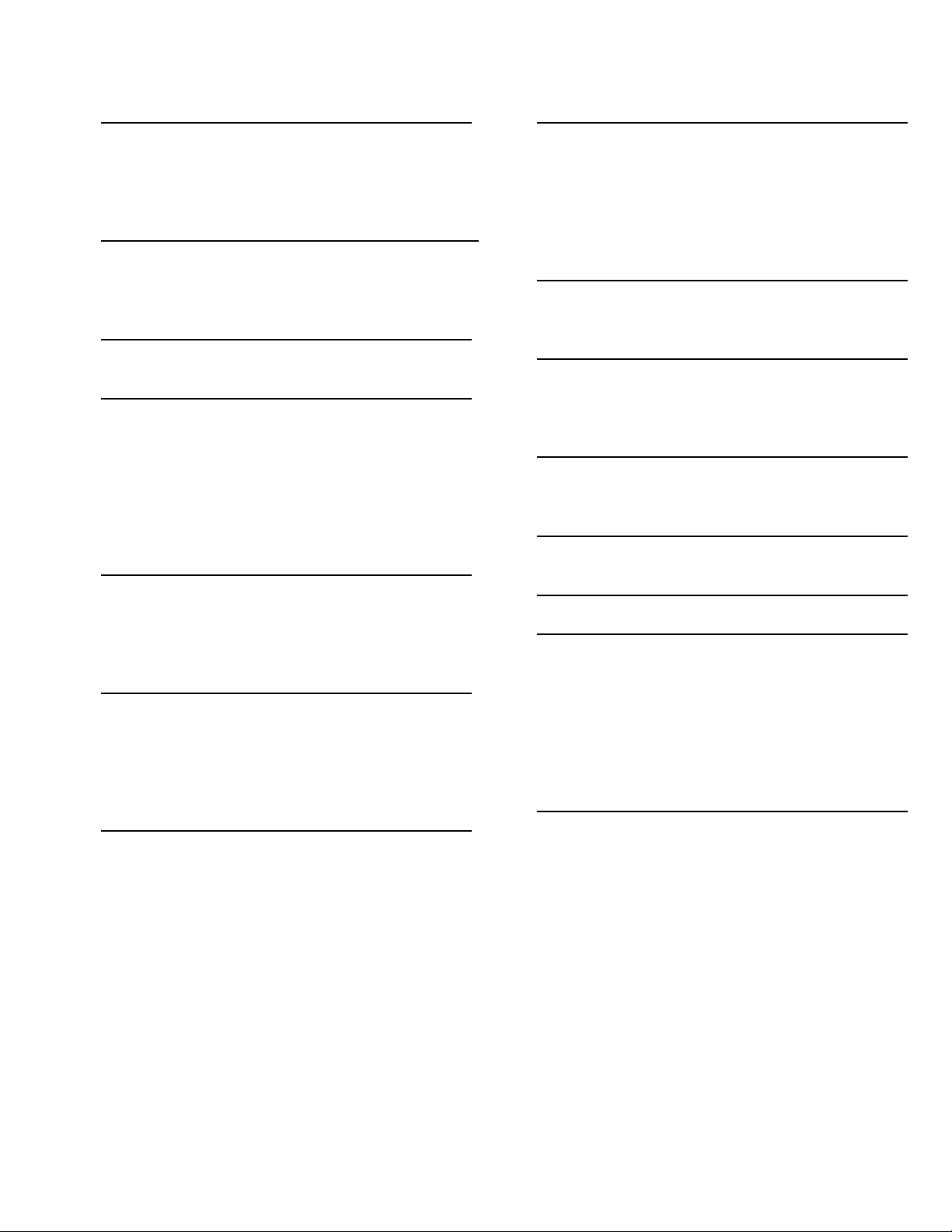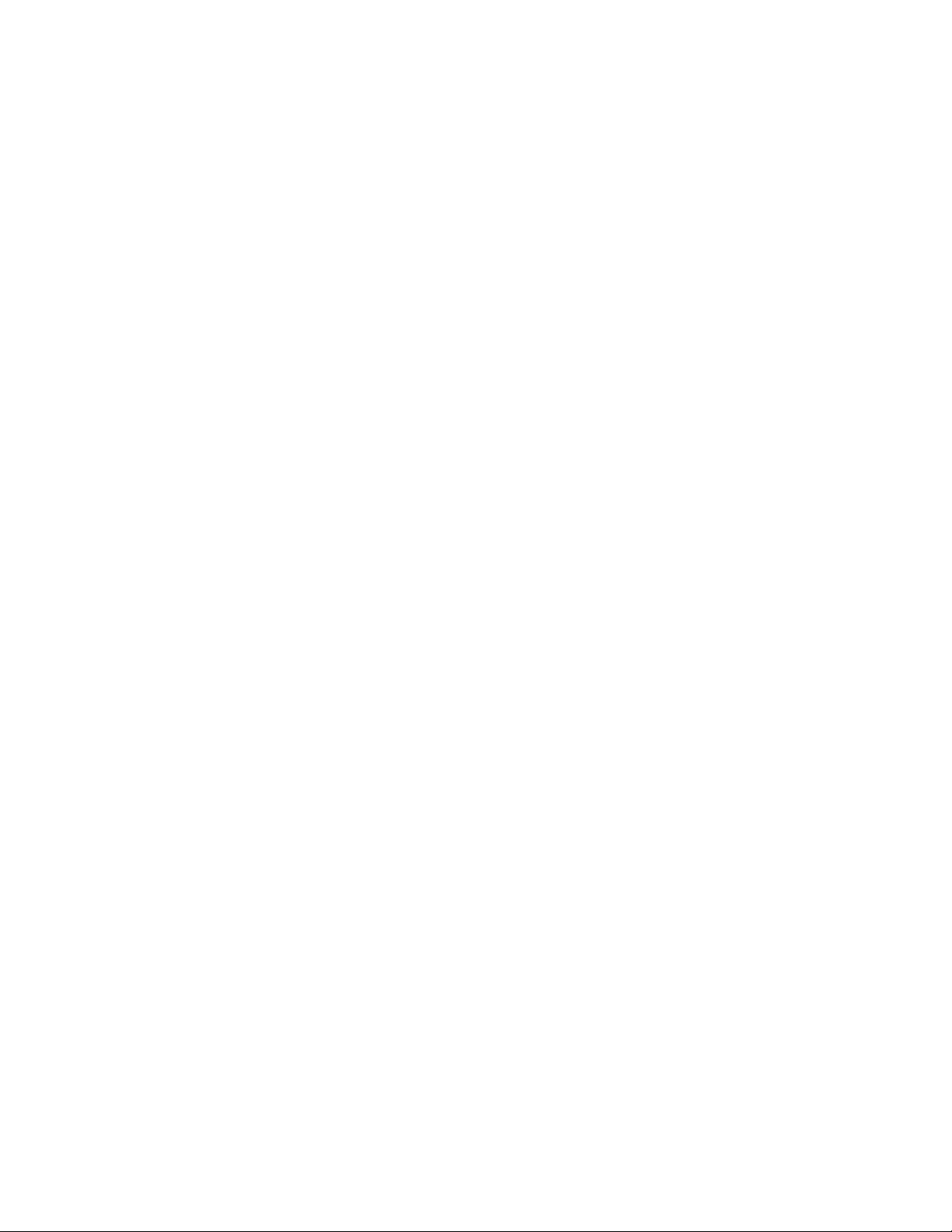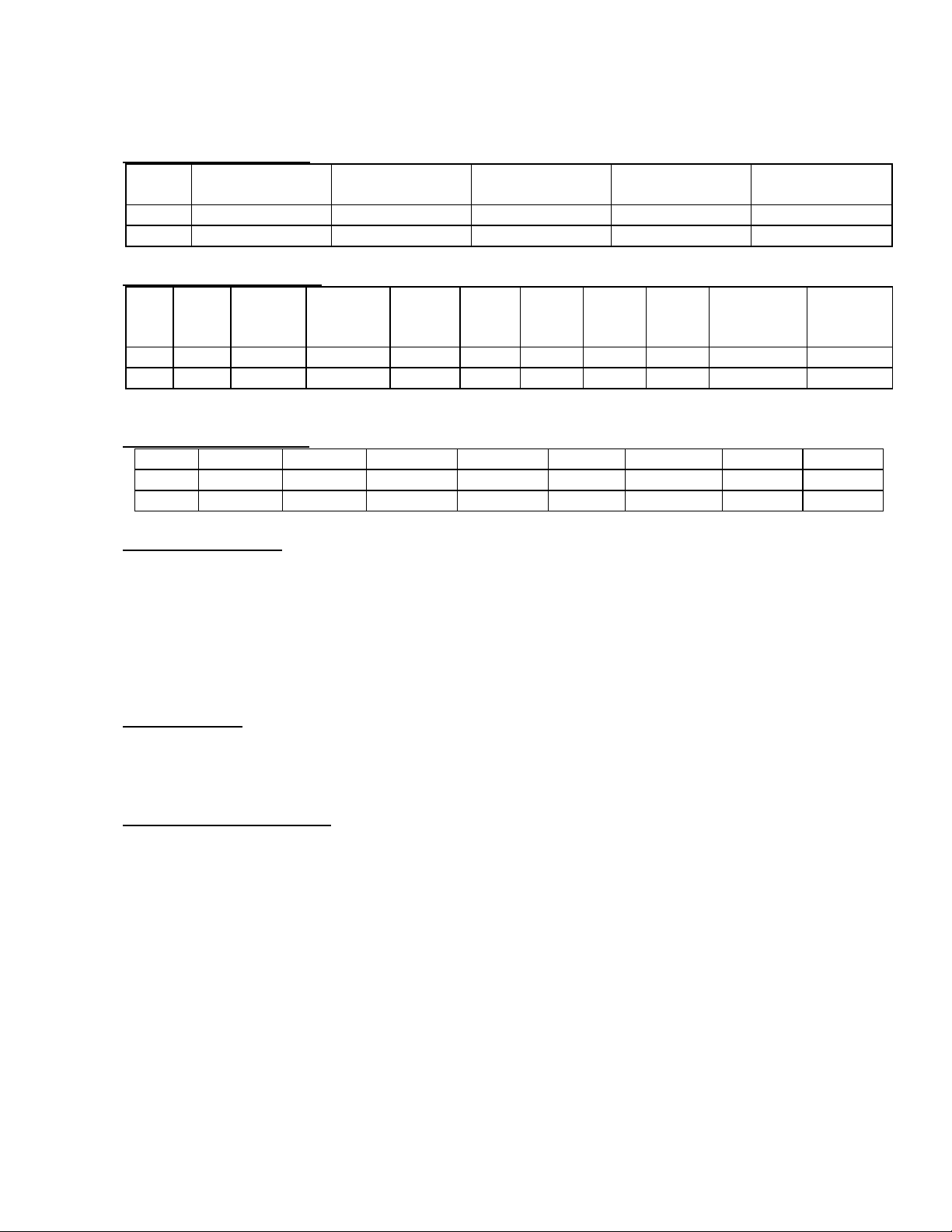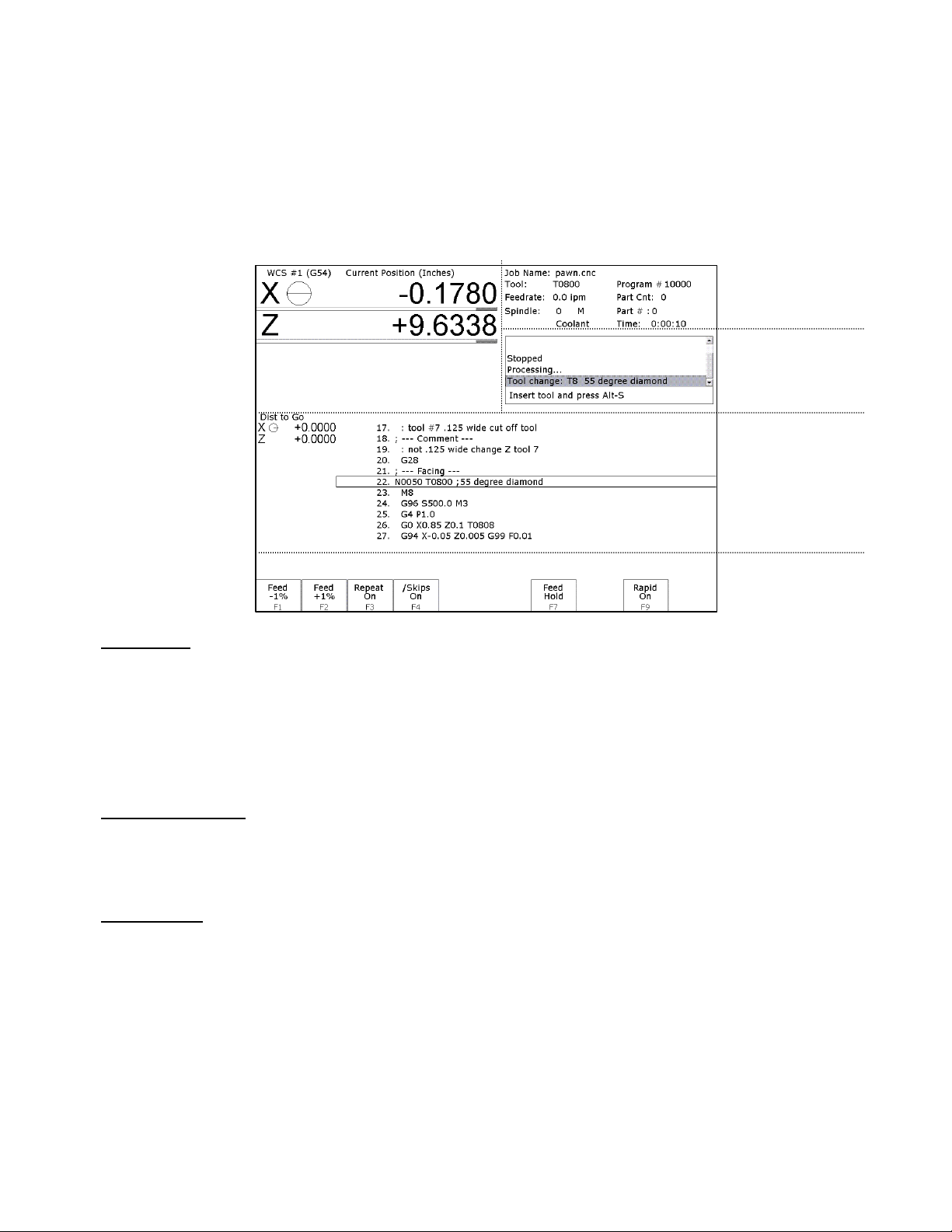Table of Contents
CHAPTER 1 - Introduction
Window Description 1-1
Conventions 1-3
Machine Home 1-4
Lathe M and G Codes 1-5
CHAPTER 2 - Operator Panels
T-Series Jog Panel 2-1
Keyboard Jog Panel 2-5
Keyboard Shortcut Keys 2-8
CHAPTER 3 - Main Screen
Option Descriptions 3-1
CHAPTER 4 - Tool Setup
Offset Library 4-1
Tool Wear Offset Adjustment Screen 4-1
Tool Geometry Offset Adjustment Screen 4-2
Tool Orient 4-4
Procedures for Setting Tool Offsets 4-6
Setting the Nose Radius 4-15
Setting the Nose Vector 4-15
CHAPTER 5 - Part Zero and WCS
Part Zero Menu 5-1
Setting Part Zeros 5-3
WCS Configuration Menu 5-6
Using Work Coordinate Systems 5-7
CHAPTER 6 – Running a Job
Job Running Menu 6-1
Canceling a Job in Progress 6-2
Resuming a Canceled Job 6-2
Run Menu 6-3
Power Feed 6-5
CHAPTER 7 - The Utility Menu
F1 Format 7-1
CHAPTER 8 - Lathe Intercon Manual
Lathe Intercon Main Menu 8-1
Lathe Intercon File Menu 8-5
Insert Operation 8-8
Graphics 8-33
Math Help 8-34
Intercon Lathe Tool Library 8-40
CHAPTER 9 - Lathe Intercon Tutorials
Lathe Intercon Tutorial #1 9-1
Lathe Intercon Tutorial #2 9-9
CHAPTER 10 - CNC Program Codes
Miscellaneous Program Symbols 10-1
User and System Variables 10-4
Advanced Macro Statements (Optional) 10-8
CHAPTER 11 - G Codes
G-Code Quick Reference 11-1
G-Code Descriptions 11-2
CHAPTER 12 - M-functions
Macro M-functions 12-1
CHAPTER 13 - CNC Program Example
CHAPTER 14 - Configuration
Password 14-1
Control Configuration 14-2
User-Specified Paths 14-4
Machine Configuration 14-4
Machine Parameters 14-7
PID Configuration 14-25
Handwheel Configuration 14-27
CHAPTER 15 – CNC10 messages
CNC10 Message Descriptions 15-1
F2 Update 7-1
F5 File Ops 7-2
F6 User Maint., F7 Report, F8 Options, F9 Log 7-3
Using the Location Chooser 7-3