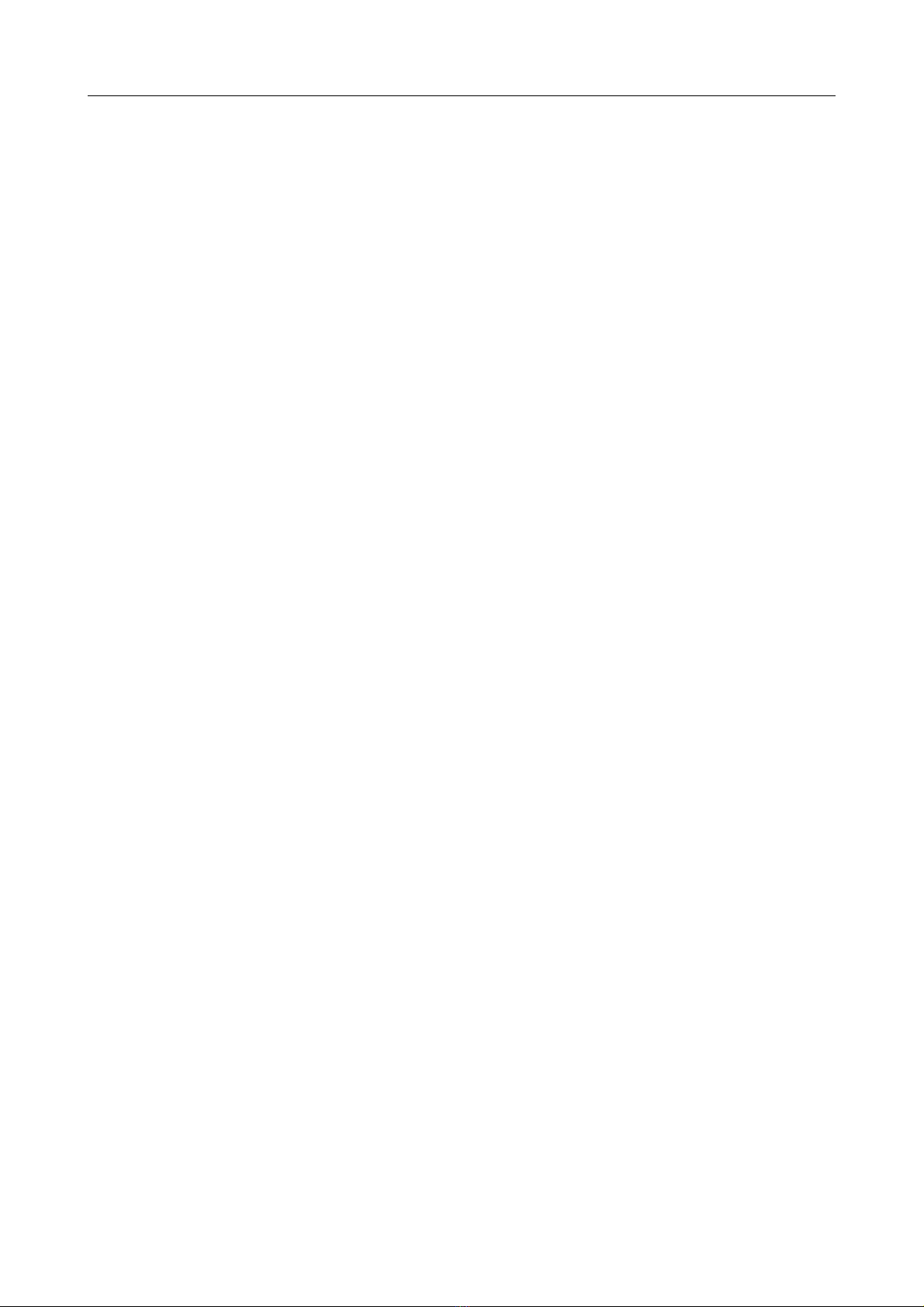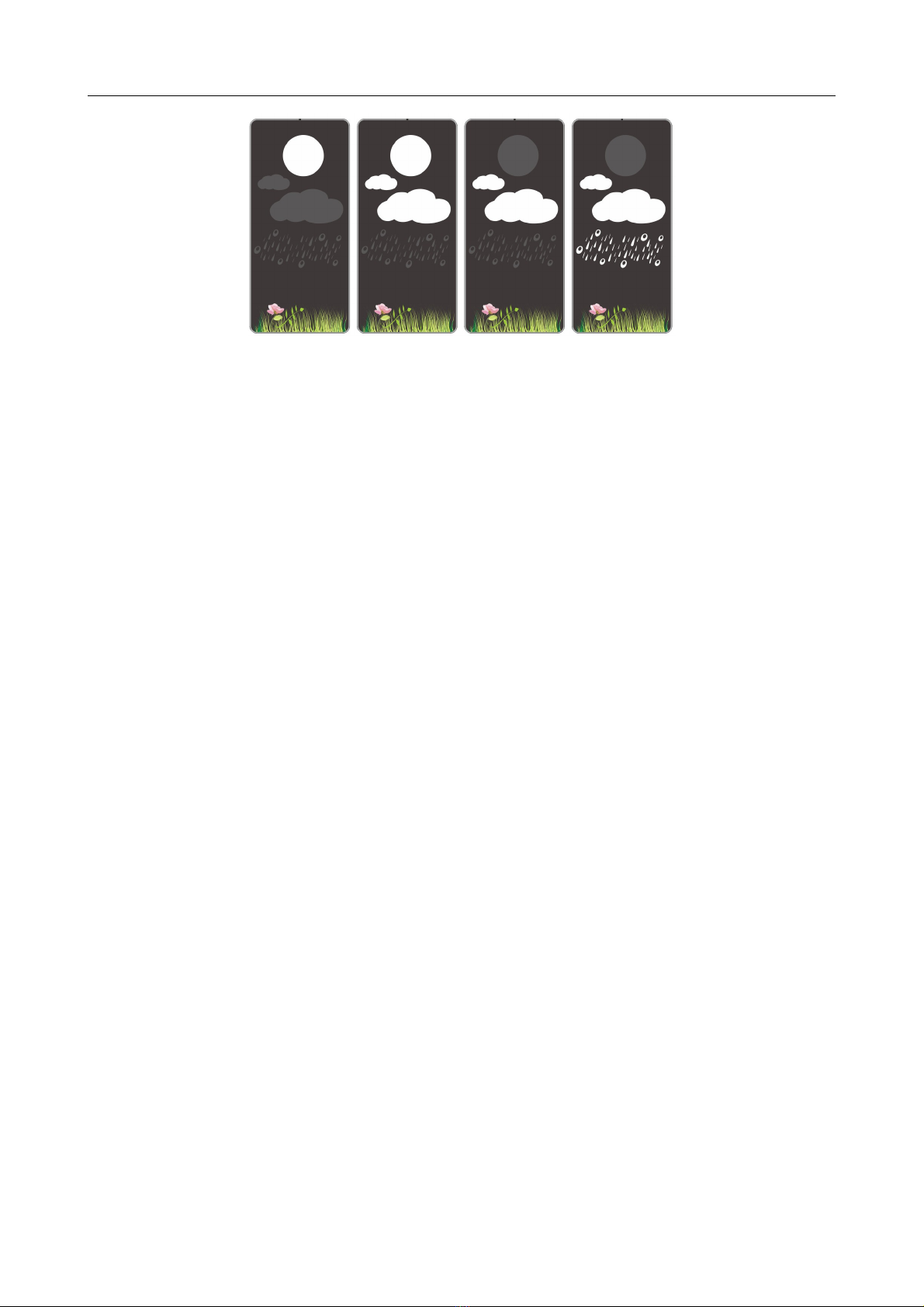SP54 Manual
▸ When you insert the batteries, all the icon on the LCD display will briefly light up for 3 seconds, and
you will hear a beep tone, and detect indoor temperature & humidity.
▸ he receiver will now start to make a connection to the outdoor remote sensor. his operation takes
about 3 minutes and is displayed by a flashing reception RF antenna symbol in the “OU DOOR”
display area on the receiver.
▸ After receiver has created a connection to the outdoor remote sensor, it will then b enters the clock
mode.
Man al time setting:
▸ Press and hold down the “SET” button for 2 seconds, the Year display 2012 starts to flash. Now use
“▲” and “▼” buttons to set the correct year.
▸ Press SET to confirm your setting, the Month display starts to flash. Now use “▲” and “▼” buttons to
set the correct month.
▸ Press “SET” to confirm your setting, the Date display starts to flash. Now use “▲” and “▼“buttons to
set the correct date.
▸ Press “SET” to confirm your setting, the language selection for the Weekday displays starts to flash.
Now use “▲” and “▼“buttons to select a language.
▸ Press“SET”to confirm your setting, the ime zones start to flash, Now use” ▲” and “▼” buttons to set
a correct time zone (-12 to +12).
▸ Press “SET” to confirm your setting, the 12/24 hour mode display starts to flash. Now use “▲” and
“▼ “buttons to set the correct 12/24 hour mode.
▸ Press “SET” to confirm your setting, the Hour display starts to flash. Now use “▲” and “▼“buttons to
set the correct hour.
▸ Press “SET” to confirm your setting, the Minute displays starts to flash. Now use “▲” and “▼“buttons
to set the correct minute.
▸ Press “SET” to confirm your setting and to end the setting procedures, enter the clock mode.
F.Y.I.:
▸ After 7 seconds without pressing any button, the clock switches automatically from Set Mode to
Normal ime Mode.
▸ here are 7 languages of Weekday: English,German,Italian,French,Spanish,Netherlands,and Danish.
Setting the daily alarms:
▸ under the clock mode, press once ALARM button, LCD display the “” icon.
▸ Press and hold down the ALARM button for 2 seconds until Alarm ime flashing icon is displayed.
Now use the “▲” and “▼“ buttons to select the alarm time you require and briefly press the ALARM
button to set this Alarm time.
▸ he Hour display of the Alarm time starts to flash. Use the “▲” and “▼“buttons to set the required
hour. Press ALARM button to confirm your setting
▸ he Minute display of the Alarm time starts to flash. Use the “▲” and “▼“buttons to set the required
minute. Press ALARM button to confirm your setting and to end the setting procedure.
▸ o activate or deactivate the daily alarms, briefly press the “ALARM” button once.
F.Y.I.:
▸ After 7 seconds without pressing any button the clock switches automatically from setting mode to
Normal clock mode.
▸ he alarm will sound for 1 minutes if you do not deactivate it by pressing any button. In this case the
alarm will be repeated automatically after 24 hours.
▸ Rising alarm sound (crescendo, duration: 1 minutes) changes the volume 4 times whilst the alarm