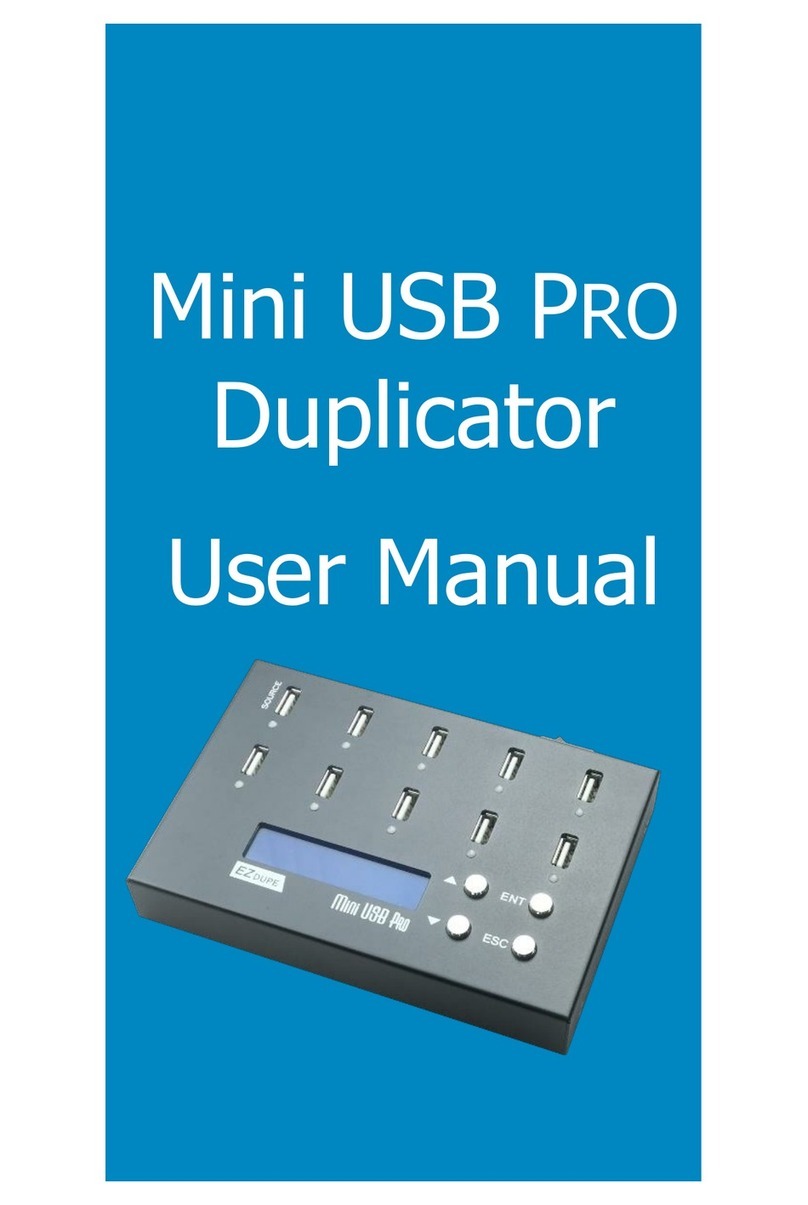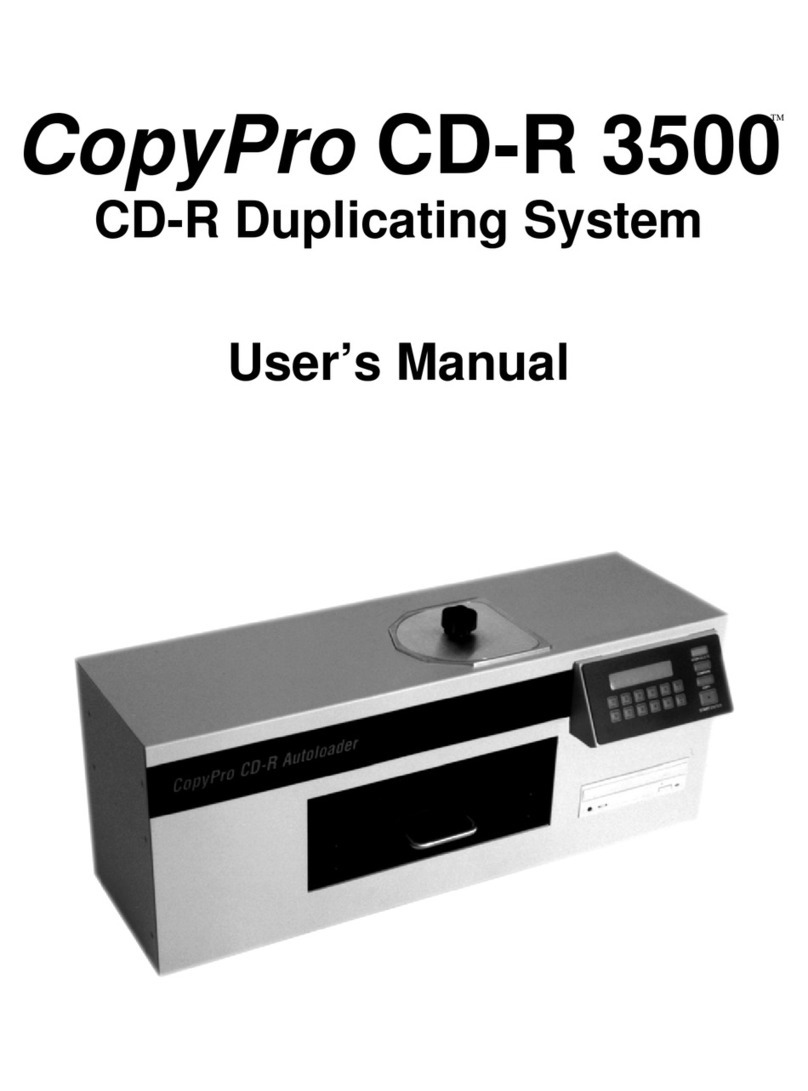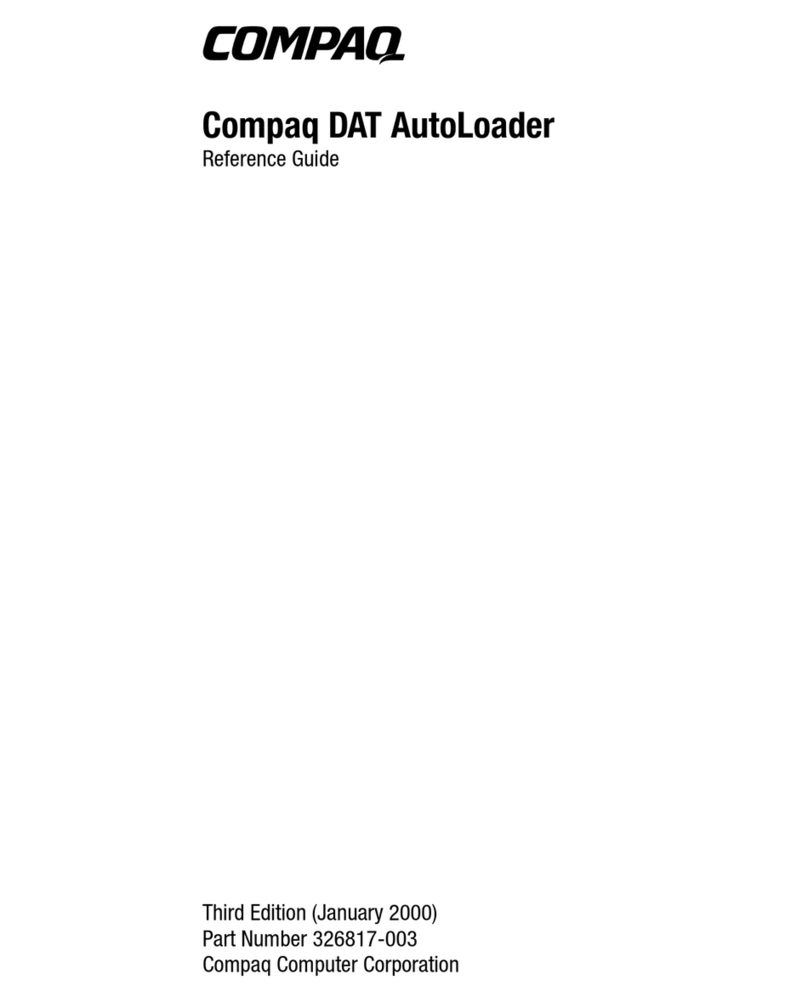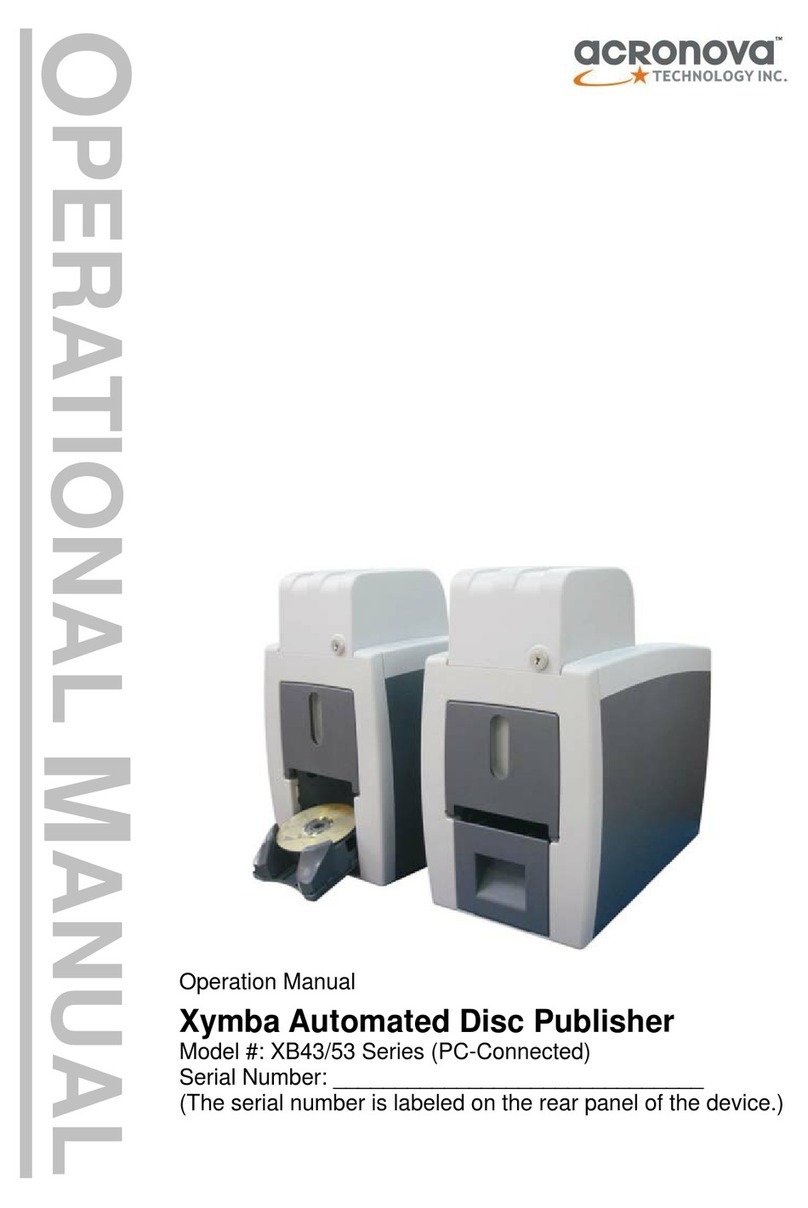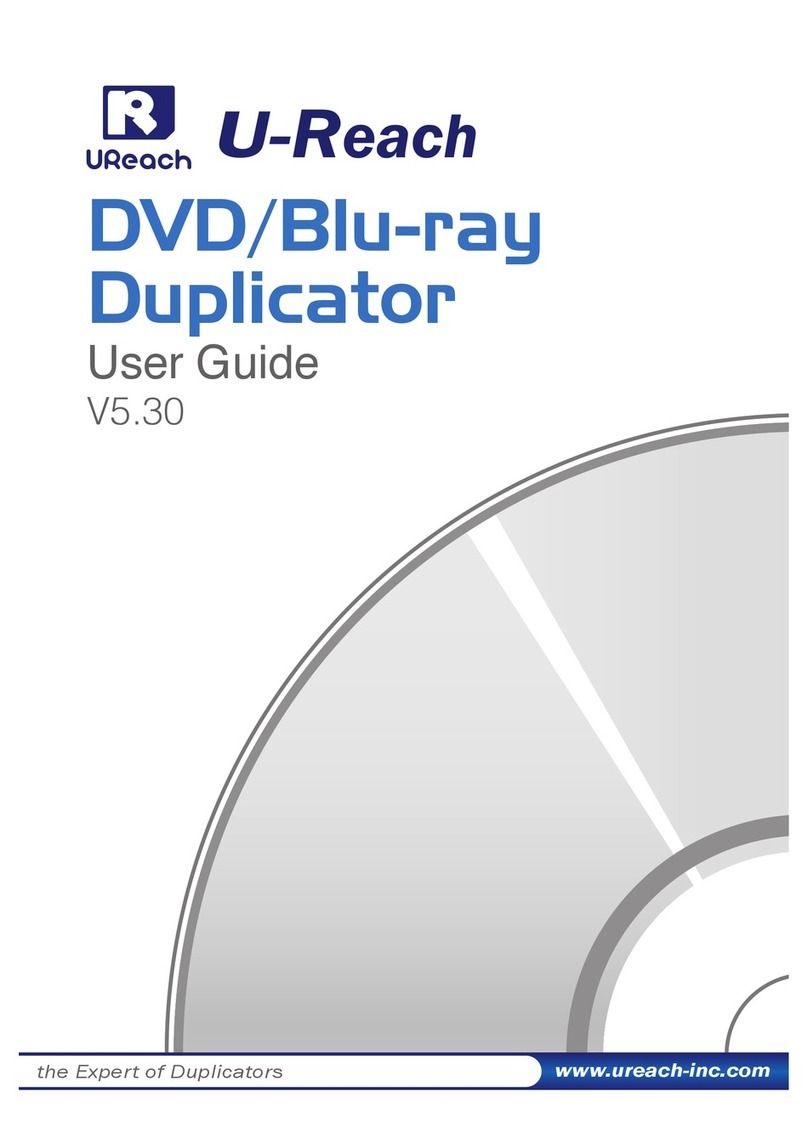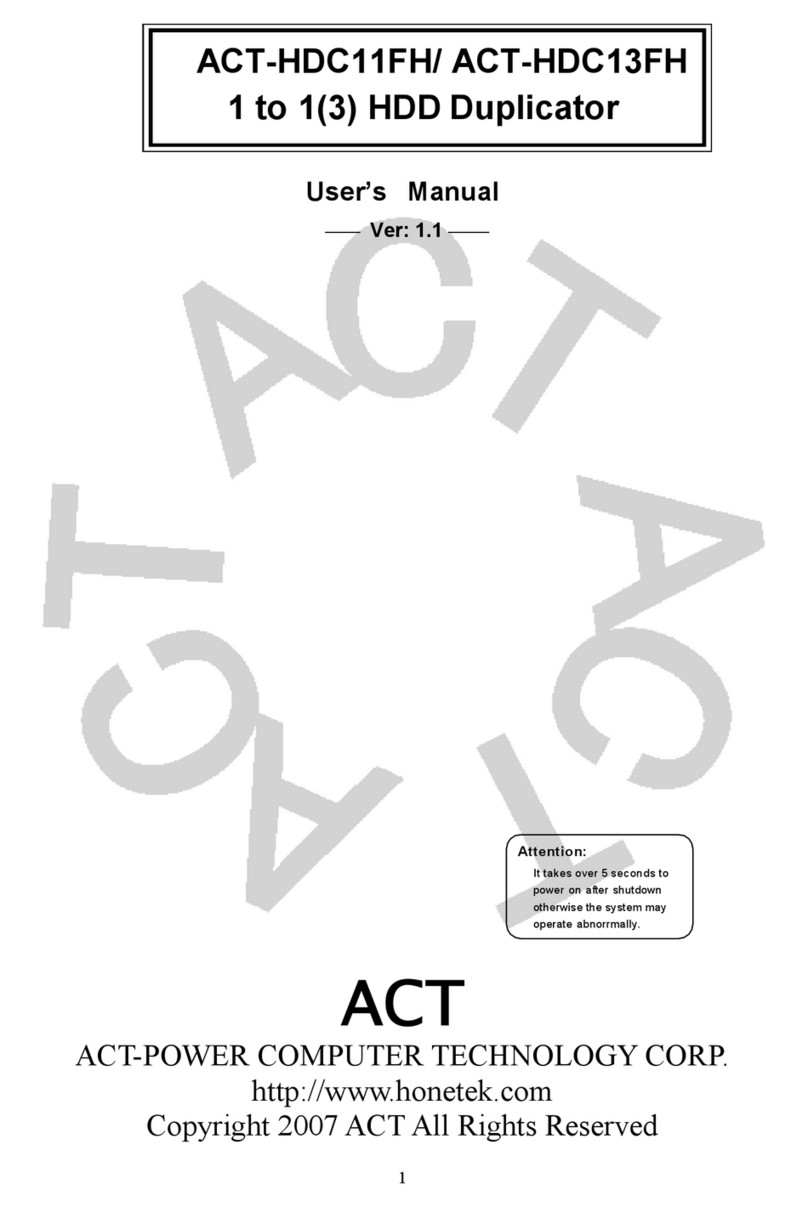Century HDD Copy Pro KD25/35PRO User manual

HDD Copy Pro
KD25/35PRO
INSTRUCTION MANUAL

1
Contents of this ocument
*Specifications
*Package contents
*Name of each part
*Supporte machines, OS
*How to set
*Changing mo e
*Summary of each mo e
* Use KD25/35PRO not connecting to PC
-COPY
-COMPARE
-CHECK
-DATA ERASE
-Error uring initializing
-Display uring processing of stan -alone operation
-If an error occurre uring processing of stan -alone operation
*Use KD25/35PRO connecting to PC
-STANDARD
-COMBINE
-MIRROR

2
Specifications
mo el number
:
::
:KD25/35PRO
Pro uct name : HDD Copy PRO
Interface : Base on USB Rev2.0 / eSATA
USB connector type
: Type B
Weight : 360g
Dimension : 146mm (W) x 102mm (D) x 25.4mm (H)
temperature an humi ity : 5~
~~
~35℃
℃℃
℃、
、、
、humi ity 20~
~~
~80%
-machine shoul not con ense ew.
-this machine shoul be use in the operation
range of the connecte PC.
*this pro uct oes not inclu e Har Disk Drive.
Package contents
*
**
*same kin of cables are in ifferent length. You can use the suitable one.

3
Name of each part

4

5
Supporte machine・
・・
・supporte OS
Supporte machine・
・・
・supporte OS
Macintosh
【
【【
【Supporte machine】
】】
】
e-SATA support
【
【【
【supporte OS】
】】
】
MacOS 10.3 an after
* Not all the operations in every environment are guarantee .
Win ows
【
【【
【Supporte machine】
】】
】
PC / AT compatible machine equippe with e-SATA
【
【【
【supporte OS】
】】
】
Connecting
e-SATA
Win ows2000/Win owsXP/Win owsVista
* Not all the operations in every environment are guarantee .
Macintosh
【
【【
【Supporte machine】
】】
】
MacPro、
、、
、MacBookPro、
、、
、MacBook、
、、
、Power Macintosh G5、
、、
、Mac mini、
、、
、
eMac、
、、
、iMac、
、、
、Power Book G4、
、、
、iBook G4
machine equippe with
USB2.0 interface port(
((
(at U.SB2.0 mo e)
))
)
【
【【
【supporte OS】
】】
】
MacOS 10.3 an after
* Not all the operations in every environment are guarantee .
●Win ows
【
【【
【Supporte machine】
】】
】
1. PC / AT compatible machine equippe with USB2.0 interface
port(
((
(at U.SB2.0 mo e)
))
)
2. PC / AT compatible machine equippe with USB1.1 interface
port(
((
(at USB1.1 mo e)
))
)Machine with Intel chip set is
recommen e
3. Capacity larger than Pentium300MHz / main memory 128MB
【
【【
【supporte OS】
】】
】
Connecting
USB
Win ows2000/Win owsXP/Win owsVista

6
How to set
Before connecting PC:
[Warning!]
*please pull out the power supply plug before connecting HDD.
If you operate in the state that a computer is switche on, it may cause an acci ent
such as electric shocks an trouble of the machine.
・
・・
・please be careful of static electricity when connecting HDD. The static electricity
that staye in the human bo y may break own a precision instrument.
Please ischarge electricity before operating by touching a metal frame or using
electrostatic prevention ban s.

7
How to connect 3.5"HDD
1. Prepare HDD at MASTER mo e.
Set an HDD in MASTER mo e. Please refer to an instruction manual of an HDD for
setting.
[ex.] HDD by HITACHI
Note) This is an example. When you set please refer to instruction manual of
your HDD.
*If you are using HDD of Western Digital which has "Single mo e", please set it
in an SINGLE mo e not MASTER.
2. Connect cables (for 3.5"HDD) to HDD
Connect the power supply cable an the flat cables to HDD. Please be careful that
you
are connecting the cables in correct irection.
As pushing the cables forcibly may cause trouble of the machine, please han le
them carefully.
3. Connect the power supply cable an the flat cables into the main bo y of
KD25/35PRO
[Caution (attention!)]
Please be careful not to cut your han with the e ge of an HDD.

8
How to connect 3.5" S-ATA HDD
1. Connect the S-ATA cables to HDD
Connect the SATA cable an the power supply cable to HDD. Please be careful that
you are connecting the cables in correct irection.
As pushing the cables forcibly may cause trouble of the machine, please han le
them carefully.
2. Connect the power supply cable an the flat cables into the main bo y of
KD25/35PRO
SATA HDD an a parallel HDD cannot be use connecte to the same rive
si e at the same time.

9
How to connect 2.5" S-ATA HDD
1. Prepare HDD at MASTER mo e.
Set HDD in MASTER mo e.
As for 2.5 inches HDD, leave the two pins at the left si e nothing stuck.
2. Connect cables (for 2.5"HDD) to HDD
Connect the flat cables to HDD. Please be careful that you are connecting the
cables in correct irection.
As pushing the cables forcibly may cause trouble of the machine, please han le
them carefully.
3. Connect the power supply cable an the flat cables into the main bo y of
KD25/35PRO
[Caution (attention!)]
Please be careful not to cut your han with the e ge of an HDD.

10
How to connect 2.5" S-ATA HDD
1. Connect the cable for 2.5"HDD to HDD
Connect the flat cable to HDD. Please be careful that you are connecting the cables
in correct irection.
As pushing the cables forcibly may cause trouble of the machine, please han le
them carefully.
2. Connect the power supply cable an the flat cable into the main bo y of
KD25/35PRO
* SATA HDD an a parallel HDD cannot be use connecte to the same rive si e at
the same time.

11
Caution when connecting
1. Put the mats un er HDDs when using.
2. HDD is a precision instrument. Please o not touch the main boar an the
connector part of HDD.
3. While HDD is operating, please o not touch the flat cable an the power supply
cable.
4. When HDD is connecte to this machine, please o not carry it. Remove all the
cables before moving this machine. Please o not carry this machine pulling the flat
cables an the power supply cable.
5. HDD gets hot uring the operation. It may cause a burn, please o not touch it
uring operation or just after the operation.

12
*
**
*USB an eSATA cannot be use connecte to this machine at the same time.
*
**
*SATA HDD an a parallel HDD cannot be use connecte to the same rive si e at
the same time.

13
changing mo e
KD25/35PRO ju ges weather it is connecte to a PC or not automatically, an in each
state the selectable mo es are ifferent; epen s on if it is connecte to PC or
operating by itself.
Mo e choice will be isplaye after having turne on a power supply.
Turn the mo e switch to choose a mo e you nee .
The mo es which can be chosen when not connecte to PC
DISK COPY
PARTITION COPY
DISK COMPARE
PARTITION COMPARE
VERIFY CHECK
DISK
CHECK
SEEK TEST
DATA
ERASE
00×1
DATA
ERASE NSA
OPTIONS
TO DEVICE MODE
POWER OFF
The mo es which can be chosen when connecte to PC
STANDARD
MIRROR
COMBINE
During ‘Select:’ is shown on the isplay, it is possible to change mo es by pulling
out an connecting the cable.
* It is necessary that the cable is connecte to PC an to be switche on because the
ju gment for the mo es is epen s on if there is electricity from a cable.

14
Summary of each mo e
The mo es when KD25/35PRO operates alone
・ COPY
DISK COPY MODE
- copies the ata from HARD DISK1 to the HARD DISK 2.
PARTITION COPY MODE
- copies part of the ata from HARD DISK1 to the HARD DISK 2. (copies only
top partition of THE HARD DRIVE)
・ COMPARE
DISK COMPARE
- check whether contents of two HDDs are same. You can confirm that

15
copying is performe correctly.
PARTITION COMPARE
- check whether PARTLY contents of two HDDs are same. You can confirm
that copying is performe correctly.
・
CHECK
・
VERIFY CHECK
- verifies isk(s). Two isks can be checke at the same time.
DISK CHECK
- verifies isk(s). Two isks can be checke at the same time.
・
・・
・ DATA ERASE
DATA ERASE 00x1
- erase contents of isk(s). by normal spee [×1
11
1]
DATA ERASE NSA
- erase contents of isk(s). by high spee [×3
33
3] (operates with NSA
stan ar
equivalency)

16
When connecte to PC
[STANDARD MODE]
・ It recognizes the connecte har isk 1
[COMBINE MODE]
・
・・
・ Two HDDs can be recognize as one big HDD with high capacity.
Ex.) If you connect an HDD with capacity of 250GB to HD1 an another HDD with
300GB to HD2, an set it in ‘combine mo e’, they will be recognize as one
HDD with capacity of 550GB.
*
**
* If one of the two har isks is amage , the save ata will be lost anyway
whether they ha been save in Disk1 ore Disk2.

17
[MIRROR MODE]
・ Writes in ata to both HDDs once at the same time.
As it writes in the same ata, it can be use for saving important ata which
shoul not be lost for some reason such as trouble.
IMPORTANT: Before using ‘mirror mo e’, please make two HDDs the same state with
‘copy mo e’ or format them first. If you use ‘mirror mo e’ without
oing it as mentione above, ata will not be backe up correctly.
*
**
* Capacity which will be recognize with ‘mirror mo e’ is only up to the same part
of capacity of both har isks.
Ex.) If you connect an HDD with capacity of 160GB to HD1 an another HDD with
120GB to HD2, an set it in ‘mirror mo e’, only 120GB will be recognize each
an the rest part in the HD1 will not be use .
* If you set it in ’mirror mo e’ writing in plural ata at the same time, you shoul
format them first an make sure the contents of the two HDDs are the same.
Otherwise ata will not be written in correctly.
Table of contents
Other Century Disc Duplicator manuals
Popular Disc Duplicator manuals by other brands
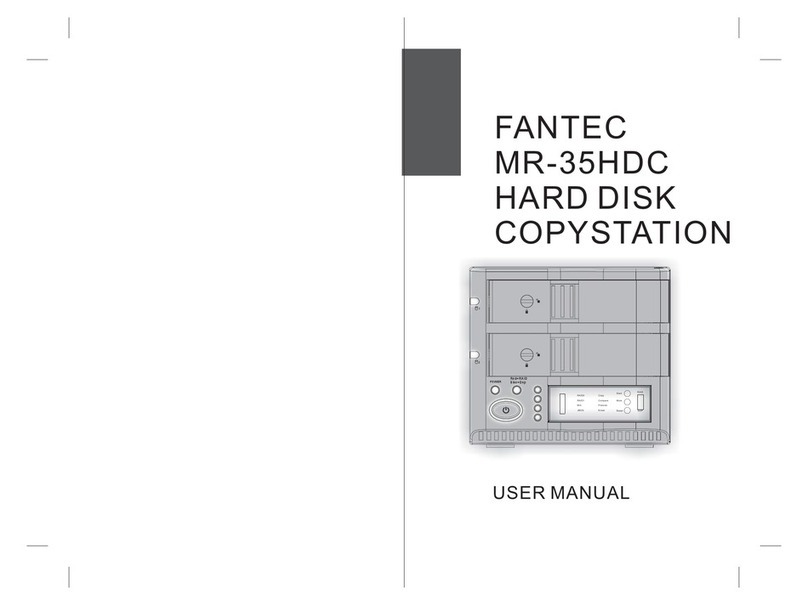
Fantec
Fantec MR-35HDC user manual

Tascam
Tascam T-3000 owner's manual

MicroBoards Technology
MicroBoards Technology CopyWriter Series Specifications
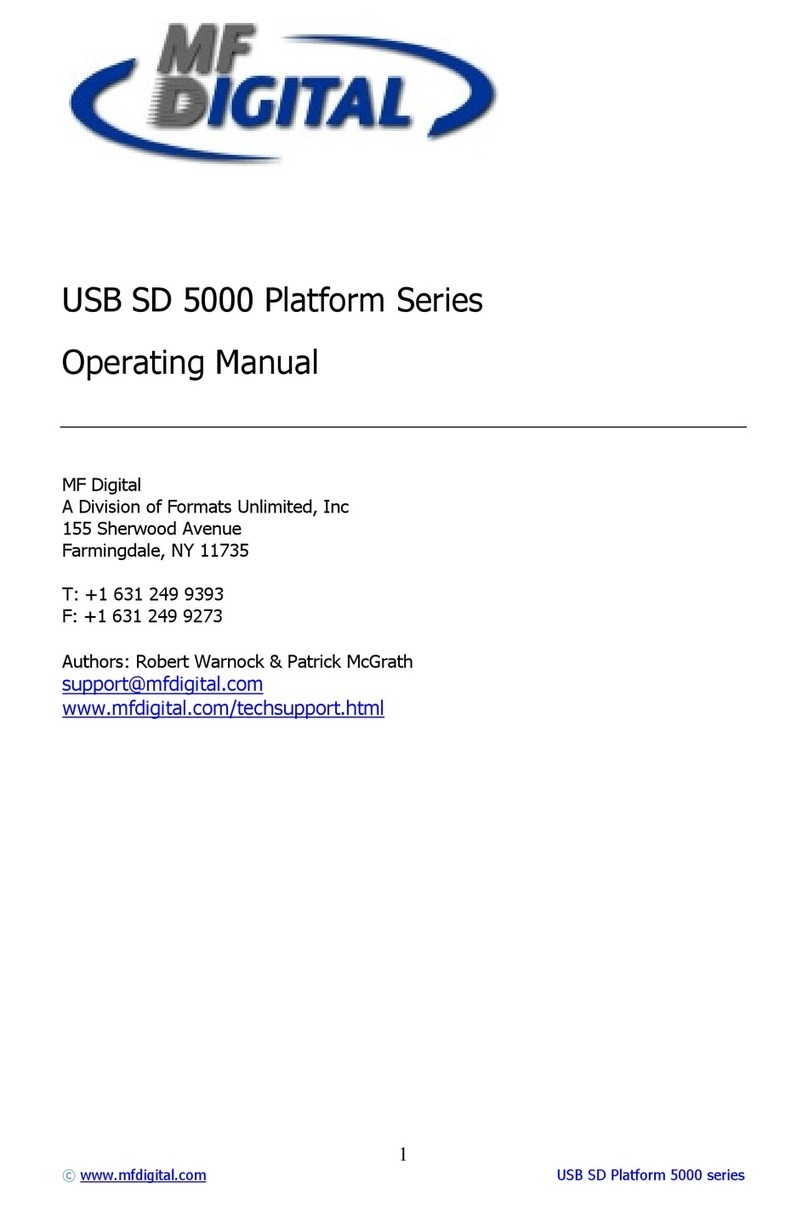
MF DIGITAL
MF DIGITAL 5000 Platform Series operating manual

CopyBox
CopyBox Advanced user manual

General International
General International 25-036 Setup & operation manual