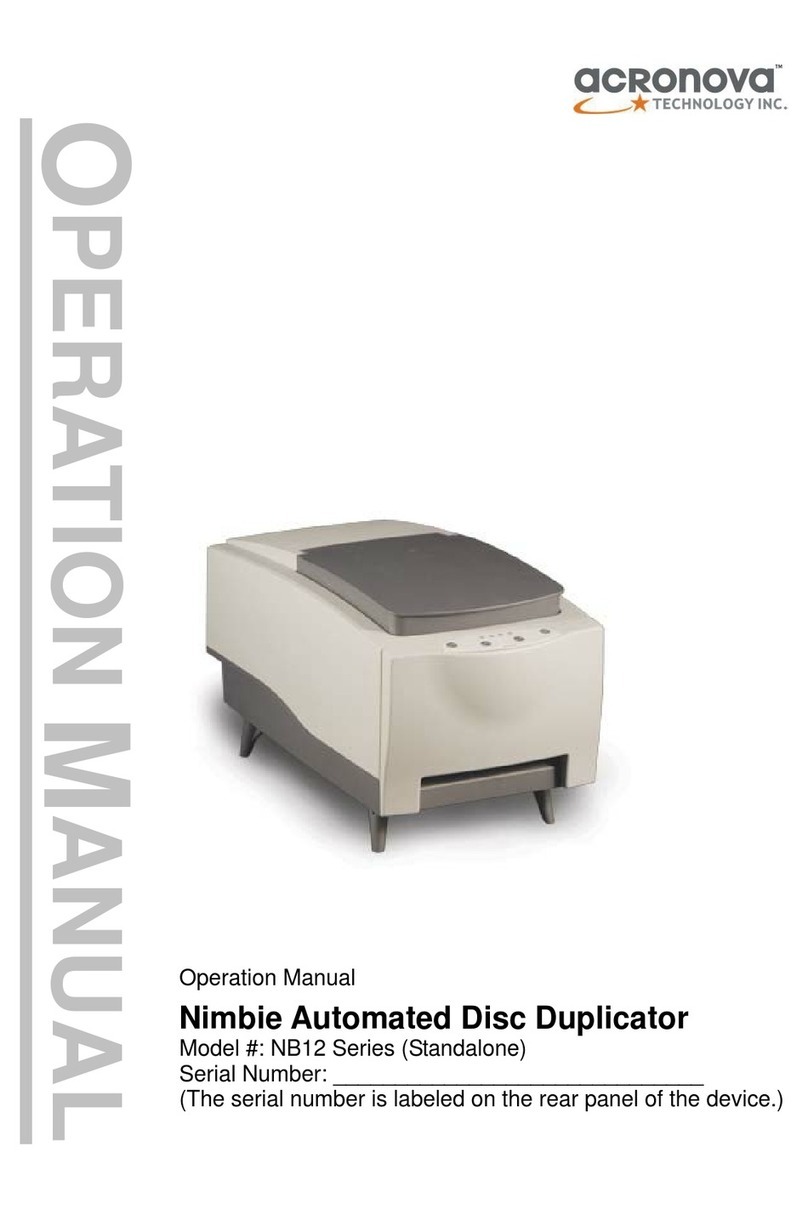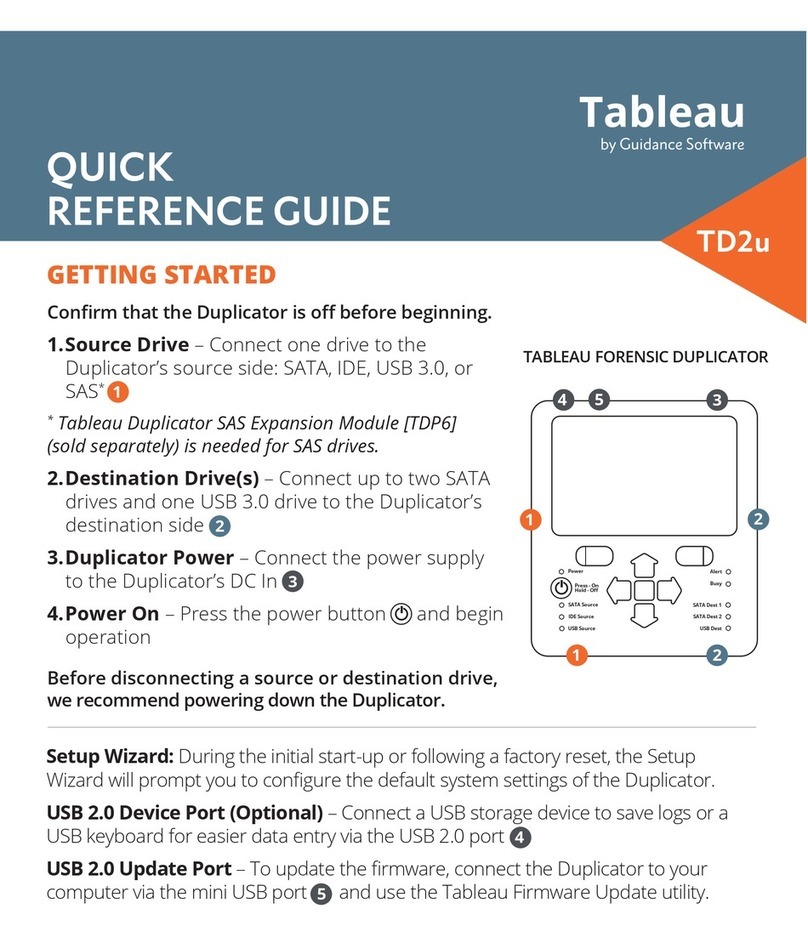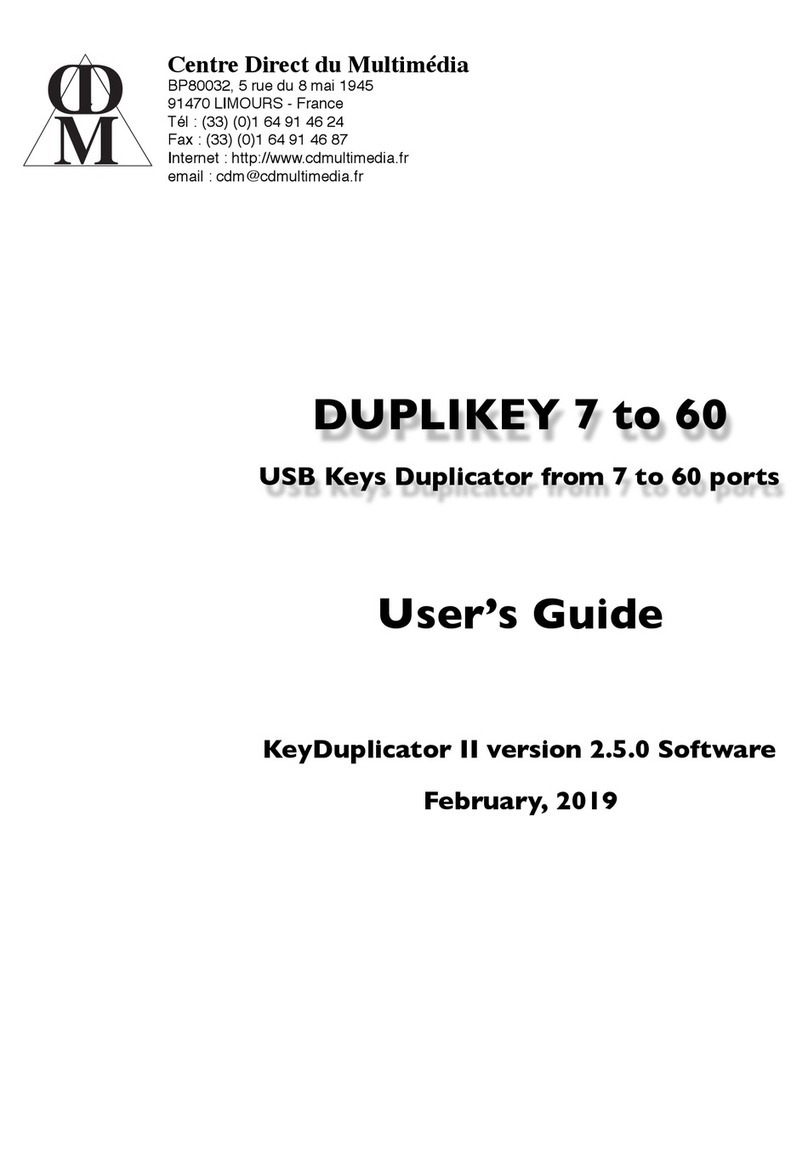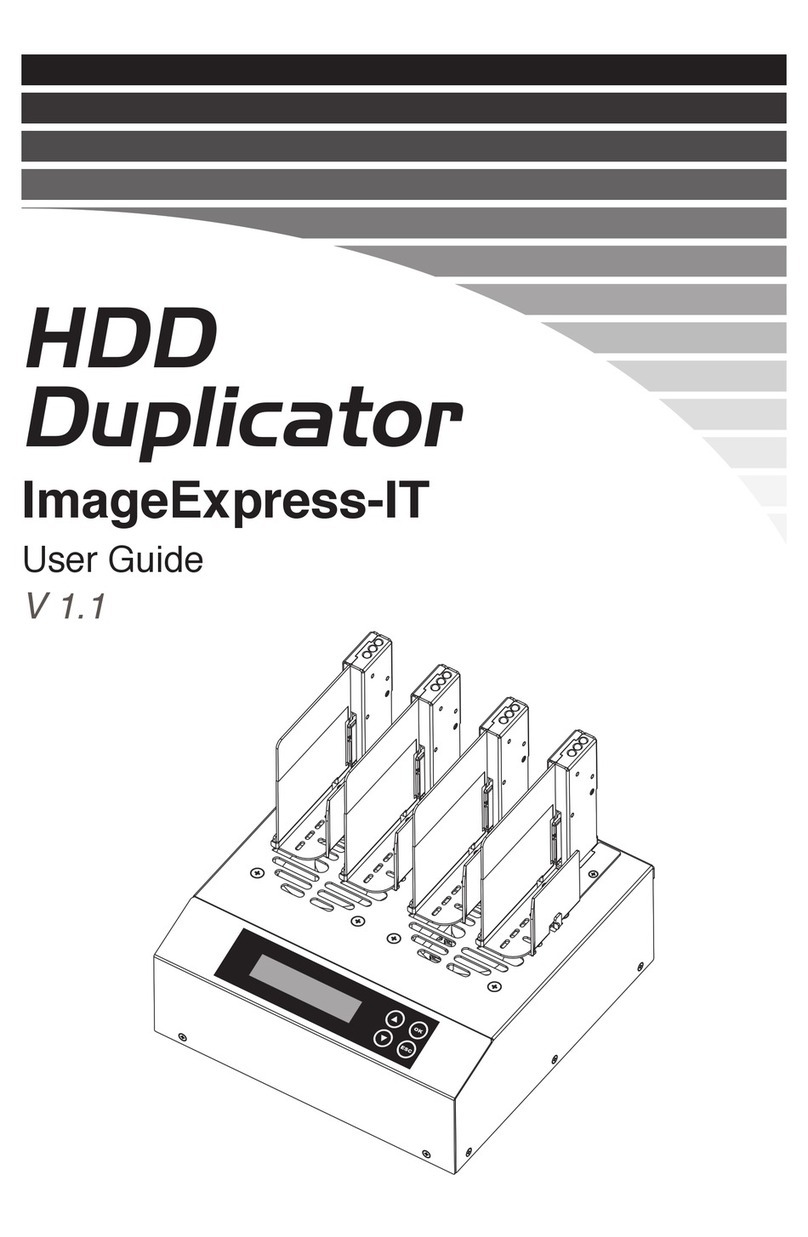Acronova Technology Xymba XB53 Series User manual
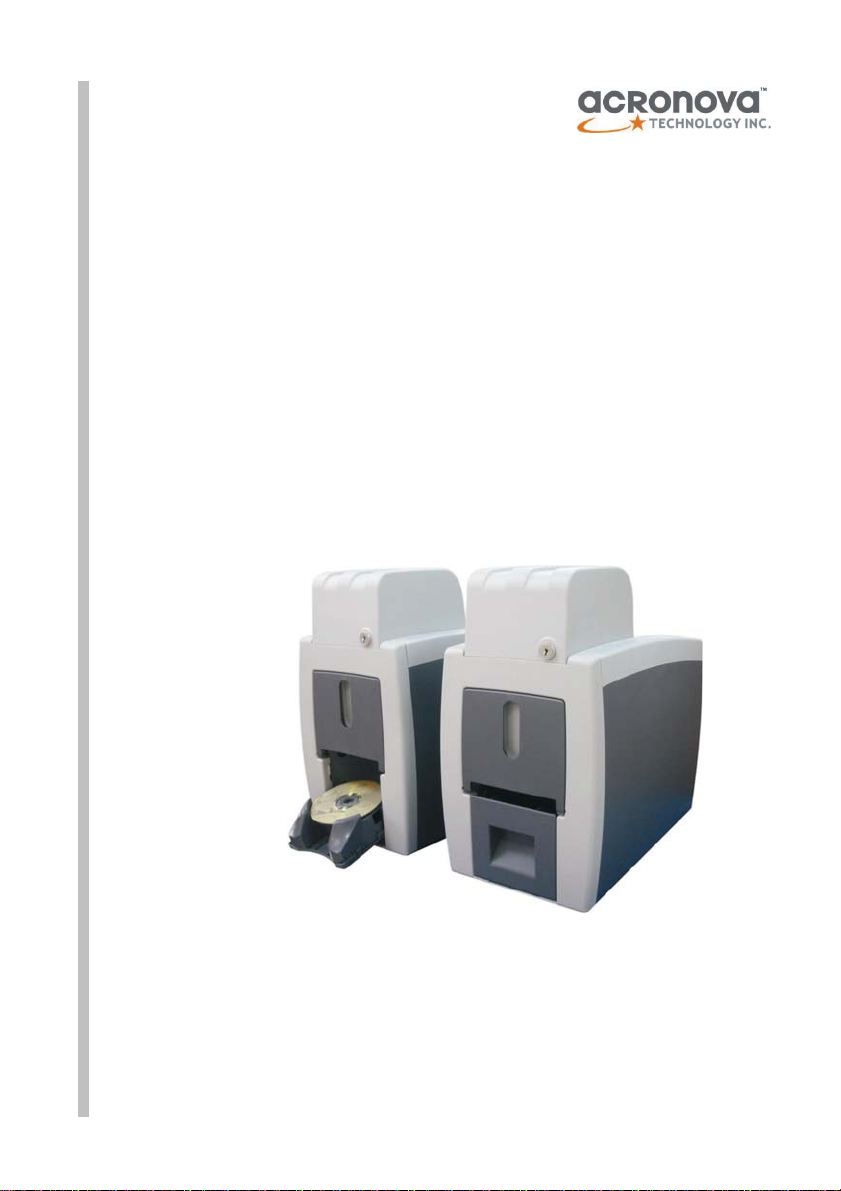
Operation Manual
Xymba Automated Disc Publisher
Model #: XB43/53 Series (PC-Connected)
Serial Number: ______________________________
(The serial number is labeled on the rear panel of the device.)
OPERATIONAL MANUAL

Operation Manual, Xymba XB43/53 Version V1.2
2 © 2008, Acronova Technology, Inc.
(This page is intentionally left blank.)

Version V1.2 Operation Manual, Xymba XB43/53
© 2008, Acronova Technology, Inc. 3
PREFACE
Important Safety Instructions
For your safety, basic precautions should always be followed to reduce
risk of damage, electric shock, fire, and personal injury. This includes
the following:
Read this manual carefully and follow all warnings and
instructions.
Operate the unit with only the proper electrical specifications as
labeled on the device. Use only 3-wire extension cords that have
3-prong grounding plugs and 3-pole grounding receptacles that
accept your device's plug. Make sure the device is connected to
a known ground.
Do not expose this unit to direct sunlight, rain, moisture, water,
flammable material, gas, dust, dirt, smoke, pollution or abrupt
humidity changes.
Place this device on a steady level surface in an air-conditioned
environment with sufficient ventilation. Do not move this device
while the power is on. Handle with care.
This device generates heat during the duplication process.
Out-of-specification or unstable power supply may cause
overheating, low productivity, increased failure rate, and damage
to the device.
Use a reliable power source with correct voltage and ample
current supply. Give this device a dedicated power outlet. Do
not share the outlet with other devices.
Please make it a habit to always unplug the power cord before
troubleshooting or performing maintenance. Always turn the
power switch to the Off position when connecting the power cord.
Do not attempt to disassemble this device or touch any of the
moving parts. Refer servicing to qualified service personnel.
Unauthorized disassembly or repair will void all warranty.
Acknowledgments
© 2008, Acronova Technology Inc. All rights reserved.
Notices: Reproduction, adaptation, or translation without prior written
permission is prohibited.
Trademarks: Acronova, Nimbie, GetTray, Xymba, DupliQ, and Apus
are the trademarks of Acronova Technology Inc. All other products,
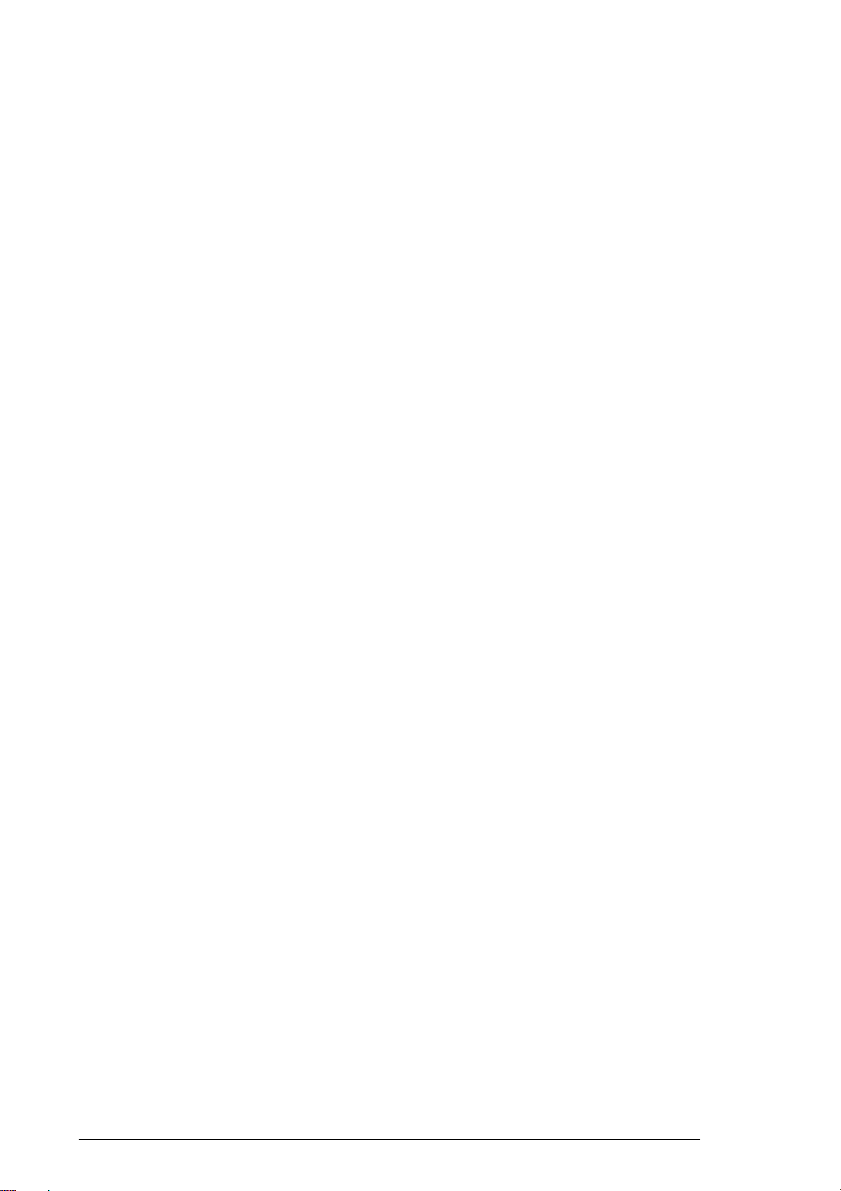
Operation Manual, Xymba XB43/53 Version V1.2
4 © 2008, Acronova Technology, Inc.
brands, and trademarks are the property of their respective owners.
FCC Compliance: This equipment has been tested and found to
comply with the limits for a Class A digital device, pursuant to Part 15
of the FCC Rules. In a domestic environment this product may cause
radio interference, in which case the user may be required to take
adequate measures.
This equipment generates, uses, and can radiate radio frequency
energy and, if not installed and used in accordance with the
instructions, may cause harmful interference to radio communications.
However, there is no guarantee that interference will not occur in a
particular installation. If this equipment does cause harmful
interference to radio or television reception, which can be determined
by turning the equipment off and on, the user is encouraged to try to
correct the interference by one or more of the following measures:
Reorient or relocate the receiving antenna.
Increase the separation between the equipment and receiver.
Connect the equipment to an outlet on a circuit different from that
to which the receiver is connected.
Consult the dealer or an experienced radio/TV technician.
Use of shielded cables is required to comply with the Class A limits of
Part 15 of the FCC Rules. You are cautioned that any changes or
modifications not expressly approved in this manual could void your
authority to operate and/or obtain warranty service for this equipment.
Limited Warranty (North America): The information contained in this
document is subject to change without notice. Acronova Technology
Inc. makes no warranty of any kind with respect to this information.
Acronova Technology Inc. guarantees this device for a period of one
year from the date of delivery, free from defects in material and
workmanship. In case of malfunction or fault, Acronova Technology
Inc. will, at its option, repair or replace the product.
You must return the defective product, protected in the original
packaging, with a valid RMA number, to an authorized dealer or
reseller within the warranty period accompanied with the proof of
purchase.
This warranty only covers parts made by Acronova Technology Inc.
For parts made by other manufacturers, such as hard disks, and disc
recorders, the original manufacturer’s warranty applies.
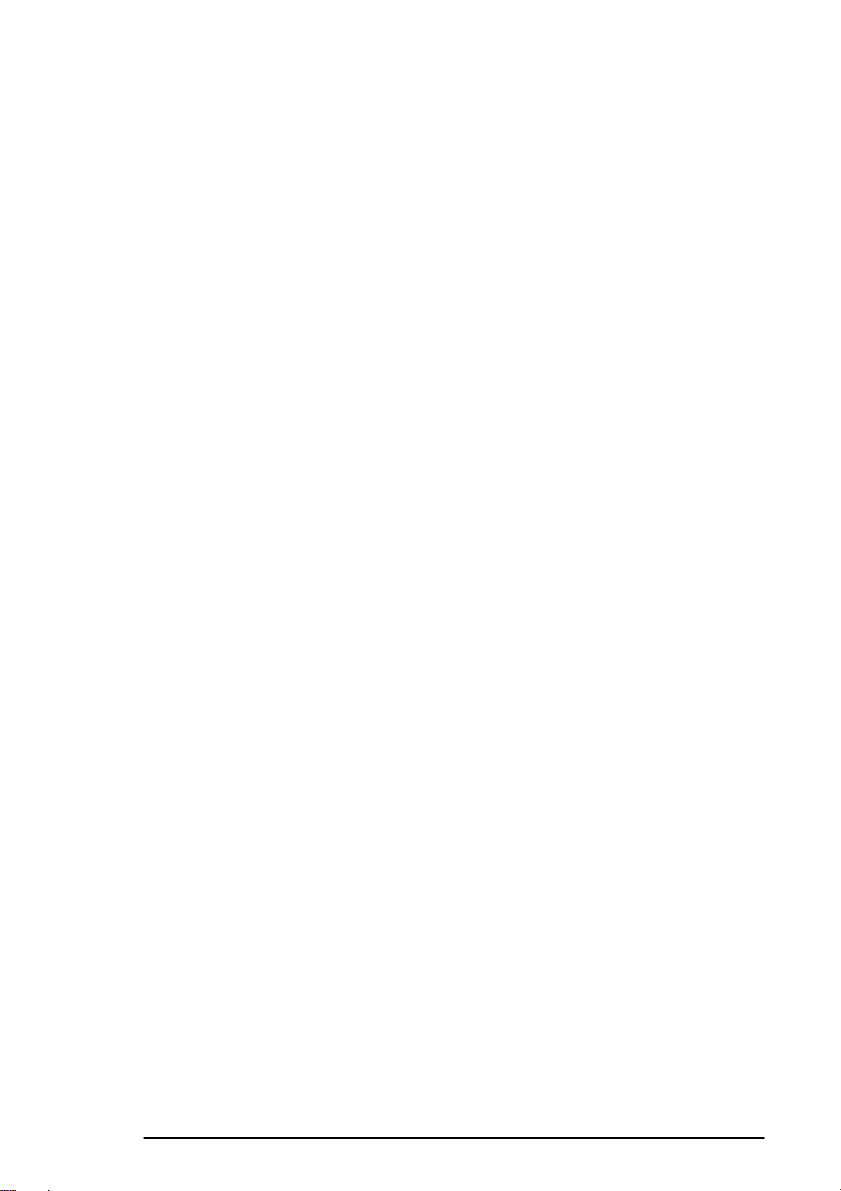
Version V1.2 Operation Manual, Xymba XB43/53
© 2008, Acronova Technology, Inc. 5
This warranty will not cover abuse, misuse, alteration, modification,
tampering, negligence, faulty installation, accidents, lack of reasonable
care, unauthorized repairs or service, or if installed to any device not
provided with the product, or if the serial number label provided with
this product has been broken or removed.
This warranty does not cover damages that occur in shipment, due to
acts of God. All repairs and replacement services shall only be
handled by Acronova Technology Inc, and by authorized service
centers. Parts used for replacement are covered only for the
remainder of the warranty period.
Acronova Technology Inc. disclaims all implied warranties on this
product, including without limitation warranties of merchantability,
performance, and fitness for a particular purpose.
In no event will Acronova Technology Inc. be liable for direct, indirect,
special, incidental, tort, economic, contingent or consequential
damages resulting from any defect in this product or its documentation,
including, without, limitation, damages or costs relating to the loss of
data, profits, business or goodwill, even if Acronova Technology Inc.,
its authorized dealers or resellers have advertised the possibilities of
such damages. In no case shall Acronova Technology Inc.’s liability
exceed the amount paid by the user of this product out of which such
claim arose.
Any written or oral information or advice given by the dealer, reseller,
agent, sales representative, or employee of Acronova Technology Inc.
will in no way increase the scope of this warranty nor should you rely
on such oral or written communication.
Technical Support: For technical support and assistance, please
contact your local dealer.
For additional information regarding optical disc duplication, printing,
and management please visit our website. We value your comments
and suggestions and thank you for your purchase.
Acronova Technology, Inc.
http://www.acronova.com
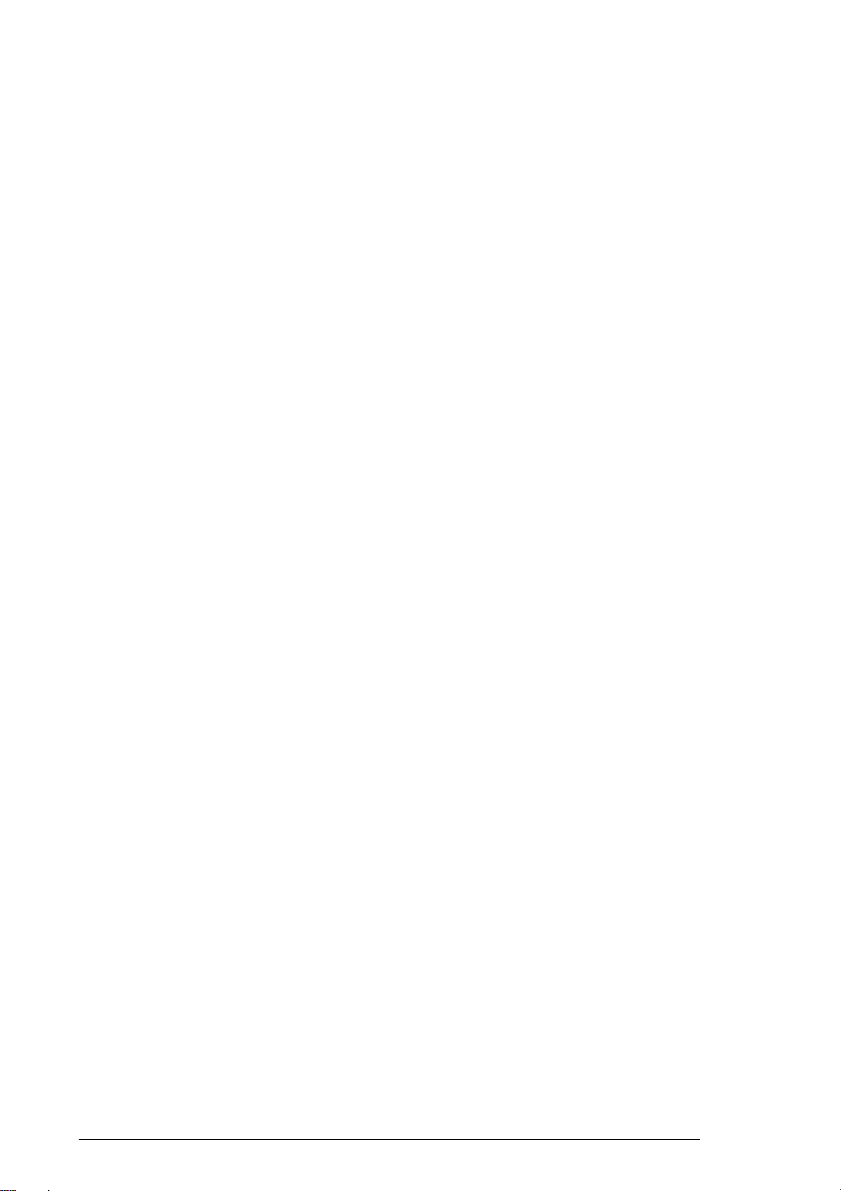
Operation Manual, Xymba XB43/53 Version V1.2
6 © 2008, Acronova Technology, Inc.
(This page is intentionally left blank.)

Version V1.2 Operation Manual, Xymba XB43/53
© 2008, Acronova Technology, Inc. 7
TABLE OF CONTENTS
Preface 3
Table of Contents 7
Specifications 8
Unpacking Your Xymba 9
Package Contents......................................................................... 9
Getting Familiar with Xymba 11
Block Diagram..............................................................................11
A Look at Xymba..........................................................................11
Finish Disc Bin or Output Ramp ................................................. 12
Rear View.................................................................................... 12
LED Indicators ............................................................................ 13
Hardware Installation 14
Finding a Place for Xymba.......................................................... 14
Xymba Installation....................................................................... 14
Software Installation 15
System Requirements................................................................. 15
Device Driver Installation............................................................ 15
Before Getting Started 17
Tips for Handling Optical Discs................................................... 17
What You Need to Start a Disc Publishing Session.................... 17
Important Tips for Loading Discs to Xymba................................ 17
Finish Disc Bin is Full or Out of Position..................................... 17
LightScribe Labeling Operation .................................................. 18
Turning Xymba On...................................................................... 18
Turning Xymba Off...................................................................... 18
Appendix 20
Xymba Maintenance................................................................... 20
Choosing Reliable Blank Discs................................................... 20
Disc Separation........................................................................... 20
Writing Speed.............................................................................. 21
Frequently Asked Questions 22

Operation Manual, Xymba XB43/53 Version V1.2
8 © 2008, Acronova Technology, Inc.
SPECIFICATIONS
Disc Recorder Two CD/DVD recorders
(XB43, XB53);
Two LightScribe CD/DVD recorders
(XB43LS, XB53LS)
Two Blu-ray/CD/DVD recorders
(XB43-BR, XB53-BR)
Input Capacity: 80 discs (more discs with non-stop refill)
Output Capacity: 80 discs
(XB43, XB43LS, XB43-BR,):
5 discs with Output Ramp
(XB53, XB53LS, XB53-BR,):
Reject Disc Capacity: 3 discs
(unlimited discs using Reject Disc Slot)
Write Speed: CD-R: 40X; CD-RW: 32X;
DVD±R: 18X; DVD±R Dual: 10X;
DVD-RW: 6X; DVD+RW: 8X
Blu-ray: 4X (XB43-BR, XB53-BR)
Operation Method: PC-Connected; software required
Interface: USB 2.0
Control Panel: LED Status Indicators
Disc Size: 120 mm in diameter
Operation Temperature: 42℉to 86℉(6℃to 30℃)
Humidity: 5% to 85%, no condensation
Certification: CE and FCC; power adaptor is UL approved.
Dimensions: 7-3/4" x 8-1/2" x 15-3/8"; 19.5 x 21.3 x 39 cm
Weight: 2.7 kg; 6 lbs (varies upon configuration)
Power: 100 to 240VAC; 50 or 60 Hz
*Specifications are subject to change without notice.

Version V1.2 Operation Manual, Xymba XB43/53
© 2008, Acronova Technology, Inc. 9
UNPACKING YOUR XYMBA
Congratulations on purchasing the Xymba XB43/53 Automated Disc
Publisher (PC-Connected). Your Xymba automated optical disc
publisher is a state-of-the-art integrated system, with a built-in dual
optical disc recorders, USB 2.0 interface and autoloaders, which
requires a PC and software to operate.
Xymba has an 80 disc capacity and a lockable cabinet that protects
discs from dust and unauthorized access. The reject disc handling
mechanism allows software to separate faulty discs from a duplication
session.
Depending on the configuration of your device during purchase, it may
come with a LightScribe enabled CD/DVD (XB43LS, XB53LS) or
Blu-ray recorder with the option of a removable Finish Disc Bin or
Output Ramp (XB43-BR, XB53-BR). In addition to burning CD and
DVD discs, the Blu-ray version will also burn Blu-ray discs. The
software will determine the disc processing speed and performance.
In addition to burning discs, Xymba can also automatically rip or read a
stack of discs by running compatible software. Refer to the operation
manual that came with the software for further details.
If you have purchased the LightScribe version of Xymba, and need to
LightScribe label discs, just place your stack of LightScribe media label
side down into the loader and run the LightScribe enabled labeling
software. Utilizing the LightScribe-enabled optical disc drive in
Xymba, the label will be directly laser-etched on the disc, without the
use of ink or cartridges.
Please read this manual carefully before using Xymba. This user
guide contains all the information on its operation and maintenance.
We value your comments and suggestions and thank you for your
purchase.
Package Contents
Before opening the package, carefully inspect for any damage. If
there is any sign of damage, contact the shipping company and your
local dealer immediately.
Save the packing materials in case you need to ship or return your
product. The original packaging will ensure the product is protected
during transportation. Returning goods without the original packaging
may not protect the product during transportation, and will void your
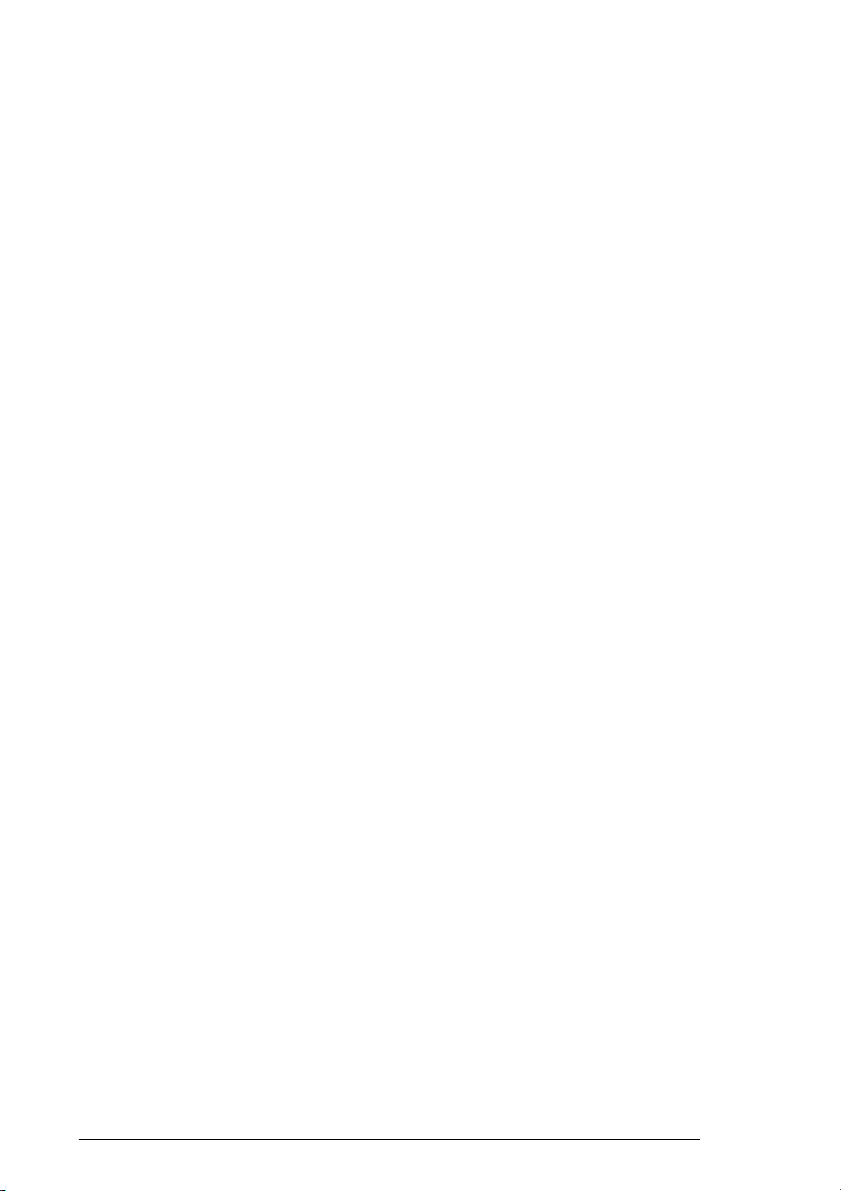
Operation Manual, Xymba XB43/53 Version V1.2
10 © 2008, Acronova Technology, Inc.
warranty.
Once you have removed all the parts included with your package,
please check to see if any pieces are missing or damaged. If any part
is missing or damaged, contact your local dealer immediately.
The items listed below should be included in the package:
One Xymba XB43/53 Automated Disc Publisher
One power cord
One USB cord
One installation disc (includes device driver)
One operation manual

Version V1.2 Operation Manual, Xymba XB43/53
© 2008, Acronova Technology, Inc. 11
GETTING FAMILIAR WITH XYMBA
Block Diagram
Xymba XB43/53 is an integrated system with two built-in optical disc
drives, and auto-loaders. See the illustration below.
Depending on the configuration of your purchase, your Xymba may
come with one of the following optical disc recorders:
Xymba XB43: CD/DVD recorder with removable, lockable bin
Xymba XB53: CD/DVD recorder with open ramp
Xymba XB43LS: LightScribe enabled CD/DVD recorder with
removable, lockable bin
Xymba XB53LS: LightScribe enabled CD/DVD recorder with open
ramp
Xymba XB43-BR: Blu-ray/CD/DVD recorder with removable,
lockable bin
Xymba XB53-BR:
Blu-ray/CD/DVD recorder
with open ramp
A Look at Xymba
LED Indicators
Located on the top right of
Xymba, the LED indicators
display the device status.
Disc Storage
This lockable cabinet secures
blank discs. Turn the key to

Operation Manual, Xymba XB43/53 Version V1.2
12 © 2008, Acronova Technology, Inc.
unlock and lift to open. The lock also secures the Finish Disc
Bin.
Reject Disc Tray
The Reject Disc Tray, with a 3 disc capacity, receives the rejected
discs. Pull down to open.
Reject Disc Slot
The slot where rejected discs will be discarded when the reject
tray is in its closed position.
Finish Disc Bin or Output Ramp
Depending on the configuration of your device during
purchase it may come with a Finish Disc Bin or Output
Ramp. The Finish Disc Bin is where completed discs
are stored. Be sure to unlock the Disc Storage
cabinet before removing the Finish Disc Bin. The
Finish Disc Bin must be in position during operation.
Completed Discs will be stacked in the Finish Disc Bin
with the labeled side facing down.
The Output Ramp configuration can receive up to five
discs when in position. Once the Output Ramp is full,
any overflow discs will be pushed off the ramp. The
use of a container is suggested to collect any overflow
discs. The Output Ramp must be in the pulled down
position during operation. Closing the Output Ramp
during a session will stop the operation immediately
after the current disc being written to has completed.
Completed Discs will be placed in the Output Ramp with the labeled
side facing up.
Rear View
USB Port
Connects Xymba to the
host PC.
Power Socket
Use the provided power
cord to connect Xymba to
a wall outlet.
Power Switch
Turn Xymba on and off.

Version V1.2 Operation Manual, Xymba XB43/53
© 2008, Acronova Technology, Inc. 13
Ventilation
This allows heat to escape. Do not block this otherwise the unit
may overheat.
LED Indicators
Xymba’s status is reflected by the LED indicators. When turned on, it
will enter initialization indicated by a flashing green ready light. When
initialization is complete, the ready light will change to steady green.
The table below describes the meanings of the LED indicators.
S R Description
The power switch is in the Off position
Device Initialization
Ready
Busy
Error
: Lit : Off : Flash : Running
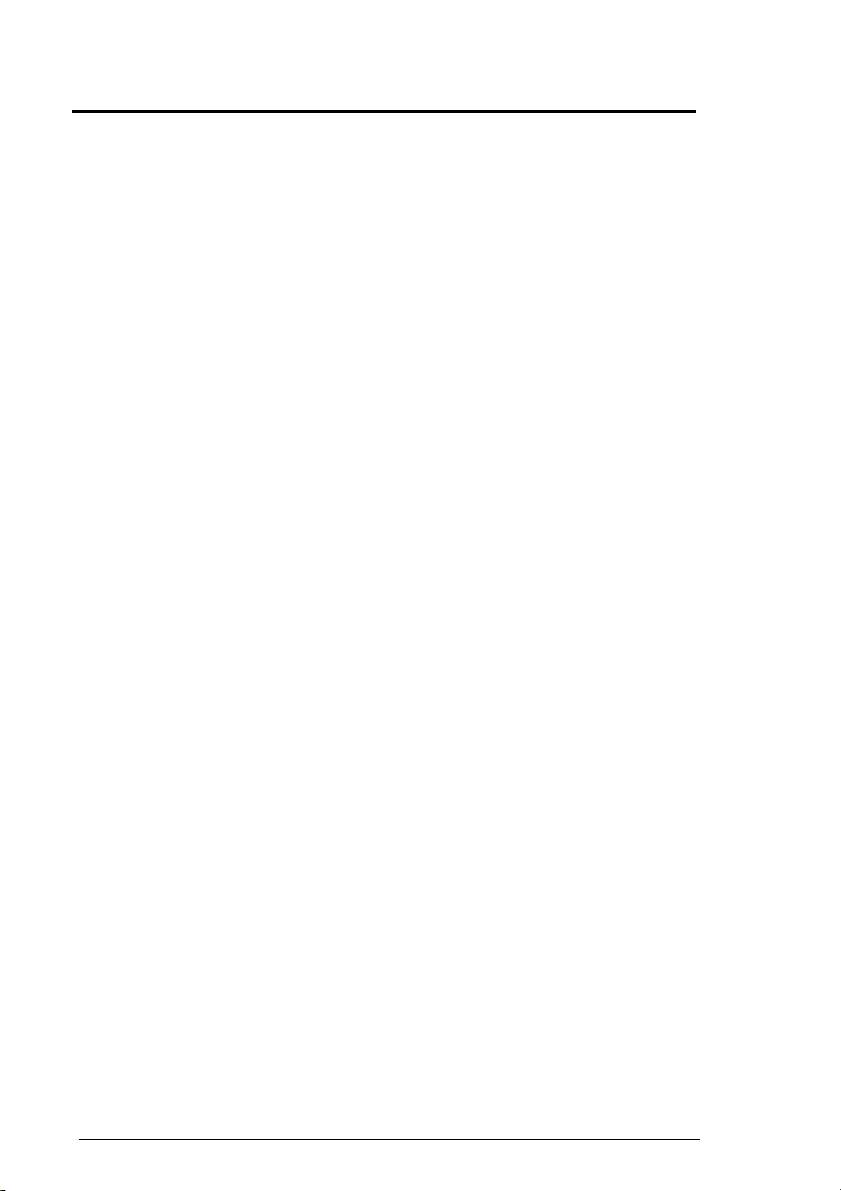
Operation Manual, Xymba XB43/53 Version V1.2
14 © 2008, Acronova Technology, Inc.
HARDWARE INSTALLATION
Finding a Place for Xymba
Xymba should be placed on a fairly level surface, firm enough to
support the unit and discs. Always allow ample workspace for your
operation, with easy access to the blank and finished discs.
Do not expose the unit to direct sunlight or high humidity, as it may
cause the unit to malfunction.
Xymba Installation
Follow the steps below to complete Xymba’s hardware installation:
1) Place Xymba on a level surface so that it stands firmly on its legs.
2) Use the power cord that came with the unit to connect Xymba to a
wall outlet with a reliable power supply.
3) Use the USB cable that came with the unit to connect Xymba to a
host computer.
You have now successfully completed Xymba’s hardware installation.

Version V1.2 Operation Manual, Xymba XB43/53
© 2008, Acronova Technology, Inc. 15
SOFTWARE INSTALLATION
Xymba requires a device driver to be installed before it can work
properly with the application software. Before starting the application
software installation, the device driver must be installed.
System Requirements
Microsoft® Windows XP, Vista
Pentium III 700Mhz (Pentium IV 1.6Ghz Recommended)
512MB RAM (1GB RAM Recommended)
1024x768 display with 16-bit video card
Optical disc drive (to install the device driver and software from
the installation disc)
USB 2.0 interface
Device Driver Installation
Follow the steps below to complete Xymba’s device driver installation:
1) Connect the power cord to Xymba and a wall outlet.
2) Turn the power switch to the On position.
3) Turn Xymba on. Wait patiently until the installation is complete
and the Ready LED is steady green.
4) Turn on the host computer, which is connected to Xymba via USB
cable.
5) Insert the provided installation CD into your CD/DVD drive.
6) Connect the USB cable to both Xymba and your PC.
7) Windows will inform you that it has found new hardware. Browse
to the installation CD and choose ACALXB.inf as the device driver.
You may now proceed to install the application software. Refer to the
user’s manual that came with the software for installation instructions.
Note:
Go to the Device Manager in Windows Operating System
to verify that the device driver has been successfully
installed.

Operation Manual, Xymba XB43/53 Version V1.2
16 © 2008, Acronova Technology, Inc.
(This page is intentionally left blank.)
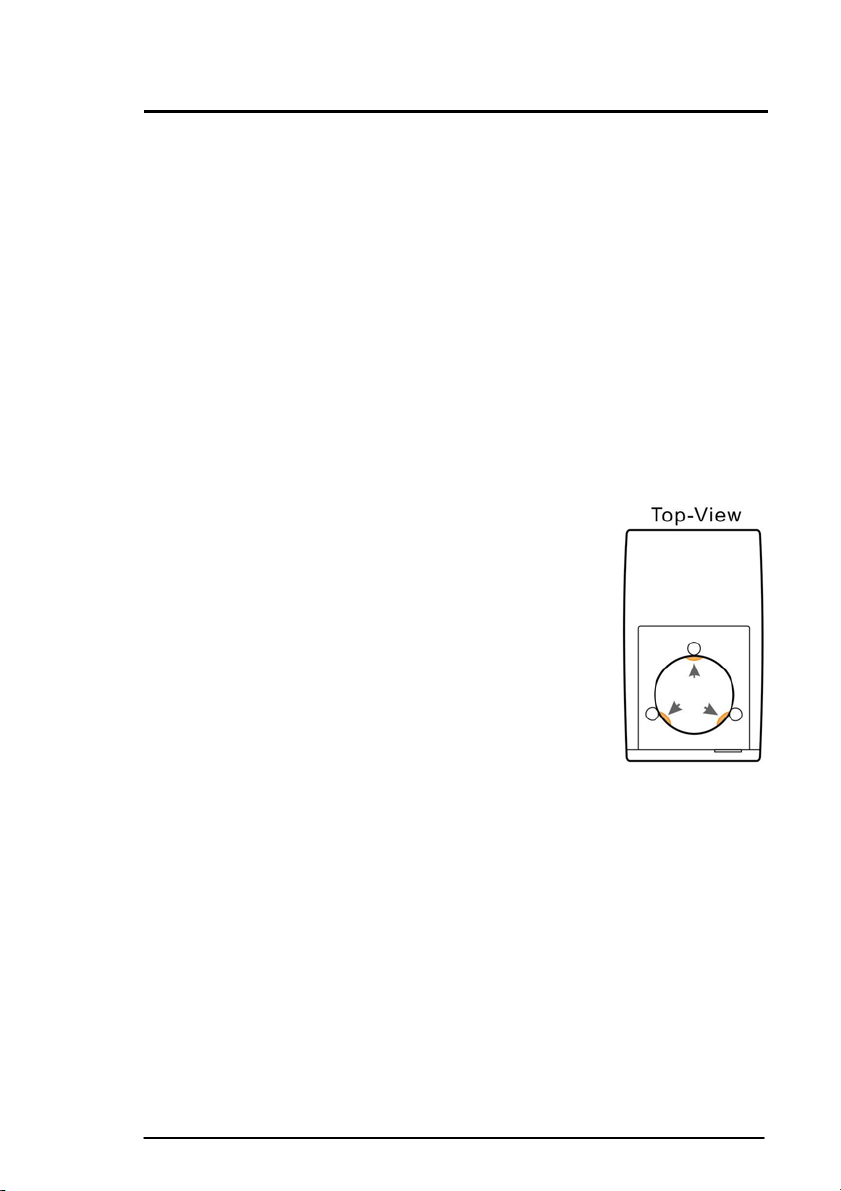
Version V1.2 Operation Manual, Xymba XB43/53
© 2008, Acronova Technology, Inc. 17
BEFORE GETTING STARTED
Tips for Handling Optical Discs
Never touch the printable or data surface of the disc, as it may
decrease quality and disc lifespan. Refer to the arrows on the
illustration to the right, Always handle discs from the outer edge or the
center hole.
What You Need to Start a Disc Publishing Session
The Xymba XB43/53 is a PC-connected publisher, which requires a
USB connection to a host computer. You will need a computer with
the minimum system requirements and compatible software to start a
disc publishing session.
Important Tips for Loading Discs to Xymba
When the disc loader is empty, do not attempt to
load many discs at once.
First, carefully load only one disc into the disc
loader and assure it is firmly resting on the three
wheels seen in the illustration to the right. You
may then gradually load additional discs on top of
the first disc, until the loader is full.
Xymba processes discs in a First In, First Out (FIFO)
sequence. During a duplication session, if a disc
refill is required, before the loader becomes empty,
gently load additional discs.
Finish Disc Bin is Full or Out of Position
When the Finish Disc Bin or the Output Ram is out of position, the LED
indicator will show an error. At the same time, Xymba will signal the
software to pause the disc session immediately after the active disc
has completed writing. Depending on how the software is programmed,
it may also alert the user of an error.
Once the Finish Disc Bin is full, Xymba will immediately pause the
duplication session including any disc in the process of unloading.
The LED indicator status will show an error. To resume the session,
clear the Finish Disc Bin, return it to position and return to the software
to continue operation.
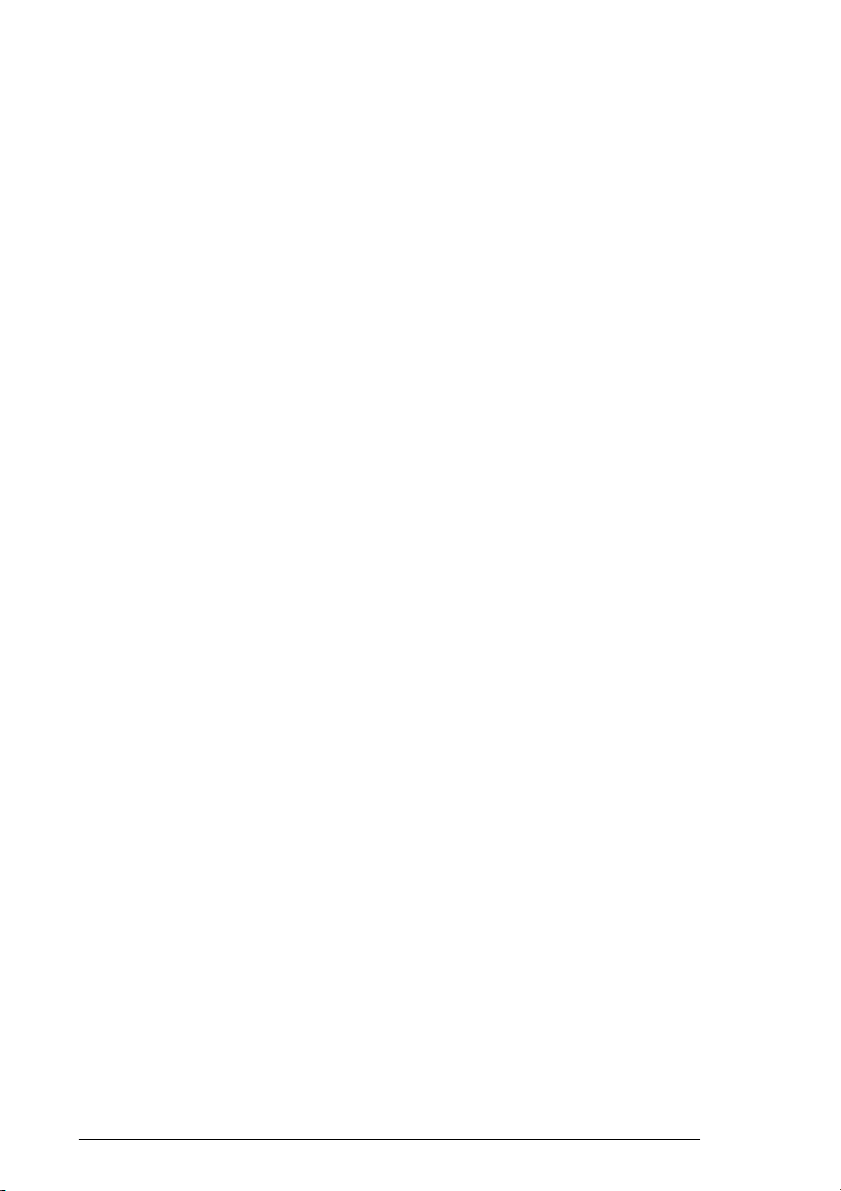
Operation Manual, Xymba XB43/53 Version V1.2
18 © 2008, Acronova Technology, Inc.
LightScribe Labeling Operation
If you have purchased the LightScribe-enabled version of Xymba, you
may automatically label a stack of LightScribe discs. Follow the steps
below to start a LightScribe labeling session:
1) Place a stack of LightScribe discs label side down in the disc
loader. Make sure that the LightScribe label side is facing
downward.
2) Run the LightScribe-enabled application software and follow the
instructions to LightScribe label the discs.
Turning Xymba On
Make sure that Xymba’s device driver has been successfully installed
as previously explained.
Follow the steps below to get your Xymba ready:
1) Connect the power cord to Xymba and a wall outlet.
2) Turn Xymba’s power switch to the On position.
3) Connect the USB cable to both Xymba and your PC.
Xymba will enter the initialization process and will remove any discs
inside the optical recorder. Be patient until the initialization process
has completed.
When initialization is complete, you will see the“ready” indicator light up
signaling that Xymba is ready for a disc operation
Turning Xymba Off
To turn Xymba off, turn the power switch to the Off position. In case
there is a session underway, abort or wait until it has completed.
Although it is fine to leave the power cord plugged in, it is
recommended that you unplug the cord for increased safety when
Xymba is not used for extended periods of time.
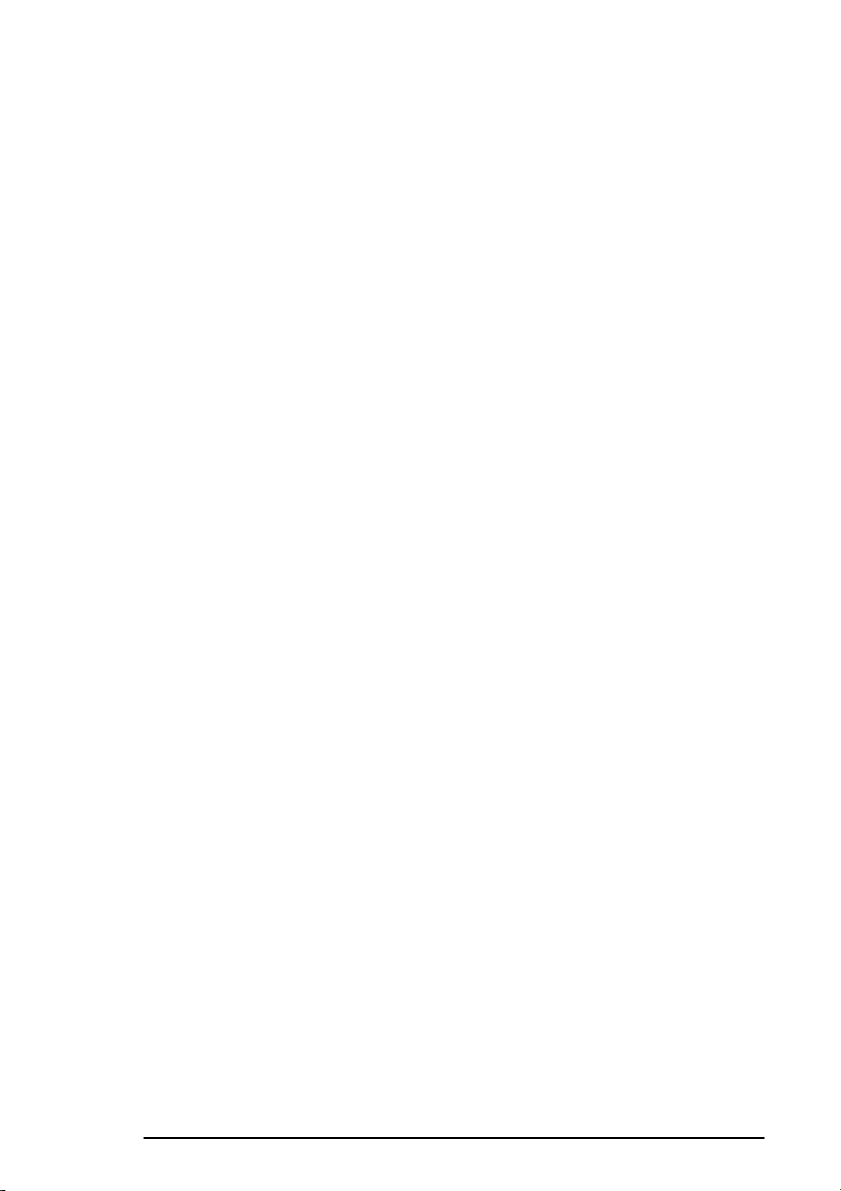
Version V1.2 Operation Manual, Xymba XB43/53
© 2008, Acronova Technology, Inc. 19
(This page is intentionally left blank.)
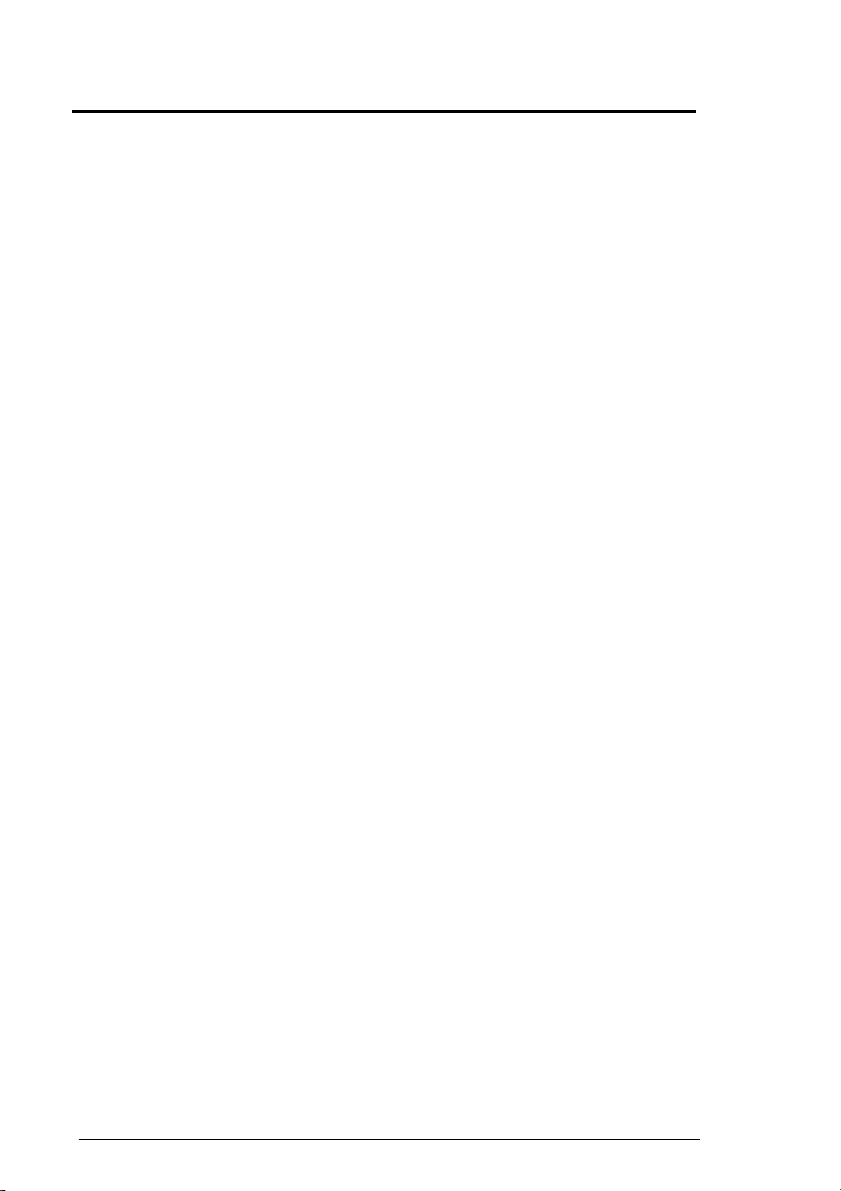
Operation Manual, Xymba XB43/53 Version V1.2
20 © 2008, Acronova Technology, Inc.
APPENDIX
Xymba Maintenance
Periodically cleaning the device will ensure proper performance.
Follow the steps below to maintain Xymba:
1) Turn the power switch to the Off position.
2) Remove the master and blank discs.
3) Unplug the power cord from the wall outlet.
4) Unplug the USB cord from the host computer.
5) Clean the Xymba unit using a lint-free cloth moistened with warm
water.
6) Dry the unit immediately with a dry lint-free cloth.
Choosing Reliable Blank Discs
The quality of a recordable disc depends on its chemical and coating
technology. There are a variety of discs with various degrees of disc
quality available on the market. If you encounter a high failure rate,
please try a different type, speed, or brand of disc.
There are many different brands, speeds and CD/DVD recordable
media formats on the market. We do our best to test certain media
types. It is impossible for us to guarantee that all discs will be
compatible.
Please choose a blank disc that is most suitable for your application.
You may contact your local dealer for advice on the best suitable blank
disc for your system. In addition, we suggest users to test blank discs
by using disc simulation before actually writing to discs.
Disc Separation
Certain blank discs may tend to stick to each other or may be difficult
to separate. Avoid these types of discs. Xymba is equipped with a
patent pending disc separator, which handles discs that adhere to
each other better than traditional autoloaders. However, it is strongly
recommended that you separate or loosen blank discs from each other
before use.
Important:
As with blank discs, the quality and the data format of the
master disc play a critical role in the duplication process
This manual suits for next models
1
Table of contents
Other Acronova Technology Disc Duplicator manuals
Popular Disc Duplicator manuals by other brands

Addonics Technologies
Addonics Technologies Jasper II 3M user guide

MF DIGITAL
MF DIGITAL Scribe SA Standalone Series Operator's guide
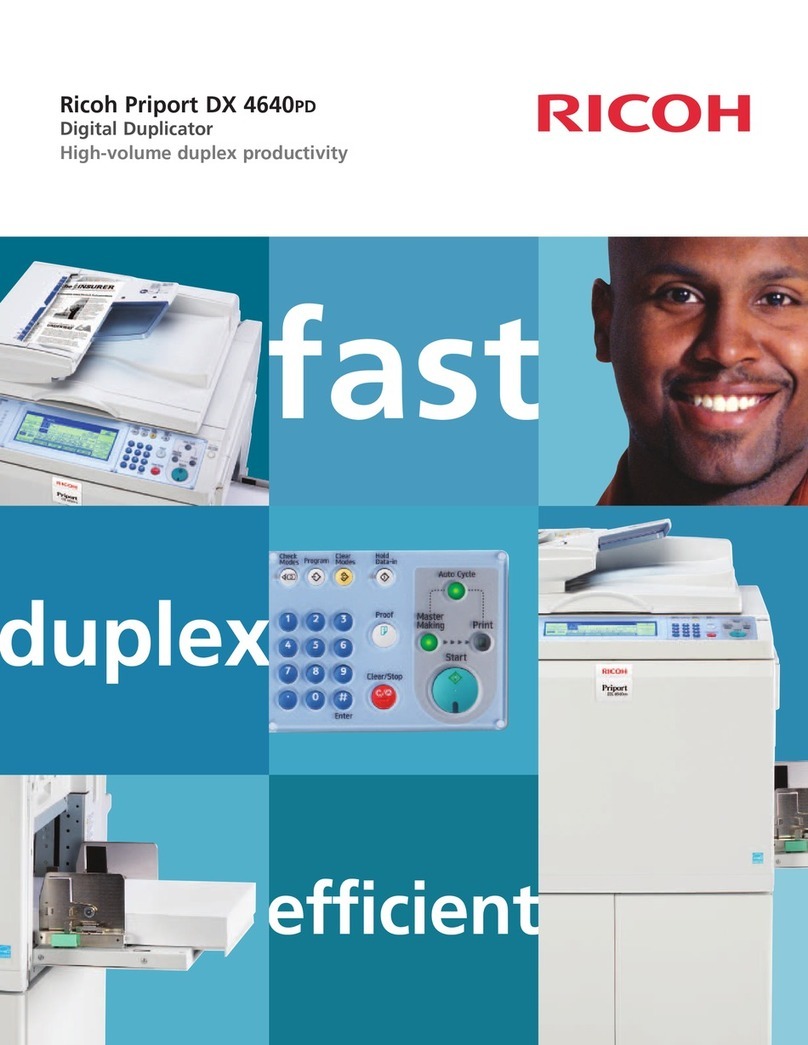
Ricoh
Ricoh Priport DX 4640PD Brochure & specs

Copystar
Copystar LightScribe user manual

Aleratec
Aleratec 260155 quick start guide
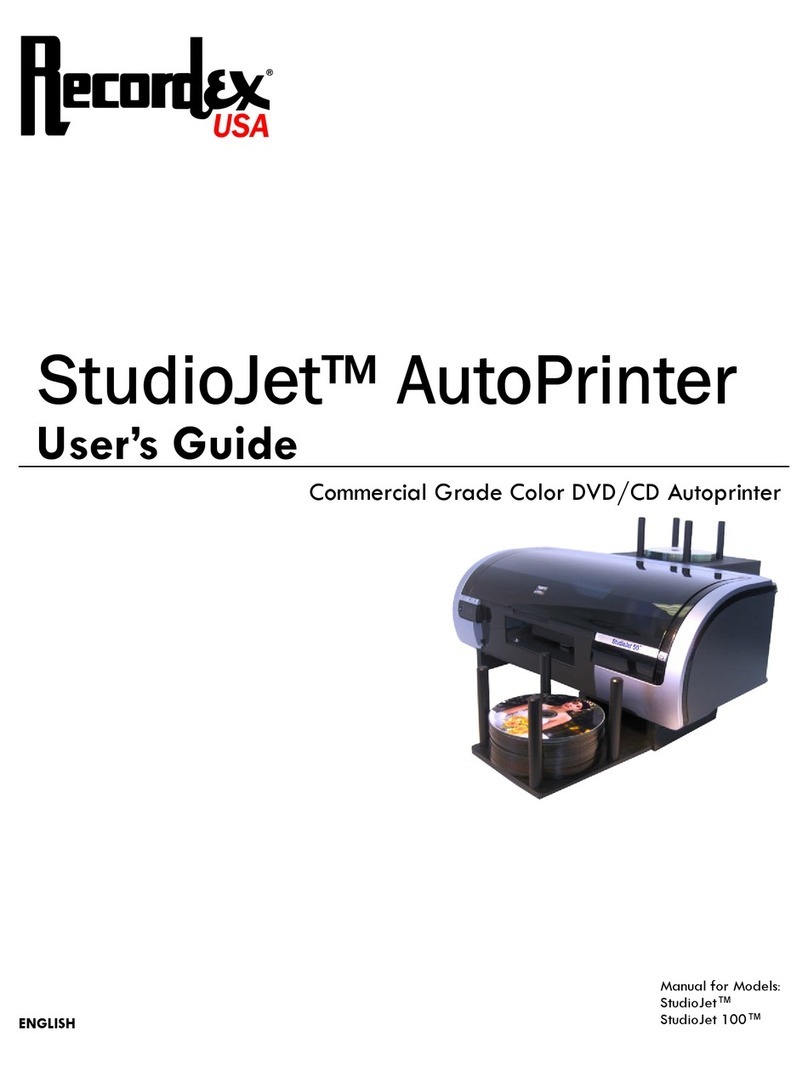
Recordex
Recordex StudioJet AutoPrinter user guide