Fantec MR-35HDC User manual

FANTEC
MR-35HDC
HARD DISK
COPYSTATION
USER MANUAL
Red=RAID
Blue=Dup
POWER
Copy
Compare
Prescan
Erase
RAID0
RAID1
BIG
JBOG
Start
Mute
Reset
RAID
DUP
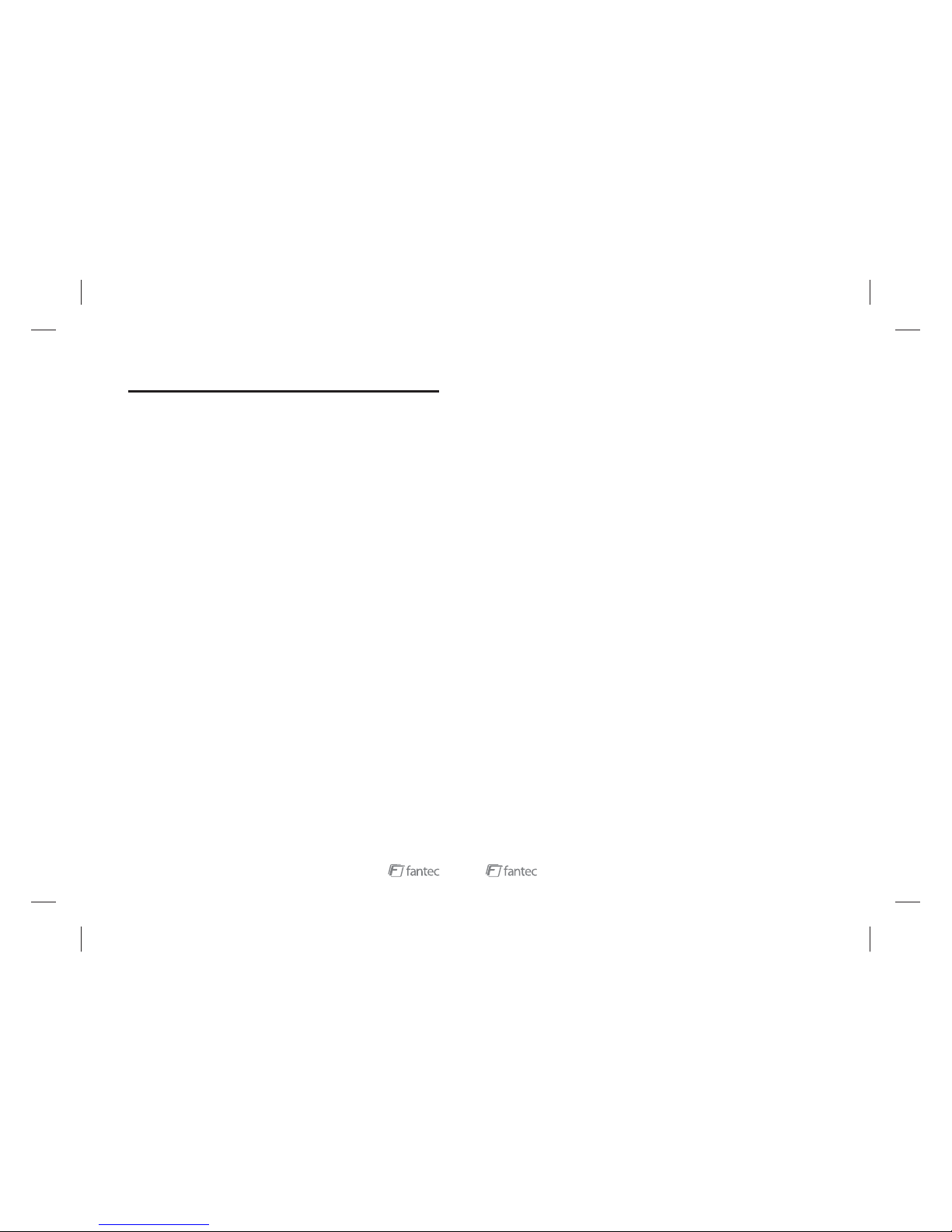
MENU
1
MENU ............................................................................................................................1
1. Product Introduction .............................................................................................................. 2
2. Operation in RAID function ........................................................................................................ 3
3. NOTE 14
4. Features ............................................................................................................................... 14
5
6
7
8
9. Package contents ................................................................................................................... 22
2.1.1 JBOD MODE ...................................................................................................................... 6
2.1.2 BIG MODE .......................................................................................................................... 7
2.1.3 RAID0/FAST MODE ........................................................................................................... 8
2.1.4 RAID1/SAFE MODE ........................................................................................................... 9
2.1.5 Partitioning Volumes ......................................................................................................... 10
....................................................................................................................................
4.1 High speed external storage solution, USB2.0 480Mbps.................................................... 14
4.2 Serial ATA HDD .................................................................................................................... 15
4.3 Four Working Mode ......................................................................................................... 15
4.4 Support system Windows 2000/XP/VISTA & Mac os 9.0 or above version .............................. 17
4.5 System Expansion for Windows............................................................................................... 17
. Quick Start Operation in RAID Mode ....................................................................................... 19
. RAID1 Rebuild (data recovery ................................................................................................. 20
. Operation in DUP function ....................................................................................................... 21
. Quick Start Operation in Copy Mode....................................................................................... 22
22
8. Quick Start Operation in Copy Mode
9. Package contens
FANTEC MR-35HDC
User manual
AC Cable
USB 2.0 Cable
(1) Insert the Source-HDD in slot2and Target-HDD into slot1.
The size of the “Target-HDD” be must equal or larger than the “Source-HDD”.
(2) Set the function switch to “DUP” (Duplicate) operation and mode switch to “Copy”.
(3) Connect the power cord.
(4) Push down the Power button.
(5) The front panel will display: Power LED On: Blue
Operation LED On: Blue
(6) The unit will detect HDD automatically and HDD status LED will red twinkle during this time. After the
detection has finished, the HDD status LED will become blue and mode LED will stay in green color.
The modes LED flashes according to your selected DUP mode.
For example, if you select “Copy”, LED next to “100%” will flash.
(7) Press the “Start” button for more than 2 seconds and a buzzer will beep for two times. Now the
system will start to run the selected mode. The progress will be displayed by the percent LEDs from 25%
to 100% and the HDD status LED will twinkle in purple color.
(8) When the work has finished, the percent LED will stay green at 100% and the buzzer will beep 2
times/sec for about 5-6 seconds. The HDD status LED will stay in blue color.
During DUP operation the USB interface of the unit is deactivated. Even if the USB cable is connected to
PCs USB interface, the unit will not be detected by PC.
Note:
Note:
Note:

Front
Back
1. Product Introduction
2 SATA HDDs to USB 2.0 interface.
221
7. Operation in DUP function (duplicate)
RAID
DUP
ATTENTION:
Please set the
switch to DUP
operation.
RAID
DUP
R e d = R A I D
Blue = Dup
POWER
Copy
Compare
Prescan
Erase
RAID0
RAID1
BIG
JBOG
Start
Mute
Reset
RAID
DUP
DUP
RAID
COPY
COMPARE
PRESCAN
ERASE
This mode copies all information from Source-HDD (slot2) to Target-HDD
(slot1), incl. boot sectors, MBR, hard drive partitions and every single
data block as a 1:1 copy. If the Target-HDD is larger than the Source-
HDD, the remaing space will be left blank.
This mode compares the sectors of both HDDs. If the sectors are
different, the buzzer will give an alarm beep and the HDD status LED of
slot 1 will twinkle in red. If they are ok, the buzzer will beep for 5 times and
the “Compare-LED” will stay green.
This mode enables a bad sector scan of HDD2 (Source-HDD). If the
sectors are ok, it will beep 6 times and the “Prescan-LED” will stay green.
This mode deletes partition information of HDD1 (slot1). After the task
has finished, it will beep 6 times and the “Erase-LED” will stay green.
TCEFFETNEVE
No HDD detected or HDD failed HDD Status LED will send red light
thgileulbdneslliwDELsutatSDDHKOnoitceteD
elprup/eulbdneslliwDELsutatSDDHsseccaDDH
twinkle
HDD Read Failure HDD1 LED will send red light
dnathgilderdneslliwDEL1DDHrorreypoC
buzzer will beep
Compare error HDD1 LED will send red twinkle and
buzzer will beep 3 times
Prescan error HDD2 LED will send red light and
buzzer will beep
dnathgilderdneslliwDEL1DDHrorreesarE
buzzer will beep
Note:
The size of the “Target-HDD” must be equal or larger than the “Source-HDD”.
Troubleshooting
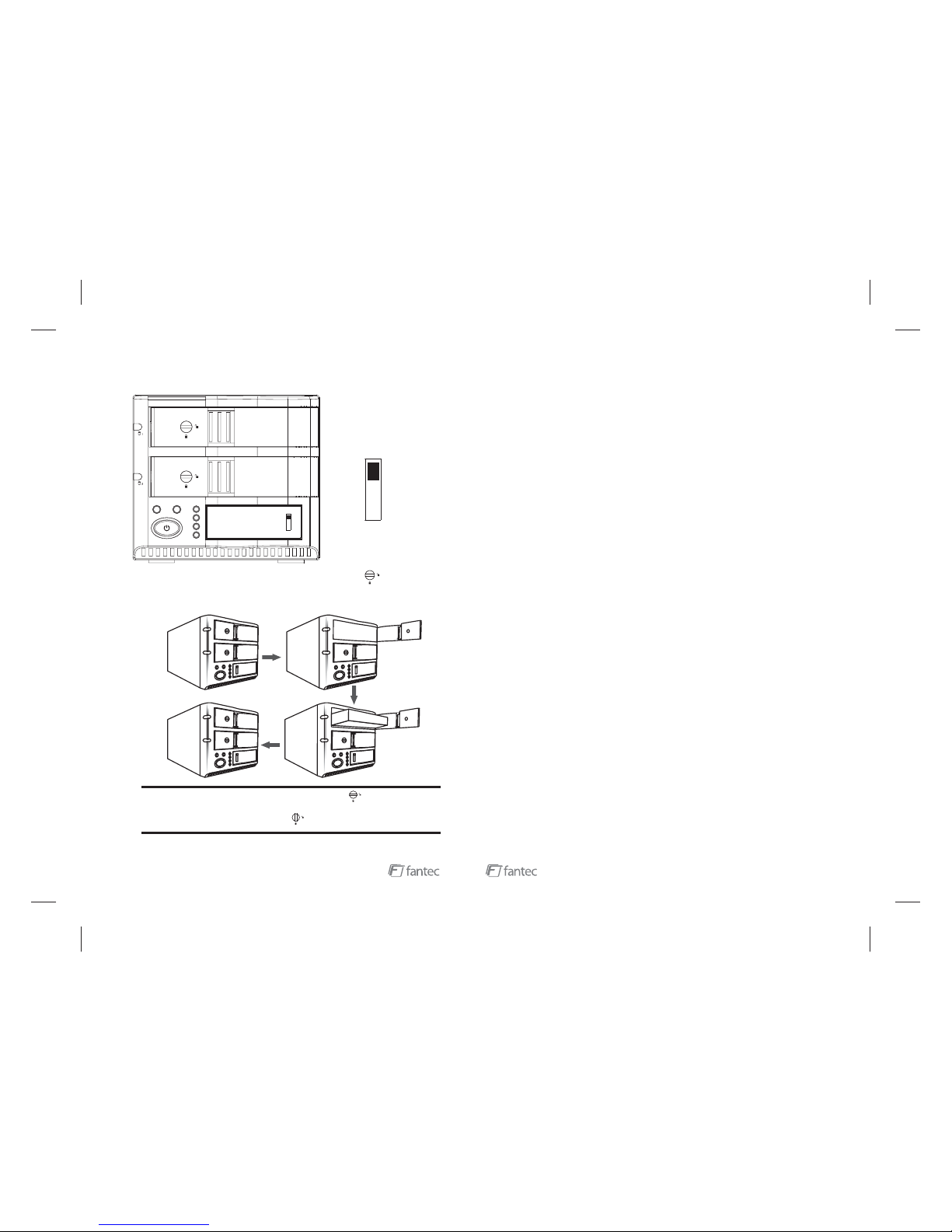
2. Operation in RAID function
3
Note:Sway from side to side the lock at the instructed point , which you could
open the doorknob to install/ unload the hard disk. In Contrast, when you sway from
side to side the lock at the instructed point , then you may not open it.
The Hard Disk Installation:Sway from side to side the lock , and pull the
doorknob to insert 1 or 2 hard disk.Close the doorknob and the installation will be
completed (The step will be represented in terms of following graphs)
20
RAID
DUP
ATTENTION:
Please set the switch
to RAID operation.
RAID
DUP
Note:
Troubleshooting:
When the system is ready, the HDD status LED will display blue and Function LED will display
green color.
(9) Connect USB cable to PC.
(10) When your PC detects the FANTEC MR-35HDC as USB storage device, you can start using
it. In order to initialize and format the hard disks, please refer to page 10.
(1) HDD Status LED (left side)
a. No HDD detect or HDD detect fail = Red light
b. Off Line = purple light
c. Active normally = blue light
d. HDD access = blue/purple twinkle
e. HDD with Bad Sector = red twinkle 2 time/ 8sec
f. RAID Fail = red twinkle 1 time /2sec
(2) Modus LED (right of the power switch)
a. Mode active normally = stay green
b. Mode no action = twinkle in green
(3) Buzzer
a. HDD with bad sector = beep 2 time/ 8sec
b. RAID Fail = beep 1 time /2sec
c. Push down the Mute button to end the buzzer beep.
When the unit works in RAID1 mode and one of the HDDs was replaced (due to a damage or
exchange), please press the Start button until it beeps two times in order to activate the rebuild of
the RAID1 system. After the rebuild has finished it will beep again for one time.
The rebuild will be executed from slot 1 to slot 2, if HDD in slot 2 was replaced. If HDD in slot 1
was replaced, the rebuild will operate from slot 2 to slot 1.
Note:
RAID1 Rebuild in continuous operation and USB connection to PC:
RAID1 Rebuild in continuous operation without connection to PC:
RAID1 Rebuild after power off the device and active USB connection:
RAID1 Rebuild after power off the device without connection to PC:
If you change the HDD
in running operation, the rebuild towards the new HDD has to be activated by “Start” button.
If you change the HDD in
running operation, the rebuild towards the new HDD has to be activated by “Start” button.
Please remove the
dameged HDD and power on the device. After your PC has recognized the healthy HDD insert
the new HDD and press “Start” to activate the rebuild.
Please remove the
damaged HDD and insert the new HDD. Now power on the device. The rebuild will start
automatecally.
All rebuild processes are indicated by a purple/red twinkle of the new HDDs stauts LED. If the
rebuild is not started yet, the LED of the healthy HDD will stay blue, the LED of the new HDD will
stay purple.
6. RAID1 Rebuild Mode (data recovery)
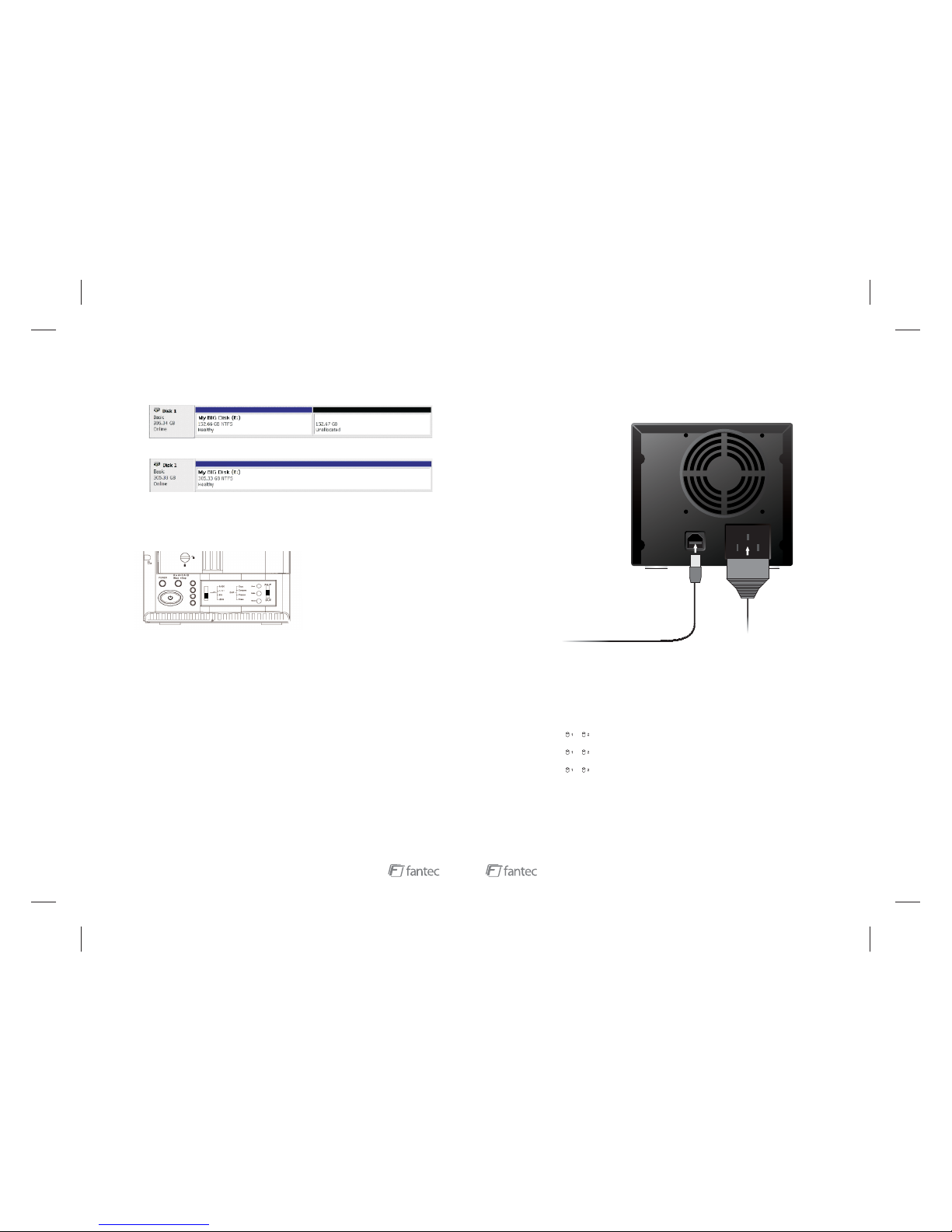
The result of extending the hard disk partition/volume is illustrated below.
Before extend:
2. At a command prompt, type diskpart.
Note: Before the hard drive partition/volume has been extended the “152.67GB
Unallocated” was not accessible for data usage. After using the disk part utility to
extend the hard drive partition/volume capacity, the Windows host side matches
the virtual hard drive partition/volume.
5. Quick Start Operation in RAID Mode
(
Note:
1) Pull the doorknob to insert hard disks.
(2) Set the function button to RAID Operation
(3) Choose the RAID mode which you want use (RAID0/1/JBOD/BIG)
(4) Connect the power cord to power outlet.
(5) Push down the Power button.
(6) The front panel will display: Power LED On: Blue
Operation LED On: Red
Function LED On: Green
The function LED flashes according to your selected RAID mode.
For example, if you select “RAID0”, LED next to “100%” will flash.
(7) The unit will detect HDD automaticly and HDD status LED will red twinkle during this
time. After the detection has finished, the HDD status LED will become purple and
function LED will twinkle in green.
(8) Press the “Start” button for more than 2 seconds and a buzzer will beep for two times.
Now the system will start to change the mode.
19 4
Connect to the computer host through USB, turn on the power and press the
“Start” button (Instruction will be presented in the following graph).
Turn the switch to RAID0, LED will keep bright and the host will be entering the
RAID0 active status.
Turn the switch to RAID1, RAID1 LED keep bright, and the host will be entering
the RAID1 active status.
Turn the switch to JBOD, JBOD LED keep bright, and the host will be entering the
JBOD active status.
Turn the switch to BIG, BIG LED will keep bright, the host will be entering the BIG
active status.
Hard disk LED " "/" " sends blue light and has long-lasting bright light, which
indicates the hard disk connection is correct.
Hard disk LED " "/" " sends the pink light and does not stop glittering, which
indicates the hard disk is performing material transmission.
Hard disk LED " "/" " sends red light and , which
indicates a hard disk connection error.
has long-lasting bright light
to AC90-240V
USBPorttoPChost
USB
AC 90V-240V
Table of contents

















