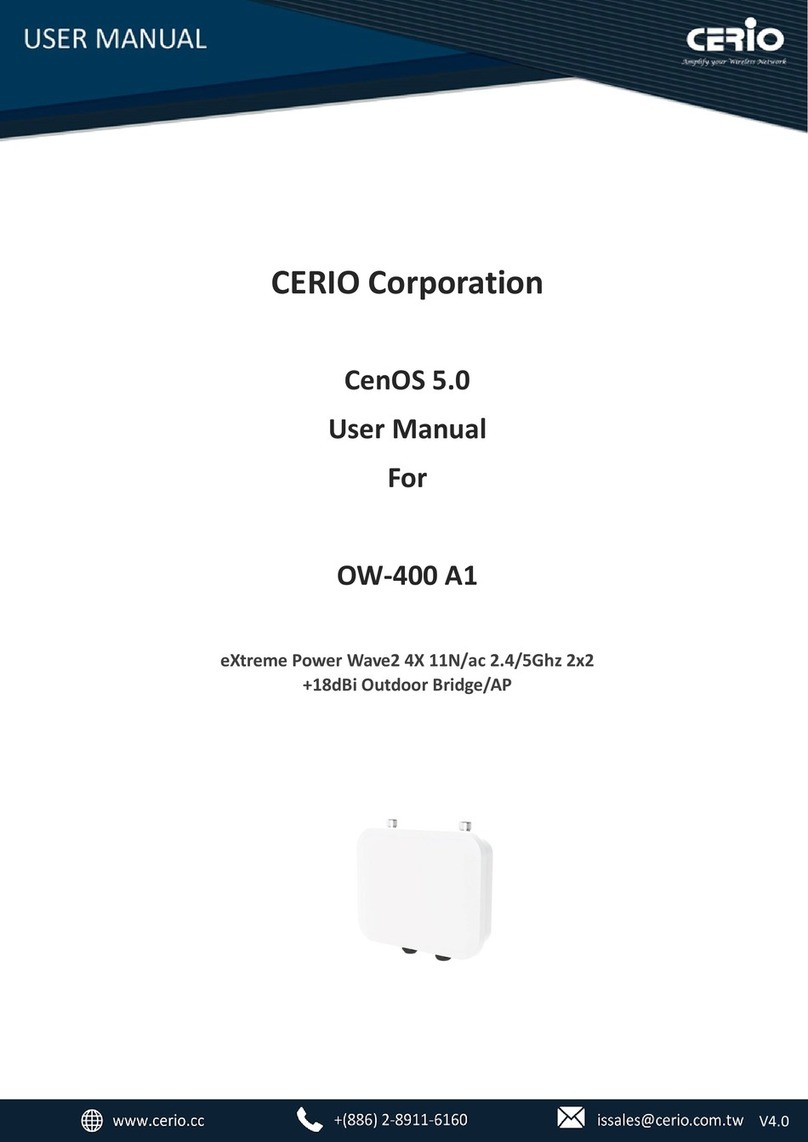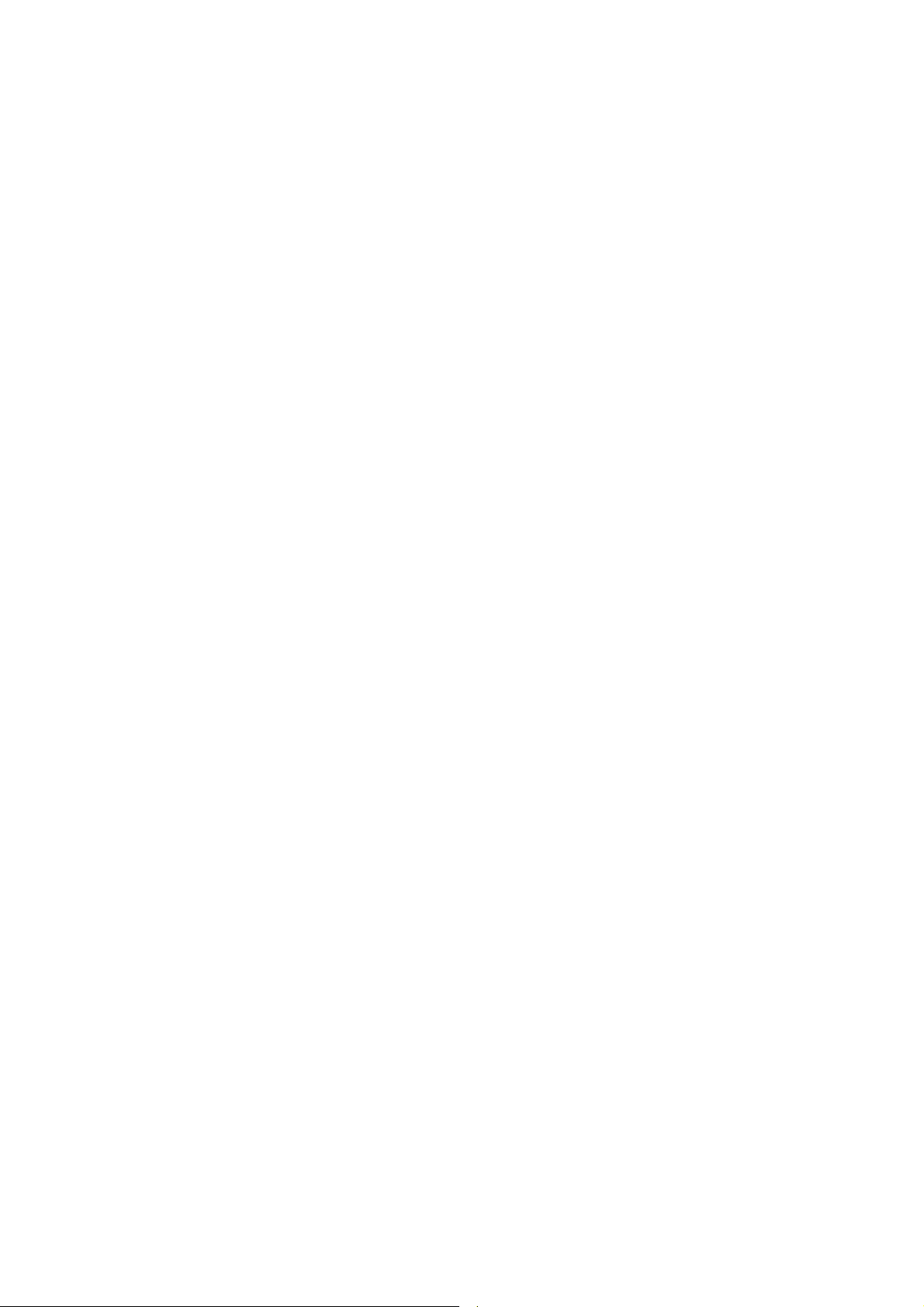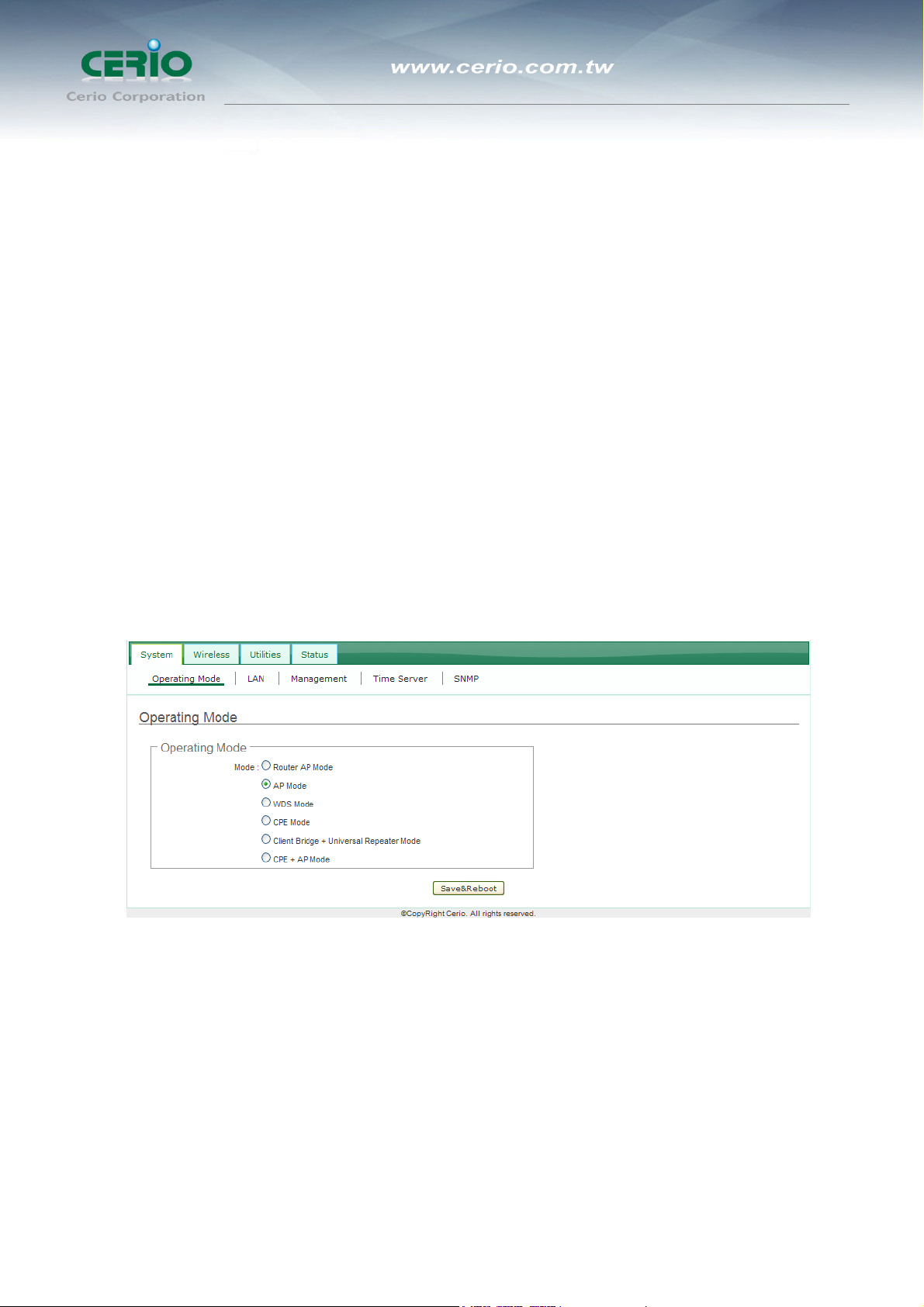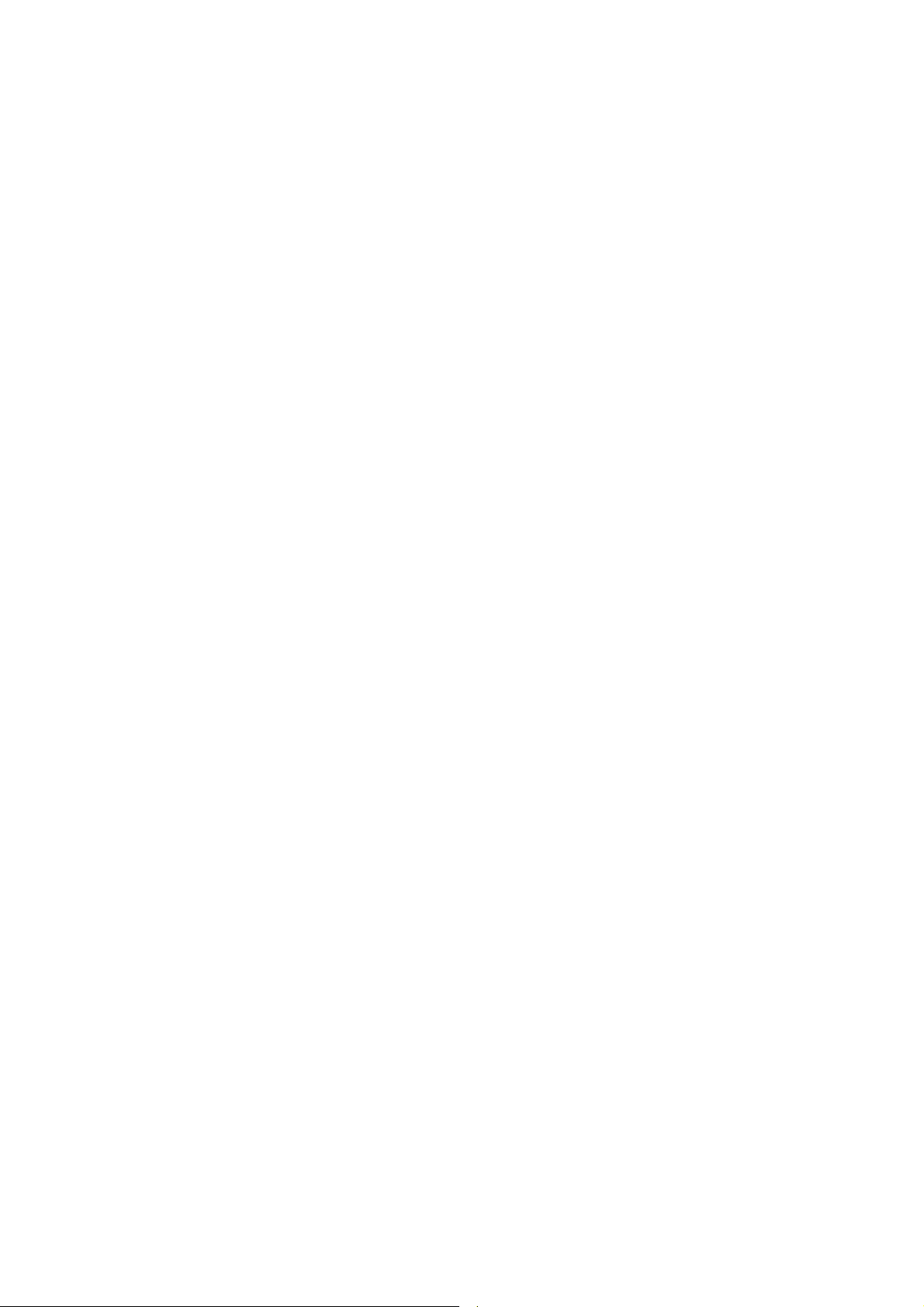
Table of Contents
1 Introduction................................................................................................................................4
1.1 Overview .....................................................................................................................4
1.2 System Concept .........................................................................................................4
1.3 Applications in Wireless Network.............................................................................5
1.4 Product Benefit.........................................................................................................12
1.5 Package Contents ....................................................................................................12
1.6 Features ....................................................................................................................13
1.7 Panel Function Description .....................................................................................17
1.8 Hardware Installation Steps.....................................................................................17
1.9 Software Configuration............................................................................................18
Router AP Mode Configuration ...................................................................................................23
2. Router AP Mode Configuration ...............................................................................................24
2.1 External Network Connection..................................................................................24
2.2 Wireless LAN Network Creation ..............................................................................31
2.3 Wireless Network Expansion...................................................................................48
2.4 System Management ................................................................................................50
2.5 Access Control List ..................................................................................................62
2.6 Resource Sharing .....................................................................................................71
2.7 System Status ...........................................................................................................74
AP Mode Configuration ..............................................................................................................84
3 AP Mode Configuration.........................................................................................................85
3.1 Chose Your Operating Mode ...................................................................................85
3.2 External Network Connection .................................................................................85
3.3 Configure OW-200N2 LAN IP Address....................................................................86
3.4 Wireless LAN Network Creation..............................................................................89
3.5 Advanced Setup .......................................................................................................91
3.6 Create Virtual AP (VAP)..........................................................................................100
WDS Mode Configuration.........................................................................................................110
4 External Network Connection .............................................................................................110
4.1 Network Requirement ............................................................................................110
4.2 Configure OW-200N2 LAN IP Address..................................................................112
4.3 Wireless Network Expansion.................................................................................115
4.4 Advanced Setup .....................................................................................................119
4.5 WDS Setup ..............................................................................................................128
CPE Mode Configuration..........................................................................................................130
5 External Network Connection .............................................................................................131
5.1 Network Requirement ............................................................................................131
5.2 Configure WAN Setup ............................................................................................132
5.3 Configure LAN Setup .............................................................................................136
5.4 Configure DDNS Setup ..........................................................................................138
5.5 Configure Wireless General Setting .....................................................................139
5.6 Station Site Survey.................................................................................................141
5.7 Create Wireless Profile ..........................................................................................142
5.8 Advanced NAT Function ........................................................................................146
5.9 Access Control List (IP Filter Setup) ....................................................................149
5.10 Access Control List (MAC Filter Setup)................................................................151
5.11 QoS Setup ...............................................................................................................152
Clinet Bridge + Universal Repeater Mode Configuration ..........................................................130
6 External Network Connection .............................................................................................157
6.1 Network Requirement ............................................................................................157