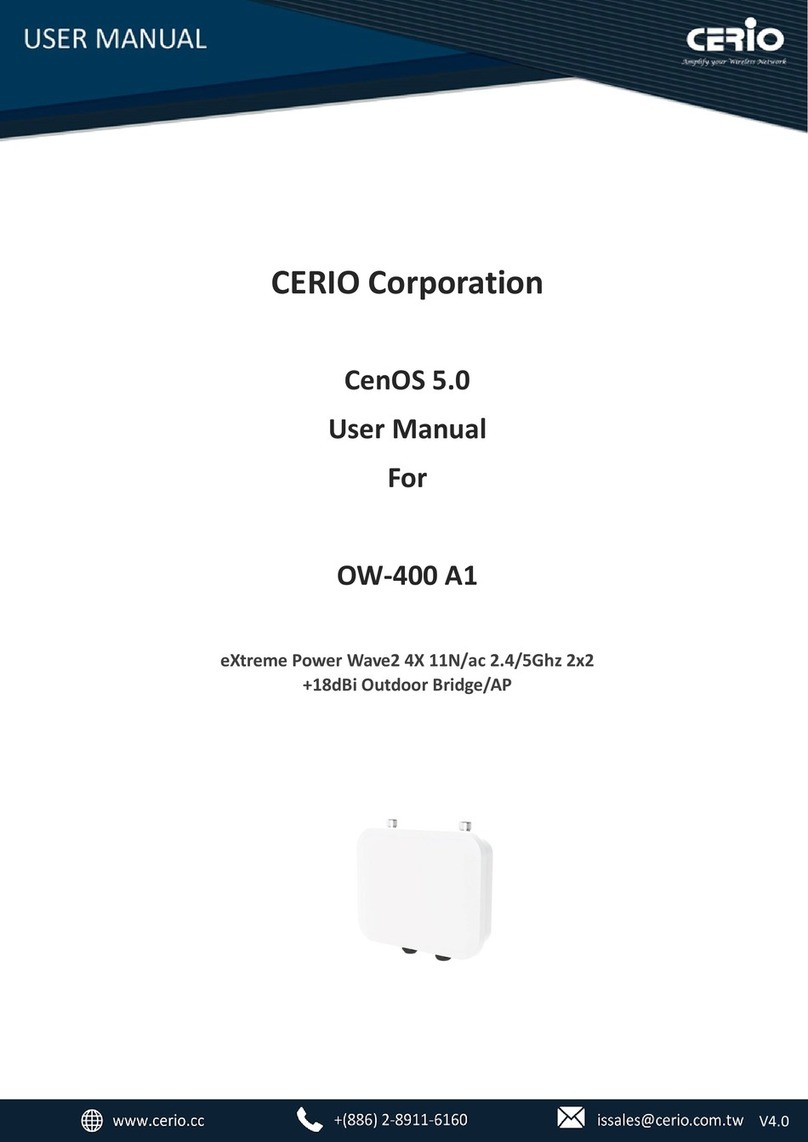1. Introduction ................................................................................................................................... 4
1.1 Front Panel......................................................................................................................... 4
1.2 Rear Panel Layout .............................................................................................................. 4
2. Software Configuration ................................................................................................................. 5
2.1 Example of windows PC Setup.......................................................................................... 5
2.2 System login....................................................................................................................... 8
3. System............................................................................................................................................ 9
4. Management ............................................................................................................................... 10
5. VLAN............................................................................................................................................. 11
6. Trunking ....................................................................................................................................... 12
7. Mirror........................................................................................................................................... 13
8. QoS............................................................................................................................................... 13
9. Rate Limiting................................................................................................................................ 15
10. Loop Detection / Prevention............................................................................................... 16
11. IGMP Snooping.................................................................................................................... 17
12. PoE ....................................................................................................................................... 18
13. Password.............................................................................................................................. 19
14. Logout .................................................................................................................................. 19