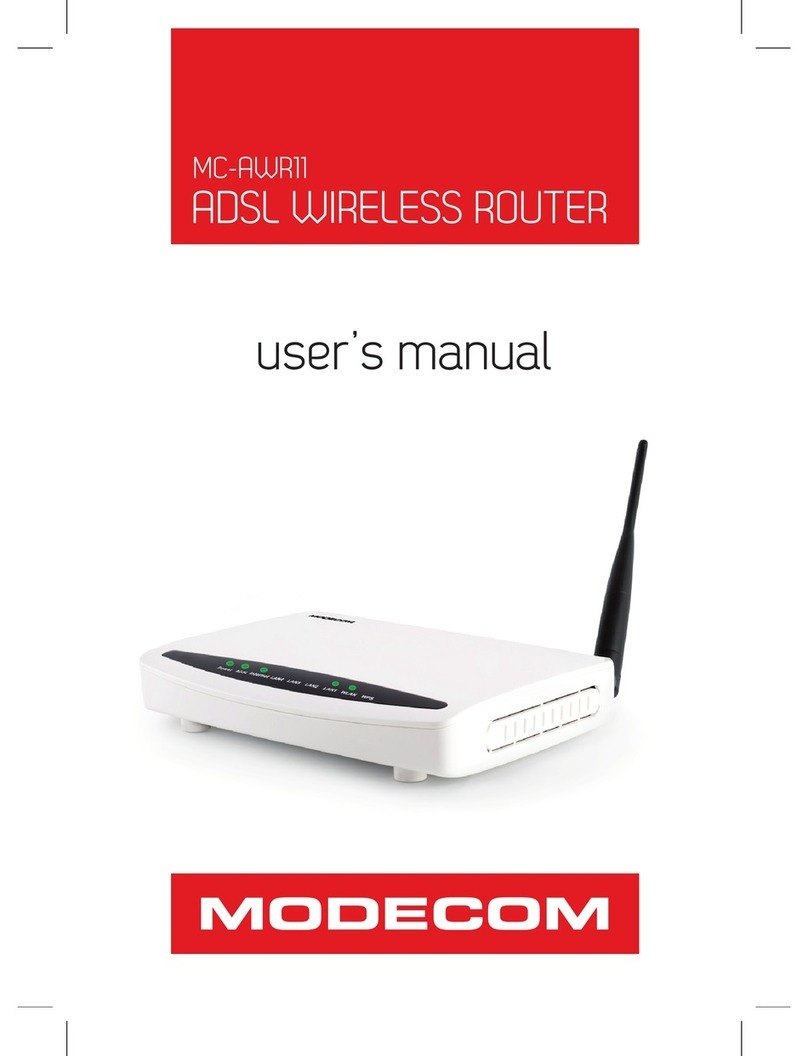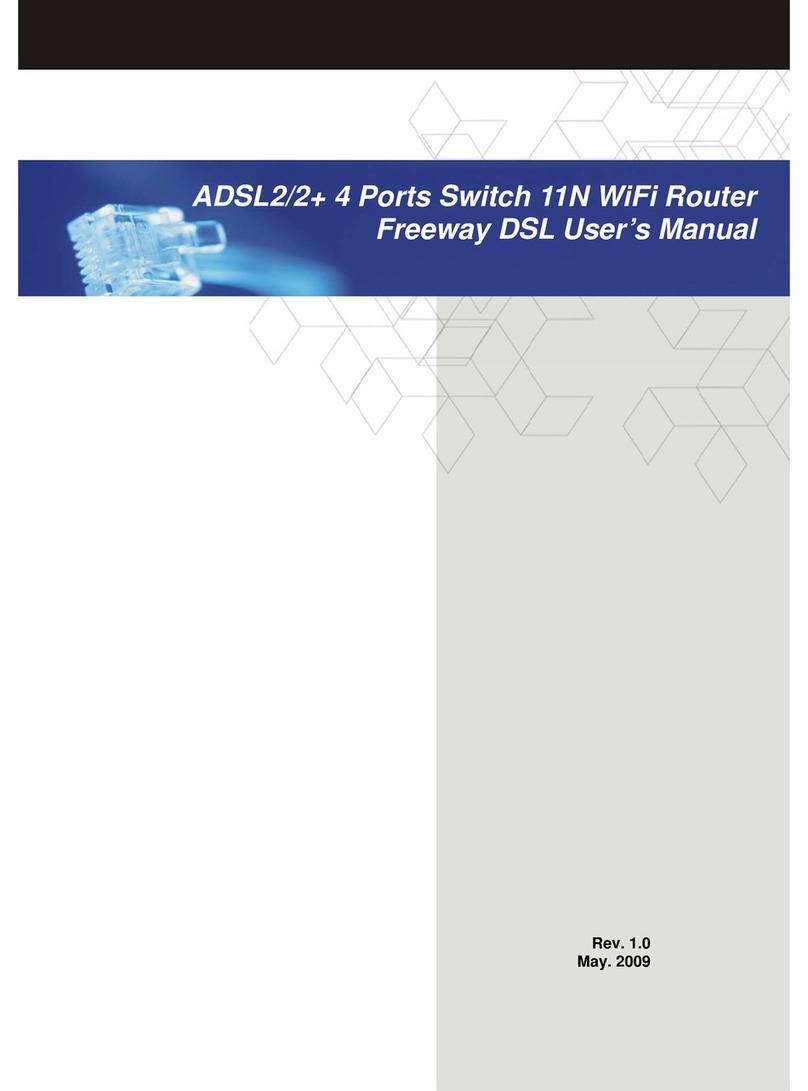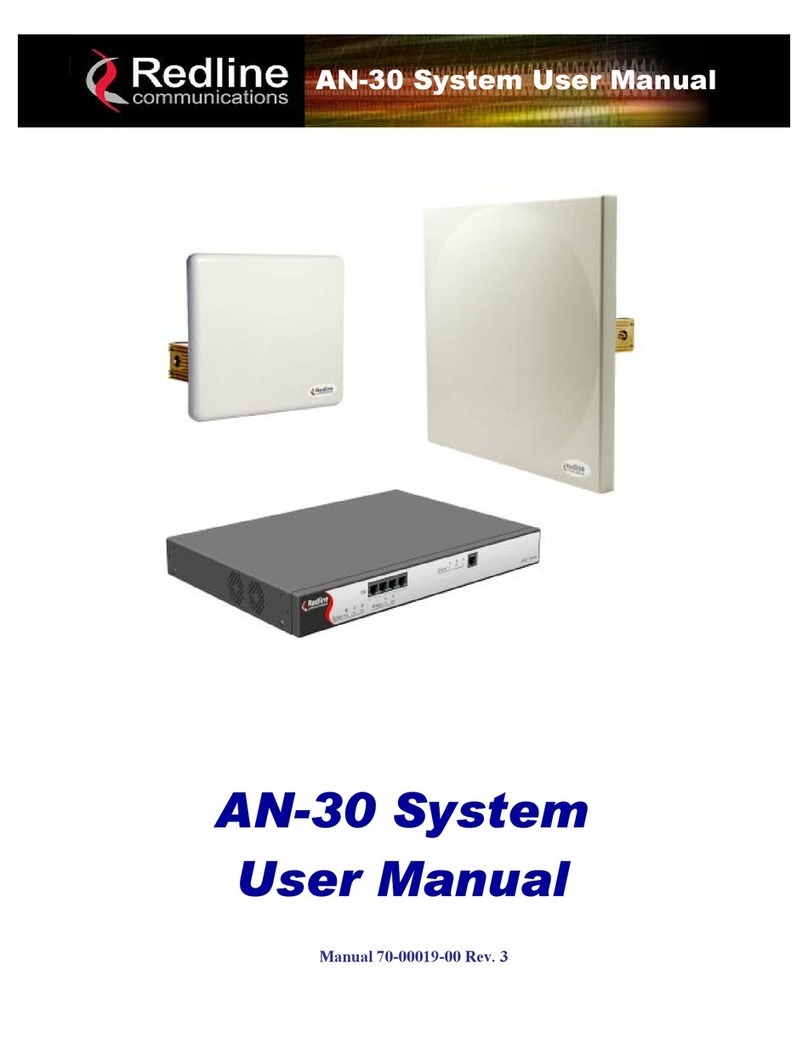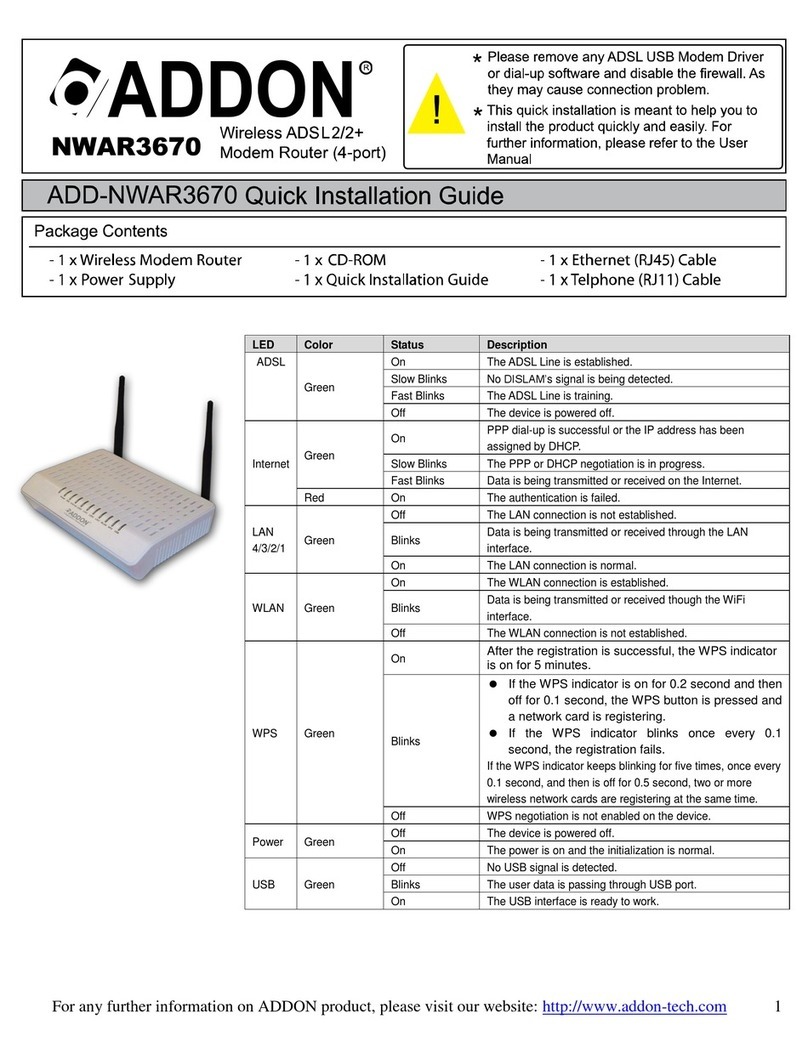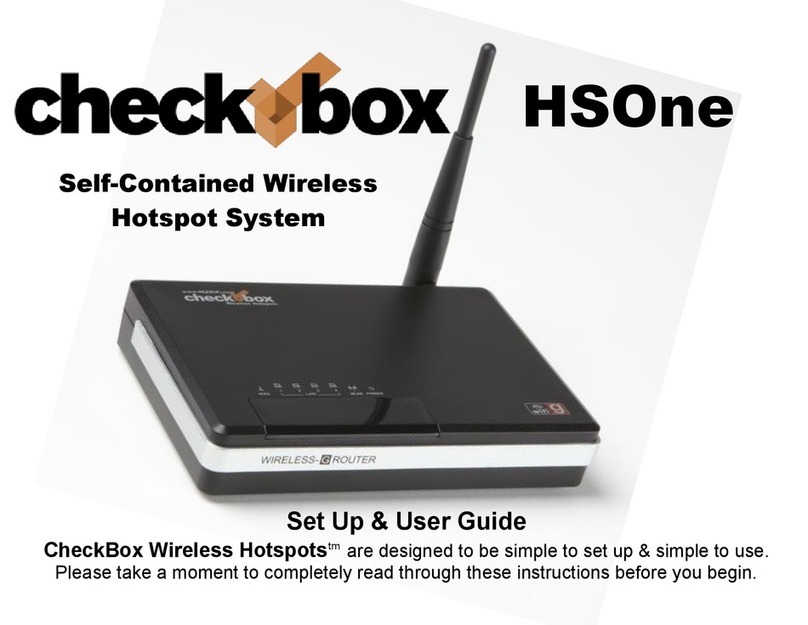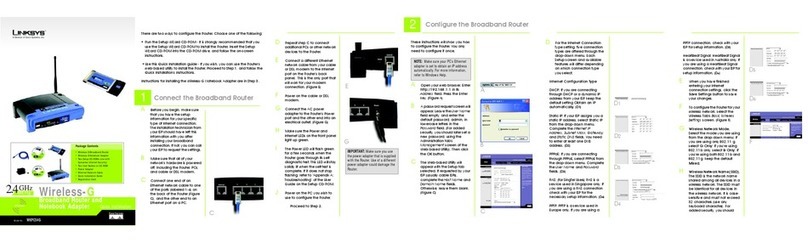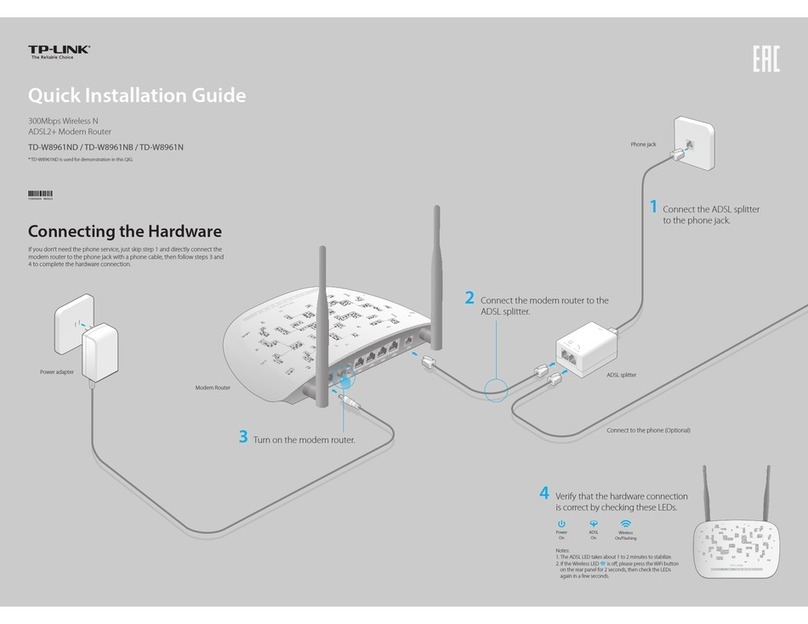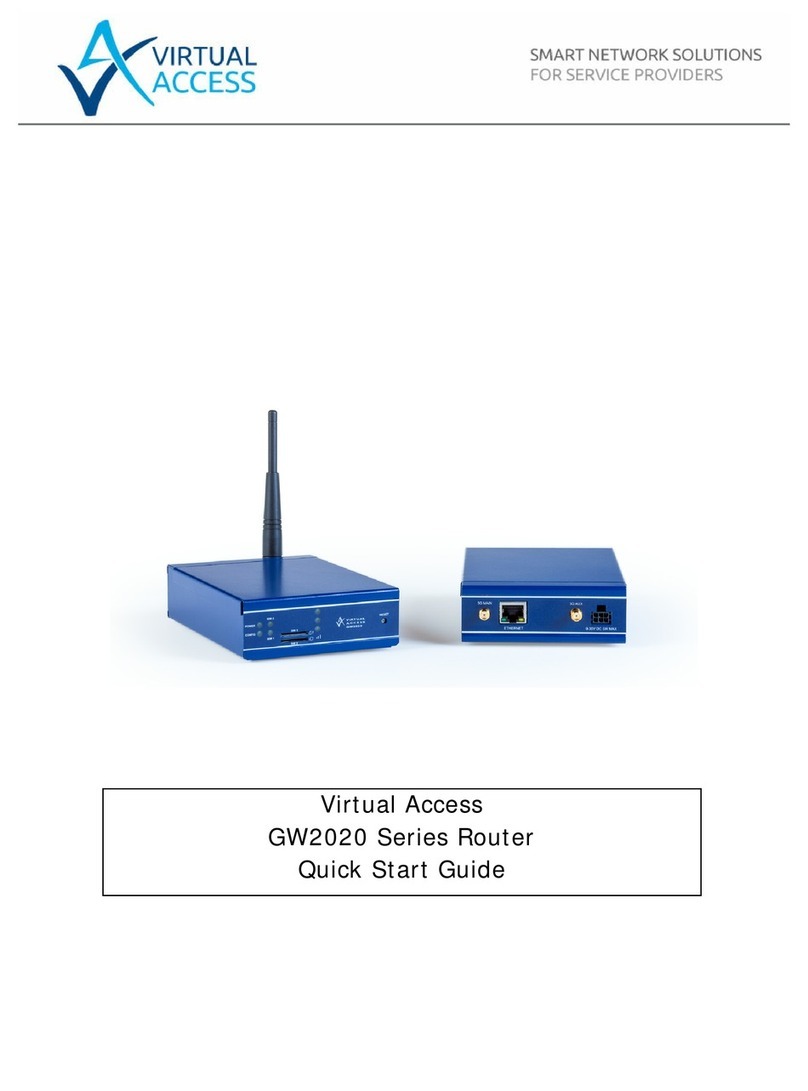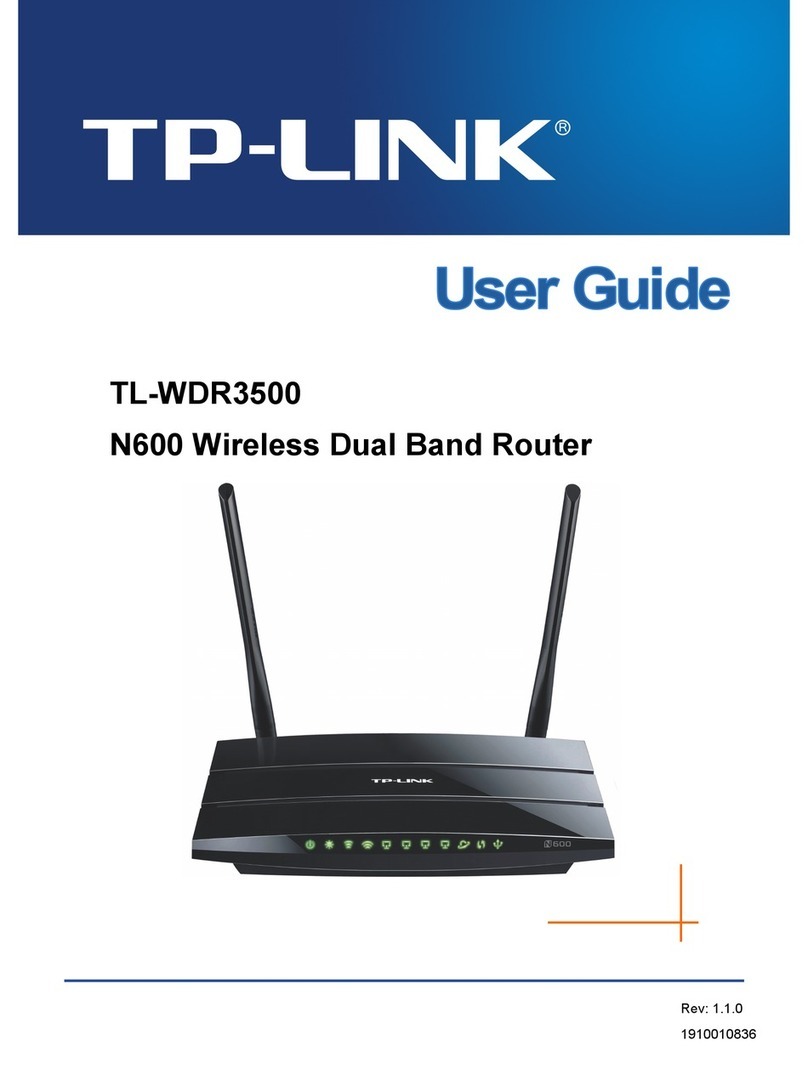Cerio DT-200N User manual

User’s Manual
DT-200N Wireless N-Series Streamlining Router
1
CERIO Corporation
DT-200N
Wireless N-Series Streamlining Router
User’s Manual
V1.2

User’s Manual
DT-200N Wireless N-Series Streamlining Router
2
Table of Contents
1Introduction ...........................................................................................................................................4
1.1 Product Overview ..........................................................................................................................4
1.2 Features .......................................................................................................................................4
1.3 Package Contents..........................................................................................................................4
2Hardware Installation ...........................................................................................................................5
2.1 System Requirement......................................................................................................................5
2.2 Hardware Installation Procedures.....................................................................................................5
3Login ......................................................................................................................................................6
3.1 Configure your PC/NB to connect with DT-200N...............................................................................6
3.2 Additional Settings for Wireless Client ............................................................................................13
3.3 Checking PC’s IP and Connection with the Router ...........................................................................13
3.4 Login to DT-200N .......................................................................................................................14
4System configuration..........................................................................................................................16
4.1 Convenient Setup........................................................................................................................16
4.2 System information ......................................................................................................................19
4.3 System log..................................................................................................................................23
4.4 Internet Setup,............................................................................................................................24
4.5 Wireless management..................................................................................................................27
4.6 LAN Setup ..................................................................................................................................35
4.7 Applications and Gaming..............................................................................................................36
4.8 Application gateway .....................................................................................................................38
4.9 Security management ..................................................................................................................39
4.10 DDNS.........................................................................................................................................42
4.11 Routing.......................................................................................................................................43
4.12 System management ...................................................................................................................44
5How to extend your wireless coverage with WDS .............................................................................46
5.1 Introduction.................................................................................................................................46
5.2 Application Example.....................................................................................................................46
5.3 HowTo........................................................................................................................................47

User’s Manual
DT-200N Wireless N-Series Streamlining Router
3
6Product Specification..........................................................................................................................52

User’s Manual
DT-200N Wireless N-Series Streamlining Router
3
1Introduction
1.1 Product Overview
This DT-200N Wireless N-Series Streamlining Router is a cost-effective IP Sharing Router that enables multiple
users to share the Internet through an ADSL or cable modem. The DT-200N Wireless N-Series Streamlining Router
is embedded with a IEEE 802.11b/g/n access point that allows you to build up a wireless LAN. With the support of
new emerged 802.11n standard, the access point provides data transfer of up to 150Mbps, up to 6 times faster
than 802.11g.
1.2 Features
Before you begin the installation, please check the items of your package. The package should include the following
items:
¾DHCP Client, PPPoE Client, Static IP, PPTP Client, L2TP Client
¾Support wireless mode: AP, WDS,AP+WDS, Repeater
¾Client Infrastructure and support wireless security: WEP, WPA/WPA2-PSK
¾WMM / QoS, UPnP
¾IP Access Control
¾Virtual Service / DMZ / Port Trigger
¾VPN Pass-through (Support PPTP, L2TP and IPSec VPN)
¾Fully backward-compatible with 802.11b/g devices and works well with other Wireless N products.
1.3 Package Contents
Thanks for you choice Cerio Corporation products, after you purchasing our product from
distributor or shop, before you setup it, please open the package and check that all the
components listed below are include. If there is any item missing, please contact with the distributor
or the shop where you buy.
1. DT-200N x 1
2. RJ-45 UTP Cable x 1
3. 2dBi 2.4GHz Omni Antenna x 1
4. Quick Installation Guide x 1
5. CD-ROM (with User Manual and QIG) x 1
6. Power Adapter (DC 9V/500mA) x 1
7. Warranty Card x 1

User’s Manual
DT-200N Wireless N-Series Streamlining Router
4
2Hardware Installation
2.1 System Requirement
Windows, Macintosh or Unix-like Operating System with an installed Ethernet adapter.
Network cables. Use standard Cat.5 or Cat.5e UTP cables with RJ-45 connector.
With administrator's PC must be installed or support TCP/IP protocol.
For Internet access, and Internet Access account with an ISP, and either of a DSL or Cable modem.
2.2 Hardware Installation Procedures
The procedures to install the DT-200N Wireless N-Series Streamlining Router please refer to Figure 2-3.
1. Connecting your computer to the LAN port
Attach one end of the Ethernet cable with RJ-45 connector to your hub, switch or a computer’s Ethernet port,
and the other end to one of the LAN ports of your DT-200N Wireless N-Series Streamlining Router.
2. Connecting Cable/ADSL Modem to the WAN port
Connect the Ethernet cable attaching to your Cable/ADSL modem to the WAN port of your DT-200N Wireless
N-Series Streamlining Router.
3. Connecting the power adapter
Connect the single DC output connector of the power adapter to the power jack on the side of the DT-200N
Wireless N-Series Streamlining Router. Then plug the Power Adapter into an AC outlet.
4. Power on the following devices in this order:
Cable/ADSL modem, Router, and PCs.

User’s Manual
DT-200N Wireless N-Series Streamlining Router
5
3Login
3.1 Configure your PC/NB to connect with DT-200N
Please make sure your network interface card configuration has been completed and activated on your operating
system and connected to one of the LAN port of DT-200N through Cat.5 or Cat.5e cable. Please make sure the
LED on DT-200N is already on and the LED corresponds with the port which you connected.
By default, the DT-200N will enable DHCP service automatically and distribute an IP address to your host. the
DT-200N default IP is "192.168.1.254". make sure your PCs are configured to obtain an IP address automatically
from the Router by the steps below.
zWindows 2000/XP
Please follow the steps below to setup your computer
1. Go to Start ÆSettings ÆControl Panel
2. Double click the icon Network and Dial-up Connections
3. If you are Windows XP user, please do so.
Go to Start ÆSettings ÆControl Panel

User’s Manual
DT-200N Wireless N-Series Streamlining Router
6
4. Click Network and Internet Connections
5. Click Network Connections
6. Highlight the icon Local Area Connection, right click your mouse, and click Properties

User’s Manual
DT-200N Wireless N-Series Streamlining Router
7
7. Highlight Internet Protocol (TCP/IP), and then press Properties button
8. Choose Obtain an IP address automatically and Obtain DNS server address automatically, and then press OK to
close the Internet Protocol (TCP/IP) Properties window

User’s Manual
DT-200N Wireless N-Series Streamlining Router
8
9. Press OK to close the Local Area Connection Properties window
zWindows Vista
Please follow the steps below to setup your computer:
1. Go to Start ÆSettings Æ Control Panel
2. Click Network and Sharing Center

User’s Manual
DT-200N Wireless N-Series Streamlining Router
9
3. Click Manage Network Connections
4. Highlight the icon Local Area Connection, right click your mouse, and click Properties

User’s Manual
DT-200N Wireless N-Series Streamlining Router
10
5. Highlight Internet Protocol Version 4 (TCP/IP) and then press Properties button
6. Choose Obtain an IP address automatically and Obtain DNS server address automatically, and then press
OK to close the Internet Protocol (TCP/IP) Properties window
7. Press OK to close the Local Area Connection Properties window

User’s Manual
DT-200N Wireless N-Series Streamlining Router
11
If you finish the operating system TCP/IP setting you can follow the instructions are as follows to check your IP
address:
zWindows98/98se
1. Click Run... on this menu.
2. In the text box that appears type "winipcfg". The "IP address" field shows the IP address for the default
network adapter.
3. If you can't find your adapter IP address, please use the drop-down menu near the top of the window to
browse IP address information for alternate network adapters.
zWindows 2000/XP/Vista
1. Please make sure that you do have the authority to login as "administrator" privilege.
2. Click "Start Æ Program ÆAccessories ÆCommand Prompt" or "Start ÆRun...", and then type in
"cmd.exe" and press "ENTER" button.
3. It will prompt a "Windows Command-Line" window.
4. Type "ipconfig" after the command of "C:>" and then press "ENTER" button.
5. The "Windows Command-Line" will show you the "Network Interface Card" information in the window,
please take notice of the value of "IP Address" and "Default Gateway".
6. The value of "Default Gateway" is the IP address of DT-200N.
zLinux / Unix-Like
1. At first please make sure that your NIC are already enable and works property.
2. And be sure you have “root” privilege or you already are one of the member of “network” group is
depending on your Linux distribution or Unix-like type.
3. Please login to your Linux console and make sure your Linux support “DHCP client” function then after “#”
type “ifconfig” or “ifconfig -a” then press “ENTER” button.
4. It will appear your present network interface card IP address in the console, please take notice of the value
of “IP address” and “Gateway”.
5. The value of “Gateway” is the IP address of DT-200N

User’s Manual
DT-200N Wireless N-Series Streamlining Router
12
3.2 Additional Settings for Wireless Client
If you choose to access the router via a wireless client, also verify the following:
1. Make sure your PC is equipped with 802.11b 802.11g or 802.11n wireless adapter and has appropriate
WLAN card driver/utility and TCP/IP installed.
2. Set the wireless adapter to use appropriate TCP/IP settings as described in previous section.
3. Launch the wireless adapter’s provided utility and verify that your wireless client is configured with these
settings:
zOperation Mode: Infrastructure
zSSID: default
zAuthentication: Disabled
zEncryption: Off
zRadio Band: 802.11B/G/N
3.3 Checking PC’s IP and Connection with the Router
After configuring the TCP/IP protocol, use the ping command to verify if the computer can communicate with the
Router. To execute the ping command, open the DOS window and ping the IP address of the DT-200N Wireless
N-Series Streamlining Router at the DOS prompt:
zFor Windows 98/Me: Start -> Run. Type command and click OK.
zFor Windows 2000/XP: Start -> Run. Type cmd and click OK.
At the DOS prompt, type the following command:
If the Command window returns something similar to the following:
C:\Documents and Settings\admin>ping 192.168.1.254
Pinging 192.168.1.254 with 32 bytes of data:
Reply from 192.168.1.254: bytes=32 time=1ms TTL=64
Reply from 192.168.1.254: bytes=32 time=1ms TTL=64
Reply from 192.168.1.254: bytes=32 time=1ms TTL=64
Reply from 192.168.1.254: bytes=32 time=1ms TTL=64
Ping statistics for 192.168.1.254:
Packets: Sent = 4, Received = 4, Lost = 0 (0% loss),
Approximate round trip times in milli-seconds:
Minimum = 1ms, Maximum = 1ms, Average = 1ms

User’s Manual
DT-200N Wireless N-Series Streamlining Router
13
Then the connection between the router and your computer has been successfully established.
If the computer fails to connect to the router, the Command window will return the following:
C:\Documents and Settings\admin>ping 192.168.1.254
Pinging 192.168.1.254 with 32 bytes of data:
Request timed out.
Request timed out.
Request timed out.
Request timed out.
Ping statistics for 192.168.1.254:
Packets: Sent = 4, Received = 0, Lost = 4 (100% loss)
Verify your computer's network settings are correct and check the cable connection between the router and the computer.
In order to make the whole network operate successfully, it is necessary to configure the DT-200N through your computer
has a WEB browser installed. Please follow up the steps listed below.
3.4 Login to DT-200N
Now, we will going to setup DT-200N through your WEB browser that installed on your PC/NB, please do as follow:
1. Startup Internet Explorer and enter http://192.168.1.254, then press Enter

User’s Manual
DT-200N Wireless N-Series Streamlining Router
14
2. You will enter the user name and password. The default user name is “admin” , password is “default”, too. You
can’t modify you user name but can modify your password. You need modify you password when you
successfully login, incase anyone else may invade your Internet illegally.
3. After successful login, in the home page of the DT-200N, the left navigation bar shows the main options to
configure the system. In the right navigation screen is the summary of system status for viewing the
configurations.

User’s Manual
DT-200N Wireless N-Series Streamlining Router
15
4System configuration
4.1 Convenient Setup
Providing you the convenient and simplest method for configure the router, the purpose of this item is to provide an
easy way for you to use it and configure your router to access the Internet quickly; including
“DHCP”, ”PPPoE”, ”Static IP” and “Wireless Configuration”. This is the most convenient tool for you to configure
router.
zDHCP user (Cable Modem)
After select this item, you will obtain an IP address from your ISP automatically, those ISP who supply
Cable modem always use DHCP technology.
zWireless Status
You can enable or disable the wireless function here. If you chose the “Disable” status, the router will
become a wired broadband router without wireless function, so be careful when you choose this status.
zNetwork Name (SSID)
The SSID is your wireless network's name shared among all points in a wireless network. The SSID must
be identical for all devices in the wireless network. It is case-sensitive and must not exceed 32 characters.
Make sure all points in the wireless network have the same SSID. For added security, you should change
the default SSID to a unique name.

User’s Manual
DT-200N Wireless N-Series Streamlining Router
16
1. PPPoE user (ADSL)
If your ISP provides you the PPPoE service (all ISP with DSL transaction will supply this service, such as the
most popular ADSL technique), please select this item. In the “Convenient configuration” You can input your
PPPoE username and password to access the Internet.
zPPPoE Username
Input PPPoE username provided by ISP
zPPPoE Password
Input PPPoE password provided by ISP.
zWireless Status
You can choose “Enable” or “Disable” to enable or disable the wireless function. The default setting
is ”enable”. If you chose the “Disable” status, the router will become a wired broadband router without
wireless function, so be careful when you choose this status.
zNetwork Name (SSID)
The SSID is your wireless network's name shared among all points in a wireless network. The SSID must
be identical for all devices in the wireless network. It is case-sensitive and must not exceed 32 characters.
Make sure all points in the wireless network have the same SSID. For added security, you should change
the default SSID to a unique name.

User’s Manual
DT-200N Wireless N-Series Streamlining Router
17
2. Static User
This item should only be used when users use a static IP address to access Internet, you should input your
“WAN IP address”, ”subnet mask”,” default gateway” and “DNS server (domain name server) IP address”
according to the information provided by your ISP. And every IP address should be input in appropriate IP field,
a IP address only divided into four IP octets by sign”.” is acceptable.
zWAN IP address
Enter the IP address provide by your ISP.
zSubnet Mask
Enter the Subnet Mask provide by your ISP.
zDefault Gateway
Enter the default gateway IP address provided by your ISP
zPrimary DNS
DNS server is used for resolve domain name. Your ISP will provides you with at least one DNS IP address,
input IP address of your DNS server in this field
zSecondary DNS
Input IP address of backup DNS server or you can leave this field blank.
zWireless Status
You can enable or disable the wireless function here. If you chose the “Disable” status, the router will
become a wired broadband router without wireless function, so be careful when you choose this status.
zNetwork Name (SSID)

User’s Manual
DT-200N Wireless N-Series Streamlining Router
18
The SSID is your wireless network's name shared among all points in a wireless network. The SSID must
be identical for all devices in the wireless network. It is case-sensitive and must not exceed 32 characters.
Make sure all points in the wireless network have the same SSID. For added security, you should change
the default SSID to a unique name.
4.2 System information
This page indicate current status of the router, including “Internet Access Info”, ”LAN Info” ,”Primary
AP Info”, “System Info” and “statistics info” about the bits router send and received .This item is
used for monitor the current status of router for administrator, and also supplies help information
about judge working situation of router
1. Internet Access Info
This feature provides running status information of the WAN port (the port connect to the Internet)
zConnection Type(ISP)
Display router’s current connection type, It should be one of “PPPoE”,”DHCP”, “Static IP”, depending on
what kind of connection type your ISP provides.
zMAC Address
The MAC address of WAN port, this is a unique address assigned by manufacturer.
zIP Address
The IP address you obtained after connect to the Internet, if you haven’t connected to the Internet yet, this

User’s Manual
DT-200N Wireless N-Series Streamlining Router
19
field is blank.
zSubnet Mask
The Subnet mask you obtained after connect to the Internet, if you haven’t connected to Internet yet, this
field is blank
zDefault Gateway
The IP address of Default gateway you obtained after connect to the Internet, if you haven’t connected to
Internet yet, this field is blank.
zPrimary DNS
The DNS server translates domain or website names into IP address, input the most common DNS server
address you used or provided by your ISP.
zSecondary DNS
Input IP address of a backup DNS server or you can leave this field blank
zMTU
The MTU (Maximum Transmission Unit) setting specifies the largest packet size permitted for network
transmission. Most DSL users should use the value 1492.You can set MTU manually, and you should
leave this value in the 1200 to 1500 range. If the value you set is not in accord with the value ISP provide,
it may causes some problems, such as fail to send Email, or fail to browse website. So if that happen, you
can contact your ISP for more information and correct your router’s MTU value
zVersion
The version information of your current firmware
2. LAN Info
This item provides information about router’s LAN port, display LAN port’s MAC address, IP address and current
situation of DHCP server.
Table of contents
Other Cerio Wireless Router manuals