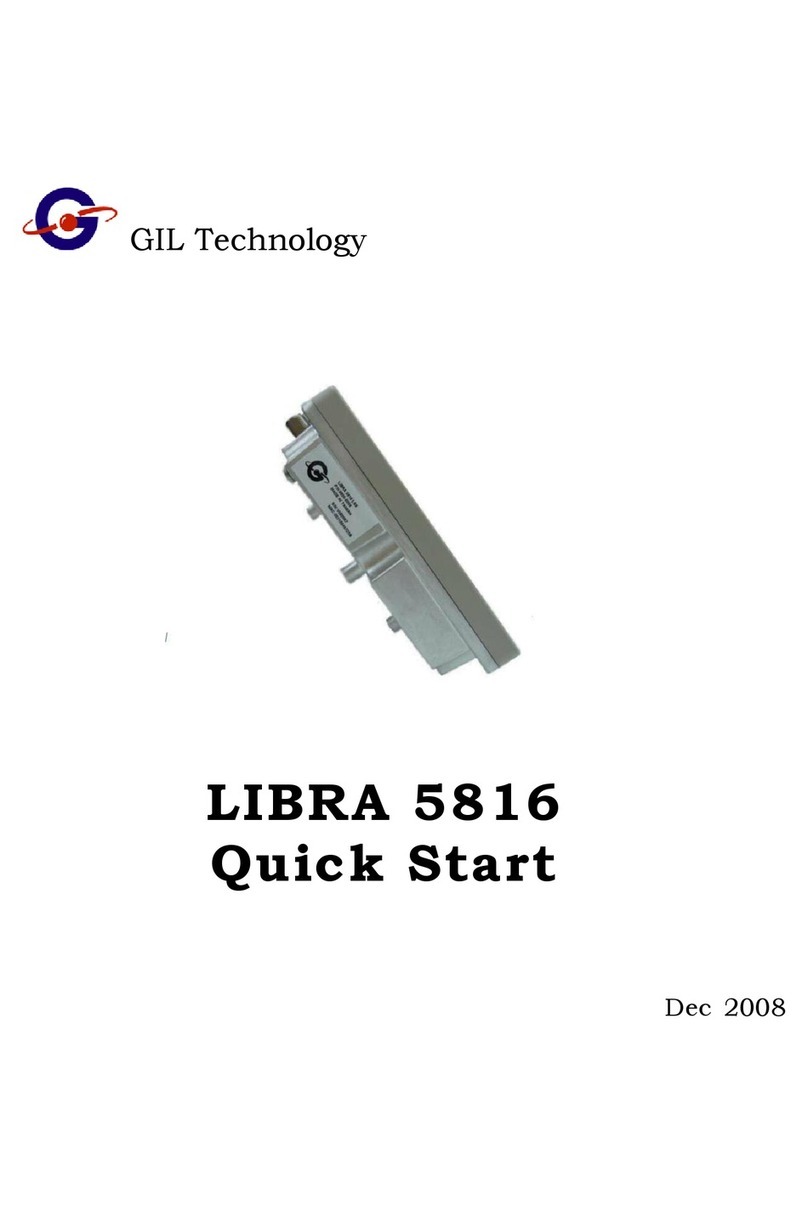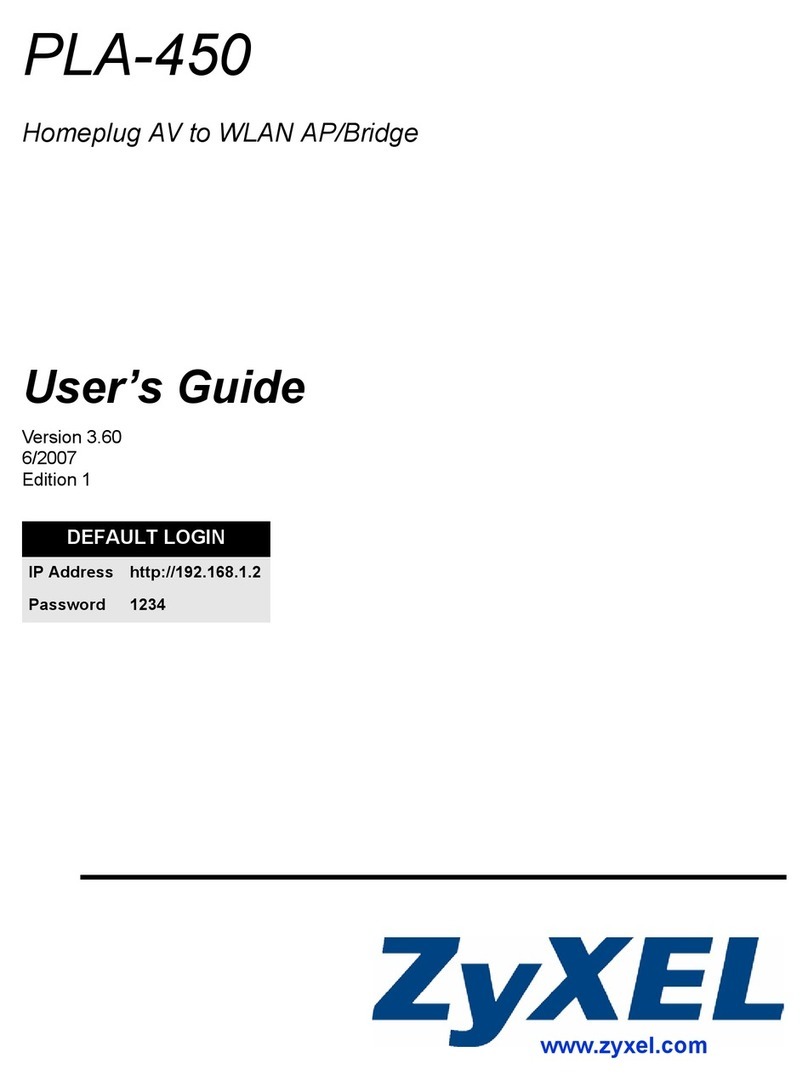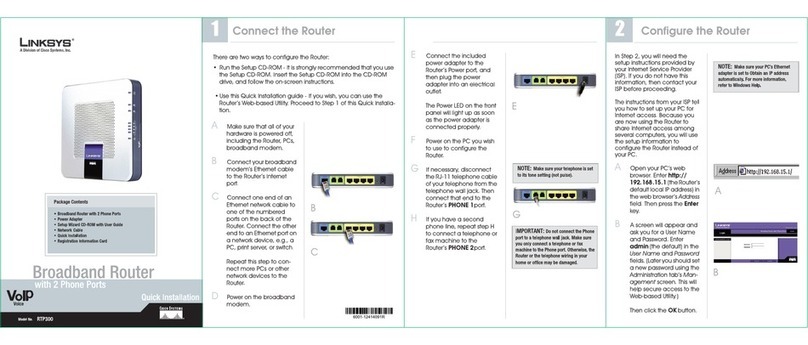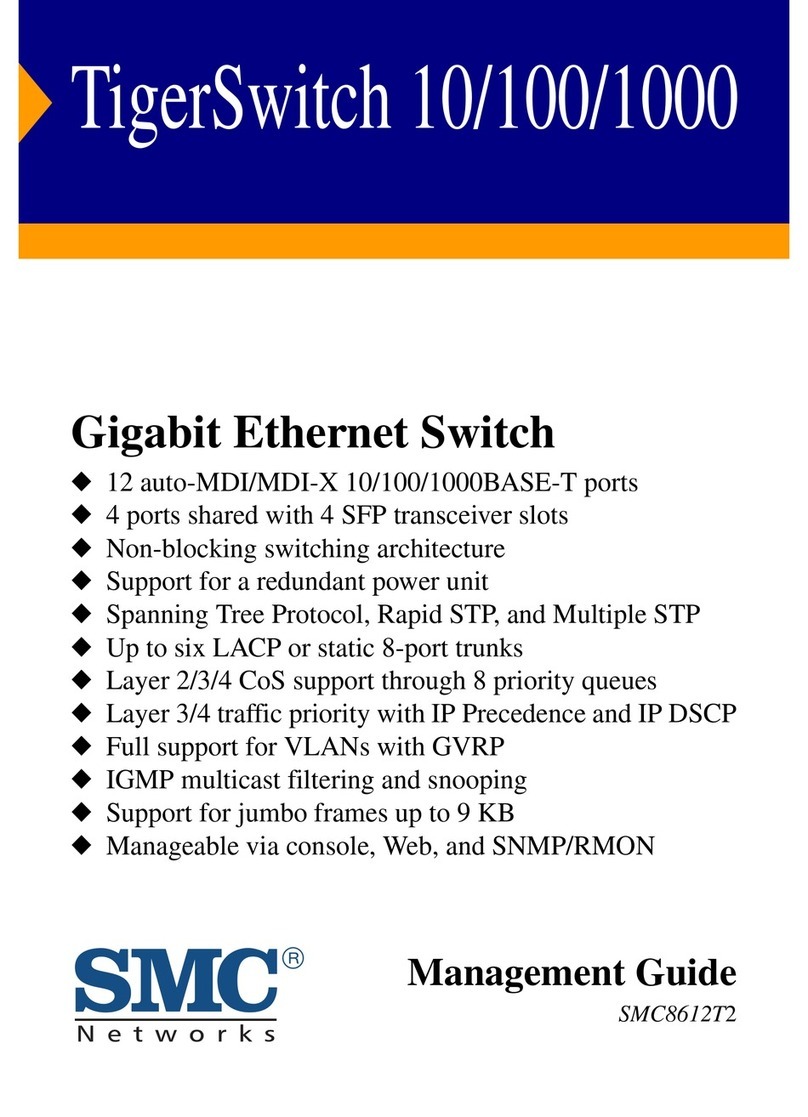cetis EXA100 User manual

EXA100
Wireless AP Router
User Manual
Version A1.0, November 29, 2012

1
Preface
This manual provides information related to the installation and operation of
this device. The individual reading this manual is presumed to have a basic
understanding of telecommunications terminology and concepts.
Important Safety Instructions
With reference to unpacking, installation, use, and maintenance of your
electronic device, the following basic guidelines are recommended:
Do not use or install this product near water, to avoid fire or shock hazard.
For example, near a bathtub, kitchen sink or laundry tub, or near a
swimming pool. Also, do not expose the equipment to rain or damp areas
(e.g. a wet basement).
Do not connect the power supply cord on elevated surfaces. Allow it to lie
freely. There should be no obstructions in its path and no heavy items
should be placed on the cord. In addition, do not walk on, step on, or
mistreat the cord.
Use only the power cord and adapter that are shipped with this device.
This product is intended to be supplied by a UL Listed Power Supply with
marked with "L.P.S.", or "Limited Power Source", and output rated 12 Vdc,
minimum 1.0A.
To safeguard the equipment against overheating, make sure that all
openings in the unit that offer exposure to air are not blocked.
Avoid using a telephone (other than a cordless type) during an electrical
storm. There may be a remote risk of electric shock from lightening. Also,
do not use the telephone to report a gas leak in the vicinity of the leak.
Never install telephone wiring during stormy weather conditions.
The equipment is to be connected only to PoE networks without routing to
the outside plant.
Following instruction or similar in the manual wiring method should comply
article 725 and article 300 in national electrical code for class 2 circuit and
wiring in duct.
All the installation should performed by qualified personnel.
CAUTION:
To reduce the risk of fire, use only No. 26 AWG or larger
telecommunication line cord.
Always disconnect all telephone lines from the wall outlet before
servicing or disassembling this equipment.
WARNING
Disconnect the power line from the device before servicing.
Power supply specifications are clearly stated in Appendix B –
Specifications

2
Copyright
Copyright© 2012 Cetis Corporation. All rights reserved. The information
contained herein is proprietary to Cetis Corporation. No part of this
document may be translated, transcribed, reproduced, in any form, or by
any means without the prior written consent of Cetis Corporation.
This program is free software: you can redistribute it and/or modify it under
the terms of the GNU General Public License as published by the Free
Software Foundation, either version 3 of the License, or (at your option) any
later version.
This program is distributed in the hope that it will be useful, but WITHOUT
ANY WARRANTY; without even the implied warranty of MERCHANTABILITY
or FITNESS FOR A PARTICULAR PURPOSE. See the GNU General Public
License for more details.
You should have received a copy of the GNU General Public License
along with this program. If not, see http://www.gnu.org/licenses/
NOTE: This document is subject to change without notice.
Protect Our Environment
Thissymbolindicatesthatwhentheequipmenthasreachedtheendof
itsusefullife,itmustbetakentoarecyclingcentreandprocessed
separatefromdomesticwaste.
The cardboard box, the plastic contained in the packaging, and the parts
that make up this router can be recycled in accordance with regionally
established regulations. Never dispose of this electronic equipment along
with your household waste; you may be subject to penalties or sanctions
under the law. Instead, please be responsible and ask for disposal
instructions from your local government.

3
Table of Contents
Chapter1Introduction .................................................................................................... 5
1.1Features ................................................................................................................. 5
1.2Application............................................................................................................. 6
Chapter2Installation ...................................................................................................... 7
Chapter3WebUserInterface......................................................................................... 9
3.1DefaultSettings ..................................................................................................... 9
3.2IPConfiguration..................................................................................................... 9
3.3LoginProcedure................................................................................................... 11
Chapter4DeviceInformation ....................................................................................... 14
4.1Statistics............................................................................................................... 15
Chapter5WirelessSetting ........................................................................................... 16
5.1Basic.................................................................................................................... 16
5.2Advanced ............................................................................................................ 19
5.3Security ............................................................................................................... 21
5.4WDS .................................................................................................................... 23
5.5WPS..................................................................................................................... 26
5.6StationList .......................................................................................................... 28
5.7APWirelessStatistics......................................................................................... 29
Chapter6Management‐ConfigurationBackup........................................................... 30
6.1ManagementIP ................................................................................................... 30
6.2LEDControl .......................................................................................................... 31
6.3SNMPAgent......................................................................................................... 32
6.4TR‐069Client ....................................................................................................... 33
6.5UpdateSoftware.................................................................................................. 35

4
6.6Reboot ................................................................................................................. 37
6.7Configuration....................................................................................................... 38
6.7.1BackupSettings....................................................................................... 38
6.7.2UpdateSettings....................................................................................... 38
6.7.3RestoreDefault ....................................................................................... 39
AppendixA‐PinAssignments ....................................................................................... 40
AppendixB–Specifications........................................................................................... 41
AppendixC–ParameterRules ....................................................................................... 43

5
Chapter 1 Introduction
The EXA100 is a Wi-Fi AP module which can be inserted into
wall-mounted customized housing. The EXA100 is an 802.11n
(300Mbps) Wireless AP and is backward compatible with existing
802.11b (11Mbps) and 11g (54Mbps) equipment.
The EXA100 is customized for Hotel environment applications. It
is integrated to be power supplied by DC-Jack or punch
connector from Power over Ethernet Device and ADSL Router
(EXP100). Hence it can provide several kinds of application
methods to combine the wireless easily. It also provides state of
the art security features such as 64/128 bit WEP encryption and
WPA/WPA2 encryption, Firewall, and VPN pass through.
1.1 Features
●Wireless 802.11n access point – up to 300Mbps
●2 LAN ports (punch by IDC connector)
●Browser based interface for configuration and management:
OS independent and easy to use
●Support CLI command to access Wireless AP
●Full wireless security – WEP, WPA, WPA2
●Power Supply for 3 options (DC-Jack / ADSL power in / PSE power in )

6
1.2 Application
The following diagrams depict typical applications of the EXA100.

7
Chapter 2 Installation
FRONT PANEL
The figure below shows the front panel of the device.
LED Status
LED Status Descriptions
Solid OFF System is power off or system status
is abnormal or disabling ‘LED ON’ in
web UI.
Power
Solid ON System is operational
Solid OFF Wi-Fi is disabled or disabling ‘LED ON’
in web UI.
Solid ON Wi-Fi is operational
Wireless
Link
Flashing Data transmission through Wi-Fi

8
REAR PANEL
The figure below shows the rear panel of the device.
Caution 1: If the device fails to power up, or it malfunctions, first verify that
the power cords are connected securely and then power it on
again. If the problem persists, contact technical support.
Caution 2: Before servicing or disassembling this equipment, disconnect all
power cords and telephone lines from their outlets.
Reset Button
Restore the default parameters of the device by pressing the Reset button
for 5 to 10 seconds.

9
Chapter 3 Web User Interface
This section describes how to access the device via the web user
interface (WUI) using an Internet browser such as Internet Explorer
(version 5.0 and later).
3.1 Default Settings
The factory default settings of this device are summarized below.
LAN IP address: 192.168.1.254
LAN subnet mask: 255.255.255.0
Administrative access (username: root , password: 12345 )
User access (username: user, password: user)
Remote (WAN) access (username: support, password: support)
Technical Note
During power on, the device initializes all settings to default values. It will
then read the configuration profile from the permanent storage section of
flash memory. The default attributes are overwritten when identical
attributes with different values are configured. The configuration profile in
permanent storage can be created via the web user interface or telnet user
interface, or other management protocols. The factory default configuration
can be restored either by pushing the reset button for more than five
seconds until the power indicates LED blinking or by clicking the Restore
Default Configuration option in the Restore Settings screen.
3.2 IP Configuration
STATIC IP MODE
In static IP mode, you assign IP settings to your PC manually.
Follow these steps to configure your PC IP address to use subnet
192.168.1.x.
NOTE: The following procedure assumes you are running Windows XP.
However, the general steps involved are similar for most
operating systems (OS). Check your OS support documentation
for further details.

10
STEP 1: From the Network Connections window, open Local Area
Connection (You may also access this screen by double-clicking
the Local Area Connection icon on your taskbar). Click the
Properties button.
STEP 2: Select Internet Protocol (TCP/IP) and click the Properties button.
STEP 3: Change the IP address to the 192.168.1.x (1<x<255) subnet with
subnet mask of 255.255.255.0. The screen should now display as
shown below.
STEP 4: Click OK to submit these settings.

11
3.3 Login Procedure
Perform the following steps to login to the web user interface.
NOTE: The default settings can be found in 3.1 Default Settings.
STEP 1: Start the Internet browser and enter the default IP address for
the device in the Web address field. For example, if the default IP
address is 192.168.1.254, type http://192.168.1.254.
NOTE: For local administration (i.e. LAN access), the PC running the
browser must be attached to the Ethernet, and not necessarily to
the device.
For remote access (i.e. WAN), use the IP address shown on the

12
Chapter 4 Device Information screen and login with remote
username and password.
STEP 2: A dialog box will appear, such as the one below. Enter the default
username and password, as defined in section 3.1 Default
Settings.
Click OK to continue.
NOTE: The login password can be changed later (see 8.6.1 Passwords).

13
STEP 3: After successfully logging in for the first time, you will reach this
screen.

14
Chapter 4 Device Information
The web user interface window is divided into two frames, the main menu
(at left) and the display screen (on the right). The main menu has several
options and selecting each of these options opens a submenu with more
selections.
NOTE: The menu items shown are based upon the configured
connection(s) and user account privileges. For example, if NAT
and Firewall are enabled, the main menu will display the NAT and
Security submenus. If either is disabled, their corresponding
menu(s) will also be disabled.
Device Info is the first selection on the main menu so it will be discussed
first. Subsequent chapters will introduce the other main menu options in
sequence.
The Access Point Status screen displays at startup.
This screen shows software, IP settings and other related information.

15
4.1 Statistics
Select Interface Statistics from the Device Info submenu to display
the following.

16
Chapter 5 Wireless Setting
5.1 Basic
You can configure the minimum number of wireless settings for
communication, such as network name (SSID) and channel.
Wireless Network
Field Description
Driver Version Displays the version of the driver.
Radio On/Off: Enable or disable the wireless LAN.
Network Mode:
There are 5 modes: 11b only, 11g only,11n
only,11b/g mixed mode, and 11b/g/n mixed
mode.
Network Name (SSID):
The service set identification (SSID) is a
unique name to identify the router in the
wireless LAN. Wireless stations associating
to the router must have the same SSID.
Input a descriptive name. Its length is up to
32 characters.

17
Multiple SSID 1/2/3/4: This router supports multiple SSIDs called
Guest SSIDs or Virtual Access Points.
Broadcast Network Name
(SSID):
Select Enable to allow the SSID broadcast
on the network, so that the STA can find it.
Otherwise, the STA cannot find it.
AP Isolation:
Enable or disable AP Isolation. When many
clients connect to the same access point,
they can access each other. If you want to
disable the access between clients which
connect the same access point, you can
enable this function.
MBSSID AP Isolation: Enable or disable MBSSID AP Isolation.
BSSID:
Basic Service Set Identifier. This is the
assigned MAC address of the station in the
access point. This unique identifier is in Hex
format and can only be edited when Multi
BSSID is enabled in the previous screen.
Frequency (Channel):
A channel is the radio frequency used by the
wireless device. Channels available depend
on your geographical area. You may have a
choice of channels (for your region) and you
should use a different channel from an
adjacent AP to reduce the interference. The
Interference and degrading performance
occurs when radio signals from different APs
overlap.
HT Physical Mode

18
Field Description
Operating Mode Two modes: Mixed Mode and Green Field
Default is Mixed Mode.
Channel BandWidth Set the channel bandwidth of wireless radio
20MHz and 20/40 MHz
Default is 20/40 MHz
Guard Interval Guard Interval is used to avoid that distinct
transmissions do not affect with one
another.
With Long Guard and Auto.
Default is Auto.
MCS Modulation and Coding Scheme
Range From 1 to 15, 32 and Auto
Default is Auto.
Reverse Direction
Grant(RDG) Enable or disable Reverse Direction
Grant(RDG). Default is enable.
STBC Enable or disable STBC. Default is enable.
Aggregation MSDU(A-
MSDU) Enable or disable Aggregation MSDU(A-
MSDU). Default is disable.
Auto Block ACK Enable or disable Auto Block ACK
Default is enable.
Decline BA Request Enable or disable Decline BA Request
Default is disable.
HT Disallow TKIP Enable or disable HT Disallow TKIP.
Default is enable.
Other
Field Description
HT TxStream Stream numbers transmits.
HT RxStream Stream numbers receives.

19
5.2 Advanced
Use this page to make detailed settings for the AP. Advanced Wireless
Settings page includes items that are not available in the Basic Wireless
Settings page, such as basic data rates, beacon interval, and data beacon
rate.
Advanced Wireless
Field Description
BG Protection Mode:
It provides 3 options, including Auto, On, and Off.
The default BG protection mode is Auto.
Beacon Interval:
The interval time range is between 20ms and
999ms for each beacon transmission. The default
value is 100ms.
Date Beacon Rate
(DTM):
The DTM range is between 1ms and 255 ms. The
default value is 1ms.
Fragment Threshold:
This is the maximum data fragment size (between
256 bytes and 2346 bytes) that can be sent in the
wireless network before the router fragments the
packet into smaller data frames. The default value
is 2346.
Table of contents