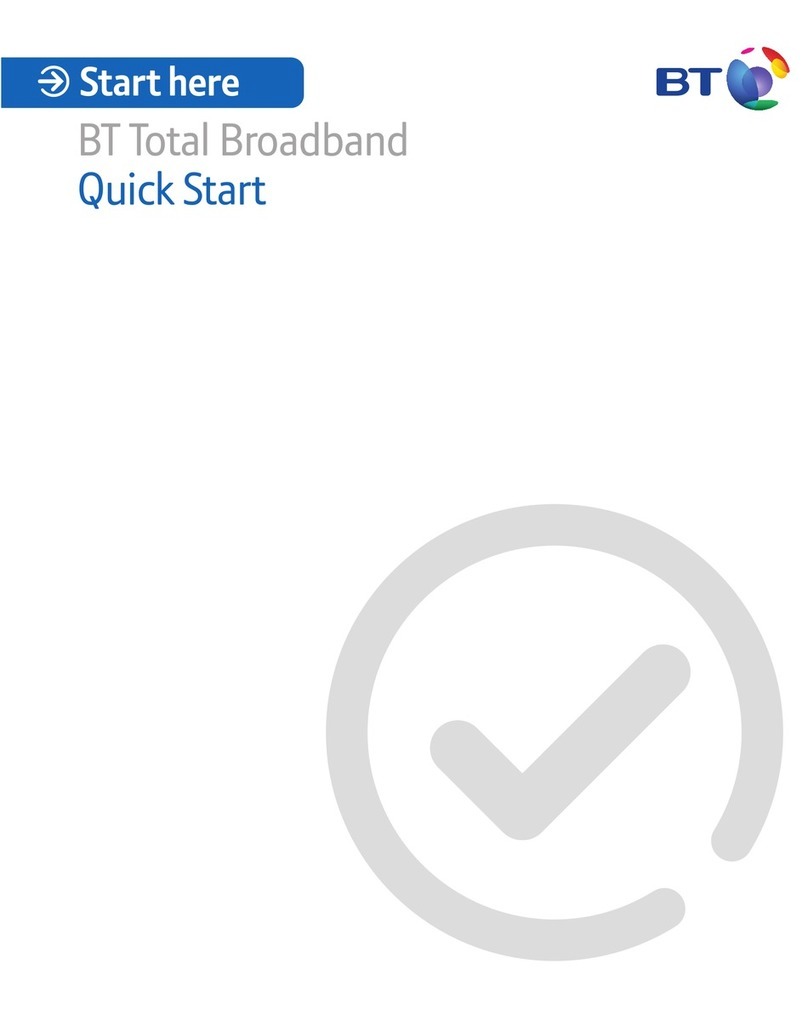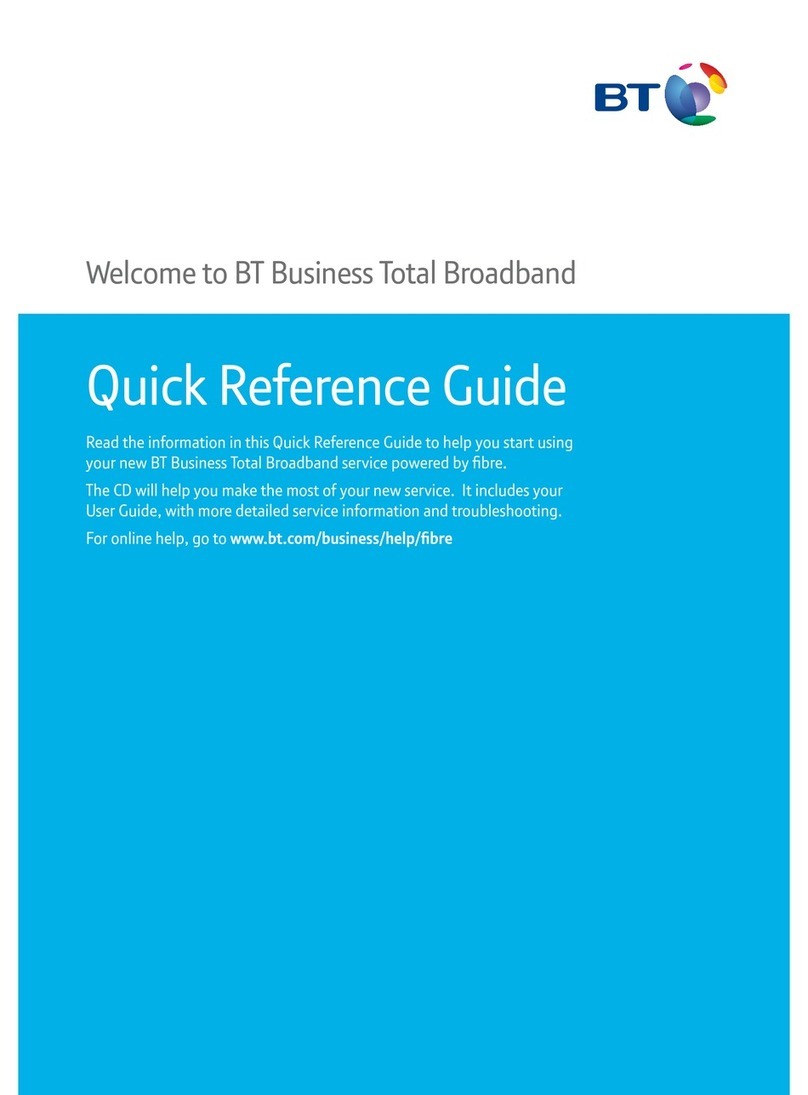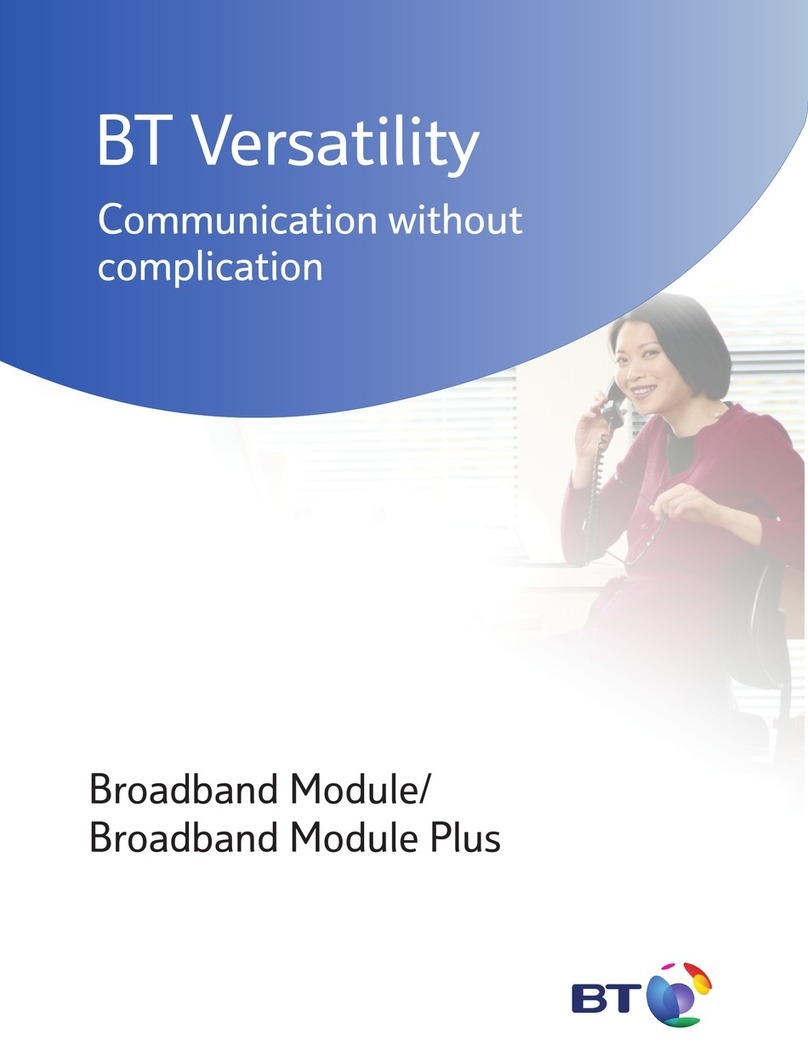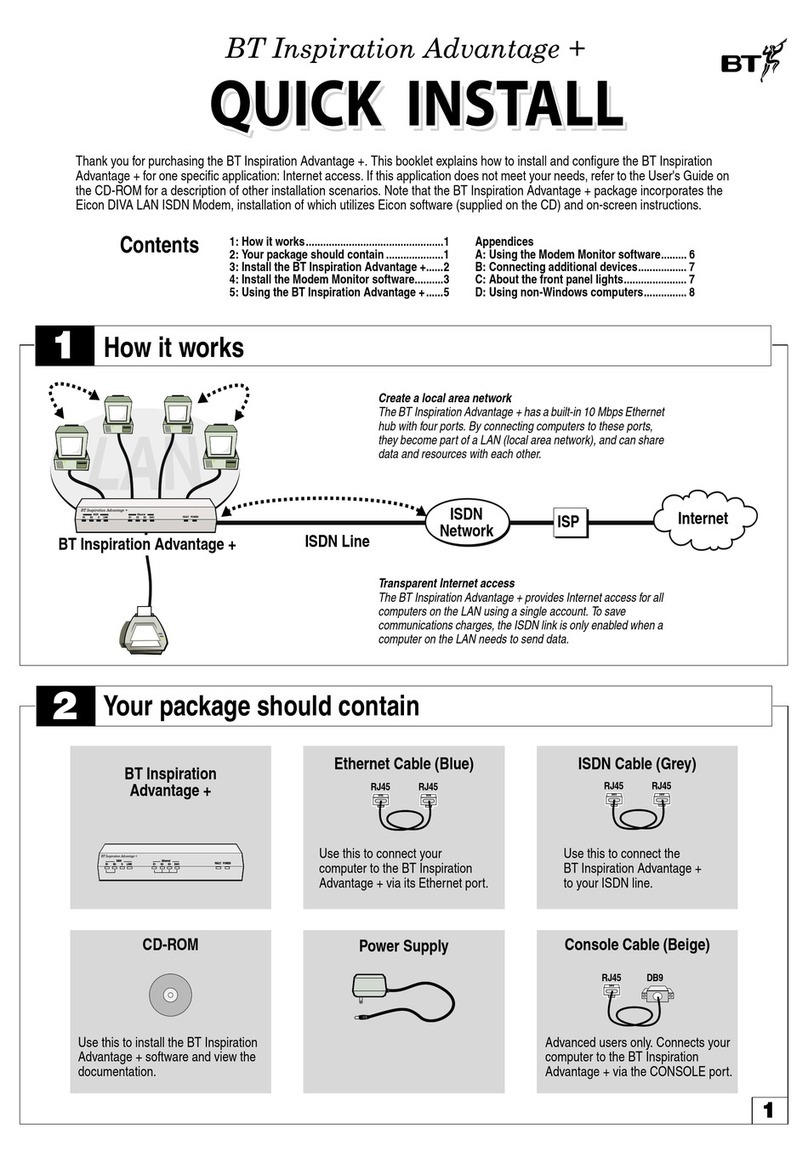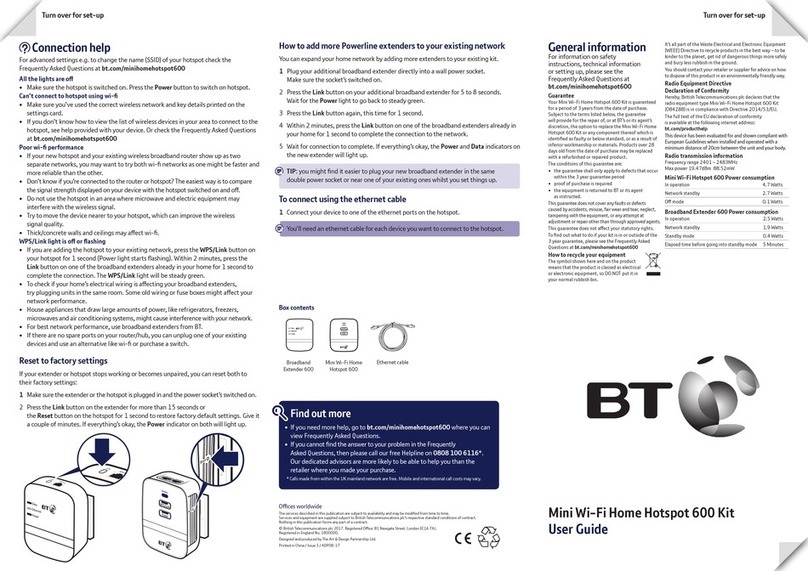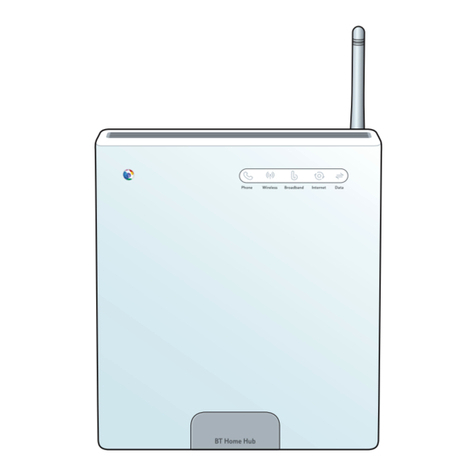Let’s get started
© British Telecommunications plc 2020
We’re registered in England at 81 Newgate Street, London EC1A 7AJ, UK (company number 1800000).
Apple and the Apple logo are trademarks of Apple Inc., registered in the US and other countries. App Store is
a service mark of Apple Inc. Android, Google Play and the Google Play logo are trademarks of Google LLC.
SH2 FTTP 4.0
Available in other formats including braille,
large print or audio CD. If you would like a
copy, please call 0800 800 150*.
Important safety and care instructions
Your Smart Hub 2 from BT is manufactured to
comply with European safety standards. Please
read the following instructions carefully before
installing and using it.
Keep these instructions safe for future reference.
Installation and location
• For indoor use only in the UK.
• Position all parts, including power adapters
away from heat and sun (eg away from
radiators, window sills or other electrical
equipment that can get hot).
• Keep area ventilated (eg don’t put in
cupboards or back of sofas) and don’t block
any vents with objects or thick carpets.
• Keep device and cables out of young
children’s reach.
• Only use power adapters provided by BT for
this specic device; contact our helpdesk if
you need a replacement.
• Electronic devices hate liquids; don’t place
devices and power adapters in damp areas or
near sources of water or splashes.
• This device uses wireless technology; check
before using or installing where restrictions
may apply such as in hospitals.
• Product may cause scratches or marks if placed
on fragile surfaces (eg veneered wood or
delicate fabrics); place on a mat if needed.
• Don’t use near ammable substances or in
a ammable atmosphere (eg warehouse
or garage).
• Designed for use at room temperatures
between 0°C and 40°C.
Care and maintenance
• Treat all parts with care; no shock or vibration,
and don’t pull or twist any cables.
• Dust with a soft dry cloth; don’t use water
or solvent.
• Regularly check that objects don’t cover any
parts or any vents that could cause overheating.
• When not in use, store in a dry place and away
from extreme heat or cold.
Warnings
• If your devices or power adapters appear
damaged, stop using them immediately.
Switch o your electrical socket if it’s safe to
do so and contact our helpdesk.
• Don’t try to open your devices or power
adapters. There are no serviceable parts and
you risk an electrical shock.
• This device has been evaluated for and shown
to be compliant with European Guidelines
when installed and operated with a minimum
distance of 20cm between the unit and
your body.
• There is a slight chance your product could
be damaged by an electrical storm. We
recommend that you unplug the power and
phone line cord during a storm.
• If you’ve got a pacemaker please check with
your doctor before installation.
• Radio signals from this product may cause
interference to hearing aids.
Other information
The BT Smart Hub 2 contains code that is
covered by the GNU General Public License (GPL).
In accordance with the GPL, BT has made
the relevant code available for download at
bt.com/help/gplcode
Radio Equipment Directive Declaration
of Conformity
Hereby, British Telecommunications plc declares
that the radio equipment type Smart Hub 2 is
in compliance with Directive 2014/53/EU.
The full text of the EU declaration of conformity
and power eciency information is available at:
bt.com/producthelp
Restrictions
Operations in the 5.15–5.35GHz band
are restricted to indoor usage only.
BE BG CZ DK DE EE IE
EL ES FR HR IT CY LV
LT LU HU MT NL AT PL
PT RO SI SK FI SE UK
NO IS LI CH TR
Radio transmission information
Frequency range
(GHz)
Max power in the range
(dBM)
1.88–1.90 18.4
2.41–2.47 20
5.15–5.25 23
5.25–5.35 23
5.47–5.72 30
Disposing of your old electrical and
electronic equipment
The Government has a legal requirement to
minimise the unsorted waste disposal of electrical
and electronic equipment and to maximise its
separate collection and environmentally sound
management. The symbol shown here and
on a product, means you shouldn’t throw
it in your normal rubbish at the end of its
working life.
This product may contain substances that could
be harmful to people or the environment if it’s
not recycled correctly. The equipment provided
to you will remain the property of BT at all times
(excluding outright sale equipment). You’ll need
to return it back to us within 60 days of telling us
you want to cancel or we may need to charge you
for it. You can do this by following the easy steps
on bt.com/returns
As the environment is important to BT, simply
send your equipment back to us so we can get rid
of it in an environmentally friendly way.
If this equipment is a replacement for something
similar, then you can also dispose of your old kit
by following the instructions above.