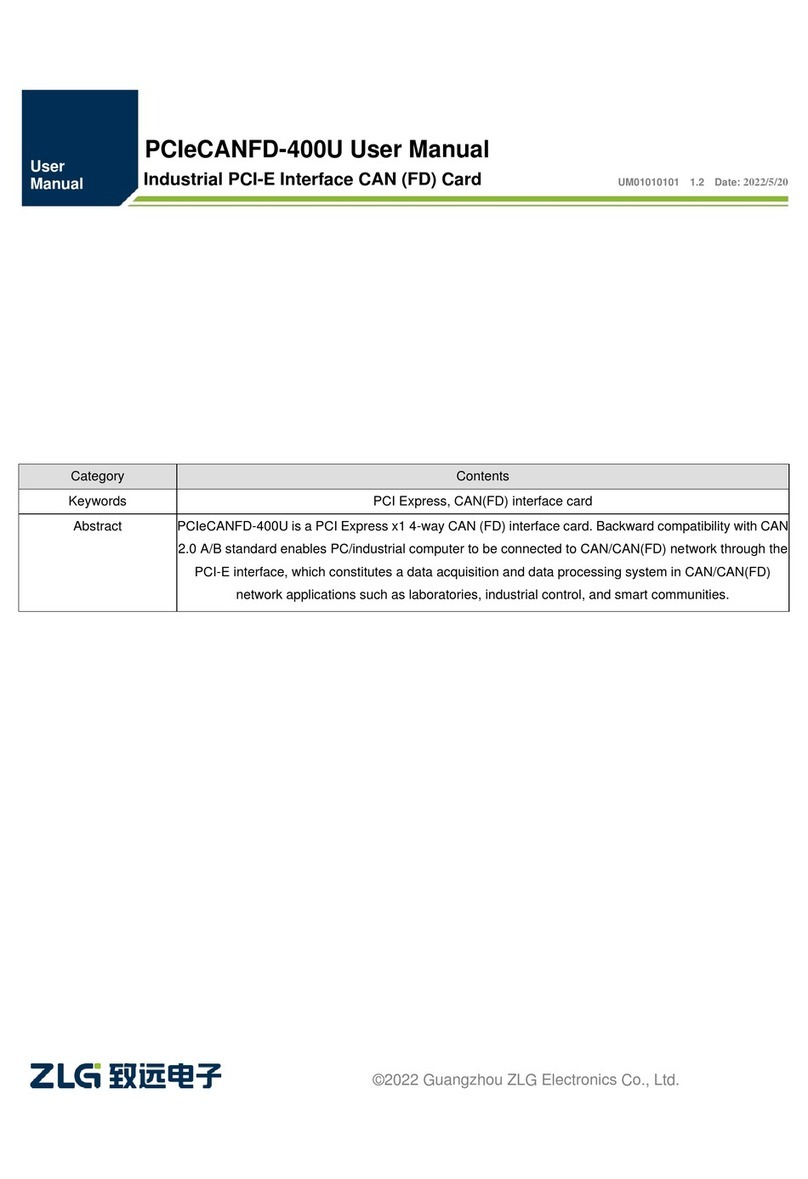1. Functions
1.1 Product Overview
CAN FD (CAN Flexible Data-rate) is the latest upgrade of the CAN bus, with a
maximum of 64 bytes of data, and a flexible data field with a baud rate of up to 5 Mbps.
M.2CANFD CAN(FD) interface card is a M.2 NGFF to dual-channel CAN(FD)
communication interface card compatible with PCI Express r1.0a developed by
Guangzhou ZLG Electronics. The M.2CANFD interface card provides the M.2 B+M Key
interface, which enables the computer equipped with a M.2 B-key or M-Key slot to be easily
connected to the CAN/CAN(FD) bus network and monitor multiple bus networks in real
time. It is compact and can be easily embedded in single board computers (SBC), portable
industrial control hosts, and industrial notebooks. It is easy to install and simple to use.
Note: Before installation, make sure that the M.2 B-key or M-Key slot provided by the
host supports PCIe.
The M.2CANFD provides two completely independent isolated CAN (FD) channels, in
line with CAN FD ISO 11898-1:2015 specification (compatible with CAN 2.0A/B standard).
It supports a transmission rate of up to 5 Mbps, which enables flexible and convenient
applications. To improve system reliability, M.2CANFD interface card adopts 2,500 V DC
electrically isolated CAN (FD) transceiver circuit, which protects the computer from the
influence of ground circulation and enhances the reliability of the system in harsh
environments. To facilitate expansion, the second function pin of CAN signals can be
switched to the reserved PIN of the M.2 golden finger through jumper welding, which allows
users to design CAN transceiver circuits on the baseboard by themselves.
M.2CANFD interface card provides a unified application programming interface and
complete and diverse application demonstration codes, including development routines
such as VC, VB, Delphi and labview, which facilitates application development. M.2CANFD
supports OPC interfaces and can be used in configuration software that supports OPC. In
addition, we provide a powerful ZCANPRO general-purpose CAN-BUS test software for
CAN/CAN (FD) message sending and receiving and monitoring, which facilitates
development and debugging.
Note: M.2CANFD is collectively referred to as M.2CANFD interface card below.