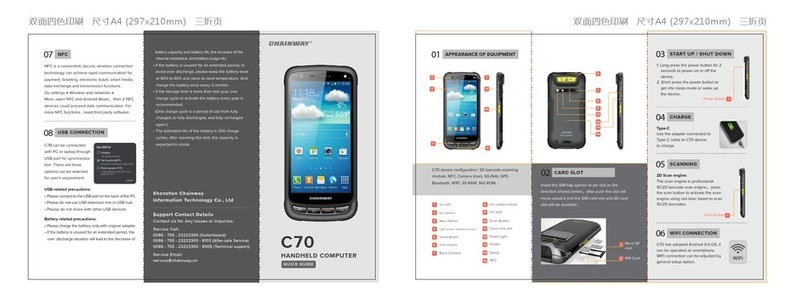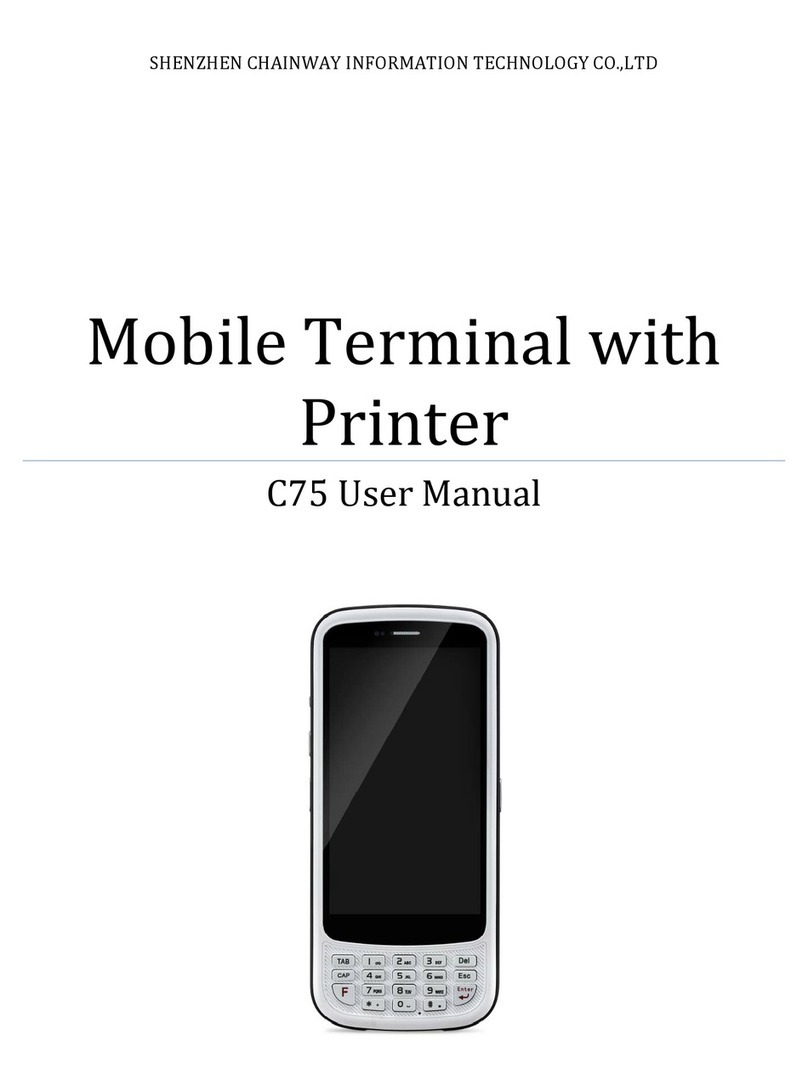1.14. System...............................................................................................................................- 29 -
1.15. Display...............................................................................................................................- 31 -
1.16. Volume &Sounds...........................................................................................................- 32 -
1.17. Dialing ...............................................................................................................................- 33 -
1.18. Certificates.......................................................................................................................- 34 -
1.19. Stylus .................................................................................................................................- 34 -
1.20. USB Mode Switch..........................................................................................................- 35 -
Chapter 4 Keyboard and Input Methods............................................................................- 36 -
4.1. Soft keyboard: ..........................................................................................................................- 36 -
Chapter 5 Network Connection .............................................................................................- 37 -
5.1. WIFI..............................................................................................................................................- 37 -
5.2. GPRS Dial-up Connection ....................................................................................................- 39 -
5.2.1. GPRS Configuration ...........................................................................................................- 39 -
5.2.2 GPRS Dial-up Connection ................................................................................................- 43 -
Chapter 6 Synchronization with the PC and Updating OS ..........................................- 44 -
6.1. Introductions on the ActiveSync ......................................................................................- 44 -
6.3.1 Copy System Files to SD Card ..........................................................................................- 49 -
6.3.2 Update OS for Windows CE ..............................................................................................- 49 -
Chapter 7 Functional Utilization ...........................................................................................- 51 -
Chapter 8 Malfunction and Repair........................................................................................- 52 -
8.1. Equipment and System Problems....................................................................................- 52 -
8.2. Scanning Problems.................................................................................................................- 53 -
8.3. RFID Problems.........................................................................................................................- 53 -
8.4. Network and Communication Problems.......................................................................- 53 -
Chapter 9 Maintenance ..................................................................................................................55
Appendix 1 Code Types of 1D Barcode Scanner ..................................................................56
A1.1 Supported Code Types .............................................................................................................56
A1.2 Transmit Code Type Character.............................................................................................56