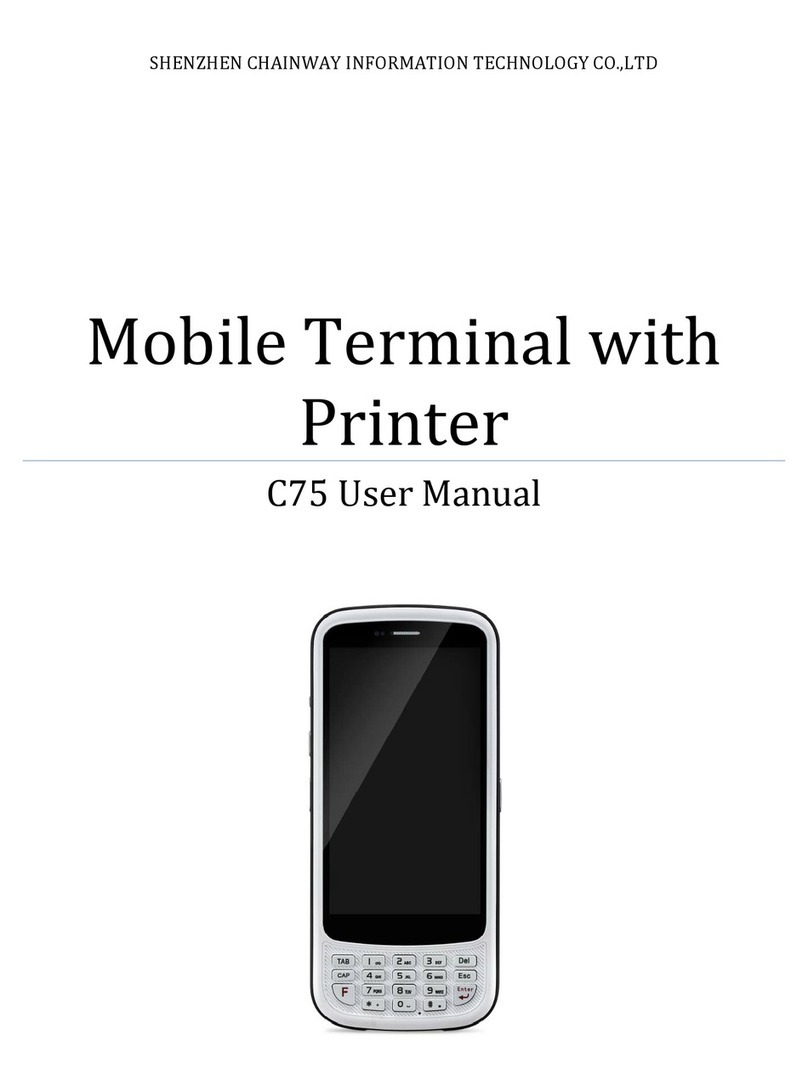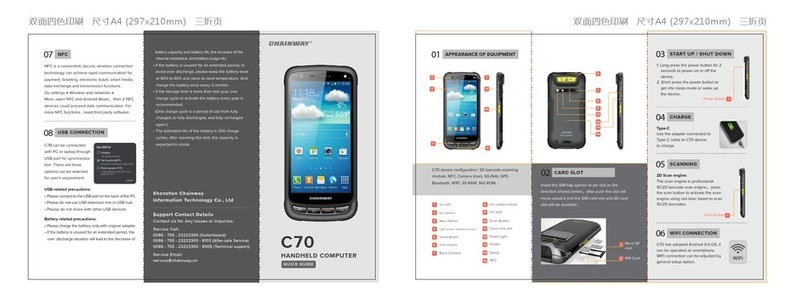- 3 -
Table of Contents
TABLE OF CONTENTS .......................................................................................................................................................... - 3 -
CHAPTER 1 OVERVIEW.................................................................................................................................................... - 6 -
1. INTRODUCTION ........................................................................................................................................................... - 6-
1.1 FEATURES AND STRUCTURE............................................................................................................................................ - 6-
1.2 PACKAGE AND ACCESSORIES ........................................................................................................................................ - 10 -
CHAPTER 2 GETTING STARTED......................................................................................................................................- 11 -
2.1 BATTERY INSTALLATION AND RECHARGING...................................................................................................................... - 11 -
2.2 SD CARD (TF CARD) .................................................................................................................................................. - 12 -
2.3 SIM CARD ............................................................................................................................................................... - 12 -
2.4 STANDBY/WAKEUP/SHUTDOWN .................................................................................................................................. - 13 -
2.5 REBOOT ................................................................................................................................................................... - 13 -
CHAPTER 3 SYSTEM SETTINGS ......................................................................................................................................- 14 -
3.1 DESKTOP.................................................................................................................................................................. - 14 -
3.2 TASKBAR .................................................................................................................................................................. - 14 -
3.3 INPUT METHOD ........................................................................................................................................................ - 15 -
3.4 CONTROL PANEL........................................................................................................................................................ - 15 -
CHAPTER 4 FUNCTION MODULES.................................................................................................................................- 19 -
4.1 BARCODE SCANNER...................................................................................................................................................... - 19 -
4.1.1 1D Barcode Scanner......................................................................................................................................- 19 -
4.1.2 2D Imager .....................................................................................................................................................- 19 -
4.1.3 Scanning Direction........................................................................................................................................- 20 -
4.2 RFID READER ........................................................................................................................................................... - 20 -
4.2.1 LF (125 kHz~134.2 kHz) ................................................................................................................................ - 21 -
4.2.2 HF (13.56MHz)..............................................................................................................................................- 21 -
4.2.3 UHF ............................................................................................................................................................... - 21 -
4.3 WIFI....................................................................................................................................................................... - 22 -
4.3.1 WiFi Configuration........................................................................................................................................ - 22 -
4.3.2 IP Address Setting .........................................................................................................................................- 23 -
4.3.3 WiFi Auto Connecting ...................................................................................................................................- 24 -
4.4 GPRS...................................................................................................................................................................... - 25 -
4.4.1 Create and Configure Connection ................................................................................................................ - 25 -
4.4.2 Connect and Disconnect with GPRS.............................................................................................................. - 28 -
4.5 BLUETOOTH.............................................................................................................................................................. - 29 -