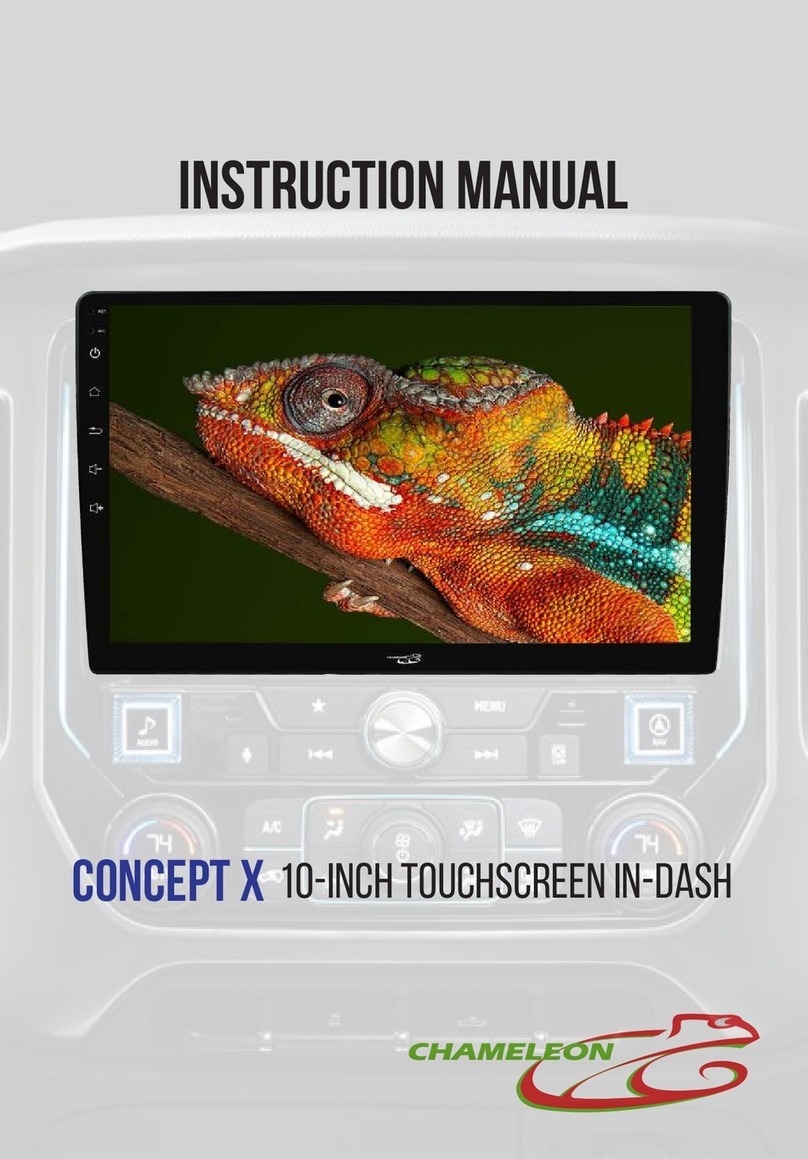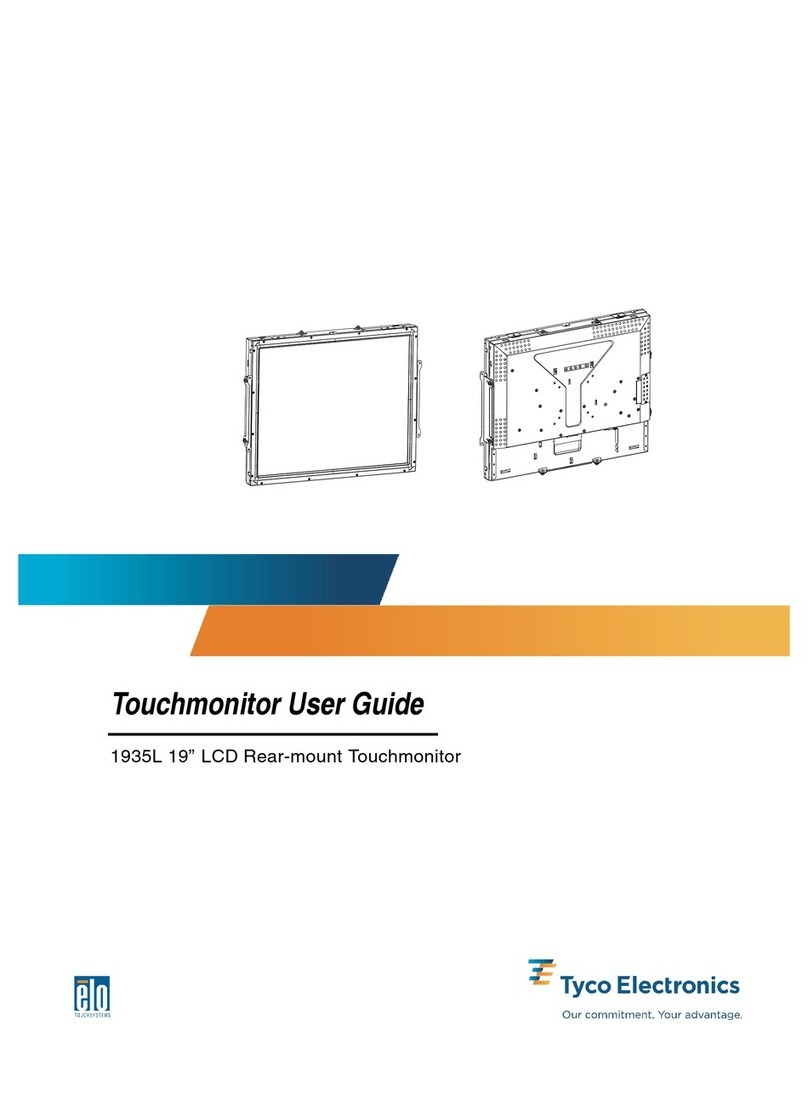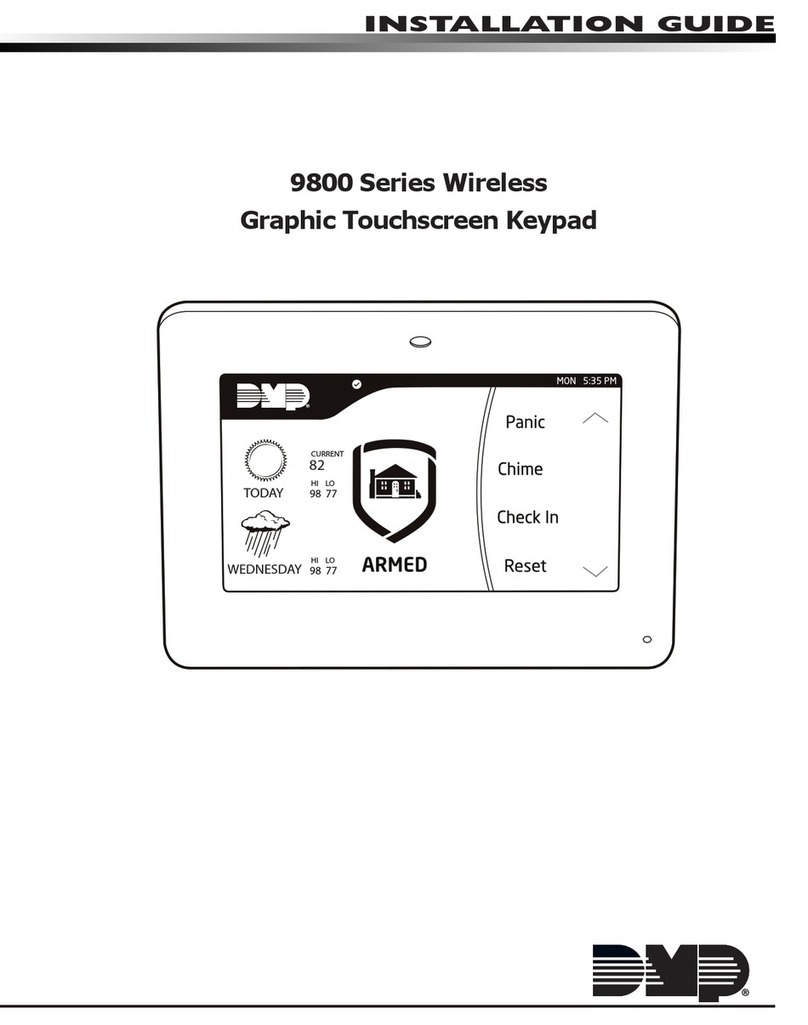CHAMELEON Concept XL-10 User manual

CONTENTS
I.CONTENTS ...............................................................................................................
II . WARNING ...........................................................................................................
III . SPECIFICATION COMPARISON .................................................................
iv . cable connection .....................................................................................
v . power harness diagram......................................................................
vi . main interface ............................................................................................
VII . AM / FM Radio ...............................................................................................
VIII . Bluetooth ......................................................................................................
iX . Music ...................................................................................................................
X . Video ......................................................................................................................
XI . Steering wheel control ...................................................................
XII . Apple CarPlay / Android Auto ...................................................
XVII . Setting ..................................................................................................
- 1 -
mobile entertainment systems
user Manual
Concept xL-10
2-3
4
5
6
7
8
9
10
11
12
13
14-17

WARNING
warning:
do not watch or play games while driving. Warnings must be
followed to avoid serious bodily injury.
Safety Notice
read and understand operator’s manual and all other safety
instructions before using this product.
• Installation and wiring distribution requires specialized
skill and experience. to ensure safety, professional tech
is needed for installation and wiring.
• avoid blocking the cooling vents. The ventilation must be
kept open to avoid overheating or any other potential
electrical issues.
• avoid direct heat source such as sunlight or heater.
• avoid any exposure to liquid that may cause the internal
electrical components to short circuit.
• shut down the power when you are wiping the panel. do not
use volatile chemicals to clean the panel.
WARNING
• The product must be installed and securely held to the
vehicle’s dashboard via factory fit or custom fit to
avoid any injury if the stereo falls out.
notice before installation
professional stereo installers are highly recommended.
• Product needs to be securely held to the dashboard.
• avoid any installation that may impede the operation of
the driver (steering wheel, stick shift, etc).
• make sure there is enough rear space for the stereo. be
careful not to damage any cables, electrical components,
power lines or cable communications.
• Make sure the screws are not in contact with any
electrical wirings.
• Use standard installation components. Any non-standard
components may cause electrical damage to the product.
• Make sure all wirings are securely connected and
separated from other wires.
- 3 -
- 2 -

panel size (1080p)
single din
android version
car play
android auto
mirror link
swivels
dsp
app store
x-80
10.1’’ 10.1’’ 10.1’’
9.0 6.1
x-60 xl-10
SPECIFICATION COMPARISON CABLE CONNECTION
- 5 -- 4 -
av cable
rear camera
input
USB
power
harness
apple carplay
Android auto
X-80

MAIN INTERFACE
Home screen
1. microphone
2. reset
3. power
4. home
5. back
6. volume +
7. volume -
- 7 -
POWER HARNESS DIAGRAM
- 6 -
blue / white -Amplifier
blue -Power antenna
Green / white -PWC Key 1
Brown / black -Can TX (option)
black -ground
Yellow - +12V Constant
Purple -Right Rear (+)
Purple / black -Right Rear (-)
Green / black -left Rear (-)
Green -left Rear (+)
pink -Parking brake
black -ground
Orange / white -PWC Key 2
brown - Can RX (option)
red -+12V Accessory
orange -Illumination
White / black -left front (-)
White -left front (+)
gray / black -right front (-)
gray -right front (+)
power steering wheel control
• uses key-1 and key-2 wire.
• most vehicles require an interface such as PAC or axxess to work with the pwc
(power steering control).
NOTE: Most vehicles do not need the canbus tx or rx brown wires.
1
2
3
4
5
6
7

AM / FM RADIO
ENTER / EXIT
tAP ON “ ” icon to
enter the radio menu.
tap on “ ” icon
to exit the radio menu.
Auto Search
tAP ON “ ” icon to auto search. To stop the search, touch the icon
again.
manual Search
tAP ON “ ” or “ ” icons to search through low or high
frequency bands.
or tap on “ ”.
save the radio stations
HOLD one of the radio channel, example “ ” to save the
radio station.
band selection
tAP ON “ ” icon to switch between FM1, FM2, FM3, AM1 or AM2.
BLUETOOTH
ENTER / EXIT
tAP ON “ ” icon to
enter the bluetooth
menu.
tap on “ ” icon
to exit the bluetooth
menu.
Keypad Call history Phone Book
music setting
Pair phone to stereo
Tap on “settingS” on your phone.
tap on “Bluetooth” and switch to “on”.
tap on “car-kit” to connect to stereo.
Enter pin code “0000” on your phone to
successfully connect.
- 9 -- 8 -

MUSIC
ENTER / EXIT
tAP ON “ ” icon to
enter the bluetooth
music menu.
tap on “ ” icon
to exit the bluetooth
music menu.
Previous track NEXT trackPlay / Pause
ENTER / EXIT
Insert an Usb.
tAP ON “ ” icon to
enter the music menu.
tap on “ ” icon
to exit the music menu.
Previous track Play / Pause repeat Allnext track
Shuffle music playlist
Bluetooth Music
Audio Music
VIDEO
- 11 -- 10 -
ENTER / EXIT
Insert an Usb.
tAP ON “ ” icon to
enter the music menu.
tap on “ ” icon
to exit the music menu.
Previous track Play / Pause repeat Allnext track
Shuffle playlist
Please don’t watch while driving!
!
video playlist

CARPLAY / ANDROID AUTO
ENTER / EXIT
tAP ON “ ” icon to access android auto.
tAP ON “ ” icon to access apple carplay.
tap on “ ” icon to exit to the home screen.
- 13 -
apple phones
connect the apple
charging cable
from phone to the
carplay usb port.
android phones
Tap on “ ” icon to
enter google play
app store.
Download and install
“android auto”.
connect the android charging cable from phone to the
android usb port.
STEERING WHEEL CONTROL
- 12 -
ENTER / EXIT
tAP ON “ ” icon to
enter the music menu.
tap on “ ” icon
to exit the music menu.
HOLD THE STEERING WHEEL KEY AND PRESS THE KEY ON THE SCREEN.
power steering wheel control
• uses key-1 and key-2 wire.
• most vehicles require an interface such as PAC or axxess to work with the pwc
(power steering control).

SETTING
ENTER / EXIT
tAP ON “ ” icon to
enter the settings.
tap on “ ” icon
to exit the settings.
- 14 -
gENERAL
SETTING
- 15 -

SETTING
- 16 -
BACKGROUND
SETTING
- 17 -
sound
Factory
password:
8888
Table of contents
Other CHAMELEON Touchscreen manuals
Popular Touchscreen manuals by other brands

Tipro
Tipro FREE+ 12.1" Getting started

Advantech
Advantech IDP31-215W Series user manual
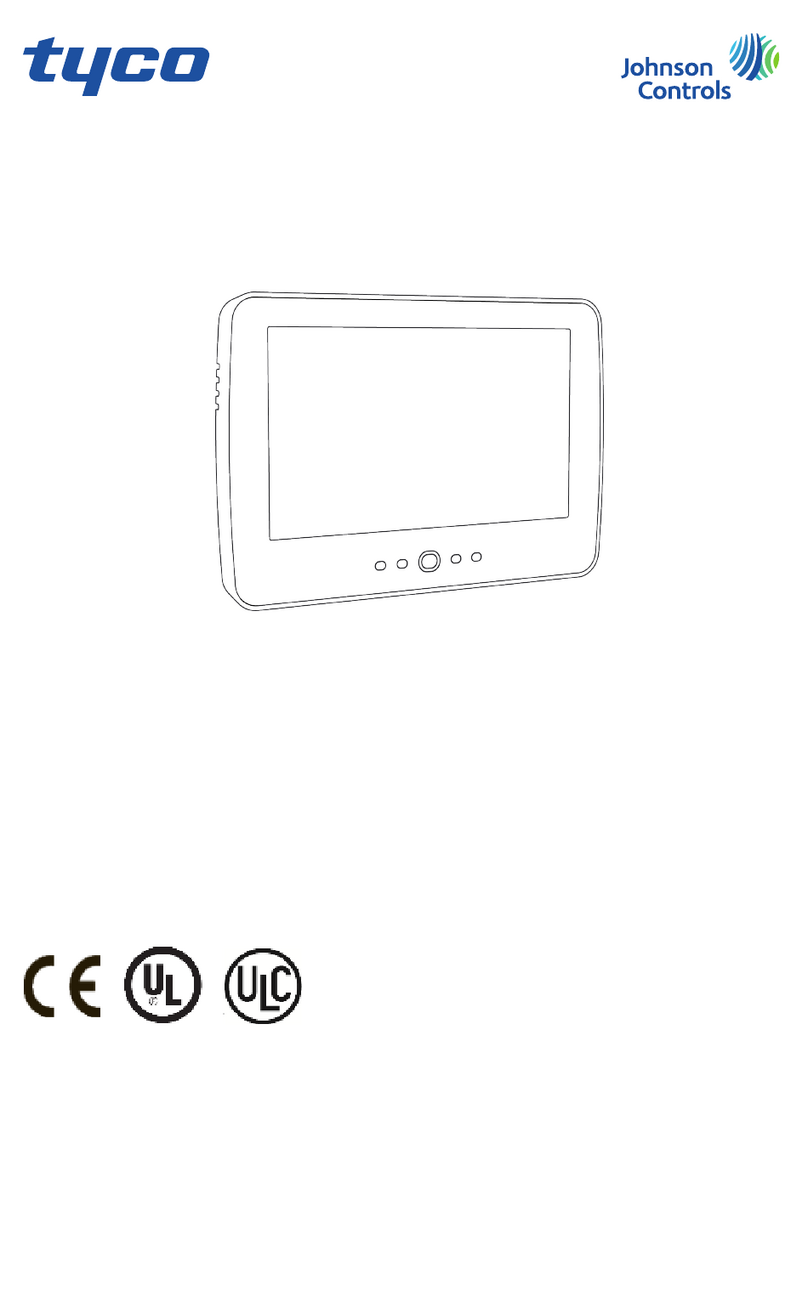
Tyco
Tyco HS2TCHP E user manual

Universal Remote Control
Universal Remote Control TOTAL CONTROL TKP-7500 owner's manual

Carel
Carel pGDx Touch 4.3" manual
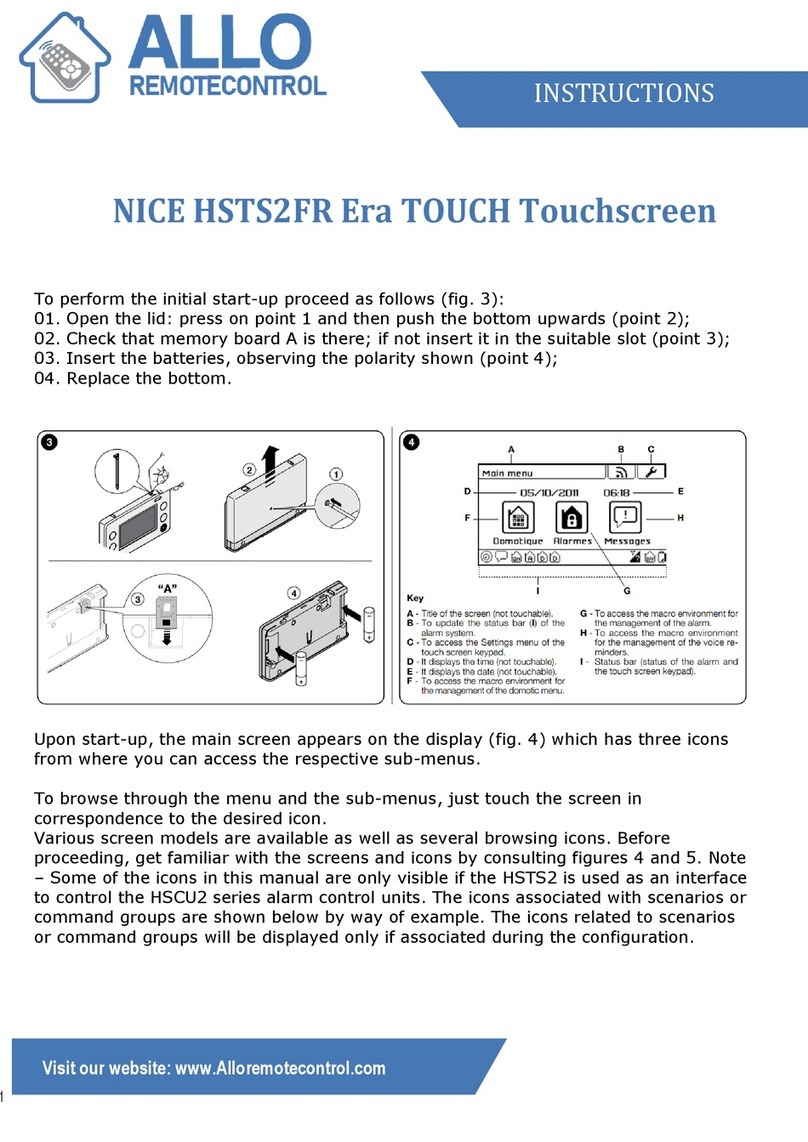
Allo RemoteControl
Allo RemoteControl NICE Era TOUCH HSTS2FR instructions
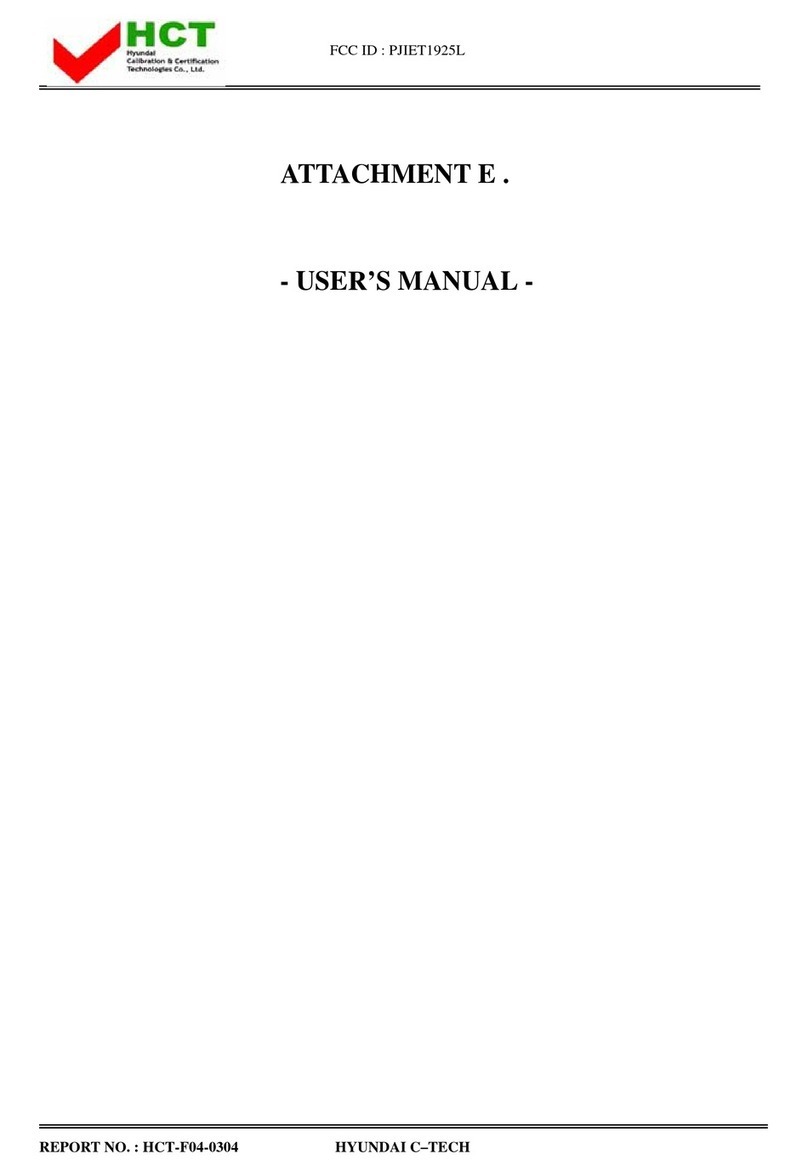
Tyco Electronics
Tyco Electronics Elo Entuitive Touchmonitor ET1925L Series user guide

Comelit
Comelit 6501 Technical manual

Midco
Midco TCA203 user guide
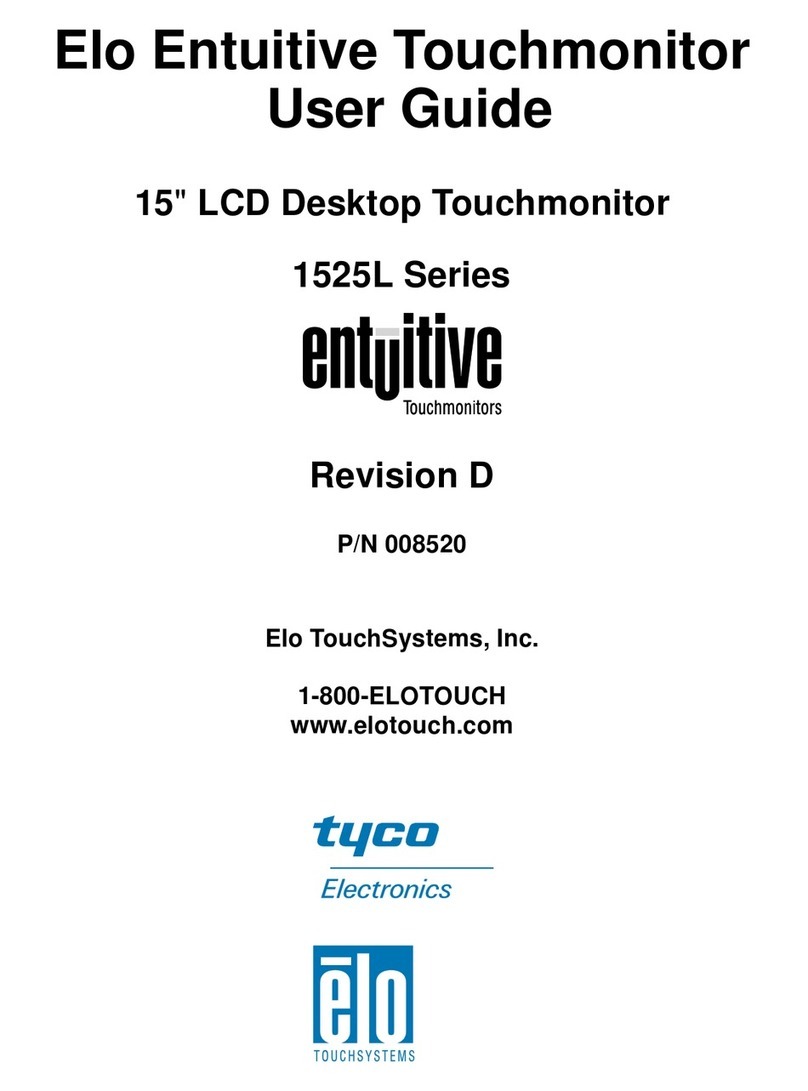
Tyco Electronics
Tyco Electronics 1525L Series user guide
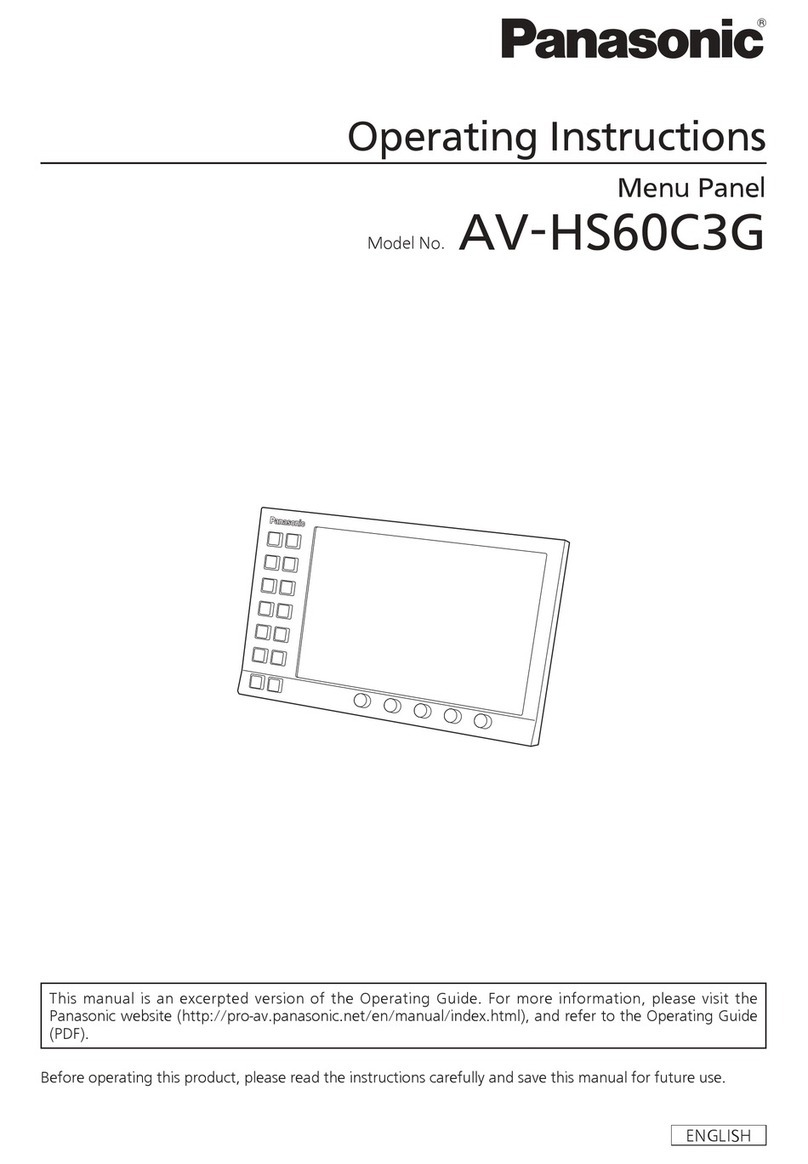
Panasonic
Panasonic AV-HS60C3G operating instructions
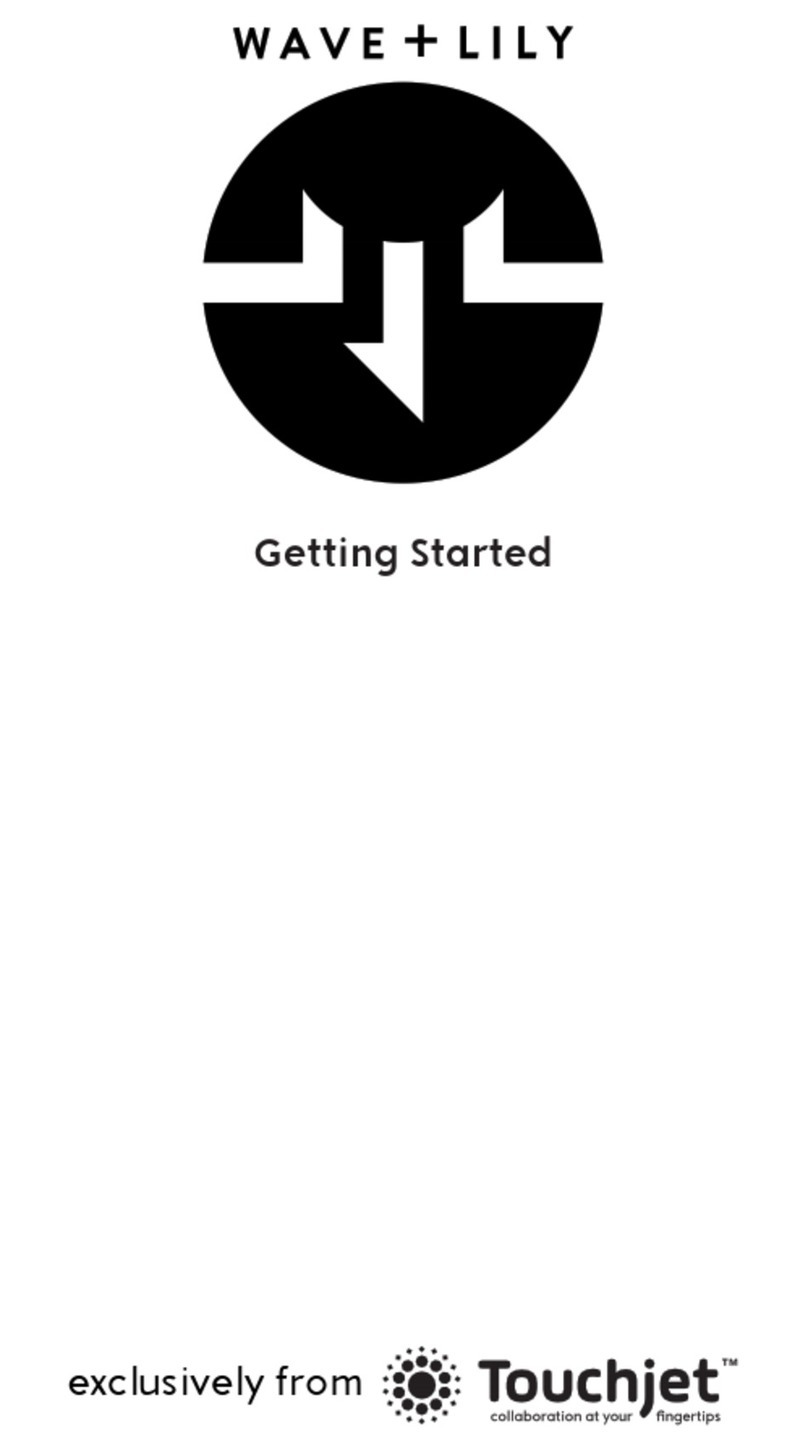
Touchjet
Touchjet Wave + Lily Getting started