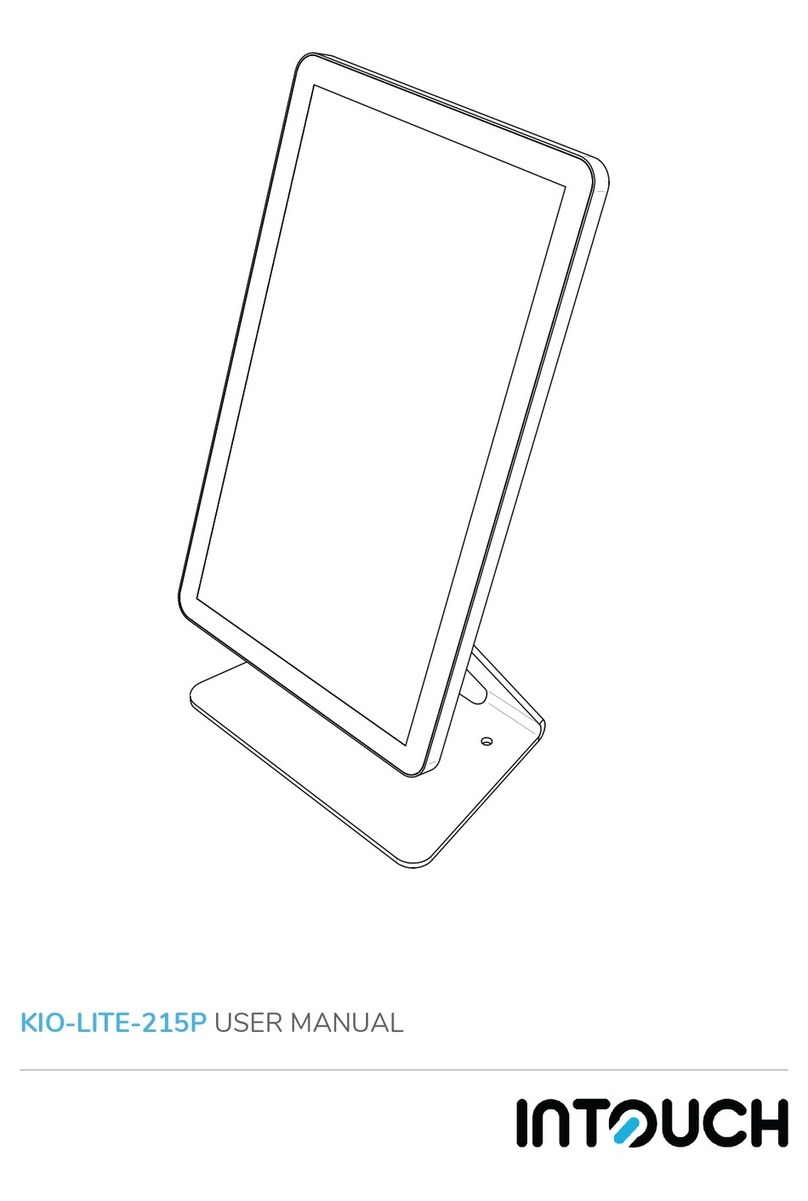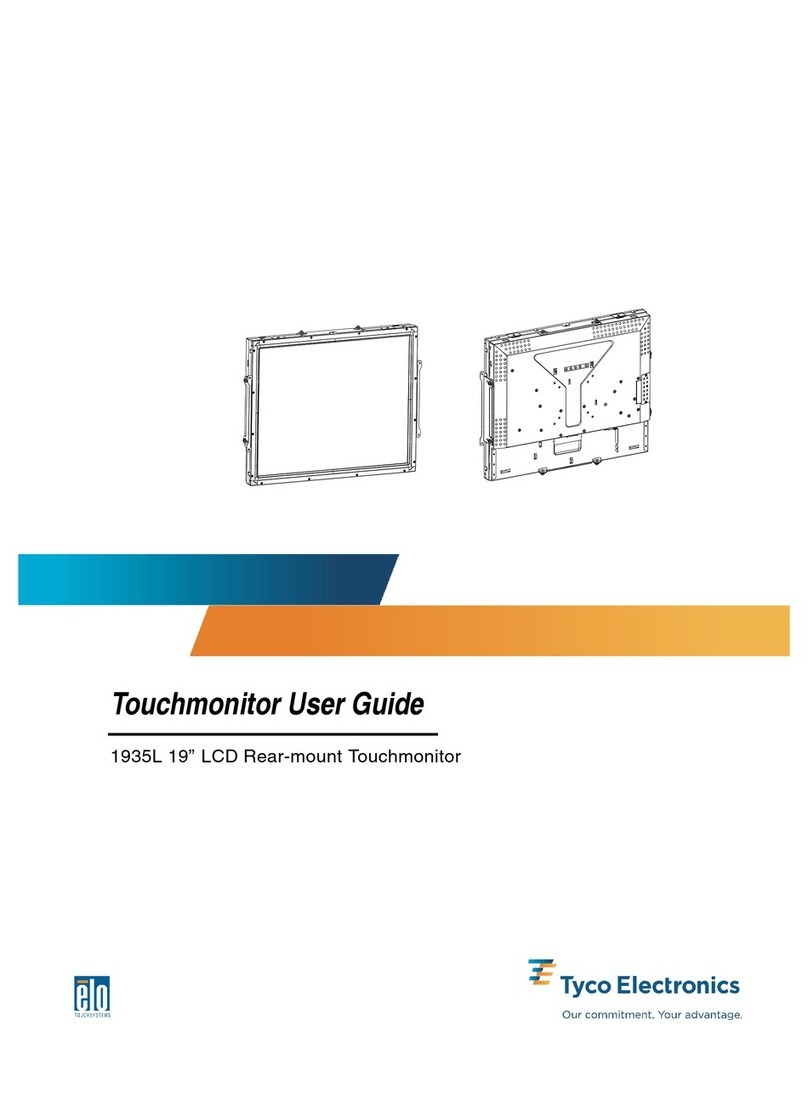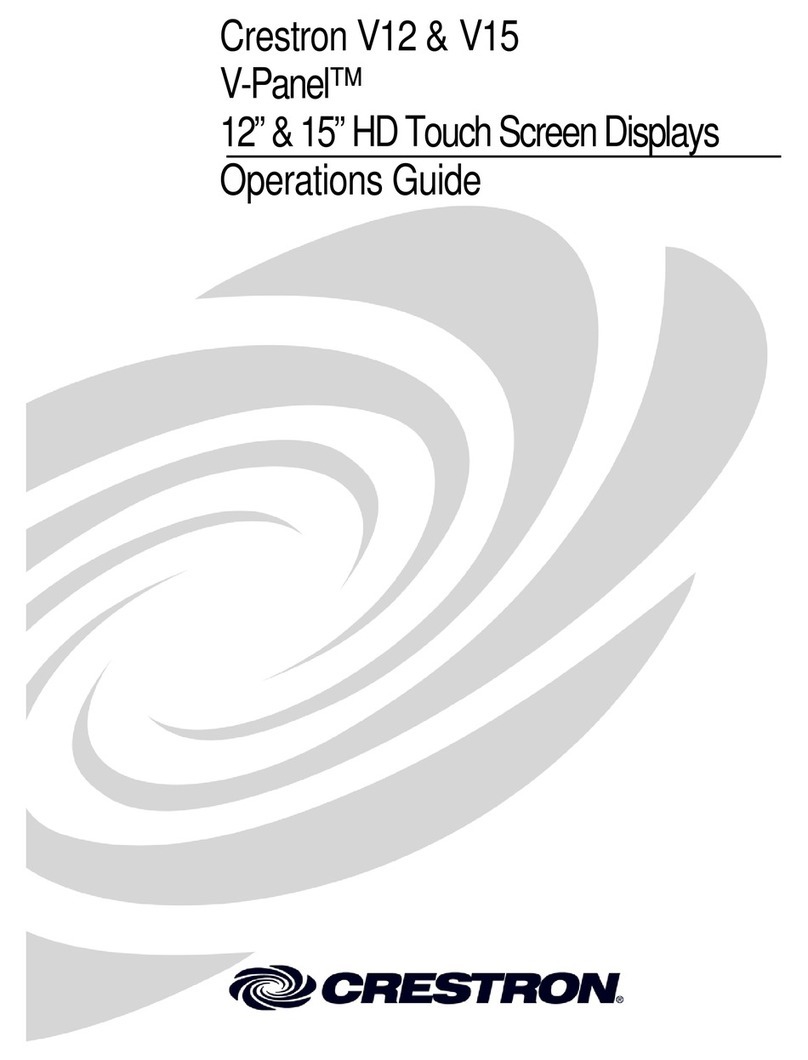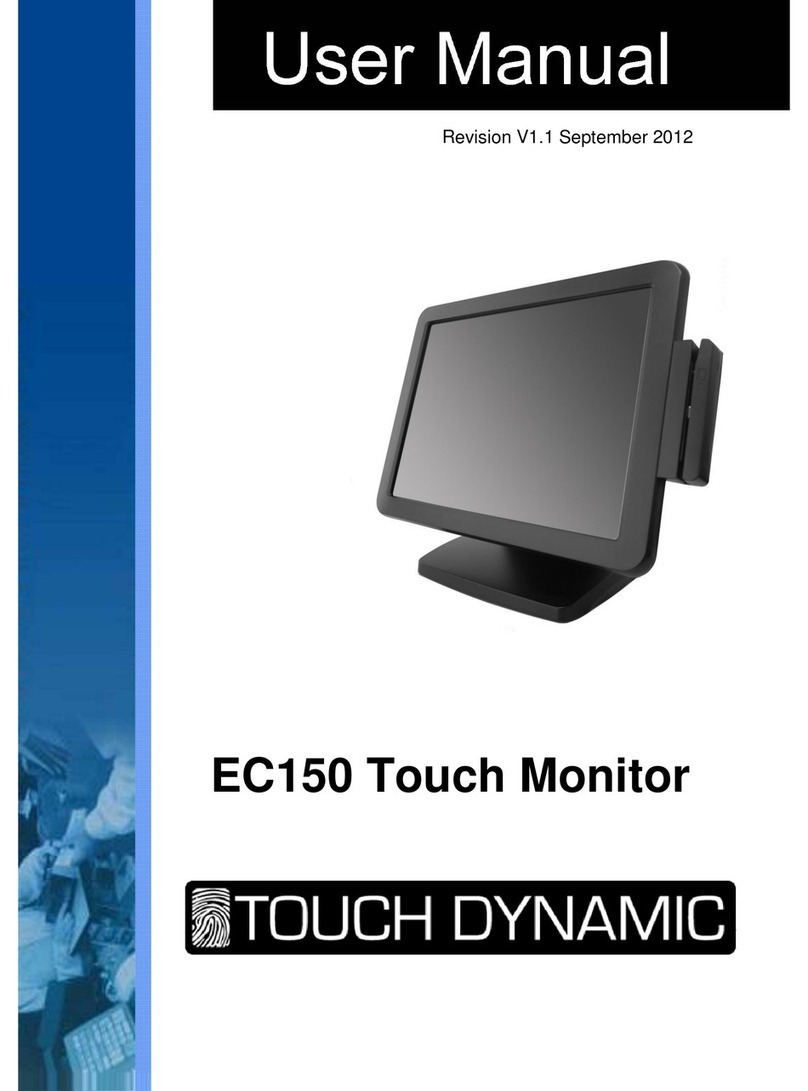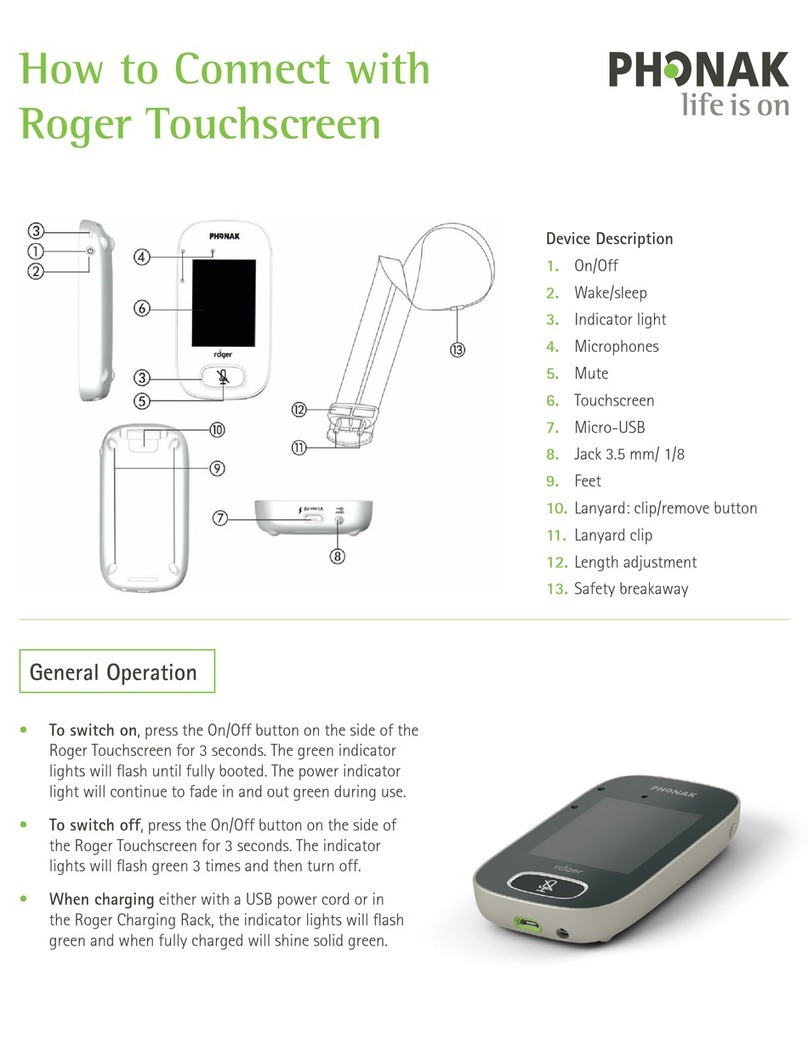EDRO DYNATROL HMI User manual

The EDRO Corporation
P.O. Box 308
East Berlin, CT 06023 U.S.A. July, 2009
www.edrodynawash.com
PROGRAMMING – OPERATION
PARTS REFERENCE MANUAL
DYNATROL HMI
TOUCH SCREEN CONTROL
For DynaWash Washer-Extractors
Includes DynOzone Programming and Operation
HMI Code 1.00
Technical specifications are based on the latest information available
at the time of printing and are subject to change without notice.

DynaTrol HMI Touch Screen Control
Page 1
TABLE OF CONTENTS
Page
Machine Configuration 2
Motor Setup 4
Water Level Setup 4
Ozone/Signal Setup 5
Timers Setup 5
Miscellaneous Configurable Parameters 6
Language Setup 6
Programming 7
Wash/Rinse Step 8
Drain Step 10
Extract Step 10
Pause Step 11
Link Program 11
End Program 11
Operation 12
Load and Start a Program 12
AutoStart 13
Wash Screen 13
Override Mode 14
Drain Screen 14
Extract Screen 15
Program Complete 15
Alarms and Warnings 16
Reports 17
Alarms 18
Counters 19
Program History 20
Technical Information 21
On Screen Control Manual 21
Debug Screens 22
Settings 24
Passwords 24
Copy Program 25
Reset Factory Programs 25
Clear Program Names 25
Transfer Programs 26
Default Factory Programs 26
HMI System 27
Set System Time 27
Calibrate Screen 27
Download Port 27
Backlight 27
HMI Configuration Settings 27
Parts Reference 28

DynaTrol HMI Touch Screen Control
Page 2
The DynaTrol touch screen control features the latest HMI (Human Machine Interface)
control technology. It is based on a Programmable Logic Controller using ladder logic
code. Use of DynaTrol can be broken down into the following categories:
•Machine Configuration
•Wash Formula Programming
•Operation: Worker and Supervisor Modes
•Managerial Reports on Operation
•Technical Information and Troubleshooting
•Settings
The DynaTrol touch screen control can be setup to work on any DynaWash®washer-
extractor. It must be properly configured to take full advantage of its capabilities.
MACHINE CONFIGURATION
To enter Machine Configuration, press the Configuration button from the Home screen,
then select Machine Configuration. You will need a Level 3 password to continue.
Once you have entered Machine Configuration, you will need to assign a machine series
type:

DynaTrol HMI Touch Screen Control
Page 3
Select a model:

DynaTrol HMI Touch Screen Control
Page 4
The next screens contain information on specific machine parameters which provide
unique model characteristics. They are broken down into the following sub sections:
•Motor Setup
•Water Level Setup
•Ozone / Signal Setup
•Timers Setup
•Miscellaneous Configurable Parameters
A help button is located next to each parameter which further describes the
necessary input or provides a means to set the value.
Enter or change a value by pressing the corresponding number box on the right side of
the screen. A popup window will appear with the current parameter value. Enter a new
value and press ENT to accept, CLR to clear and the X to return without saving.
MOTOR SETUP
Configures motor design and speed settings for the machine.
WATER LEVEL SETUP
Configures values which are affected by level sensing.

DynaTrol HMI Touch Screen Control
Page 5
OZONE/SIGNAL SETUP
Configures DynOzone system and signals working parameters:
TIMERS SETUP
Configures values which are affected by timers.

DynaTrol HMI Touch Screen Control
Page 6
MISCELLANEOUS CONFIGURABLE PARAMETERS
Configures miscellaneous parameters.
LANGUAGE SETUP
To choose Language, press the Configuration button from the Home screen. Then
select the Language button. A level 4 password is required to enter.
Select an available language. This will change all screens except technical information
screens to the selected language. Technical information screens are by default English.

DynaTrol HMI Touch Screen Control
Page 7
PROGRAMMING
The DynaTrol touch screen allows for the entry of up to 50 wash programs with 25 steps
per program, as well as the ability to link programs. Wash programs may contain any of
the following:
•Wash / Rinse Step
•Drain Step
•Extract Step
•Pause Step
To enter Wash Programming, press the Configuration button from the Home screen.
Then select the Wash Programming button. A Level 2 password is required to enter.
Begin by selecting a wash program number. Use the + / - buttons to scroll. Program
names appear in the text box. Twenty factory programs are preloaded. These may be
edited, deleted or re-loaded. To edit name, press the text box.
From this screen you can select a program, change program name, return to previous
menu, delete program, or edit program. To delete, press delete button. This action
cannot be undone. To begin or edit program, press edit for programming options.

DynaTrol HMI Touch Screen Control
Page 8
The main wash programming screen contains six operations:
•Wash / Rinse
•Extract
•Drain
•Pause
•Link Program
•End Program
Press the blue box button next to the operation you wish to perform. A blue operation
box indicates the current step function. From this screen you can press the return button
which will load a program summary screen, delete button which will delete a step, insert
button which will insert a step, or edit button to edit the step.
WASH / RINSE Step
A Wash / Rinse step may contain the following operations: Water fill, temperature
control; rotation control; DynOzone control; and signal control. A time must be entered
for any wash / rinse step.
WATER FILL
Press Cold to activate cold valve; Hot for hot valve, and Reuse for optional reuse valve.
Water fills can be programmed to level and temperature with level being the determining
completion factor.

DynaTrol HMI Touch Screen Control
Page 9
TEMPERATURE CONTROL
Programming a temperature and the Heat button will activate the heating device. This
setting will be maintained for the duration of the step.
ROTATION CONTROL
The step programmable wash cadence is set to a default standard wash rotation. By
pressing the Rotation button a screen with six options will appear. The setting is step
local. Available selections include: Standard Wash; Delicate Wash; Fluff; Forward Only;
Reverse Only; No Rotation. When selecting Standard Wash, Delicate Wash, or Fluff a
new screen will popup with default settings which can then be accepted or modified.
DYNOZONE CONTROL
Selecting the Ozone button will activate the DynOzone system during the wash step.
System will start based on the configured step start parameters and continue for the
duration of step.
SIGNAL CONTROL
Up to 10 signal outputs (depending on model) may be programmed per step. A popup
screen allows for global naming of the signal as well as time entry. A signal time cannot
exceed step time.

DynaTrol HMI Touch Screen Control
Page 10
DRAIN Step
A Drain step may contain the following operations: Sewer Drain; Reuse Drain (option);
Rotation control. A time may be entered for a drain step.
DRAIN CONTROL
Select either sewer drain or reuse Drain (option).
LEVEL CONTROL
Program a time and select level 0% or select a water level without time to drain to a set
point.
EXTRACT Step
An Extract step may contain the following operations: Speed selection; Sewer Drain;
Reuse Drain (option). A time must be entered for an extract step.
SPEED SELECTION
Depending on motor configuration, select a speed for extraction.
DRAIN CONTROL
Select either sewer drain or reuse Drain (option).

DynaTrol HMI Touch Screen Control
Page 11
PAUSE Step
A Pause step may contain the following operations: Pause; Door Open; Sewer Drain;
Reuse Drain (option).
If door open is selected, a drain must be selected;
LINK PROGRAM
Pressing the Link Program button create a program link to any program in memory.
END PROGRAM
Pressing the End Program button will delete all latter steps of the program. When the
Return button is pressed from the main wash programming screen, a program summary
will appear detailing all programmed steps. Press Next to scroll through all 25 steps or
Program Select to return to Configuration menu.

DynaTrol HMI Touch Screen Control
Page 12
OPERATION
To begin wash operation, select the Wash Programs button from the home screen. This
will load the available wash program screen. An available wash program is one that has
already been programmed. Corresponding numbers and program names will appear in
the text box when selected. On this screen, the function key Door is active to allow
opening of the door for loading machine.
Press the Load Program button to go to Start screen. On Start screen, all function keys
are active. Select the appropriate operation.
•START begins program operation.
•STOP pauses machine operation.
•AUTOSTART allows for starting the machine at a time in the future. A popup
screen contains date and time and activation key.
•DOOR activates door lock.
Three pocket, PassThru and tilting models have additional control screens for the jog,
Clean / Soil side controls, AutoSwing Door and tilting features.

DynaTrol HMI Touch Screen Control
Page 13
AUTOSTART
The header includes current loaded program and program name. The body contains
present system time and settings for AutoStart time. Select a day, hour and minute
(AM/PM) and press ENABLE to activate. Press Return to go back to Start screen.
WASH SCREEN
The header indicates the program number, program name, step number and step status.
The body contains bar graphs indicating current water level and current temperature with
a grey bar for programmed set points. Flashing indicators illuminate for water fill valves,
heating, DynOzone operation, and signal outputs. The footer indicates step time and
program time. Pressing step time pops out a step view window. Times indicate
remaining time.

DynaTrol HMI Touch Screen Control
Page 14
The Override button allows changes to the following functions:
•water level
•temperature
•DynOzone
•heating
•rotation
•step time
•step up or down
•end program
Access to these functions requires a Level 1 password. The machine is in a pause
mode during override function and requires the return button and start key to continue or
end program or stop button to abort.
DRAIN SCREEN
The header indicates the program number, program name, step number and step status.
The body contains bar graphs indicating current water level and current temperature with
a grey bar for programmed set points. The footer indicates step time and program time.
Times indicate remaining time. The override function is not available in a drain step.

DynaTrol HMI Touch Screen Control
Page 15
EXTRACT SCREEN
The header indicates the program number, program name, step number and step status.
The body contains bar graphs indicating current water level and current temperature,
and indicator for drain type. A display indicates basket speed. The footer indicates step
time and program time. Times indicate remaining time. The override function is not
available in an extract step.
PROGRAM COMPLETE
At end of program, a Program Complete screen will appear and buzzer will sound. After
safety brake time and safe mode conditions are meet the door can be opened and
goods removed. Return button on Program Complete screen goes to Load Program
screen with most recent run program pre-loaded. Door function key is active on
Program Complete screen.

DynaTrol HMI Touch Screen Control
Page 16
ALARMS AND WARNINGS
During operation safety alarms will appear if a malfunction occurs. Alarms are fatal and
will abort program. Warnings can be reset, by-passed or aborted. Follow screen
instructions for appropriate action required.
Sample Alarm: E-Stop engaged. Machine sent to safe mode. Reset component.
Alarm History screen appears with list of last 100 alarms.
List of Alarms:
•Emergency Stop
•Wash Motor Overload
•Extract Motor Overload
•VFD Overload
•Door Open During Operation
•Low Air Supply
•Ozone Pump #1 Failure
•Ozone Pump #2 Failure
•PowerCell bank less than 50%
•Out of Balance Failure
Sample Warning: Water Level Timeout. Machine sent to pause mode. Reset timer, or
override warning.
List of Warnings:
•Temperature Timeout
•Water Level Timeout •High Temperature in Wash Tub
•High Water Level in Wash Tub

DynaTrol HMI Touch Screen Control
Page 17
REPORTS
The following reports categories are available for viewing the machine's history of
operation:
•Alarms
•Counters
•Program History
To view Reports, press the Configuration button from the Home screen, then select the
Reports.

DynaTrol HMI Touch Screen Control
Page 18
ALARMS
There are three alarm reports:
•Current Alarms are active machine alarms.
•Alarm History contains the last 100 alarms.
•Alarm Frequency details the number of times a particular alarm occurred.

DynaTrol HMI Touch Screen Control
Page 19
COUNTERS
There are three counters. These cannot be reset.
Total Machine Run Time counts hours of machine operation
Total Programs Run counts total programs
Power Cycles count On/Off.
Service Timers count the hours of operation from the last reset. These timers are tied
into the service maintenance pop up screens and are re-settable with password security.
Table of contents
Popular Touchscreen manuals by other brands
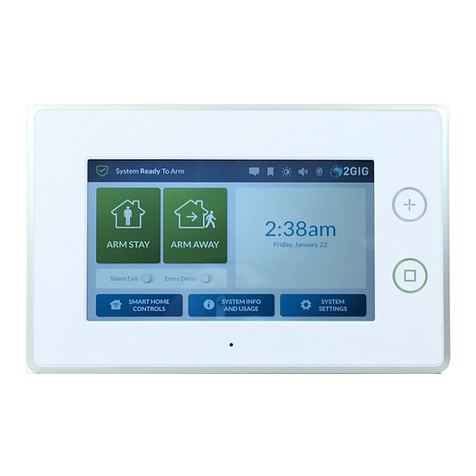
2gig Technologies
2gig Technologies 2GIG-SP1-GC3 instructions

Honeywell Home
Honeywell Home PROWLTOUCH Quick installation guide
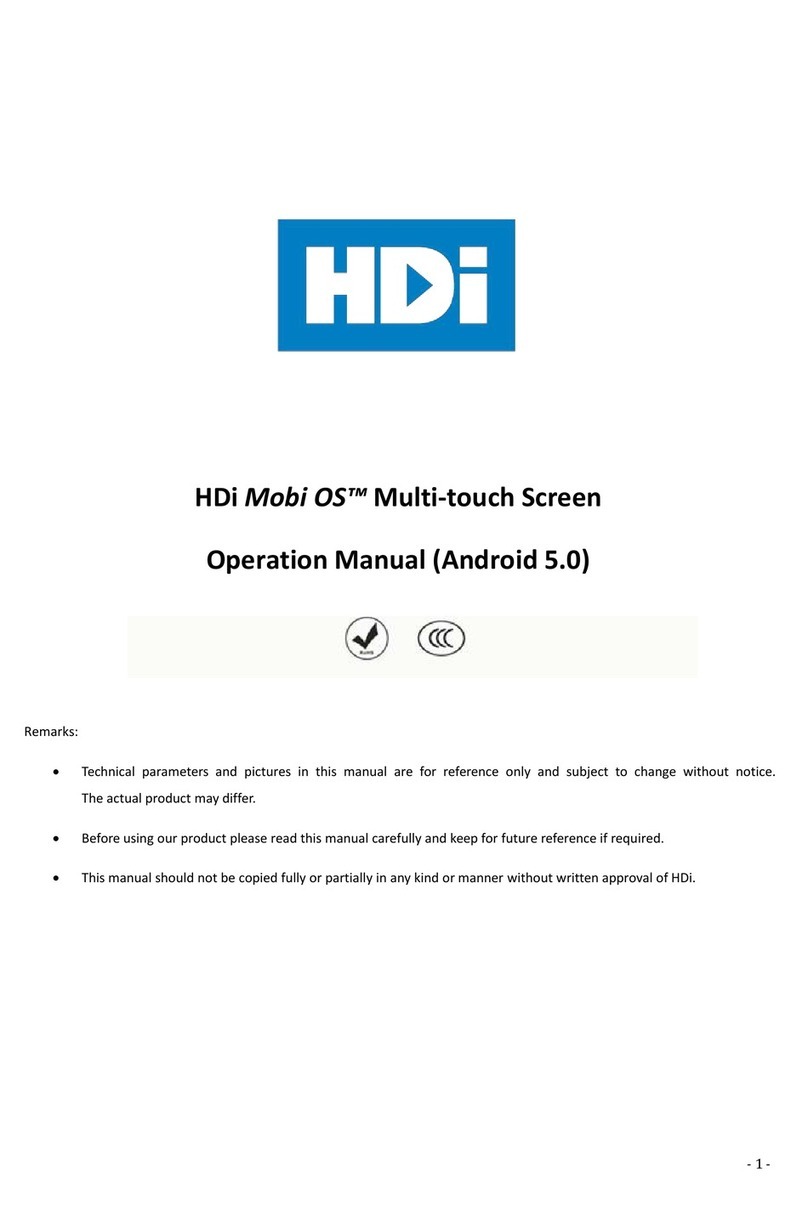
HDI
HDI Mobi OS Series Operation manual
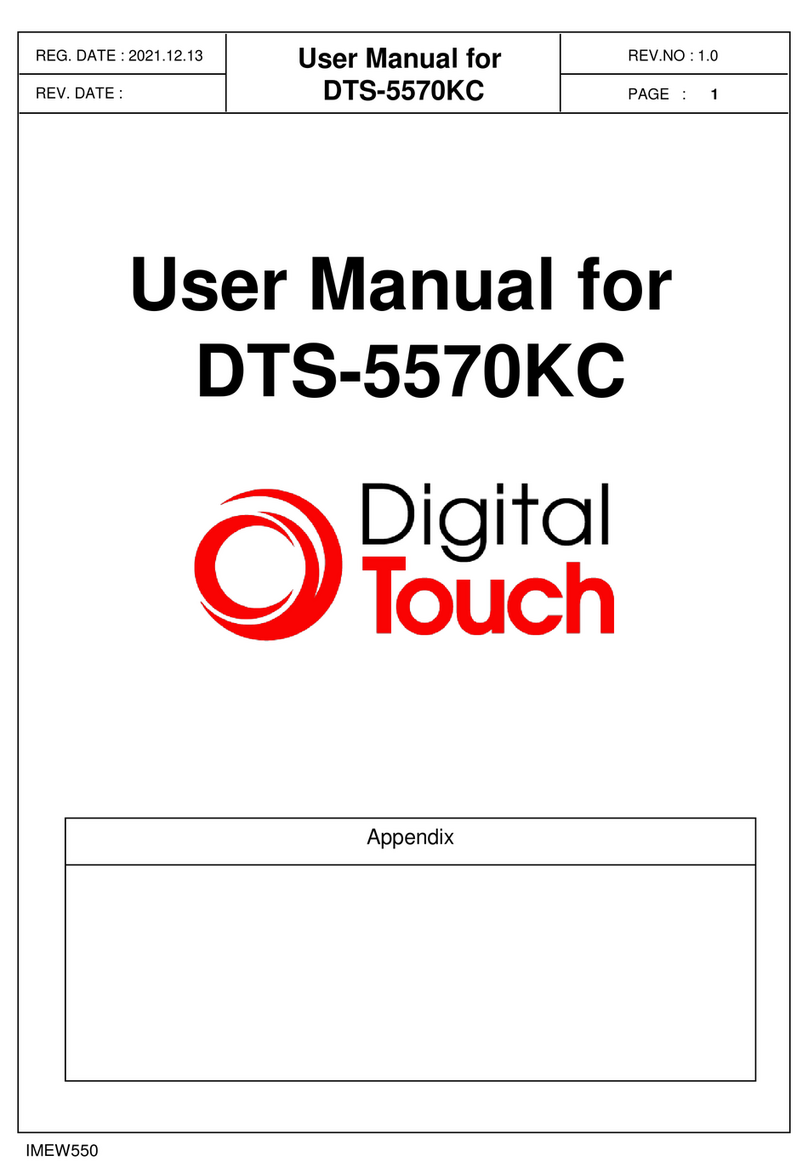
Digital Touch Systems
Digital Touch Systems DTS-5570KC user manual

Carel
Carel pGDx Touch 4.3" manual
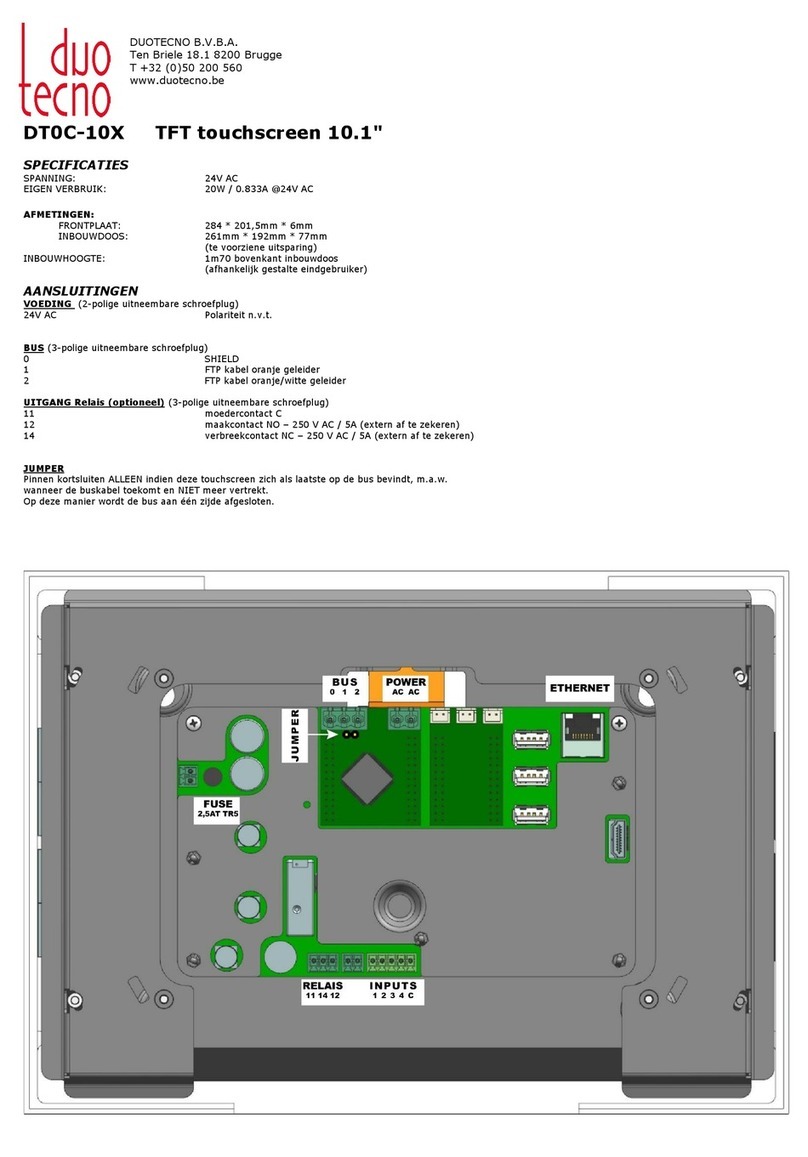
DUOTECNO
DUOTECNO DT0C-10X quick start guide