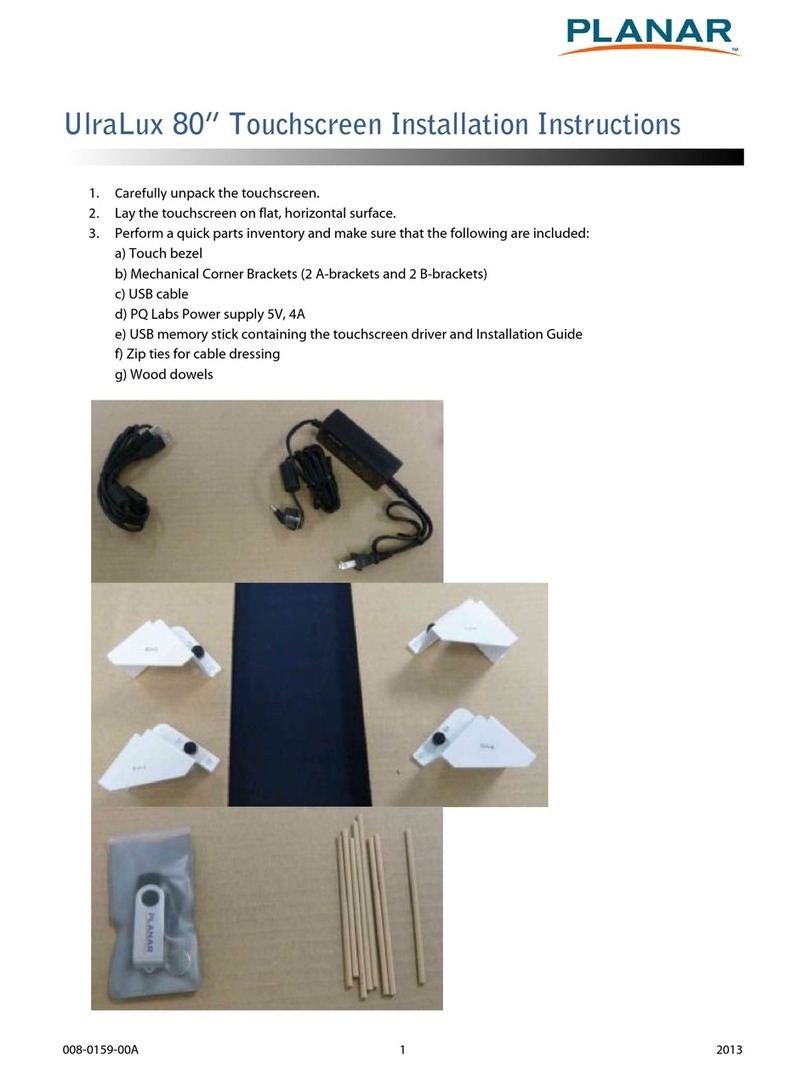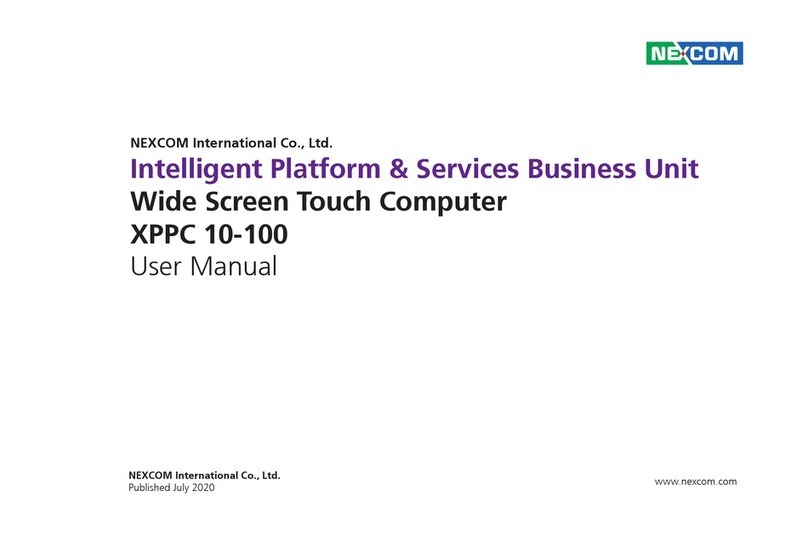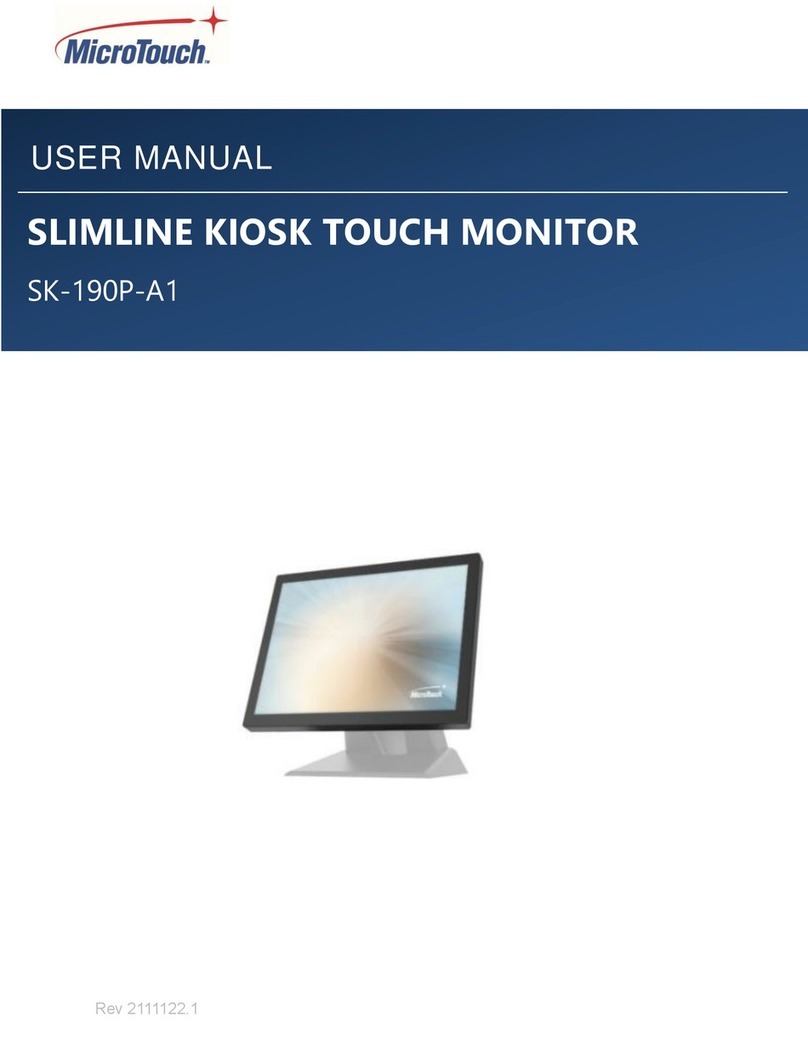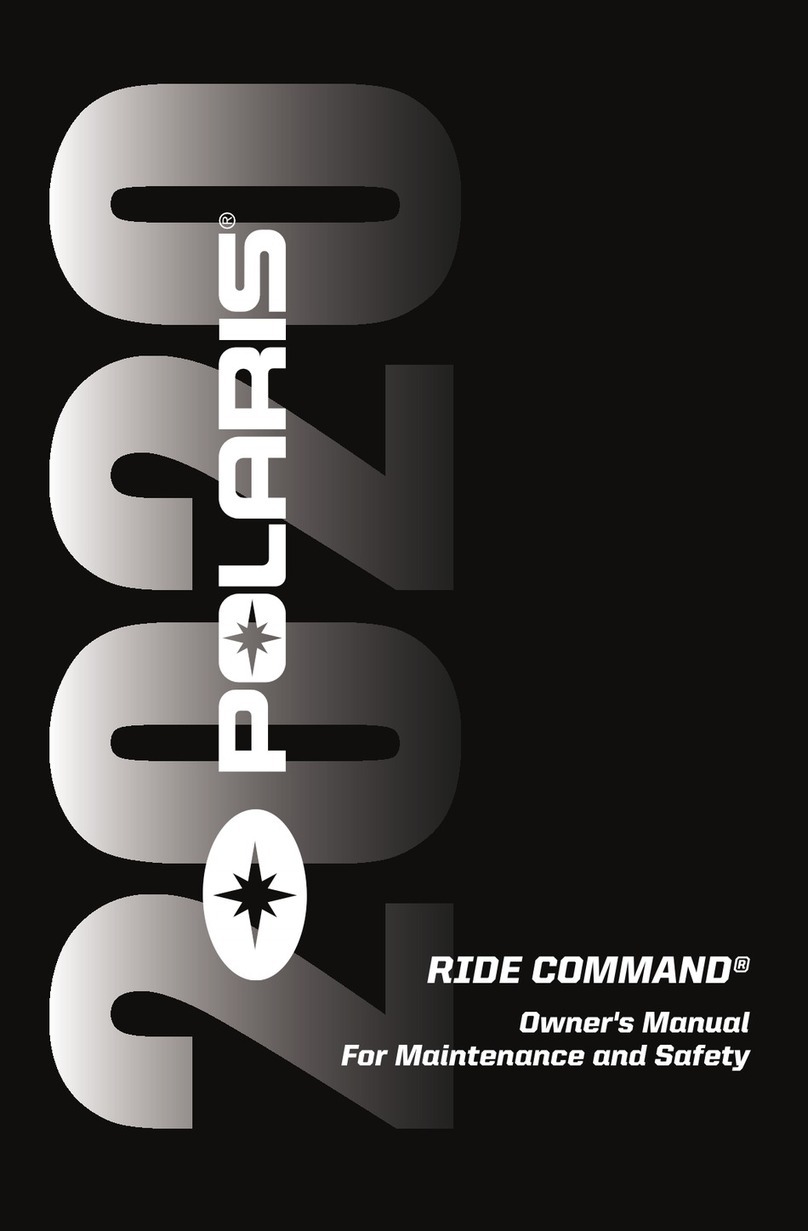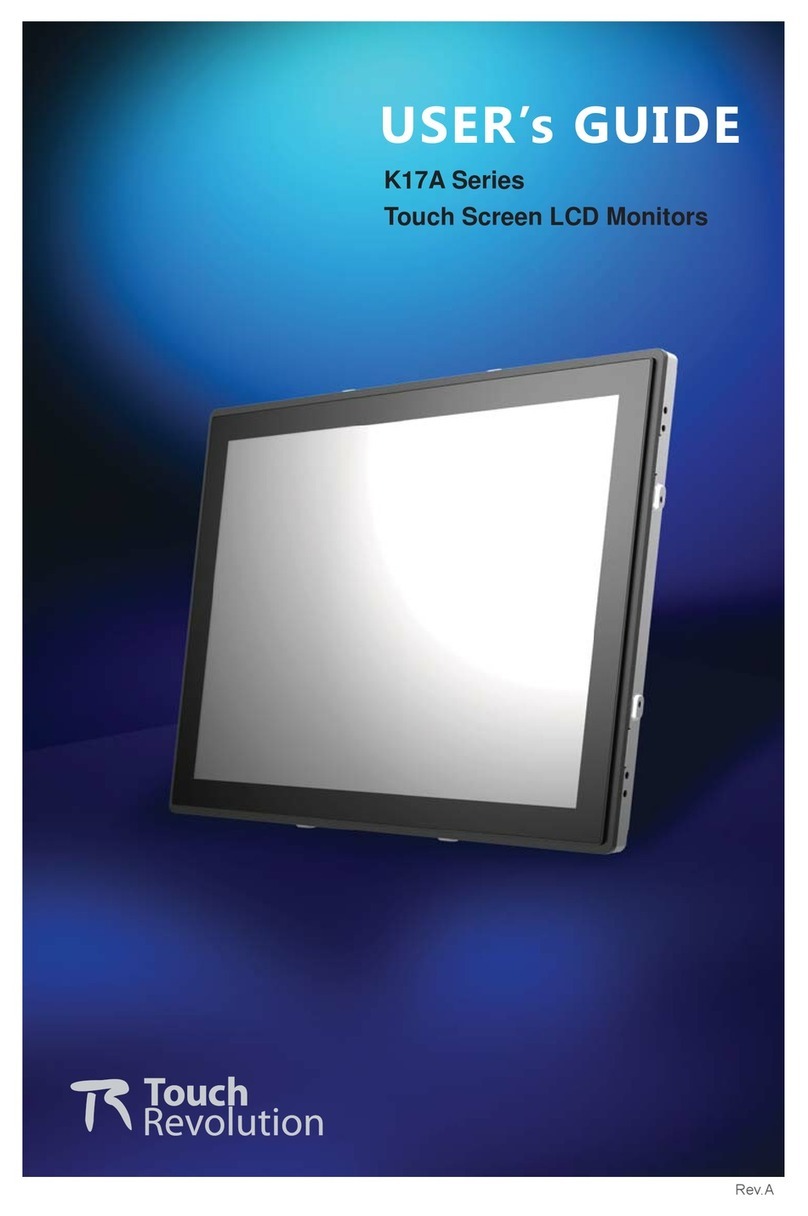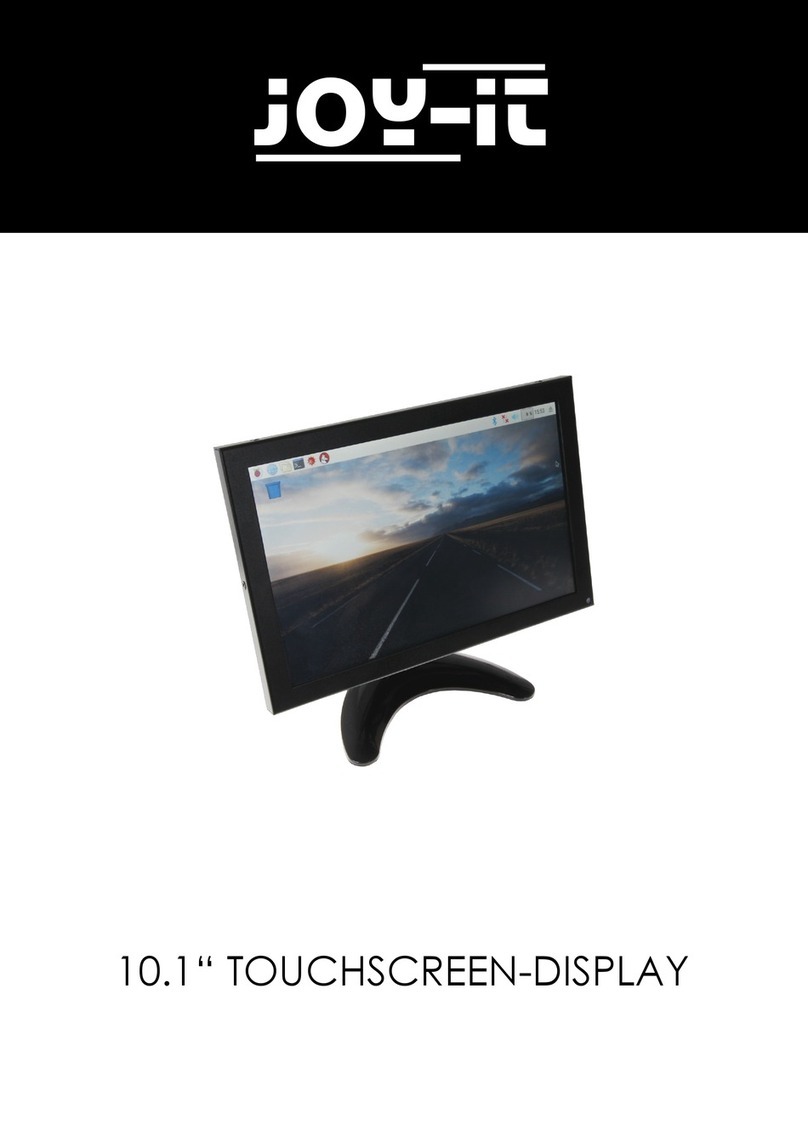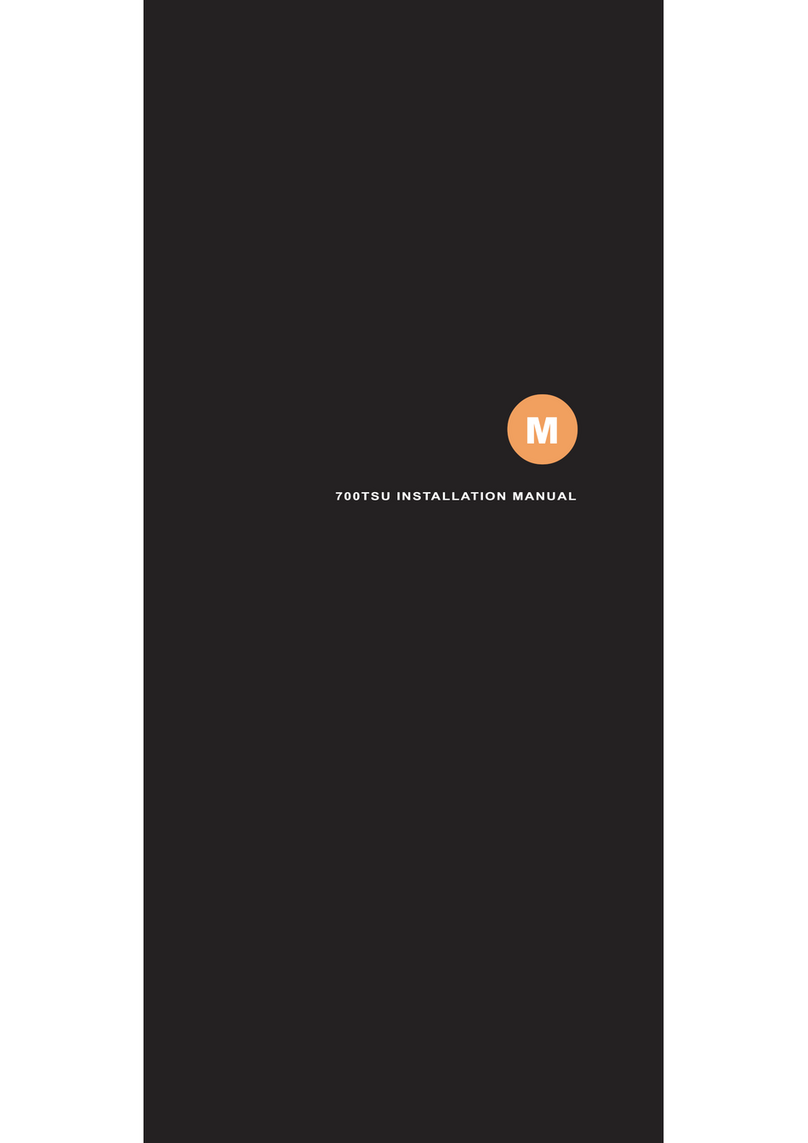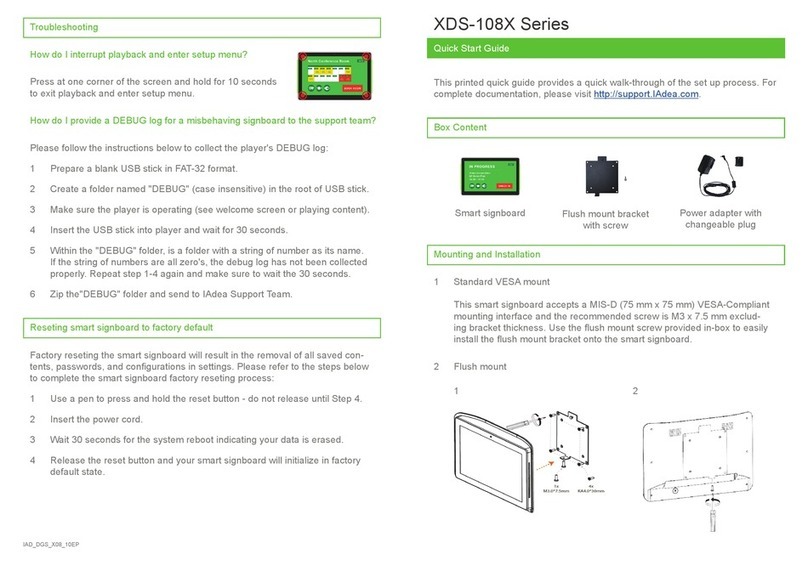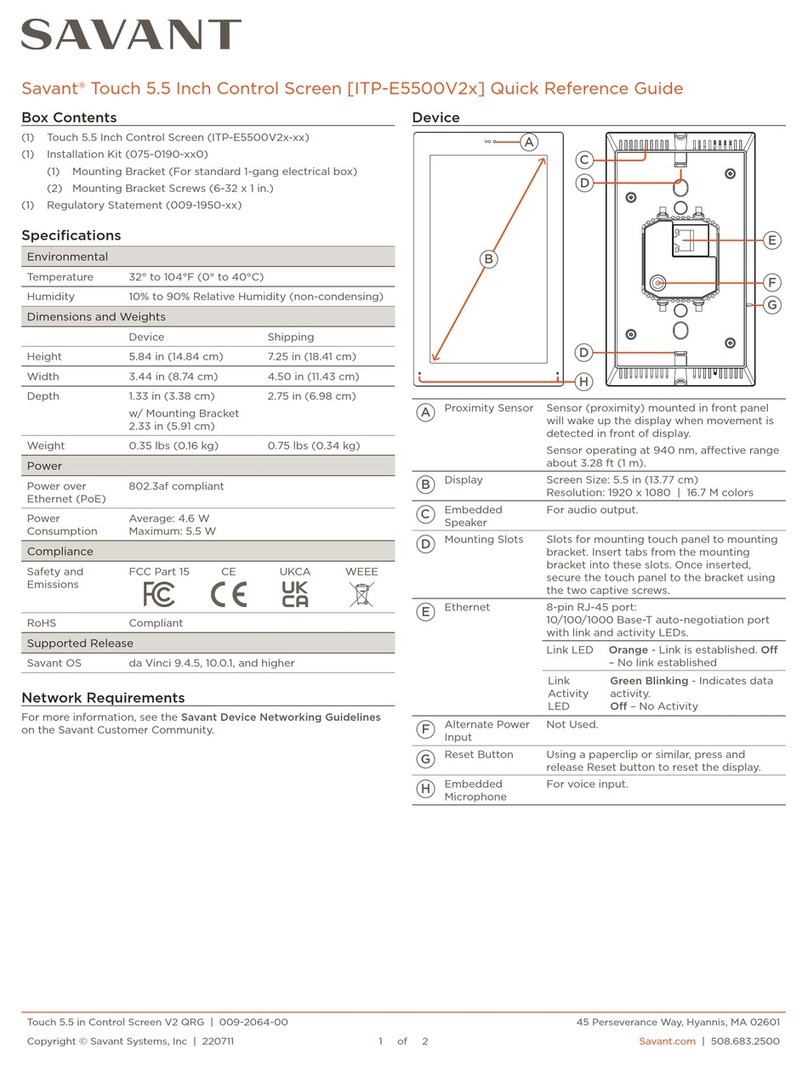Touchjet Wave + Lily User manual

exclusively from
Getting Started

© 2018 Touchjet USA, Inc. All Rights Reserved Rev. C 2
Touchjet WAVE + LILY
Getting Started Guide
Contents
Introduction
Health and safety information
WAVE usage precautions
Components
Step 1: Before you begin
Step 2: Center and secure the Android Box
Step 3: Connect to HDMI and power
Step 4: Connect the WAVE Arm
Step 5: Pair the WAVE with your phone or tablet
Step 6: Adjust your screen size (optional)
Step 7: Touchscreen calibration
Step 8: Connect to Wi-Fi
Step 9: Add or remove apps from the home screen
Touchjet Mobile app
Touchjet Present app

3
Getting Started with the Touchjet WAVE™ + LILY
Download the free Touchjet Mobile app to your phone
or tablet for set-up and to use as a smart remote for
the WAVE.
Need Help Setting Up or Have Questions?
schedule a video call to help with your WAVE set-up.

© 2018 Touchjet USA, Inc. All Rights Reserved Rev. C 4
Health and Safety Information
Important Safety Information - Read the following warnings before
setup or use of the Touchjet WAVE. If this product will be used by
young children, this manual should be read and explained to them
by an adult. Failing to do so may cause injury.
Some people (about 1in 4000) may have seizures or
blackouts triggered by flashing lights or patterns.
This may occur while they are watching TV or playing
video games, even if they have never had a seizure
before.
Anyone who has had a seizure, loss of awareness, or
other symptom linked to an epileptic condition should
consult a doctor before playing a video game.
Parents should watch their children play video games.
Stop playing and consult a doctor if you or your child
has any of the following symptoms:
Convulsions Eye or muscle
twitching Loss of awareness
Altered vision Involuntary
movements Disorientation
WARNING - Seizures

5
To avoid electric shock when you use this system:
• Do not use the WAVE during a lightning storm.
There may be a risk of electric shock from
lightning.
• Use only the AC Adapter that comes with your
system.
• Do not use the AC Adapter if it has damaged,
split or broken cords or wires.
• Make sure the AC Adapter cord is fully inserted
into the wall outlet or extension cord.
• Always carefully disconnect all plugs by pulling
on the plug and not on the cord.
WARNING - Electric Shock

© 2018 Touchjet USA, Inc. All Rights Reserved Rev. C 6
WAVE Usage Precautions
Please read and follow the precautions listed below
when setting up and using the WAVE. Failure to do so
may result in damage to your WAVE or accessories.
• Do not use any AC adapter other than the one provided
with your system.
• The WAVE has intake and exhaust vents designed
to maintain adequate ventilation.
• Do not disassemble or try to repair the WAVE, accessories
or components. Doing so voids your warranty.
• Do not drop, hit or otherwise abuse the WAVE,
components or accessories.
• When disconnecting any plugs from the WAVE or wall
outlet, carefully pull from the plug itself rather than the
cord.
• Do not step on, sharply pull or bend any wires or cables.
• Do not expose the WAVE, components or accessories to
extreme heat or cold.
• Do not spill any liquids on the WAVE, components or
accessories. To clean, use a soft, slightly damp cloth.
• Use water only. Allow the WAVE to dry completely before
using.
• Prior to installing the WAVE to your television or display
monitor, firmly secure your television or display monitor
to a stand, table, entertainment center or a wall
with straps designed for a television.

7
Some televisions can be damaged by the display
of a stationary image, because the image may be
permanently “burned” into the screen. Playing video
games with stationary images or patterns, or leaving
video games on hold or pause, may lead to this type
of damage. When taking a break, turn the TV off until
you are ready to play again.
Before using your Touchjet WAVE system with any
TV, especially front and rear projection or plasma
models, be sure to review all documentation included
with your TV to find out whether video games can be
played on the TV without damaging it. If in doubt,
contact the manufacturer of the TV. Neither Touchjet
nor any of Touchjet’s licensees will be liable for any
damage to your TV.
WARNING - TV Screen Damage

© 2018 Touchjet USA, Inc. All Rights Reserved Rev. C 8
Components
Notes:
HDMI cable and micro USB charging cable are not included.
Remote control not included.
Download the Touchjet Mobile app to your phone
or tablet to use as a smart remote.
WAVE ARM
ANDROID BOX
STABILIZING
ARM
POWER
SUPPLY
EXTENDED
BASE
LILY
STYLI

9
Step 1
Before You Begin
How it works
With wifi, Android OS and Touchjet’s touch technology
built-in, the Touchjet WAVE + Lily turns your TV up to
65” into a giant Android tablet using stylus touch. The
WAVE detects infrared signals from the Lily Stylus.
It’s important to charge the stylus and prep your TV
before starting installation.
A. Charge the Lily Stylus. Plug a Micro-USB Cable into the
charging port at the back of the stylus. Plug the other
end of the cable into your computer’s USB port or an
available USB charging adapter. After the battery is
fully charged, the battery indicator will turn green. A red
battery indicator means it’s time to charge the stylus.
Note: If the stylus is completely drained, it takes approximately
90 minutes to fully charge the battery. A full charge will last for
approximately 80 minutes of continuous use.
CHARGING PORT BATTERY INDICATOR

© 2018 Touchjet USA, Inc. All Rights Reserved Rev. C 10
B. Gently clean the screen, frame and back of your TV to
remove dust or dirt before installing the WAVE.
C. Find the center of your TV. Many models have their logo
centered at the top or bottom, which you can use for
reference.
D. Twist and loosen the Bracing Knob on the side of the
Stabilizing Arm so that the Bracing Rod can move freely.
E. Add the velcro tape to the Velcro Pad. Do not remove
the protective film from the adhesive strip yet.
ANGEL ADJUSTMENT KNOB
ANDROID
BOX
BRACING
ROD
TV
VELCRO PAD
STABILIZING
ARM
BRACING KNOB

11
Step 2
Center and secure the Android box
A. Add the Extended Base to bottom of the Android Box
B. Mount the Android Box to the top of your TV. Center of
Android box should be aligned to the center of TV.
ANDROID
BOX
EXTENDED
BASE
TV
CENTER
EQUAL
DISTANCE
EQUAL
DISTANCE

© 2018 Touchjet USA, Inc. All Rights Reserved Rev. C 12
C. Press the Bracing Rod firmly onto the back of the TV.
There should be no gap. Tighten the Bracing Knob to
fasten the rod in place.
D. Remove the protective film from the velcro tape
attached to the Velcro Pad and keeping the Android Box
in place. Press it firmly onto the back of your TV.
BRACING
ROD
BRACING
KNOB

13
Step 3
Connect to HDMI and power
HDMI
A. Insert one end of your HDMI Cable into the HDMI Port on
the back of the Android Box, and the other into an HDMI
port on your TV. Note: Ensure cable is firmly plugged in.
WAVE AC Adapter
B. Insert the DC plug on the WAVE AC Adapter cord into
the DC input connector on the back of the Android Box.
Note: the plug will not go all the way into the box, do not
try to push it in further.
C. Insert the AC plug into a 120V AC power outlet. We
recommend plugging your WAVE into a power strip so
that you can easily turn the device on and off.
DC INPUT
BACK OF TV
POWER ADAPTOR
HDMI CABLE
(not included)
HDMI PORT

© 2018 Touchjet USA, Inc. All Rights Reserved Rev. C 14
Step 4
Connect the WAVE arm
A. Connect the WAVE Arm to the top of the Android Box
by carefully placing the lip at the base of the arm into
the rectangular slot atop the box. The WAVE Arm should
snap into place so that there is no gap between the arm
and the box.

15
Step 5
Pair the WAVE with your phone or tablet
A. Download the free Touchjet Mobile app using your
smartphone or tablet. You will use this as a smart remote
to complete the setup process for the WAVE.

© 2018 Touchjet USA, Inc. All Rights Reserved Rev. C 16
B. Turn on your TV and set its input source to the HDMI
channel connected to the WAVE.
C. Go to your phone or tablet’s Wi-Fi settings menu and
connect to your WAVE’s Wi-Fi hotspot.
Note: the name of this network should also appear in the top right
corner of the WAVE screen.
D. Open the Touchjet Mobile app on your smartphone or
tablet. Under Touchjet Devices, you will see your WAVE
listed. Tap Touchjet WAVE-XXXX to connect the two
devices. You may need to refresh the page using the
button in the top right corner and wait a moment for the
WAVE to appear on the device list.

17
Step 6
Adjust your touch display size (optional)
If the touch display appears bigger or smaller than
your TV screen, you can adjust the size by following
the steps below.
E. Using the Touchjet Mobile app on your phone or tablet,
launch the Display Settings app.
F. Using the touch pad function, select Display Position.
G. Now tap the - / + to adjust the screen size until it fits
your TV screen.

© 2018 Touchjet USA, Inc. All Rights Reserved Rev. C 18
Step 7
Touchscreen Calibration
A. In the Settings menu of the Touchjet Mobile app, press
Start Calibration.
You can now set aside your phone or tablet, as the
next few steps will be done directly on your TV screen
using the Lily Stylus. You are about to teach your WAVE
where it will find the borders of your screen and what to
perceive as touch. Use only one stylus at a time for this
process.

19
B. Touch the first point on the screen until the dot turns from
white to yellow, then lift your stylus from the screen. You
should repeat this process for all five dots that appear.
C. After the fifth point turns yellow, wait for the calibration
to complete and then tap the button Press to Finish to
complete calibration.
Once the calibration process is completed, you can
fully use the stylus touch functionality of the WAVE,
or continue to use the Touchjet Mobile app on your
smartphone/tablet as a smart remote.
Press to Finish

© 2018 Touchjet USA, Inc. All Rights Reserved Rev. C 20
Step 8
Setting up Wi-Fi
There are two options to set up Wi-Fi on the WAVE.
You can set up the Wi-Fi directly on the WAVE using
stylus touch, or use the Touchjet Mobile app on your
smartphone or tablet.
Setup Via the WAVE:
A. On the WAVE, tap Settings /See All Settings /Wi-Fi
B. Select your Wi-Fi network from the list.
C. Tap on the empty field below the Password heading
to bring up the virtual keyboard. Enter your network’s
password. Tap Connect to complete the Wi-Fi
connection.
This manual suits for next models
1
Table of contents