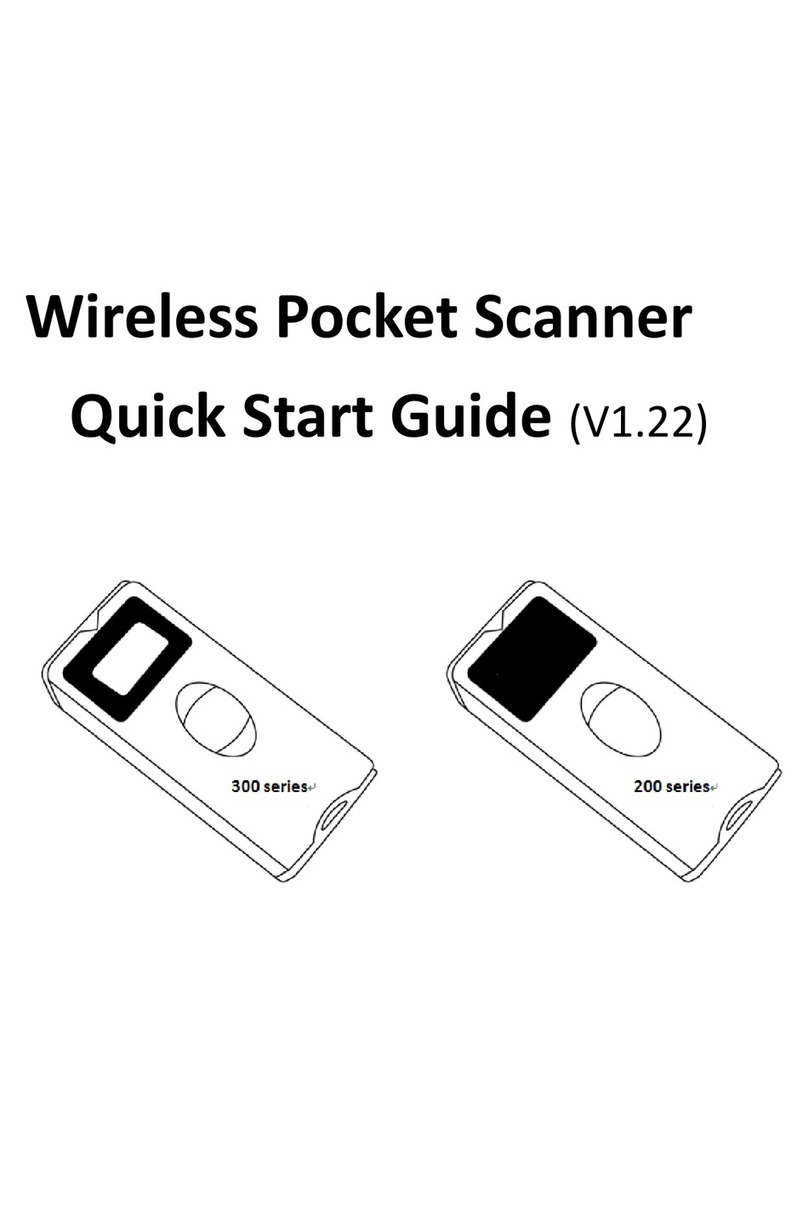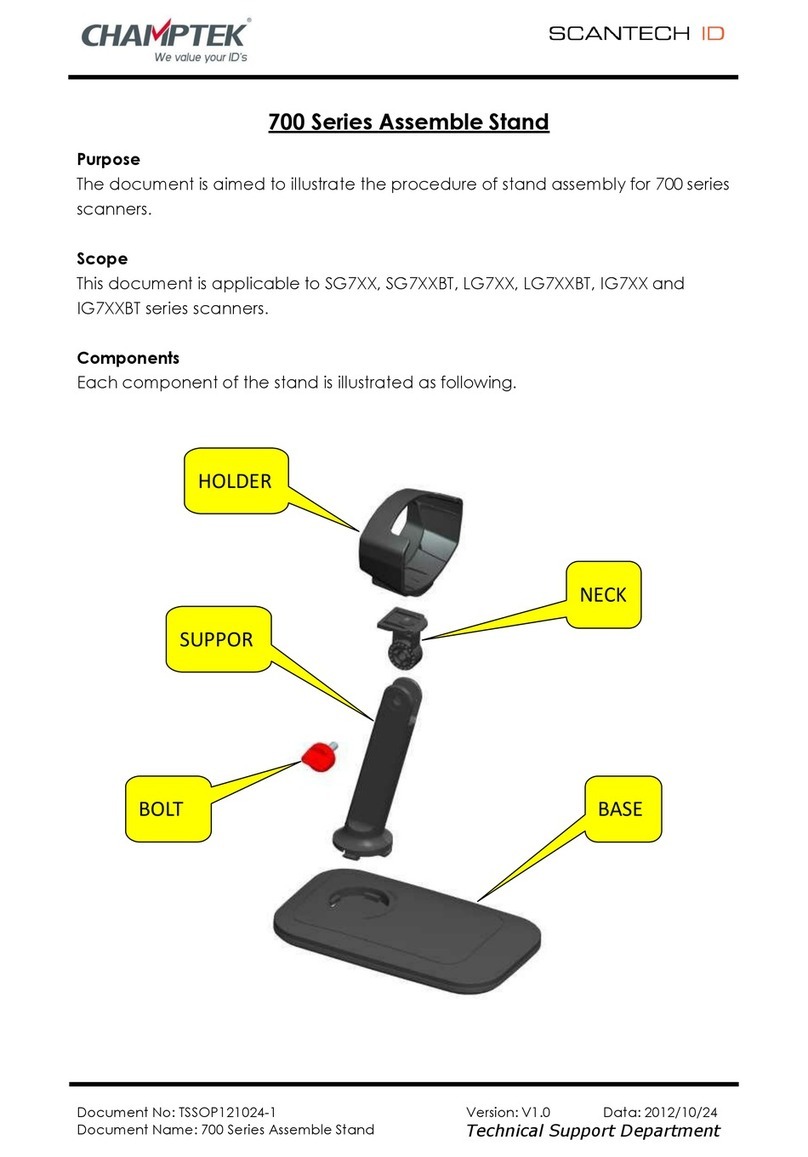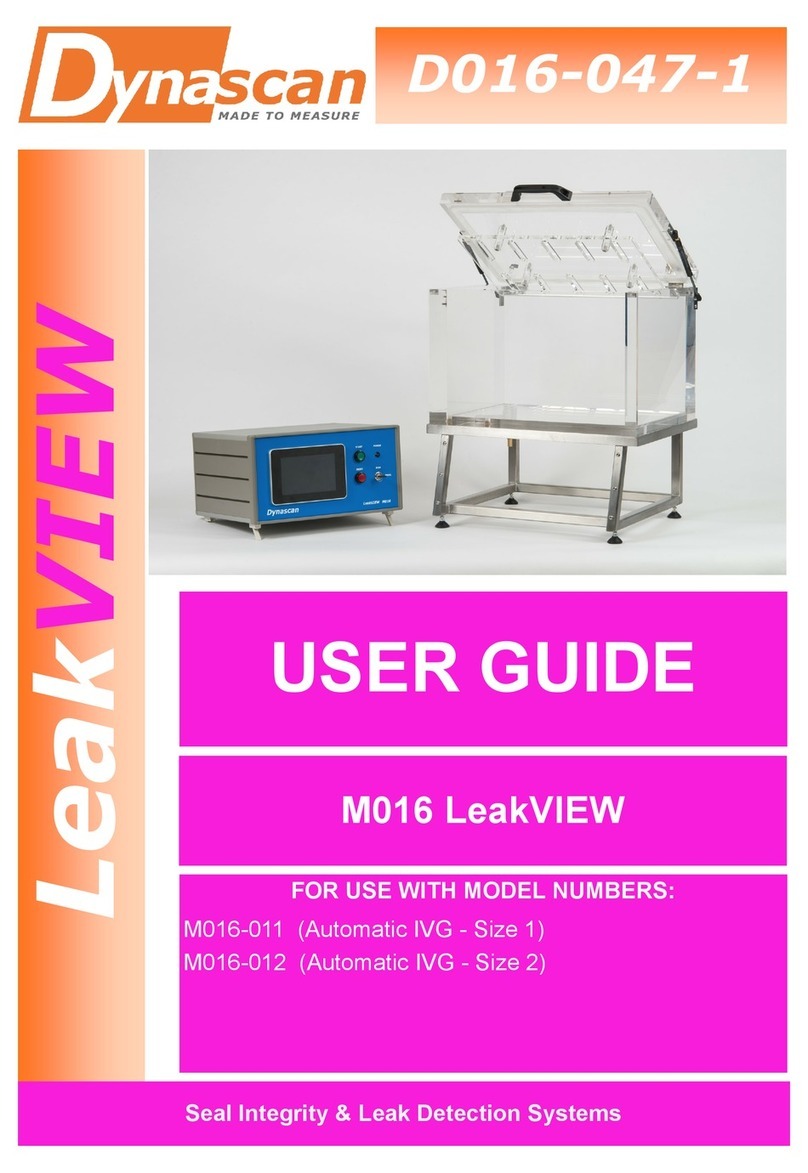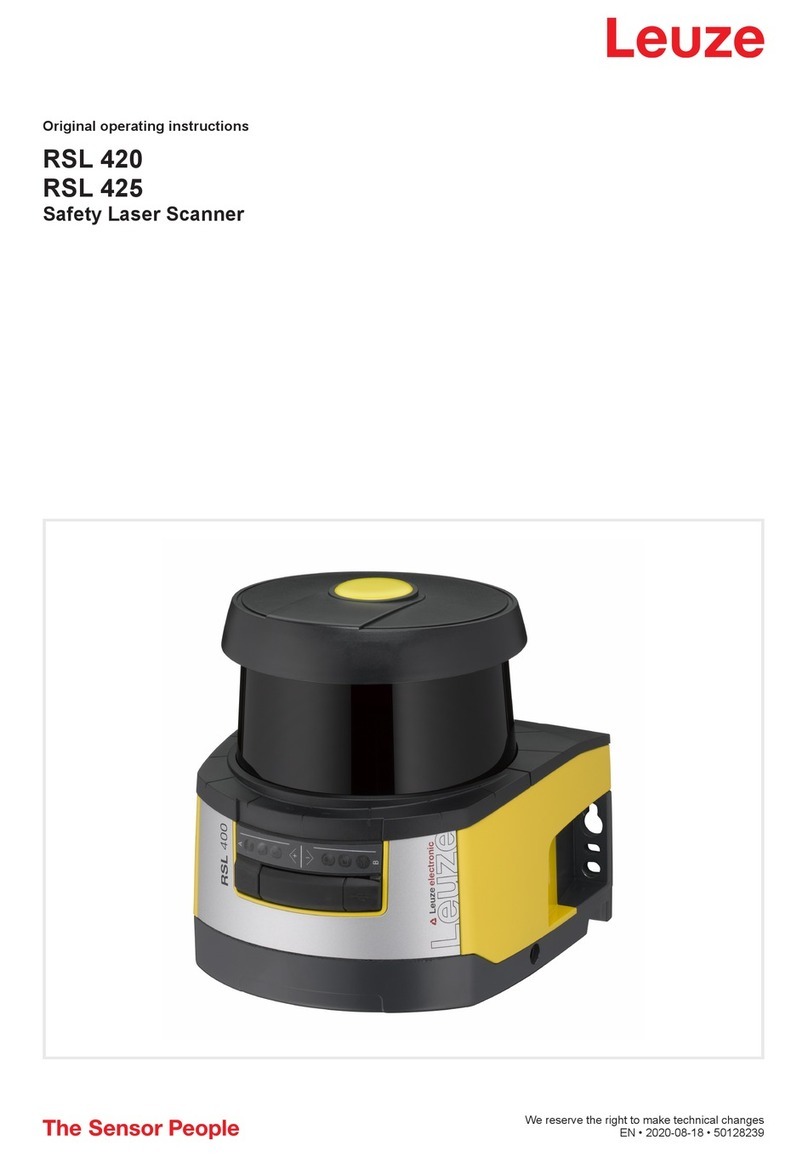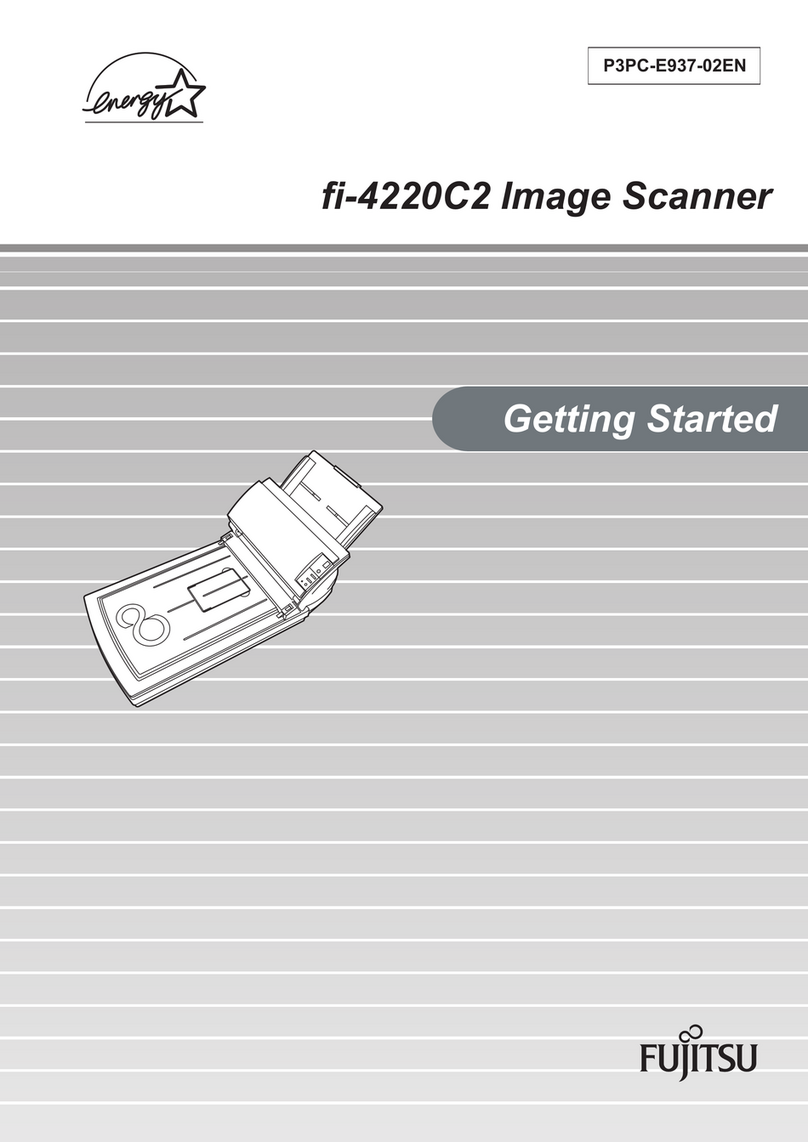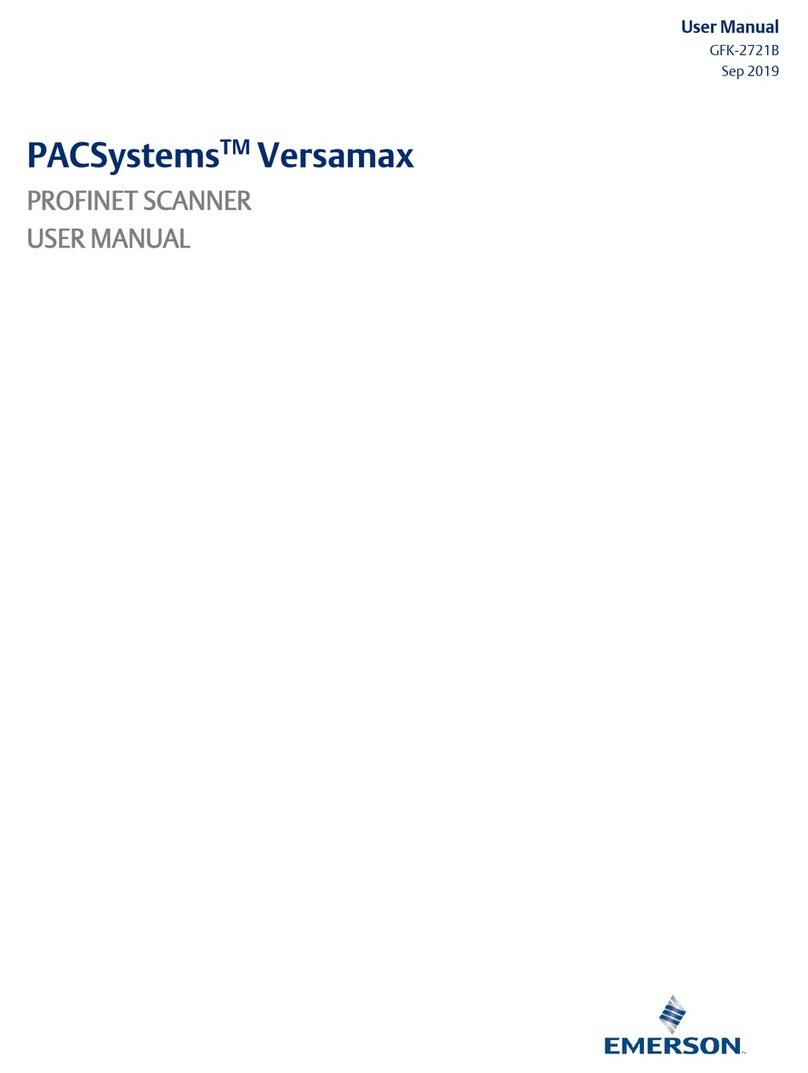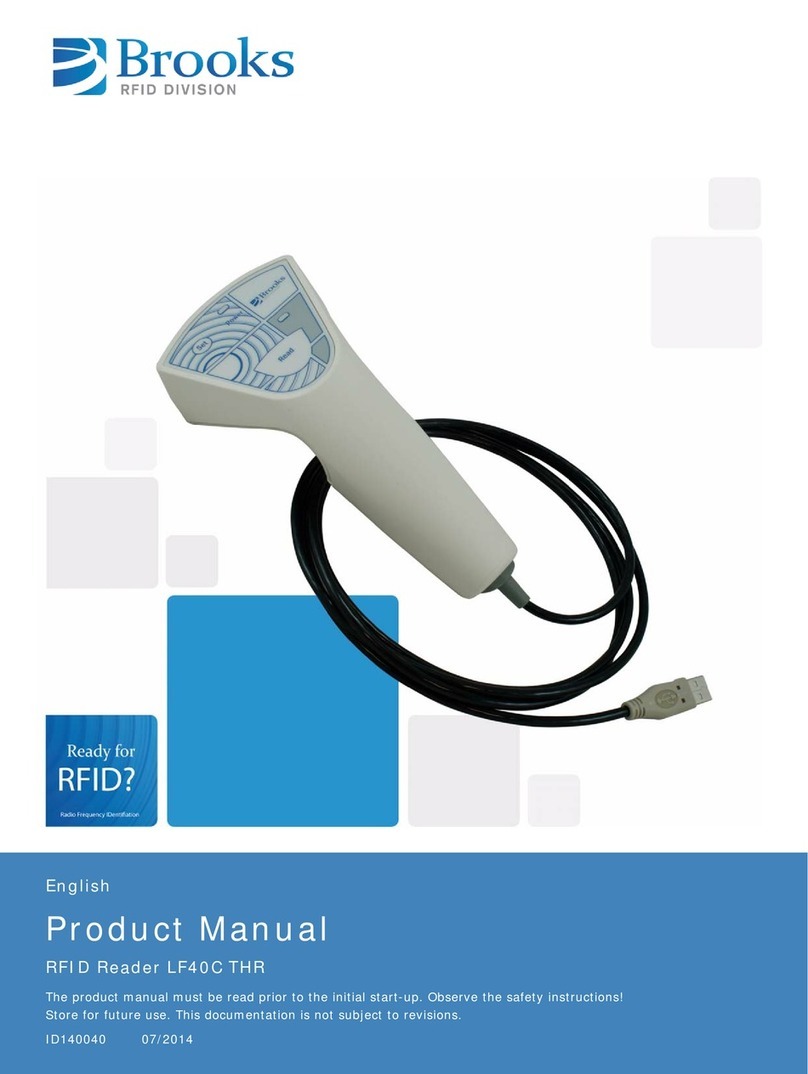Champtek N-4060 User manual



User’s Manual

Copyright ©2011.
This manual is copyrighted, with all rights reserved. Under the copyright laws, this manual may not, in
whole or in part, be copied, photocopied, reproduced, translated or converted to any electronic medium or
machine readable form without prior written consent of the manufacturer.
Important
This equipment has been tested and found to comply with the limits for a Class B digital device, pursuant to
EN55022, and with the limits for a class A digital device, pursuant to part 15 of the FCC rules. These limits
are designed to provide reasonable protection against harmful interference when the equipment is operated
in a commercial environment. This equipment generates, uses, and can radiate radio frequency energy
and, if not installed and used in accordance with the user’s manual, may cause harmful interference to radio
communications. Operation of the equipment in a residential area is likely to cause harmful interference in
which case the user will be required to correct the interference at his own expense. Any unauthorized
changes or modifications to this equipment could void the user’s authority to operate this equipment.
For CE-countries:
-This equipment is in conformity with the CE standards.
P/N: 0145-NOV0011 Dec 2011

Table of Contents
Preface ...................................................................................................i
Chapter 1 Product Overview ....................................................................... 1
1.1 Unpacking............................................................................ 2
1.2 Declaration of Conformity...................................................... 4
1.3 Scanning Barcodes............................................................... 6
1.4 Scanner Labelling ................................................................. 7
Chapter 2 Installation.................................................................................. 9
2.1 Connecting the Scanner ...................................................... 10
2.2 Interface Selection.............................................................. 12
2.3 Installing the Scanner on a Counter Surface .......................... 13
Appendices ............................................................................................... 16
AConnector Types and Pin Definitions..................................... 17
BTechnical Specifications ...................................................... 19
CInterface Type .................................................................... 21
DMaintaining the Scanner ...................................................... 22
EControlling the Scanner From the POS System...................... 23
FTroubleshooting.................................................................. 24


Preface
This N-4060 is the continuation of the excellent optical design experience and
with a new back-end design, to create an outstanding product performance and
reliability. This scanner features high inerrability, flexibility, scanning, and
decoding capability. It is ideally suited for supermarkets, pharmacies, petrol
stations, and other similar retail stores.
Based on the standard product reliability, the product design concept is fully
focused on user’s context and mode. It also reduces time and cost.
Our solutions provide instant and accurate scanning, making the checkout
process more efficient for you and more convenient for your customers.
zReduce checkout lines at busy times, including weekends and holidays.
zCreate additional points-of-sale anywhere in the store by enabling sales
associates to access POS systems in real-time and complete transactions
on the store floor.
zTrue presentation scanning, with Omni-directional and pass-by scan
capabilities offer a faster and more natural way of working.
The N-4060 reads all popular barcode symbologies, and supports a wide range
of scan pattern. In addition, this scanner also provides an aggressive first-pass
scanning, reducing the time that takes to scan products, increasing customer
satisfaction and employee efficiency. Another important feature of this scanner
is its programmable sleep mode which is designed to save power on this
scanner. If the scanner is not used within a programmable period of time, the
scanner switches off automatically. The scanner can be re-activated by pressing
the Sleep/Wake Button. The N-4060 is available in two color versions, both
supporting multiple interfaces for communication with any host system. The
multiple interface versions are: RS-232 + USB + P-USB + Keyboard
Wedge(Option).
This manual contains two chapters and six appendices. The first chapter
describes this scanner and its general features. The description for installation
can be found in the second chapter. Precisely follow the instructions for the
installation of the scanner. Default settings can be changed with the barcode
labels from the Configuration Guide that came with the scanner. Appendix A
gives the pin definition for the Data ports of the scanner. The pin definition may
be required when you want to make a new cable for communication with the

POS/computer. Technical specifications of this scanner can be found in
Appendix B. Refer to Appendix C for the interface cable types. For maintaining
the scanner and controlling the scanner from the POS system, they can be
found in Appendix D & E. Refer to Appendix F for troubleshooting if the scanner
is not working properly.

Chapter 1 Product Overview

Product Overview
2
1.1 UNPACKING
Remove the scanner and its accessories from the box and packing material.
Refer to the packing list to make sure you have received all the items ordered.
Visually inspect the scanner and accessories for any evidence of physical
damage. Refer to the figure on page 21 to locate the interface cable and make
sure that the scanner interface corresponds with the host system interface.
Immediately contact your supplier if anything appears to be damaged, or if the
supported interface does not correspond with the host system interface.
1. Scanner 4. Interface Cable 7. Configuration Guide
2. Bracket 5. Power Adapter
3. Screws 6. User’s Manual

Product Overview
3
The specific parts of this scanner are:
1. Sleep/Wake Button -Press this button for 3 seconds, the scanner
manually enters sleep mode.
-When a sleep mode time-out is programmed,
the scanner can be activated by pressing this
button. Moreover, the scanner may be
automatically activated when any barcodes or
objects pass-by the scanner.
NOTE: The default value for the sleep mode
time-out is set to 10 minutes. When the
scanner is in sleep mode, the LED is
intermittently flashing blue.
2. LED -
A
blue LED indicates that the scanner is ready
to read a barcode. An orange LED indicates a
good read.
3. Volume Button -The beep is heard whenever data has been
read correctly. The frequency and volume can
be adjusted.
Standard parts & accessories:
Interface Cable -One of various types of cable to connect the
host computer / POS system.
Power
A
dapter -Power the scanner via the AC power outlet if
the scanner is not directly powered.
1
2
3

Product Overview
4
1.2 DECLARATION OF CONFORMITY
Will comply with the following product specifications:
Laser Safety:- IEC 825-1
Electrical Safety: - EN 60950
EMC: - EN 55022:2006 + A1:2007
- EN 61000-3-2: 2006
- EN 61000-3-3: 1995 + A1:2001 + A2:2005
- EN 55024:1998 + A1:2001 + A2:2003
- IEC 61000-4-2: 1995 + A1: 1998 + A2: 2000;
- IEC 61000-4-3: 2006 + IEC: 61000 -4-4: 2004;
- IEC 61000-4-5: 2005 + IEC: 61000 -4-6: 2003; +A1: 2004 +A2: 2006;
- IEC 61000-4-8: 1993 + A1: 2000; IEC 61000 -4-11:2004
LVD: - EN 60950-1:2006+A11 1:2009
- IEC 60950-1:2005 (2nd Edition)+Am 1:2009
Laser Safety
German:
Der Strichcode-Scanner entspricht den Sicherheitsvorschriften nach IEC 825-1 (1993) für ein
Laserprodukt der Klasse I. Er entspricht auch U.S. 21CFR1040, anwendbar auf ein Laserprodukt der
Klasse IIa. Vermeiden Sie langzeitiges Hineinblicken in direktes Laserlicht.
Dutch:
De scanner voldoet aan de veiligheidsnormen IEC 825-1 (1993) voor een Klasse I laserproduct.
Tevens voldoet de scanner aan U.S. 21CFR1040, van toepassing op een Klasse IIa laserproduct.
Vermijd langdurig kijken in direct laserlicht.
French:
Le scanner est conforme aux normes de sécurité IEC 825-1 (1993) s’appliquant à un produit laser
de la classe I. Il est également conforme à la U.S. 21CFR1040 telle qu’elle s’applique à un produit
laser de la classe IIa. Eviter de rester exposé longtemps à la lumière directe du laser.
Danish:
Skanneren er i overensstemmelse med sikkerhedsstandarden IEC 825-1 (1993) for laserprodukter i
klasse I. Den er også i overensstemmelse med U.S. 21CFR1040, der gælder for laserprodukter i
klasse IIa. Undgå at se direkte på laserlys i længere perioder.
Finnish:
Skanneri täyttää luokan I lasertuotteelle IEC 825-1:ssä (1993) asetetut turvavaatimukset. Se täyttää
myös U.S. 21CFR1040:ssa asetetut vaatimukset siltä osin kuin ne koskevat luokan IIa lasertuotetta.
Vältä pitkäaikaista suoraan laservaloon katsomista.
Swedish:
Avsökaren uppfyller säkerhetsnormen IEC 825-1 (1993) för laserprodukter av klass 1. Den uppfyller
dessutom U.S. 21CFR1040 som gäller för laserprodukter av klass IIa. Undvik att titta i direkt
laserljus under längre perioder.

Product Overview
5
Norwegian:
Skanneren er i samsvar med sikkerhetsstandarden IEC 825-1 (1993) for laserprodukter i klasse I.
Den er også i samvar med U.S. 21CFR1040 for laserprodukter i klasse IIa. Unngå å se langvarig på
direkte laserlys.
Italian:
Lo scanner è conforme alle norme di sicurezza IEC 825-1 (1993) relative ad un prodotto laser di
Classe 1. È inoltre conforme alla norma U.S. 21CFR1040 relativa ad un prodotto laser di Classe IIa.
Evitare l'esposizione prolungata all'emissione diretta di luce laser.
Portuguese:
O scanner está conforme as normas de segurança IEC 825-1 (1993) para a Classe 1 dos produtos
laser. Também está conforme a norma U.S. 21CFR1040 aplicada nos produtos laser da Classe IIa.
Evite expor os olhos directa e prolongadamente aos raios laser.
Spanish:
El scanner reune las normas de seguridad IEC 825-1 (1993) para un producto laser de Clase 1. Y
también reune las normas U.S. 21CFR1040 que se aplican a un producto laser de Clase IIa. Se debe
evitar mirar muy fijo en luz lasérica directa.
English:
The scanner complies with safety standard IEC 825-1 (1993) for a Class I laser product. It also
complies with U.S. 21CFR1040 as applicable to a Class IIa laser product. Avoid long term viewing of
direct laser light.
Optical:
The use of optical instruments with this product will increase eye hazard. Optical instruments include
binoculars, microscopes and magnifying glasses but do not include eye glasses worn by the user.
Radiant Energy:
The scanner uses a low-power laser diode operating at 630…670 nm in an opto-mechanical scanner
resulting in less than 0.6 mW peak output power. Laser light observed at 13 cm (5.1 in.) above the
window through a 7 mm (0.28 in.) aperture and averaged over 1000 seconds is less than 3.9 µW
per CDRH Class IIa specification. Do not attempt to remove the protective housing of the scanner,
as unscanned laser light with a peak output up to 0.8 mW could be accessible inside.
Laser Light Viewer:
The scanner window is the only aperture through which laser light may be observed on this product.
A failure of the scanner motor, while the laser diode continues to emit a laser beam, may cause
emission levels to exceed those for safe operation. The scanner has safeguards to prevent this
occurrence. If, however, a stationary laser beam is emitted, the failing scanner should be
disconnected from its power source immediately.
Adjustments:
Do not attempt any adjustments to or alteration of this product. Do not remove the scanner’s
protective housing. There are no user-serviceable parts inside.
CAUTION: Use of controls or adjustments or performance of procedures
other than those specified herein may result in hazardous laser light
exposure.

Product Overview
6
1.3 SCANNING BARCODES
This scanner is an omni-directional presentation scanner featuring a 7-directional
scan field with a 24-line scan pattern. Barcode labels can easily be read by
presenting them to the scanner.
The scanner's scan pattern is illustrated in the figure below. The optimal reading
zone lies between 2 and 30 cm from the scanner window. The scan depth varies
depending on the size of the barcode.
Scanning a barcode label, do the following:
Scan
Pattern
1.
A
lign the label facing the scanner and move
the product towards the scanner.
¾The orange LED indicates the barcode
is read.
2. After the barcode is read, move the label
from the scanner.
Scan
Pattern

Product Overview
7
The scanner will automatically enter the sleep mode if it the scanner is left idle
for 10 minutes. During sleep mode, the scanner is automatically activated when
it senses the presence of a barcode.
NOTE
With the Sleep mode feature, it helps user to conserve energy and
extend the scanner life.
1.4 SCANNER LABELLING
Two labels are presented on the housing of this scanner as indicated in
the figure below. Two labels are also visible through the scanner window.
All labels are attached by the manufacturer and should not be removed.
The scanner’s serial number is found underneath the barcode label as depicted
in the figure above. This official registration number is strictly related to the
device. The supplier may ask for this number when the scanner needs servicing.
(Sold in China)
(Sold in other regions
except China)

Product Overview
8

Chapter 2 Installation

Installation
10
This scanner can be installed on a counter surface. Instructions for installation
on a counter surface are given in Section 2.3.
Due to many POS systems on the market, a variety of communication cables are
available. Make sure that you have the right cable to connect the scanner to
your POS or computer.
NOTE
The scanner and the host system must be switched off before
starting the installation of the scanner. By following this precaution
you prevent any electrical damage.
You are advised to install the scanner in an air circulated place out
of direct sunlight.
2.1 CONNECTING THE SCANNER
To properly connect the scanner, do the following:
1. Plug the interface cable and ensure the scanner is properly connected to
the host.
2. Connect the power adapter. The scanner will automatically activate and
detect the setup interface.
3. Press the Volume Button repeatedly to adjust the frequency and volume
level.
Use the illustration below to see where to connect your cable(s) to the scanner.

Installation
11
To change another interface cable:
1. Press and hold the Sleep/Wake Button until the scanner enters sleep mode.
2. Remove the power adapter.
3. Change the interface cable.
4. Connect the power adapter again to activate the scanner and detect the
new connection.
NOTE
If you use “Direct Powering”, the power is supplied by the host and
you do not need to connect an external power supply to the Power
Input entry.

Installation
12
2.2 INTERFACE SELECTION
This scanner allows you to connect your host system using four different
interface cables: RS232, Keyboard Wedge, USB, and Powered USB(Option). On
powering up, the scanner senses the type of the interface used and switches to
the appropriate protocol.
Table of contents
Other Champtek Scanner manuals
Popular Scanner manuals by other brands

Actron
Actron Code Scanner CP9015 specification
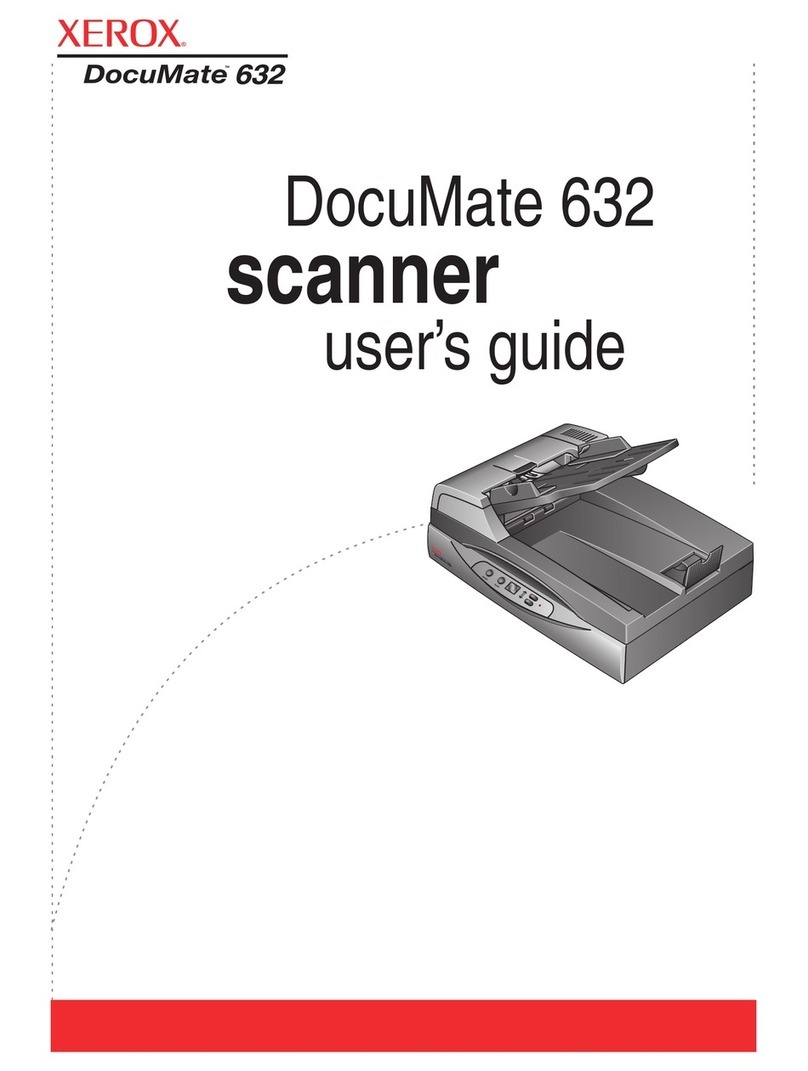
Xerox
Xerox DocuMate 632 user guide
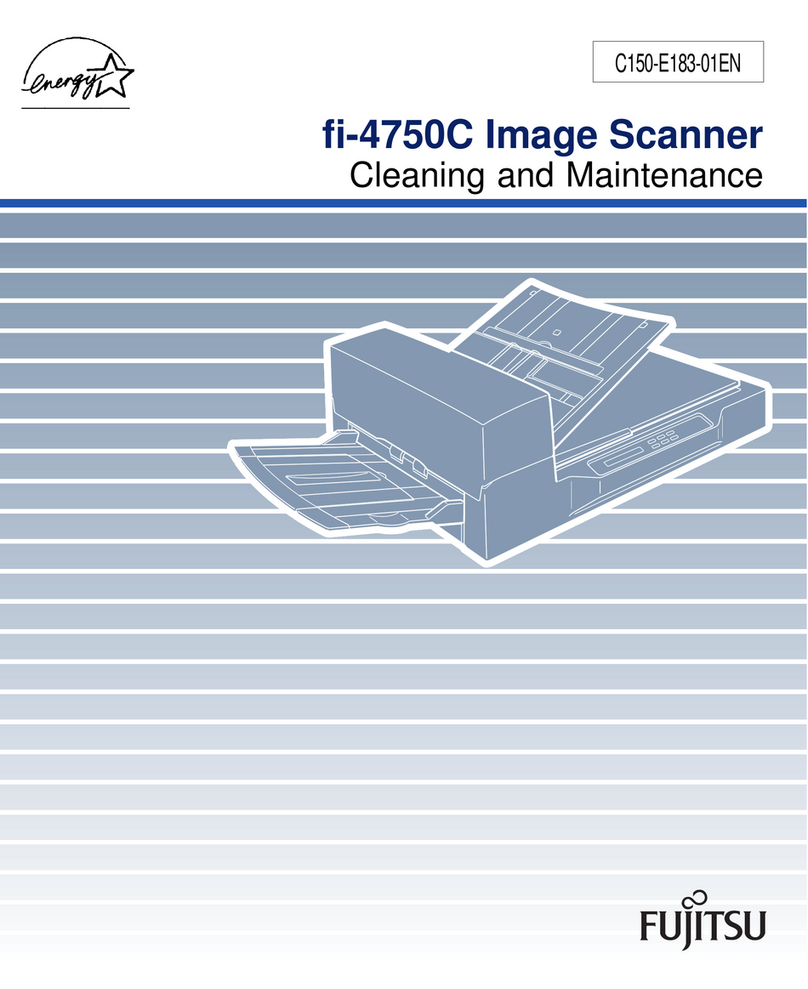
Fujitsu
Fujitsu Fi-4750c - Color Duplex Document Scanner 50ppm 90ipm... Cleaning and maintenance

Draminski
Draminski Animal profi 2 manual

Dabi Atlante
Dabi Atlante EAGLE.PS owner's manual
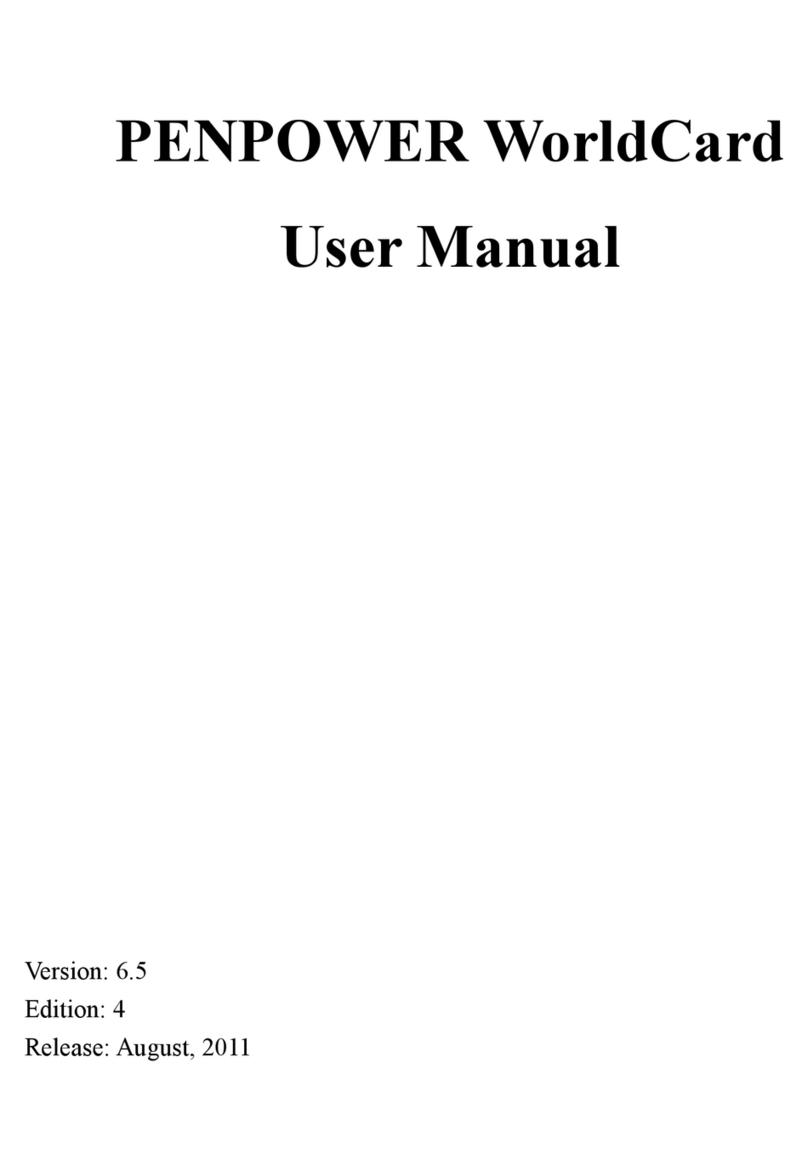
Penpower
Penpower WorldCard Series user manual