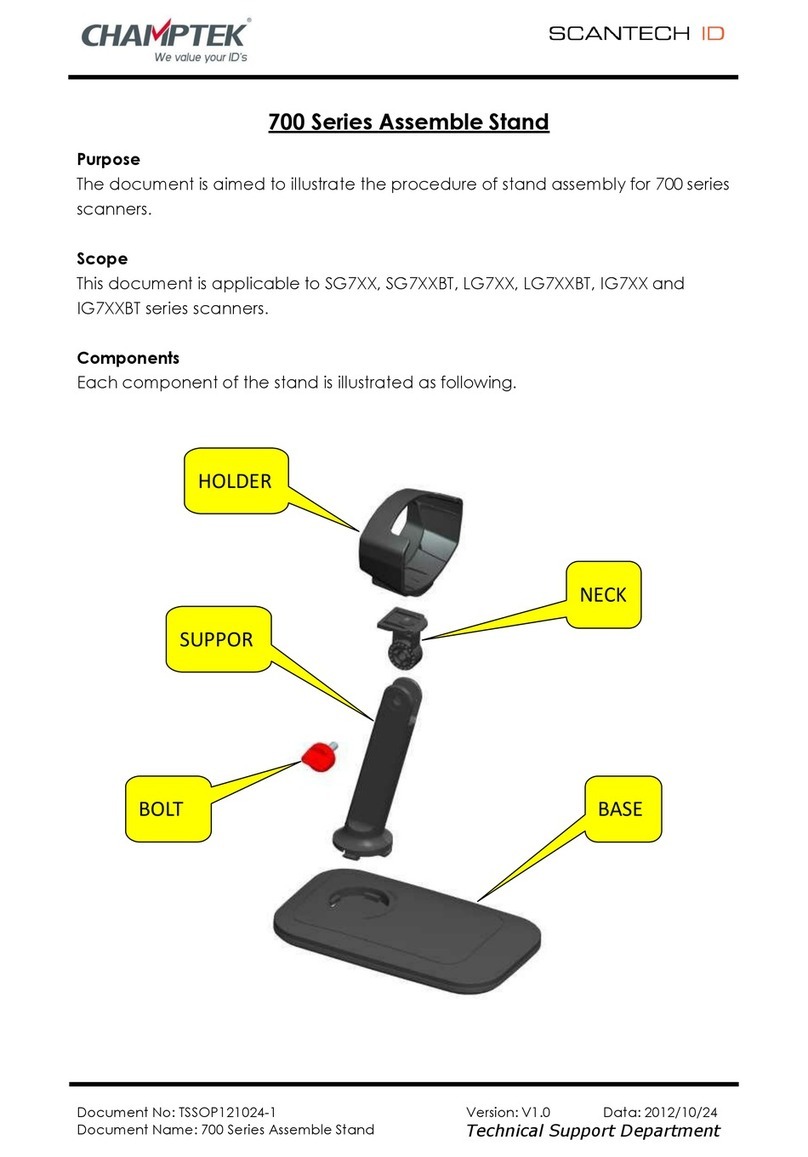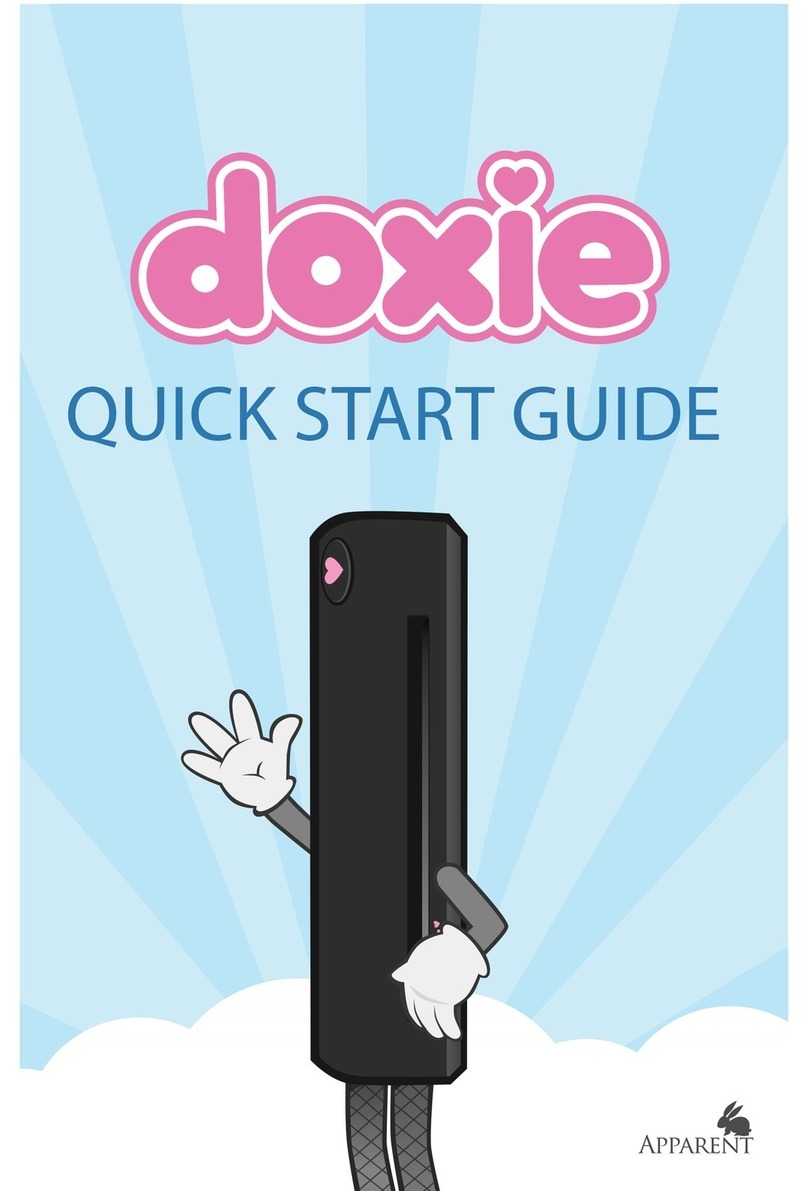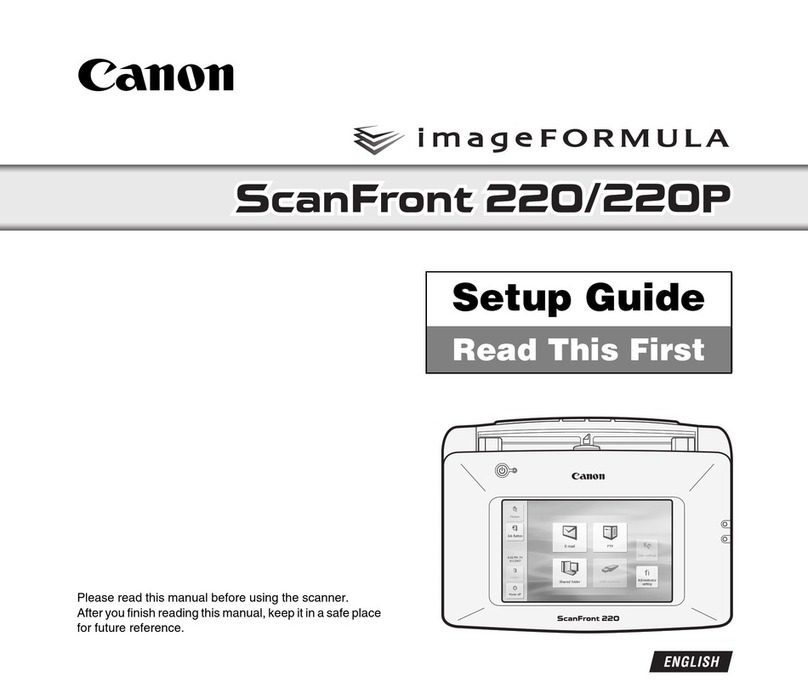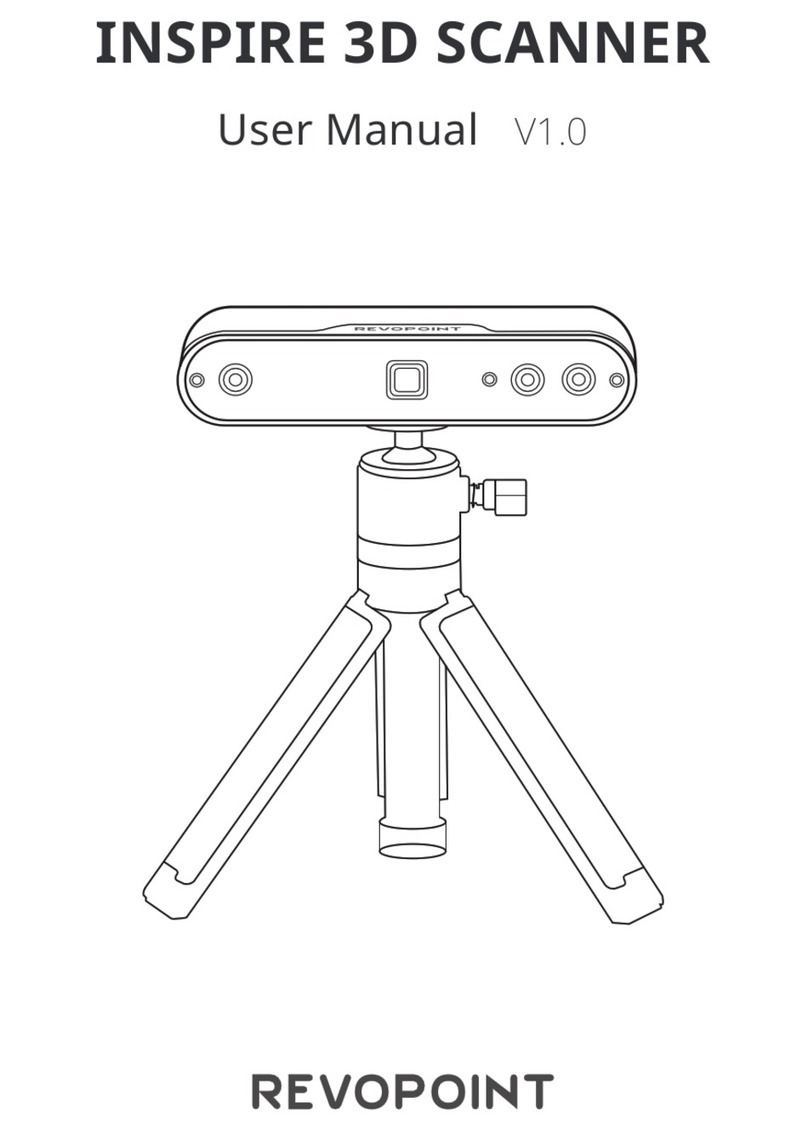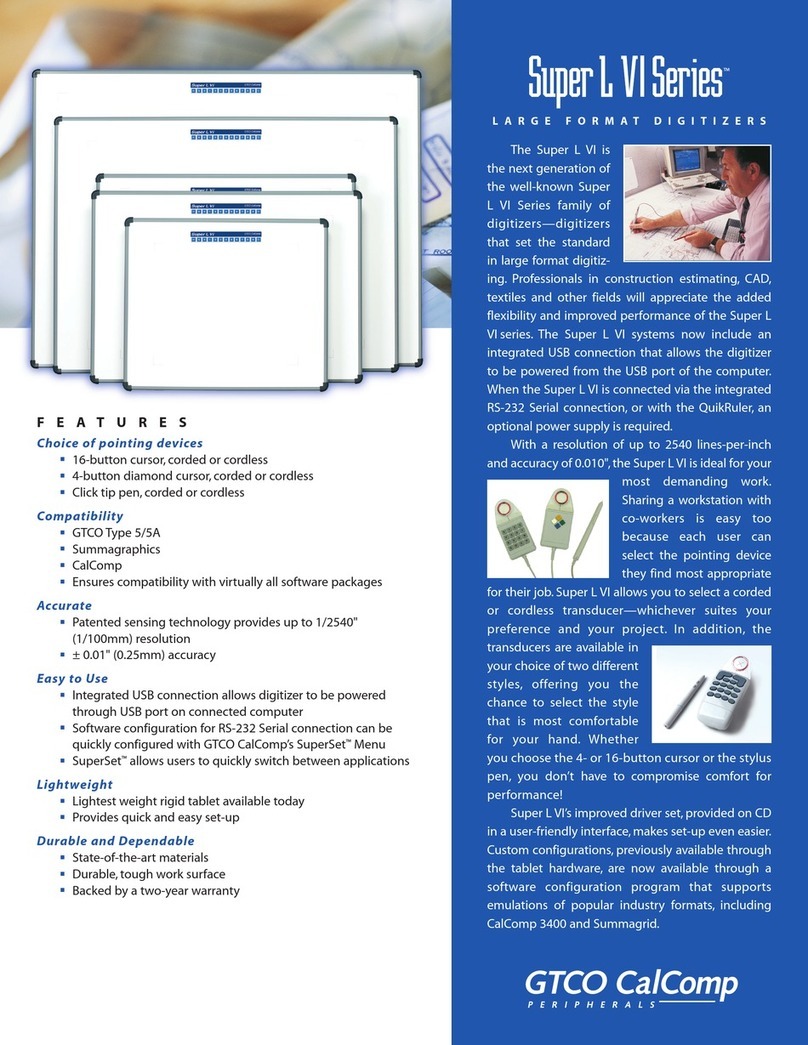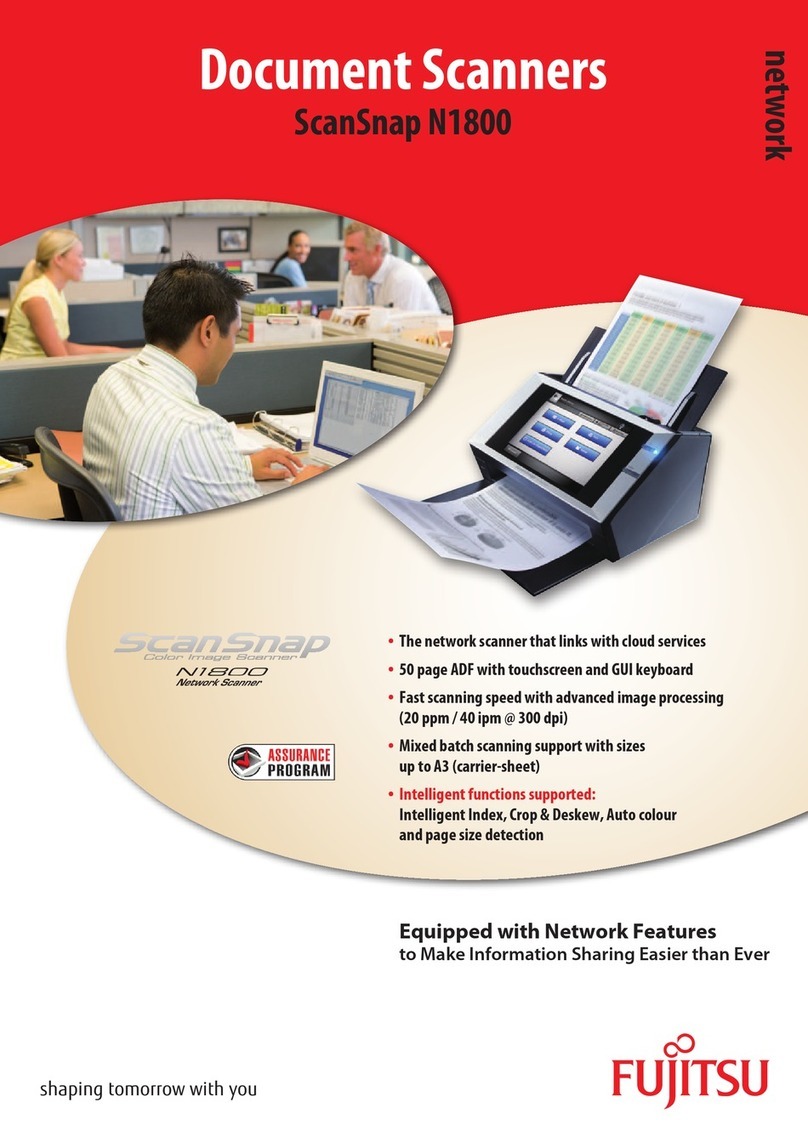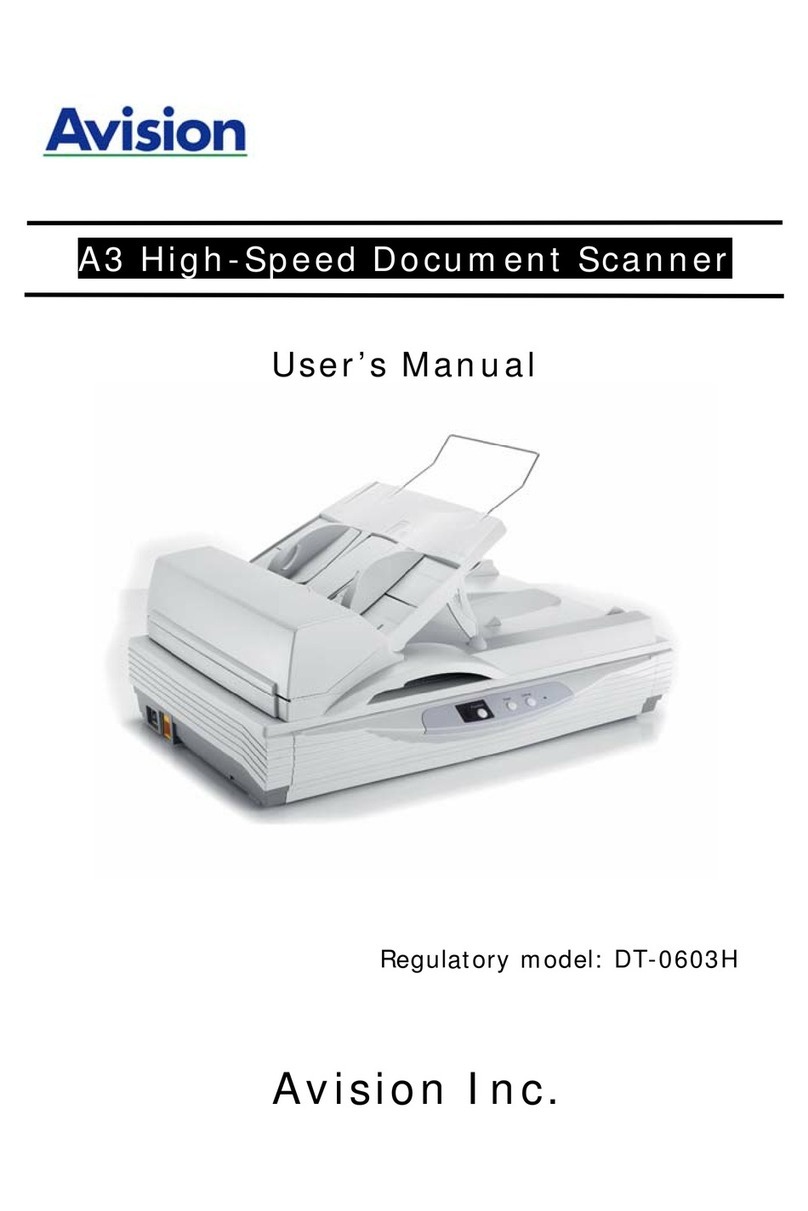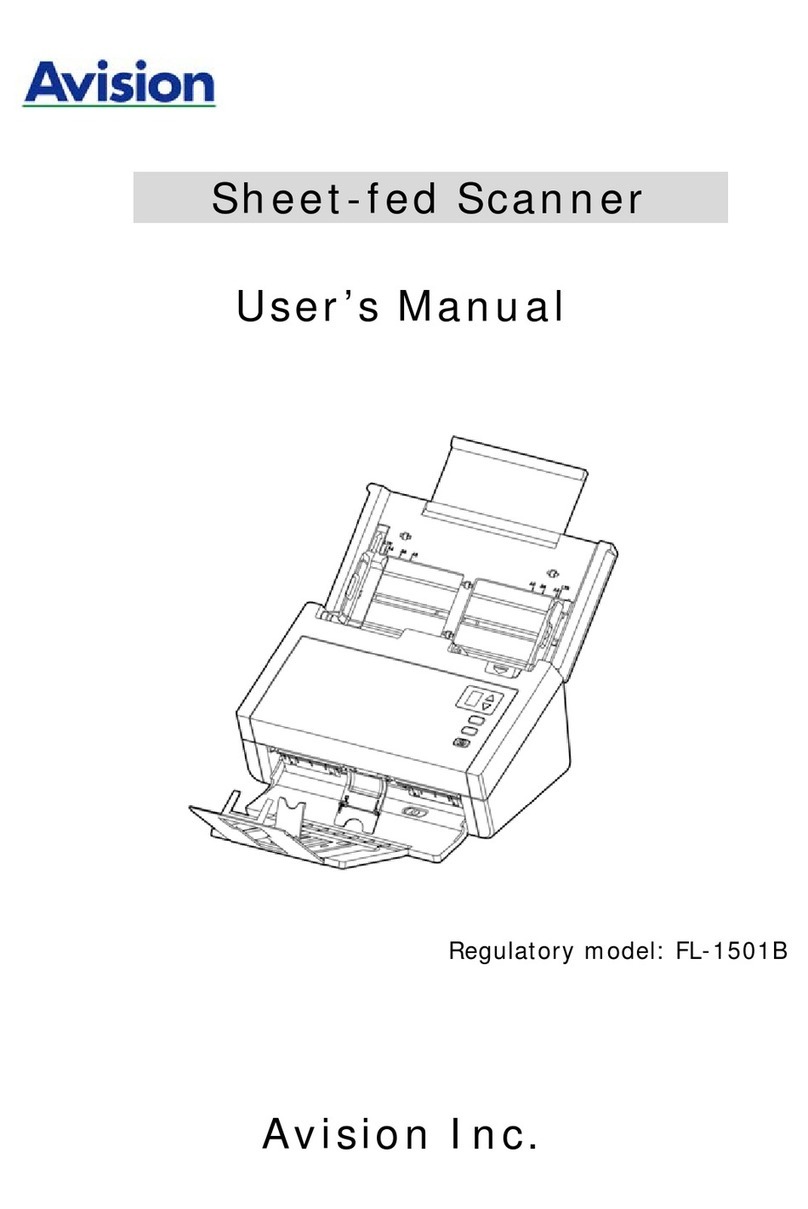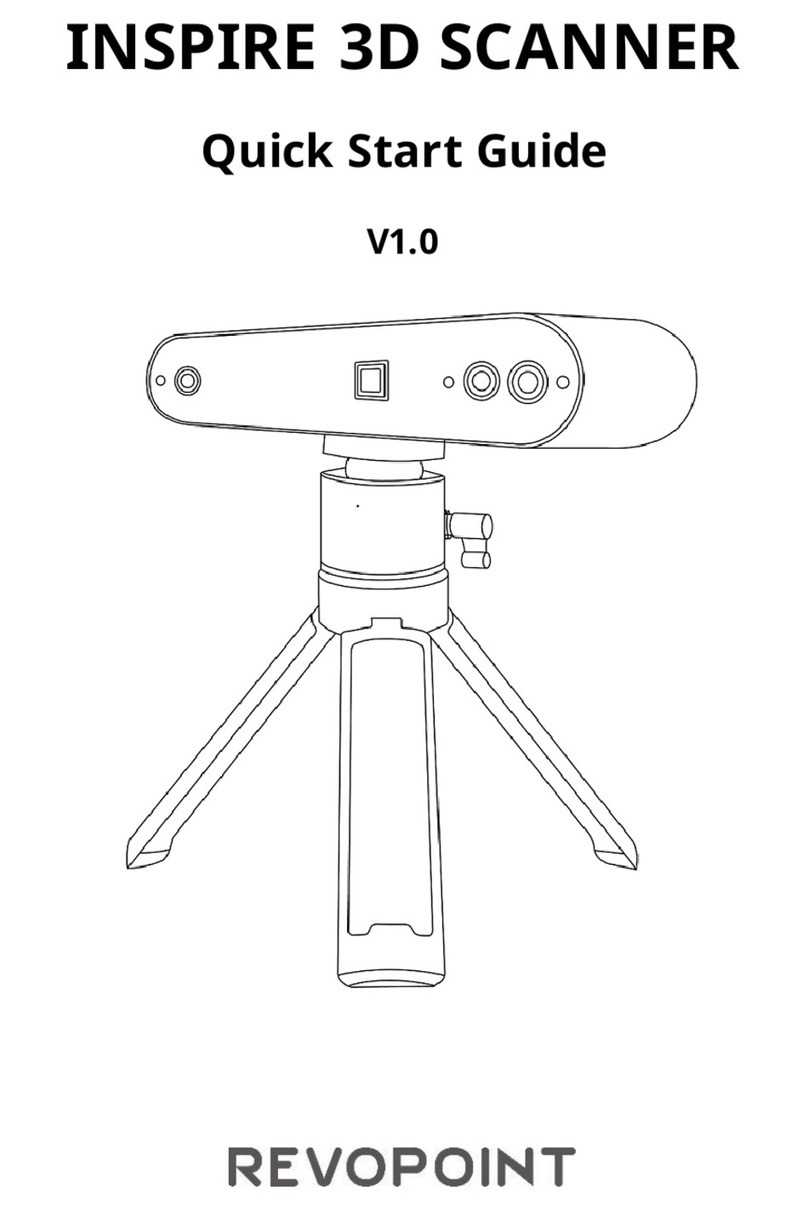Champtek 300 SERIES User manual

Wireless Pocket Scanner
Quick Start Guide (V1.22)

Copyright ©2015
This manual is copyrighted, with all right reserved. Under the copyright laws, this manual may not, in
whole or in part, be copied, photocopied, reproduced, translated or converted to any electronic
medium or machine readable form without prior written consent of maker.
Note: Due to product improvement programs, specifications and features are subject to change
without prior notice.
September 2015

Contents
Chapter 1. Introduction ............................................................................................4
1.1 Safety & Caution .........................................................................................5
1.2 Package........................................................................................................6
1.3 Scanner Characteristics...............................................................................7
Chapter 2. HID connection........................................................................................8
2.1 Connect to Mobile phone or Tablet PC ......................................................8
Step1.Scan bar code [Enable BT function] .....................................................8
Step2. Enable BT in your portable device and build a connection between
mobile device and pocket scanner .....................................................8
Step3. Open a notepad on mobile device and start to scan barcode. ........10
2.2 Connect to Personal Computer or Laptop................................................11
Step1.Scan bar code [Enable BT function] ...................................................11
Step2. Enable BT in your PC(or Laptop)and builds a connection between
PC(or Laptop) and pocket scanner ...................................................11
Step3. Open a notepad on PC(or Laptop) and start to scan your barcode. 13
Chapter 3. SPP connection......................................................................................14
3.1 Connect to the Mobile phone or Tablet PC(Android) ..............................14
Step1.Scan bar code [Enable BT function] ...................................................14
Step2. Enable BT in your portable devices and build a connection between
your mobile device and pocket scanner ..........................................15
Step3. Using App to transmit all data to your mobile or tablet PC.............16
Step4. Connect to Scanner............................................................................17
Step5. Synchronize the Data from Scanner..................................................18
Step6. Send the Synchronized Data..............................................................19
3.2 Connect to Personal computer or Laptop ................................................20
Step1.Scan bar code [Enable BT function] ...................................................20
Step2. Enable BT in your PC(or Laptop) and build a connection between .....
PC(or Laptop) and pocket scanner .......................................................21
Step3. Using App to transmit all bar code data to your computer (or
Laptop). .............................................................................................22
Step4. Connect to Scanner............................................................................23
Step5. Synchronize the Data from Scanner..................................................24
Chapter 4. Data Format Setting ..............................................................................25
Chapter 5. Synchronize the Date and Time............................................................28
Chapter 6. Bluetooth Pin Code ...............................................................................29

FCC Approval
This device has been tested in accordance with the procedures and in compliance with Part 15 Subpart B of
FCC Rules and keeps all requirements according ANSI C63.4 & FCC Part 15 B Regulation and CISPR22
Class B.
CE Standards
The CE mark as shown here indicates this product had been tested in accordance with the procedures given
in European Council Directive 2004/108/EC andconfirmed to complywith the Europe Standard
EN55022:2006:Class B, EN55024: 1998 + A1: 2001 + A2:
2003,IEC61000-3-2:2006,IEC61000-3-3:1995+A1:2005,IEC61000-4-2:2001,IEC61000-4-:2006,IEC61000-4-
4:2004,IEC61000-4-5: 2006,IEC61000-4-6:2001,IEC61000-4-8:2001,IEC61000-4-11:2004.
LEGISLATION AND WEEE SYMBOL
This marking shown on the product or its literature, indicates that it should not be disposed with other
households wastes at the end of its working life. To prevent possible harm to the environment or human
healthy from uncontrolled waste disposal, please separate this from other types of wastes and recycle it
responsibly to promote the sustainable re- use of material resources.
Household users should contact either the retailer where they purchased this product or their local
government office for details of where and how they can take this item for environmentally saferecycling.
Business users should contact their sup- plier and check the terms and conditions of the purchase.

Chapter 1. Introduction
This barcode scanner is a brand new compact design which is especially for the
applications in ticketing, stocktaking or logistic market. With its tiny and
lightweight body, it can be easily carried in pocket or bag for mobility application.
As the tiny compact body, the housing is designed with IP54 rating that prevents
from water and dust; Furthermore, with 1.5M dropping resistance. In addition, it
can easily connect to most mobile devices via Bluetooth technology on android
and iOS system. The scanned data can immediately transmit to the corresponding
application programs or stored in the built-in memory.
The scanner has built-in a large memory size of 8M bytes for user data storage
that can save over 100,000 items of 50 bytes barcode data. The scanner absolutely
provides plenty of memory requirements.
The scanner has CCD, Laser and 2D imager scanning engine as option.
The scanner is absolutely a high performance compact barcode scanner that
provides the most cost-effective solutions in the market. It is perfectly suitable and
definitely the best choice for the application with mobile devices.

1.1 Safety & Caution
Please read the following safety statements carefully.
1. Please keep this user’s manual for reference.
2. Before cleaning the equipment, the power must be cut off. Do not use
liquid or spray type of detersive to clean the equipment. Please use
dampish cotton cloth to clean the equipment.
3. Keep the equipment dry to avoid short circuit.
4. The equipment must be fixed at solid table during installation to avoid
damage caused by falling.
5. Before inserting power,please ensure the voltage is healthy to the
equipment.
6. For safety please tie wire well and don’t put anything on the wire.
7. If equipment is not been used for long time, please cut off the power to
avoid damage from surge power.
8. Please do not open the equipment. For safety only qualified serviceman
can open the equipment.
9. If there are the following situations please contact the qualified
serviceman to check this equipment.
(e) The damage of wire.
(f) Liquid infiltrates into the equipment.
(g) The equipment has been exposed to wet environment.
(h) The equipment can’t work well.
(i) The equipment has any obvious damage that makes it working
abnormally.
10. Do not store the equipment at the temperature lower than -20°C (-4°F) or
higher than +70°C (158°F) to avoid any damage.

1.2 Package
Unpack the box, there are as follows:
Barcode Scanner
USB Cable ( Micro USB + USB plug)
Neck Strap
Battery
Quick Guide
Adaptor (Option)
Visually inspect the scanner and accessories for any evidence of physical damage.
If anything is missing or appears to be damaged, immediately contact your dealer.
Barcode Scanner
USB Cable
Neck Strap
Battery
Quick Guide
Adaptor (Option)
--------------------
--------------------
--------------------
-
--------------------
--------------------
--------------------
-

1.3 Scanner Characteristics
The scanners come with 2 or 3 controls buttons and 1 indication LED. The
exterior control and display are shown below.
*”300x”series are including the OLED display,but “200x”series are not.
*”300x”series, user can wake up screen via pressing the up and down scrolling
buttons at any time.
Micro USB
Connector
Reboot
OK/ Power ON
/Trigger Button
OLED Display
(300 Series)
LED Indicator
Power OFF
UP/DOWN
Scrolling Buttons
For Neck Strap

Chapter 2. HID connection
*HID profile: pocket scanner can timely transmit the bar code data to
the equipment it connected, such as mobile phone, tablet PC, PC or
laptop, once when you scan the bar code label.
2.1 Connect to Mobile phone or Tablet PC
Step1.Scan bar code [Enable BT function]
1. Scan both labels by scan ‘A’first to be back to BT default, and
following scan ‘B’to set it to HID mode.
A. BT Default
B. Set to “BT HID”
Step2. Enable BT in your portable device
and build a connection between
mobile device and pocket scanner
Please make sure the keyboard input of the mobile device is
set to English language.
NOTICE
You have to make sure the keyboard input of your portable
equipment, mobile phones or tablets, is set to English language.

The following steps show the pairing steps for the scanner and mobile device.
The user interface will have a little difference depend on your mobile device.
1. Turn on Bluetooth on mobile device.
2. Look at the searching devices list shown on mobile device. Find
“Pocket Scanner”and click “Pair” to connect the scanner with
mobile device by Bluetooth.
3. When paired, the scanner will be shown as paired device on
mobile device.
NOTICE
If you get the pin code input requirement from your smart device
or computer you can go to the Charpter 6 ,BlueTooth Pin Code
Numeric Key scanning the pin code then back to the Step 3.

Step3. Open a notepad on mobile device
and start to scan barcode.

2.2 Connect to Personal Computer or
Laptop
Step1.Scan bar code [Enable BT function]
1. Scan both labels by scan ‘A’first to be back to BT default, and
following scan ‘B’to set it to HID mode.
A. BT Default
B. Set to “BT HID”
Step2. Enable BT in your PC(or Laptop)
and builds a connection between
PC(or Laptop) and pocket scanner
Please make sure the keyboard input of the PC(or Laptop) is
set to English language.
NOTICE
The following steps show the pairing steps for the scanner and PC(or Laptop).
The user interface will have a little difference depend on your OS version.
You have to make sure the keyboard input of your PC(or Laptop),
is set to English language.

1. Turn on Bluetooth of your PC(or Laptop),
search pocket scanner
2.Look at the searching devices list shown on PC(or Laptop).
Find “Pocket Scanner”and double click icon, “” to
connect the scanner.
4. When paired, the scanner will be shown as paired device on
PC(or Laptop).
NOTICE
If you get the pin code input requirement from your smart device
or computer you can go to the Charpter 6 ,BlueTooth Pin Code
Numeric Key scanning the pin code then back to the Step 3.

Step3. Open a notepad on PC(or Laptop)
and start to scan your barcode.

Chapter 3. SPP connection
*SPP profile: by this profile, you can transmit all bar code data
saving on your pocket scanner as batch transmission at once,
received via an pre-installed APP in your mobile equipment.
*The barcode scanner can be connected to mobile devices, such as smart
phones or tablets for further data operation. A corresponding App should be
installed on the mobile devices.
*The requirements of mobile devices are as following:
For Android platform: Android 4.0 or above
For iOS platform: iOS 9.xx or above ( will be available from June, 2016)
Bluetooth 2.1
Download App
*For Android platform: use the mobile device and open browser to visit
Google Play. In the input box, type “OEM Pocket Scanner” to search the app.
Click “INSTALL”to install it on the mobile device. This version of app is for
Android mobile devices.
*For iOS platform: will be available from June, 2016.
3.1Connect to the Mobile phone or Tablet
PC(Android)
Step1.Scan bar code [Enable BT function]
1. Scan both labels by scan ‘A’first to be back to BT default, and
following scan ‘B’to set it to HID mode.
A. BT Default
B. Set to “BT SPP mode”

Step2. Enable BT in your portable devices
and build a connection between
your mobile device and pocket
scanner
The following steps show the pairing steps for the scanner and mobile device.
The user interface will have a little difference depend on your mobile.
1. Turn on Bluetooth on mobile device.
2. Look at the searching devices list shown on mobile device.
Find “Pocket Scanner”and click “Pair” to connect the scanner
with mobile device by Bluetooth.
3. When paired, the scanner will be shown as paired device on
mobile device.

Step3. Using App to transmit all data to
your mobile or tablet PC.
*On the top of screen shows the product name, connection status and app version.
*Connect Button: Connect app to the scanner.
*Synchronize: Upload the data from scanner to mobile device.
*Send Sync. data: Send out the uploaded data to the designated email address.
*Setting: Configure the data format for the uploaded barcodes.
*Date/Time Synchronize: Set the date and time on scanner according to mobile
device.
*Exit: Close this app program.
In the App list, click “Pocket Scanner”to
execute the scanner application program.
The main screen looks like this.
Down load from Play Store
Search “oem pocket scanner”

Step4. Connect to Scanner
To connect the app with mobile device, follow the steps below.
1. Press “Connect”
2. Wait for a while
3. When connected, the scanner is shown on the device list
4. On the screen top, the connection status shows “Connected”.
1
2
3
4

Step5. Synchronize the Data from Scanner
The scanned data can be saved in the barcode scanner and the data can be
uploaded to the mobile devices. Follow the steps below.
1. Press “Synchronize” to upload all the data from scanner to mobile
device.
2. Select the corresponding scanner.
3. Wait for a while when data is transferring.
4. Select a program to display the data.
5. All the scanned data is shown in the program.
1
2
2
3
2
4
4
5

Step6. Send the Synchronized Data
Save the uploaded data from scanner as a file in the mobile devices. This file
can be sent out to the designated email address. Therefore the data can be
downloaded from PC or other equipment in order to do further data process
on other PC’s or equipment. Follow the steps below.
1. Press “Send Sync. data” to send out the data file.
2. The mobile devices will pop up email options. Depending on the mobile
devices and email address availability, select appropriate option.
3. Input the email address. The data file can be sent to this address.
1
2
2
3
2
4
This manual suits for next models
1
Table of contents
Other Champtek Scanner manuals