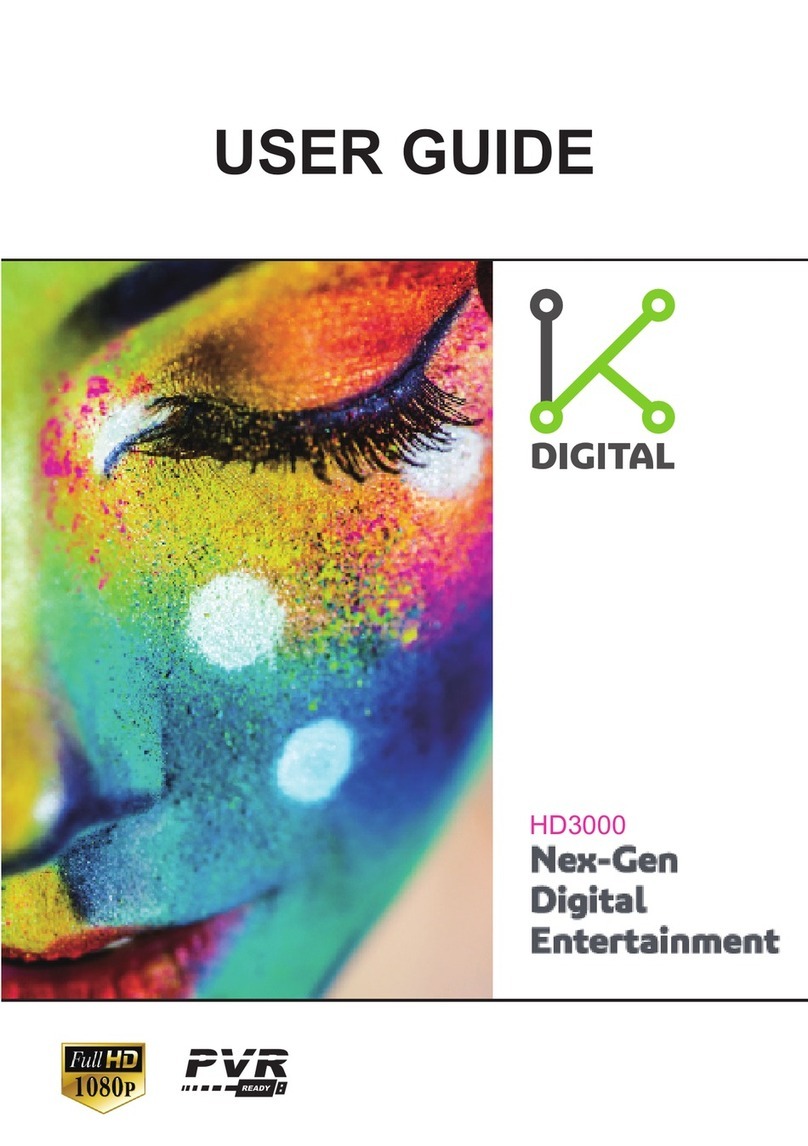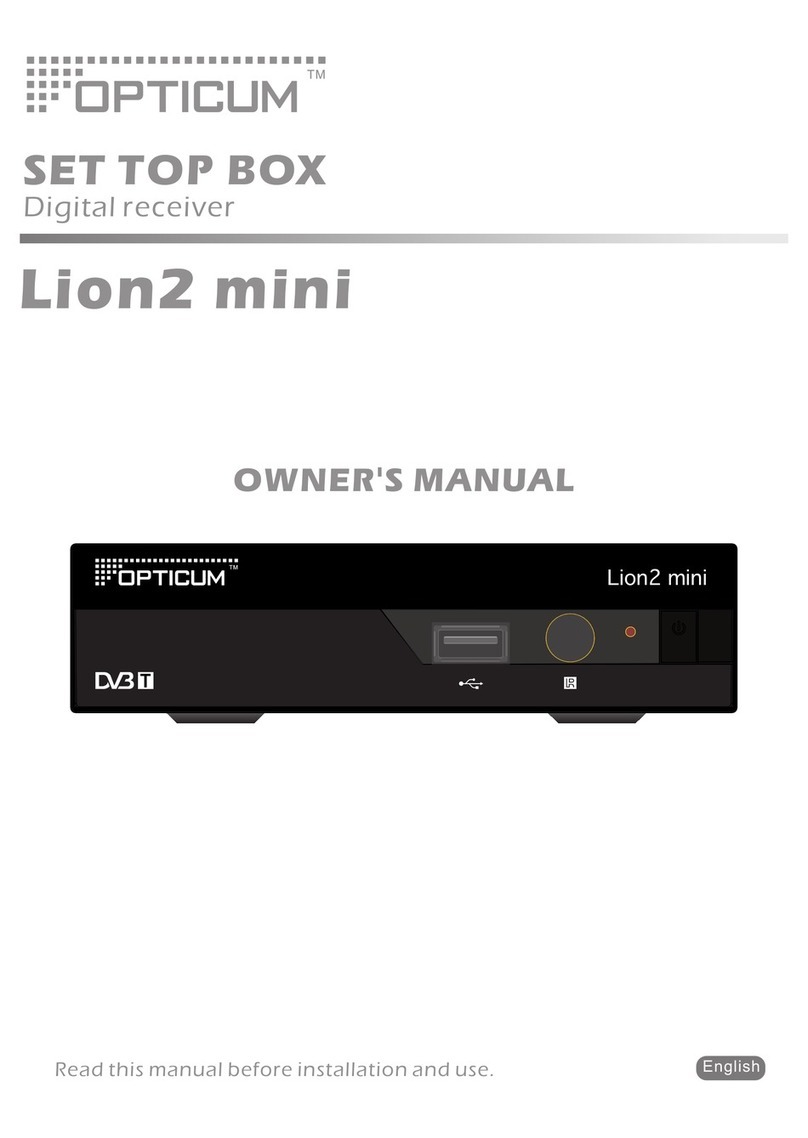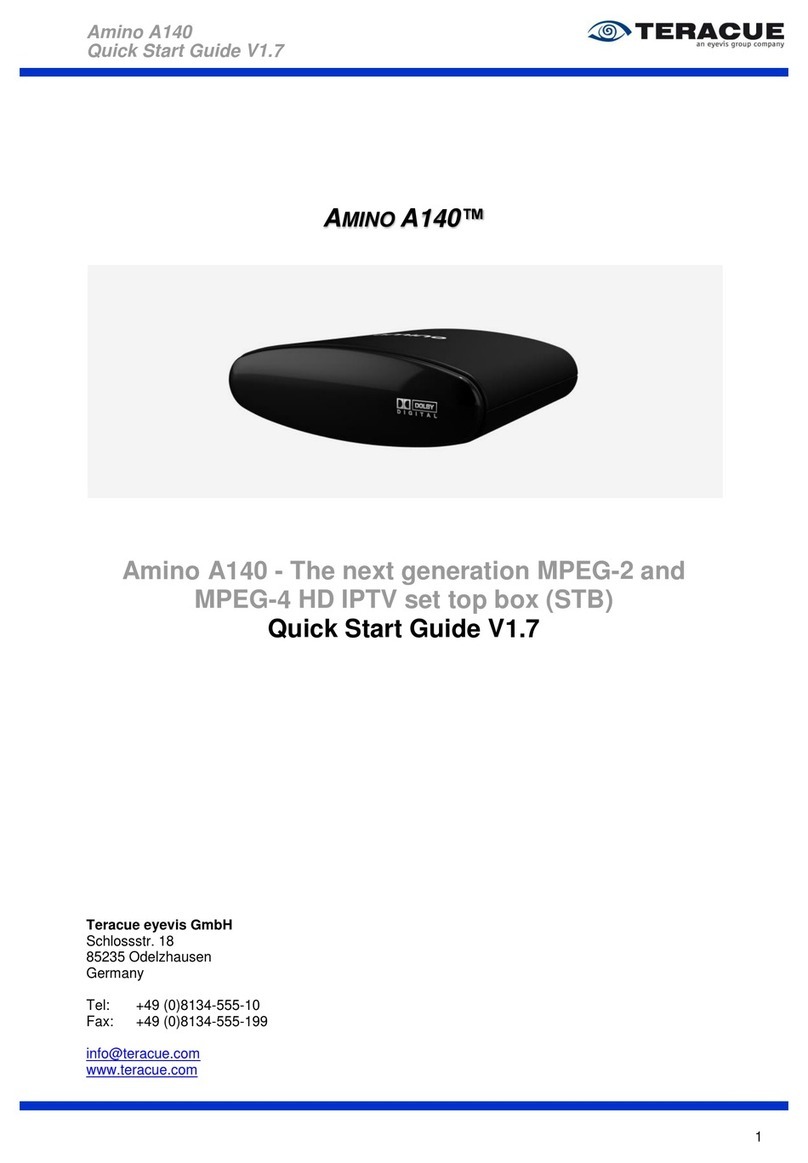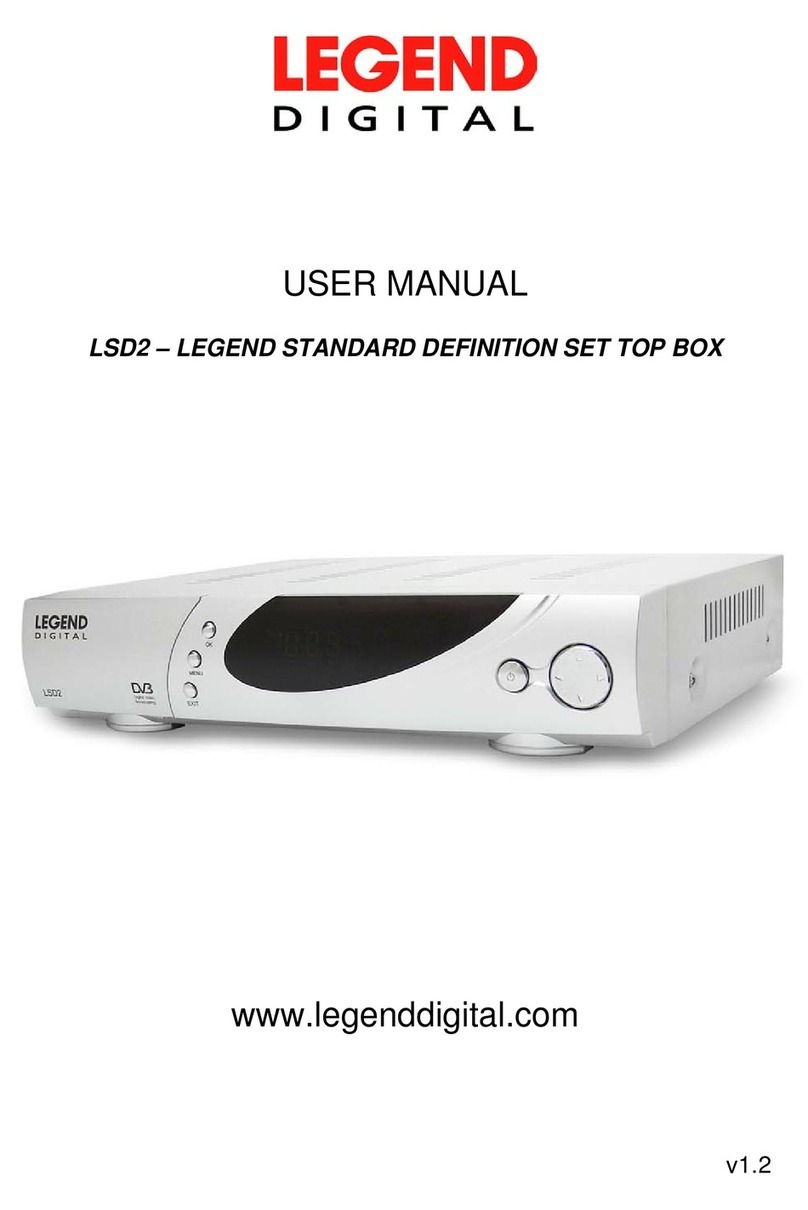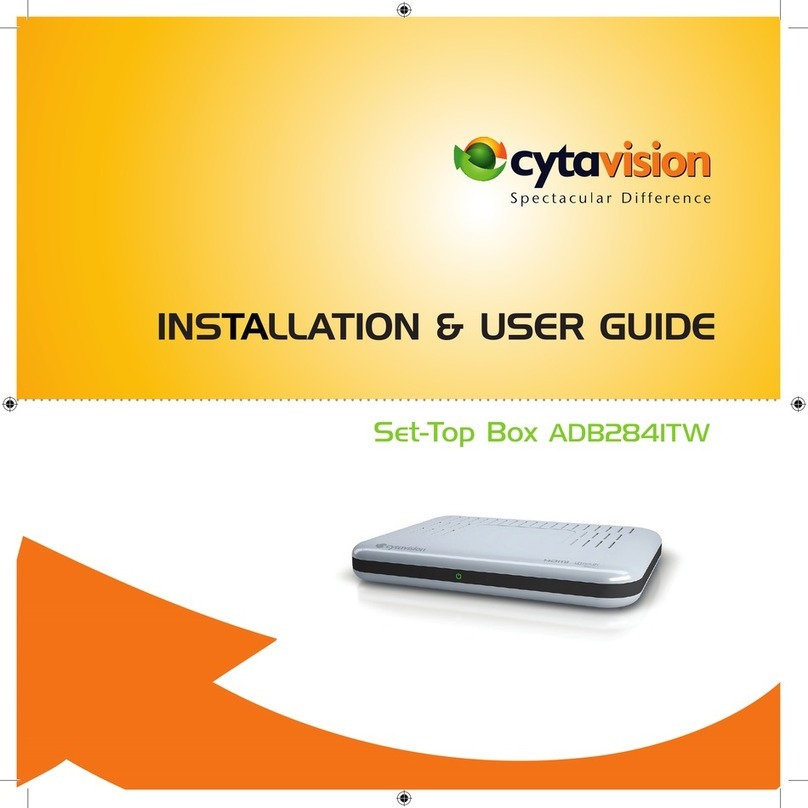Channel Master CM-7100 User manual


1
Table of Contents
WARNING AND SAFETY INFORMATION........2
INTRODUCTION ...........................................6
1.HD IP SET-TOP BOX INTRODUCTION .................... 6
1.1Main Features .......................................................... 6
2.PACKAGE CONTENTS AND ACCESSORIES .................. 7
2.1Front Panel .............................................................. 8
2.2Rear Panel ............................................................... 8
INSTALLATION.............................................9
3.TURN ON THIS PRODUCT ...................................... 9
4.CONFIGURING YOUR HD IP SET-TOP BOX ............ 10
4.1TV And Network Connection..................................... 10
4.2TV And Home Network Connection............................ 11
4.3Digital Stereo Audio System and TV Connection ......... 11
OPERATING................................................ 12
5.REMOTE CONTROL INTRODUCTION....................... 12
5.1Remote Control Keypad Description .......................... 12
5.2Using Remote Control in TV and STB Modes ............... 13
APPENDIX.................................................. 16
6.TROUBLESHOOTING GUIDE ................................ 16
7.TV BRAND CODES ............................................ 19
Contents
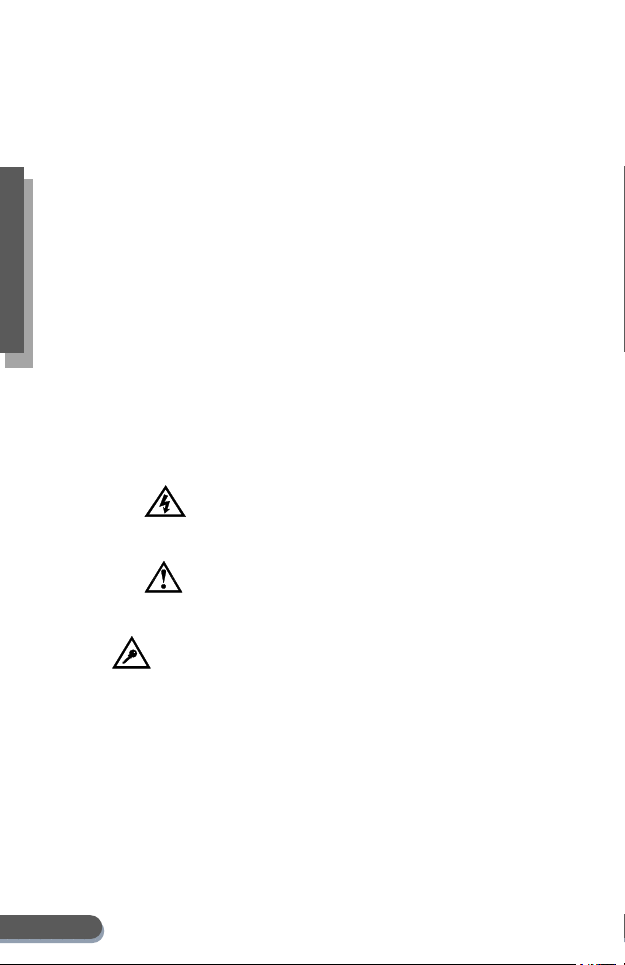
2
Warnin
g
& Safet
y
Warning and Safety Information
Please read this user’s manual before operating this product. The
information contained in this document is subject to change
without notice. Features or specifications may be different
depending on the type of set-top box purchased.
About our Company
Thank you for selecting our HD IP Set-Top Box Product. This
product is the result of this company’s outstanding experience
and total commitment to quality and performance. It is our
fervent hope that you thoroughly enjoy using this product. Please
carefully follow these safety and installation guidelines to obtain
the best performance, safety and to quickly begin enjoying the
benefits of this product. Please keep this user’s manual close to
your HD IP Set-Top Box for future reference.
Safe Use of This Product
Carefully follow the warnings and safety notices presented within
this manual. Please pay special attention to the following
indications of potentially hazardous situations:
Warning:
Indicates a hazardous situation, which, if not avoided, could result
in serious injury.
Caution:
Indicates a situation, which, if not avoided, could damage this
product or other devices.
Note:
Indicates additional information for the user to make the user
aware of possible problems and to help the user understand, use
and maintain the product.
Accessories
Use only those accessories and attachments provided with your HD
IP Set-Top Box. Use of accessories or attachments that are not
supplied or approved by the manufacturer may be unsafe,
detrimental to the life or performance of the HD IP Set-Top Box and
will immediately invalidate any product warranty.

3
Warnin
g
& Safet
y
Operational Environment
Avoid high moisture conditions and keep away from all liquids or
humidity. This product must not be exposed to dripping,
splashing or high humidity. Do not use this product in any location
where it may come in contact with any liquid or vapor.
Product Care and Servicing
Attempts to dismantle the product may be unsafe, may be
detrimental to the life or performance of the product and will
immediately invalidate any product warranty. Servicing must be
done by qualified service personnel only.
Proper Cleaning
Proper cleaning will prevent damage to the unit and its components.
The product, its accessories and attachments should only require
occasional wipe with a dry cloth. Remove plug from the wall outlet
before cleaning the product. Do not spray any substance or use
any polishes, thinners, abrasive cleaning products, liquids or
aerosol products to clean the product, its accessories or
attachments.
Installation and Set-Up
A proper operating environment is required to safely utilize this
product, and to avoid malfunctions or damage to the unit. The HD
IP Set-Top Box must be placed horizontally on a hard flat surface.
Do not place the HD IP Set-Top Box where it may be subject to
physical shock or vibration or where the product may drop, topple,
slide or shake, which may cause personal injury or damage to the
product not covered by the manufacturer’s warranty. The HD IP
Set-Top Box must not be moved nor exposed to vibration during
operation otherwise loss of recorded content or damage may occur.
Openings on the housing of the HD IP Set-Top Box are required for
ventilation. Do not block or obstruct the airflow through these
openings. Do not operate the HD IP Set-Top Box on a soft surface
such as carpet, rug, bed, etc. as these surfaces will obstruct airflow,
may cause the product to overheat and will invalidate the warranty.
Do not install the HD IP Set-Top Box into any bookcase, shelf or
rack without ensuring that a minimum of 4”of clear space is
available at the front, rear, sides and top of the product. Do not
install the HD IP Set-Top Box where it may be exposed to direct
sunlight or radiant, convection or heat conducted from an open fire
or radiator. The HD IP Set-Top Box should not be placed on any

4
Warnin
g
& Safet
y
surface that may become warm during use (such as on top of a VCR
or A/V amplifier) and nothing should be placed on top of the HD IP
Set-Top Box. Do not cover the HD IP Set-Top Box. Objects
containing liquids, such as vases, flowerpots, etc. must not be
placed on top of the product. Do not lift nor move the HD IP
Set-Top Box during operation. If the product must be moved, first
unplug the power cord, then wait 30 seconds before moving the
product.
Power Source
The HD IP Set-Top Box must ONLY be used with the power adapter
supplied by the manufacturer. If it is necessary to operate the
product in another country or geographical area with a different
power source, an approved adapter for that country or location
must be obtained from your retailer or service provider. The HD IP
Set-Top Box and power supply will get warm to the touch during
normal use. If the HD IP Set-Top Box or its power supply or
attachments become hot to the touch, immediately unplug the HD
IP Set-Top Box from the power supply and call your service
provider.
WARNING: Because the power adapter is designed only for
the use with your HD IP Set-Top Box, connecting it to other devices
may damage the adapter or other devices.
Copyrights
© Copyright 2011, all rights reserved.
The model name is a trademark of this company. All other product
or brand names as they appear are trademarks or registered
trademarks of their respective holders. This document contains
confidential and proprietary information of this company. No part
of this document may be copied, reproduced, transmitted,
distributed, transcribed, stored in a retrieval system, modified or
translated into any other language or computer language, or
sublicensed in any form or by any means –electronic, mechanical,
magnetic, optical, chemical, manual or otherwise – without the
prior written consent of this company. Any unauthorized or
otherwise improper use of this document or the materials herein
contained by any person will subject that person to liability for
damages.

5
Warnin
g
& Safet
y
Disclaimer
The manufacturer makes no representations or warranties with
respect to the contents herein and specifically disclaims any
implied warranties of merchantability or fitness for any particular
purpose. The manufacturer reserves the right to revise this
publication and to make changes from time to time in the content
and specifications herein without obligation of the manufacturer to
notify any person of such revision or changes.
Adherence to Local Laws and Regulations
If any of the provisions of this agreement are held to be invalid
under any applicable statute or rule of law, they are, to that extent,
deemed omitted. The waiver of any breach or default, or any
delay in exercising any rights shall not constitute a waiver of any
subsequent breach or default. This agreement constitutes the
complete and exclusive agreement between you and this company
with respect of the subject matter herein, and supersedes all prior
oral or written understandings, communications or agreements.
This agreement may not be modified except in writing by a duly
authorized representative of this company.

6
Introduction
Introduction
1. HD IP Set-Top Box Introduction
The HD IP Set-Top Box is a digital system designed and built to
receive interaction with the unlimited world of IP service provider
viewing package content including TV channels, audio programs,
music, games, and much more, all while enjoying real time access
to the Internet at the touch of a button! With applications in the
broadband environment, the HD IP Set-Top Box has multicast IPTV
support (IGMP), VOD (video on demand), AOD (audio on demand),
PPV (pay per view), EPG, CA, and digital stereo audio support. All
provided through the HD IP Set-Top Box’s powerful hardware
platform, strong multi-audio/video H.264, MPEG2, MPEG4
decoding support. See below for more details, features, and
specifications about your new HD IP Set-Top Box.
1.1 Main Features
zEmbedded SoC Processor with 512MB DDR2 SDRAM
zMulti Video Decoder support: MPEG2, MPEG4 H.264
zMulti Audio Decoder support: AAC and other audio formats.
zDigital stereo audio via S/PDIF & HDMI
zVideo Output: NTSC or PAL, both 4:3 and 16:9. Composite and
HDMI video output support.
zMulticast IPTV support (IGMP)
zVOD (video on demand) support (RTSP)
zRemote management and upgradable
zUSB 2.0 compliant, up to 480Mbps
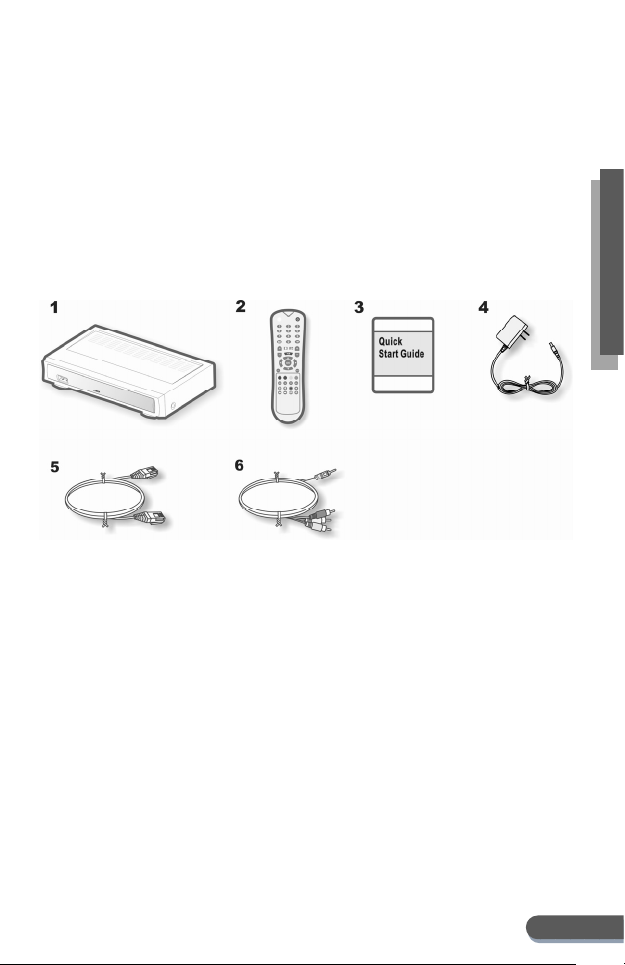
7
Introduction
2. Package Contents and Accessories
The package includes the following items and accessories:
1. HD IP Set-Top Box Unit
2. Remote Control Unit
3. Quick Start Guide
4. Power Adapter
5. Ethernet Cable
6. 3.5mm jack to RCA Audio/Video Cable

8
Introduction
2.1 Front Panel
1. USB port for external devices
2. IR Receiver
3. LED status light
LED Definition
Steady Red: The power is turned-on.
Steady Green: The device has finished booting up and is
ready for use.
Blinking Red: System error.
Blinking Green: Valid signal is received from remote
control.
2.2 Rear Panel
1. Push the button to switch on/off the power
2. DC power input jack
3. Ethernet RJ-45 connection for network access
4. HDMI digital video/audio output
5. 3.5mm A/V jack for analog audio/video output
6. USB Port for external devices
7. S/PDIF out for digital stereo audio
7
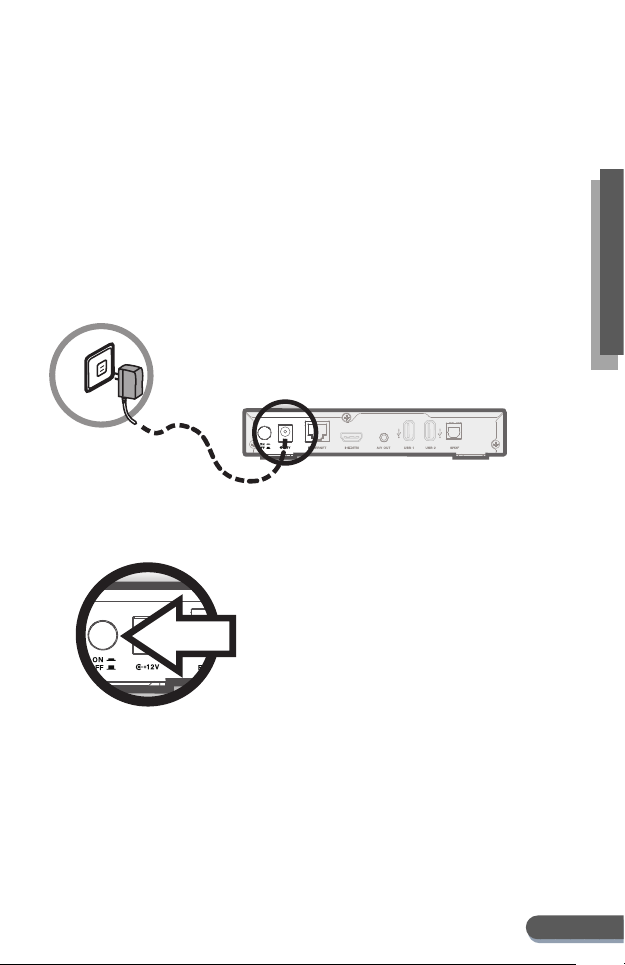
9
Introduction
Installation
3. Turn on this product
Follow the steps below to turn on this product.
1. Connect the power input jack on the rear panel using the
power adapter that came with this product.
2. Plug the power adapter to a power outlet.
3. Push the power button on the rear panel to turn on this
device.
4. You can push the power button on the remote control to
switch this device between the standby mode and the active
mode.

10
Introduction
4. Configuring Your HD IP Set-Top Box
The following section describes how to connect the HD IP Set-Top
Box to your home entertainment TV system. Instructions and
diagrams will show you how to setup and configure the HD IP
Set-Top Box:
zTV and Network Connection
zTV and Home Network Connection
zDigital Stereo Audio System and TV Connection
NOTE: Use proper connection cables to suit specific
applications. Some televisions and home entertainment
audio/video connection requirements may vary.
4.1 TV And Network Connection
NOTE: HDMI cables convey both video and audio signals.
HD IP Set Top Box-HD IP Set Top Box-
Audio & Video Cable:
1. HDMI cable
2. The provided AV cable : Video(Yellow), Audio Left(White), Audio Right(Red)
Audio & Video Cable:
1. HDMI cable
2. The provided AV cable : Video(Yellow), Audio Left(White), Audio Right(Red)
Ethernet Cable
Internet
Broadband Router/ Modem
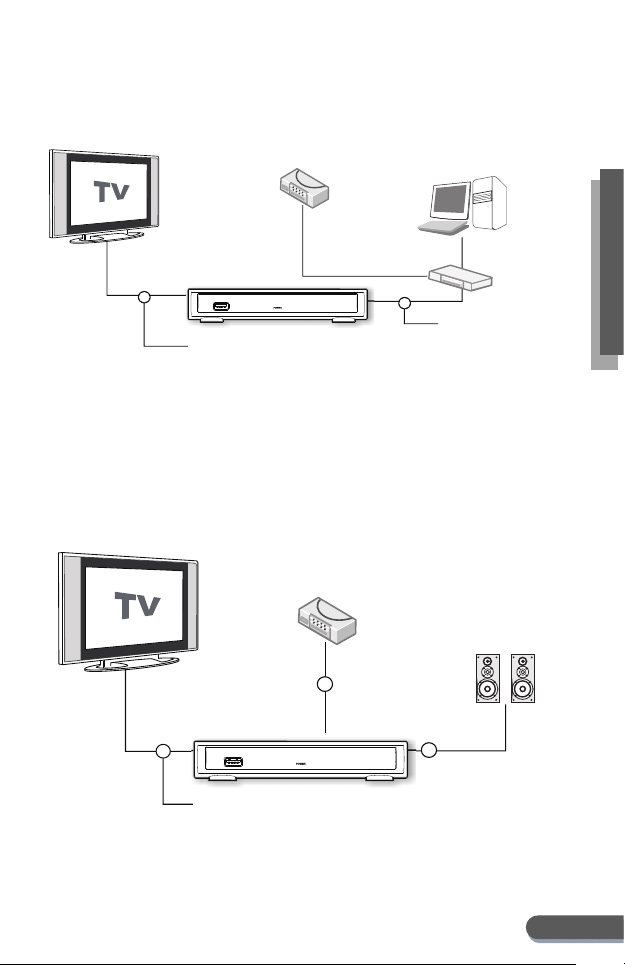
11
Introduction
4.2 TV And Home Network Connection
4.3 Digital Stereo Audio System and TV Connection
HD IP Set Top Box-HD IP Set Top Box-
Broadband
Router/ Modem
Broadband
Router/ Modem
Ethernet Cable
Ethernet LAN Switch
Internet
Audio & Video Cable:
1. HDMI cable
2. The provided AV cable : Video(Yellow), Audio Left(White),Audio Right(Red)
Audio & Video Cable:
1. HDMI cable
2. The provided AV cable : Video(Yellow), Audio Left(White),Audio Right(Red)
HD IP Set Top Box-HD IP Set Top Box-
Video Cable: HDMI, the provide AV cable(Yellow)
S/PDIF Digital Audio Cable
Digital Stereo
Audio System
Digital Stereo
Audio System
Broadband
Router/ Modem
Broadband
Router/ Modem
Internet
Ethernet Cable
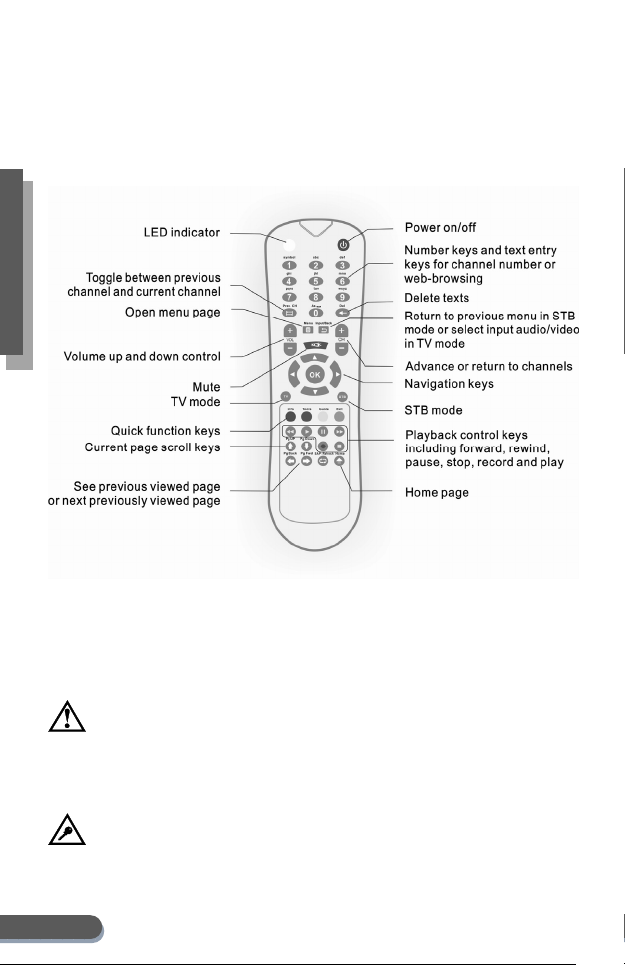
12
Operatin
g
Operating
5. Remote Control Introduction
5.1 Remote Control Keypad Description
Your remote control is designed to control your HD IP Set-Top Box
and your TV. Your IPTV service provider may program your
remote control or provide you with a different remote control. If the
remote control has not been programmed, please consult your
service provider.
CAUTION: To avoid malfunctions or damage to the remote
control, do not use an old battery with a new battery. Remove
batteries if storing unit for a long period of time. Properly
dispose of old batteries.
NOTE: The remote control requires 2 AAA batteries.

13
Operatin
g
5.2 Using Remote Control in TV and STB Modes
The remote control operates in one of the two modes:
TV Mode
STB Mode
A mode is selected by pressing the TV or STB mode selection button
of the remote control.
When pressed, the LED indicator on the remote control will blink to
indicate the mode has been changed.
TV Mode
In the TV Mode, which is selected by using the TV button on the
remote control, you will be able to make the adjustments toward
your TV after pairing the remote control and your TV with TV brand
codes. See the following steps to setup the remote control:
1. Identify the brand of the TV that is in use, e.g. Sony, Tatung,
etc.
2. Find the TV brand listed in the TV brand codes table in
Appendix.
3. Simultaneously press and hold the blue (exit) and TV buttons
on the remote control.
4. After approximately 2 seconds, the remote control LED
indicator will light up.
5. Release the TV and blue (exit) buttons – the remote control
LED indicator remains illuminated.
6. Now enter the brand code.
7. As each of the digits is entered, the remote control LED
indicator will briefly flash off and on again.
8. When the last digit has been entered, the remote control LED
indicator will turn off.
9. Verify that the remote control operates the TV.
NOTE: Most TV brands have more than one brand code listed in the
brand code table – if this is the case try all brand codes that are
listed for that make until a suitable match is found. If no brand code
is listed for the TV, try brand codes for Philips and NEC TVs.

14
Operatin
g
Functions of the remote control in the TV mode:
Function Button
Symbol
Description
Power Power on/ off TV Power.
Volume
up/down
TV volume up and volume down.
Mute
TV mute and un-mute.
Input Cycles the TV through the
available AV inputs.
STB Mode
Press the STB button on the remote control to use this remote
control in the STB mode.
Functions of the Remote Control in the STB mode:
Function Button
Symbol
Description
Power Power on/ off the STB power.
Direct
channel
number
entry
Allows direct entry of STB channel
numbers. Also functions as text
entry buttons when
web-browsing.
NOTE: Text entry may not be
supported by your Set-Top Box.
Volume
up/down
TV volume up and down.
NOTE: These buttons function the
same in both the TV mode and the
STB mode.
Channel
up/down
STB channel up and down.

15
Operatin
g
Function Button
Symbol
Description
Mute TV mute and un-mute.
NOTE: This button functions the
same in both the TV mode and the
STB mode.
Back Leave current menu and return to
previous menu.
Prev.CH Toggles between previous channel
and current channel.
Menu Displays the main menu.
Navigation
and OK
Navigates through the menus and
web pages.
Del Deletes texts that you entered.
Navigation
Colored navigation buttons.
Video
control
Rewind
Play
Pause
Fast forward
Stop
Record
Page
control Scroll up and down the current
page.
View the previous page or the next
page (if already visited).
Refresh (reload) the current page.
Jump to home page.

16
App
endix
Appendix
6. Troubleshooting Guide
Use this troubleshooting guide for easy solutions to correct
common problems. If this troubleshooting guide does not solve a
specific problem, contact your service provider.
Symptom Solution
The HD IP
Set-Top Box
cannot be
turned on or
placed in the
active mode.
yThe power button on the rear panel is
switched off.
yThe HD IP Set-Top Box may have just
received a software update and may not
have powered on because new software is in
the process of being installed. Wait a few
minutes. The system will restart
automatically after completing the software
upgrade.
yConfirm proper power connection to the HD
IP Set-Top Box and to an outlet.
yTry unplugging the unit from the outlet,
plug it back in, and then power on again.
yRemote control may need new batteries.
Try new batteries in the remote control.
No response
from the
remote
control.
yConfirm that the remote control is in fact on
and that the buttons are being pressed
firmly.
yVerify that the IR signal from the remote
control is received. The LED on the HD IP
Set-Top Box blinks when receiving signals.
yBe sure that there is nothing obstructing the
remote control.
yAim the remote control directly at the HD IP
Set-Top Box front panel, not the TV.
yDo not stand too far from the HD IP Set-Top
Box.
yCheck the batteries in the remote control.

17
Appendi
x
Symptom Solution
The system
asked me for
an activation
code
yThe activation code is used to start the
system which should have been configured
by your service provider. Please contact
your service provider for the code.
There is no
audio when
viewing
video.
yBe sure that the Mute button on the remote
control or the TV has not been activated.
yConfirm that the HD IP Set-Top Box audio
output is connected to the TV or home
theater input port correctly, and the correct
audio cables are firmly connected.
There is no
video shown
on the TV
screen.
yBe sure that the cables are connected and
the TV is set to the appropriate HD IP
Set-Top Box input port. (HDMI or A/V
output)
yConfirm that the HD IP Set-Top Box is tuned
to the correct channel.
yPower off the TV and then power off the HD
IP Set-Top Box. Wait two seconds and then
power on the TV and HD IP Set-Top Box
again.
yIn some cases, not all channel options will
be available for display.
The menu
pages do not
appear.
yBe sure that the TV is firmly connected and
set to the appropriate HD IP Set-Top Box
input port.
No subtitles
or program
guides are
appearing on
the TV
screen.
yConfirm that the subtitles on the HD IP
Set-Top Box have been enabled in the
settings menu.

18
App
endix
Symptom Solution
There are
black bars on
the right and
left sides of
the screen (if
using a Wide
screen TV).
yUnless the stretch setting is enabled, Wide
screen TVs will sometimes display 4:3
programs with left and right black bars
(some programs are broadcast in
‘pillar-box’ format that utilizes black bars on
the left and right of the display video).
ySelect a proper frame format that is suitable
for your TV frame type in the Settings
menu.
Black bars
appear
above and
below the
video (if
using a Wide
screen TV).
ySome programs appear in ‘letterbox’ format
with black bars above and below the TV
picture.
ySelect a proper frame format that is suitable
for your TV frame type in the Settings
menu.
yA zoom feature is provided in some Wide
screen TVs, that may remove black bars
(see your TV user’s manual for zooming 4:3
video details).
No yellow
input jack for
video on TV.
yUse an HDMI cable to connect your TV with
this product.
Unused jacks
on HD IP
Set-Top Box.
yNot every type of jack will be utilized.
ySee installation section of this user’s
manual.
No Internet
connection.
yConfirm that the Ethernet cable is properly
connected to the Ethernet jack at the back
of the HD IP Set-Top Box.
yMake sure that you are using the correct
type of cable.
yVerify that your home network is working
properly by accessing your home computer.
yReset the network router and modem after
connecting an Ethernet cable to the HD IP
Set-Top Box by unplugging or turning off
the network router and modem, wait a few
seconds, and then re-plug the network
router and modem.

19
Appendi
x
7. TV brand codes
Use the following codes to pair the remote control with your TV.
See the remote control introduction chapter for detailed
information.
We recommend that you write down the brand code of your TV
after you pair the remote control with your TV successfully:
Abex 0081
Action 0067
Admiral
0009, 0063, 0136, 0177, 0180,
0206, 0207, 0357
Advemtira 0332, 0333
Adventura 0160, 0292
Aiko 0103
Aiwa 0006, 0007, 0008
Akai
0113, 0114, 0164, 0181, 0190
Allegro 0009, 0222
Alleron 0136
A-Mark
0171, 0178, 0179, 0202, 0357
Ambassador 0098
Ampro 0290
Amstrad 0030, 0098
AMTRON 0342
Ansonic 0002
ASa
0014, 0024, 0025, 0031, 0032,
0036, 0118, 0131, 0219
Anam
0068, 0083, 0148, 0177, 0239,
0253, 0294, 0342
AOC
0005, 0014, 0029, 0048, 0100,
0113, 0114, 0136, 0152, 0176,
0177, 0188, 0190, 0200, 0202,
0204, 0214, 0278, 0280, 0295
Apex
0057, 0340, 0341, 0355
Archer 0202, 0357
ATVIO 0358
Audiovox
0103, 0177, 0202, 0235, 0342
AWA
0040, 0082, 0193, 0266
Baysonic 0177
Beuamark
0114, 0136, 0141, 0219
Belcor 0100, 0114, 0295
Bell & Howell
0063, 0136, 0175, 0177, 0180,
0195
BENQ
0304, 0273, 0335, 0336
Blue Star 0054
BPL
0054, 0218, 0256, 0257, 0258
Bradford 0177, 0342
Brockwood 0100, 0295
Broksonic
0177, 0202, 0234, 0286
Candle
0063, 0086, 0100, 0103, 0113,
0114, 0132, 0148, 0160, 0171,
0176, 0178, 0188, 0209, 0295
Capehart 0280
Carver 0037, 0060
Casio 0002, 0003
CCE 0285
Celebrity 0013, 0046
CELERA 0057
Centurion 0114, 0175
Changhong
0018, 0057, 0355
Chaparral 0210
ChiMei 0260, 0338
Chun Yun
0005, 0014, 0029, 0041, 0076,
0089, 0100, 0113, 0121, 0202,
0204, 0214, 0242
Chung Hsin
0005, 0014, 0020, 0024, 0073,
0081, 0121, 0190, 0204
Cineral 0103, 0235
CITIZEN
0342, 0063, 0086, 0100, 0103,
0113, 0114, 0132, 0148, 0160,
0171, 0176, 0178, 0188, 0209,
0295
CIX 0357
Clairtone 0048
CLASSIC 0057, 0355
Table of contents
Other Channel Master Set-top Box manuals