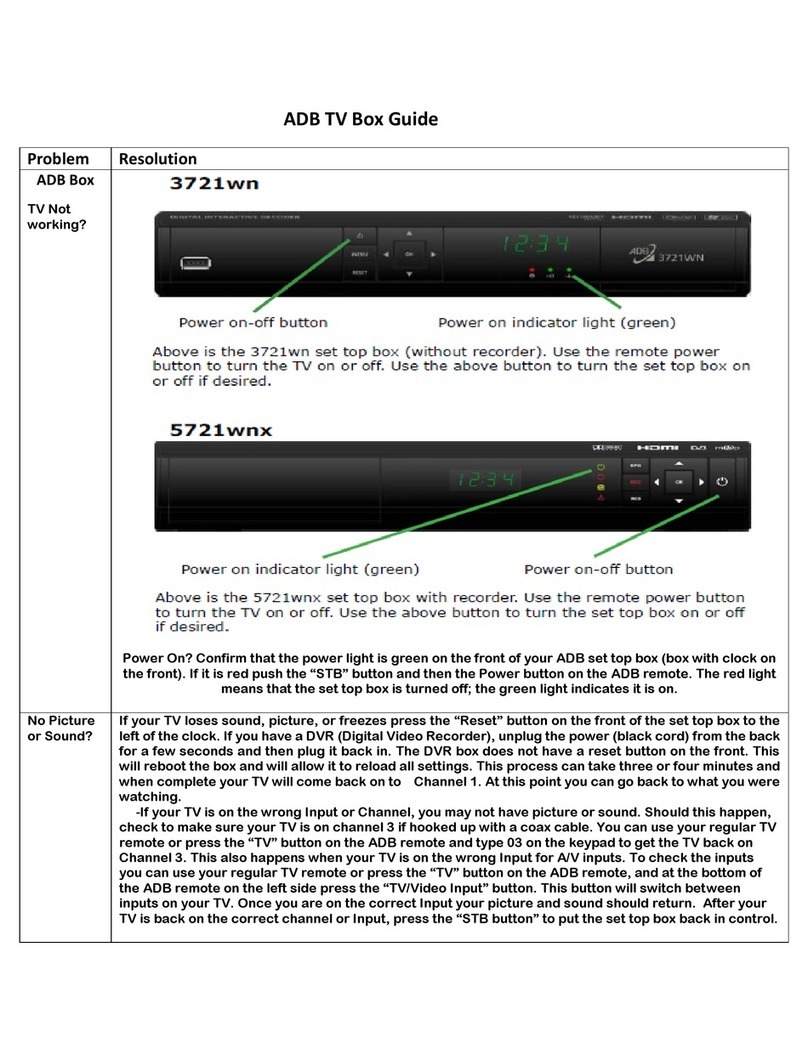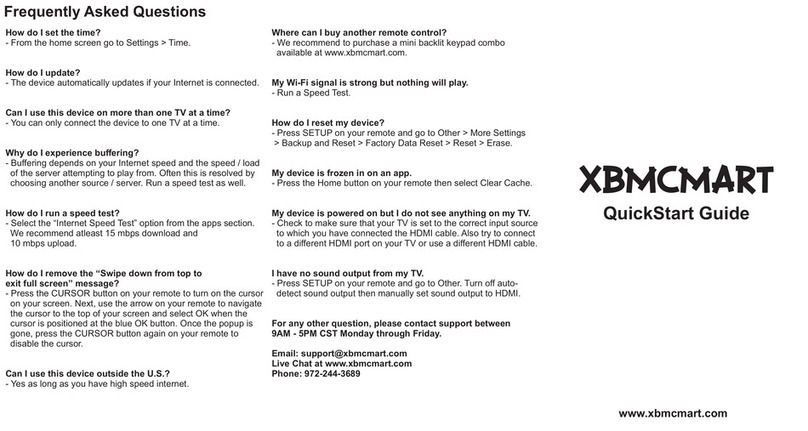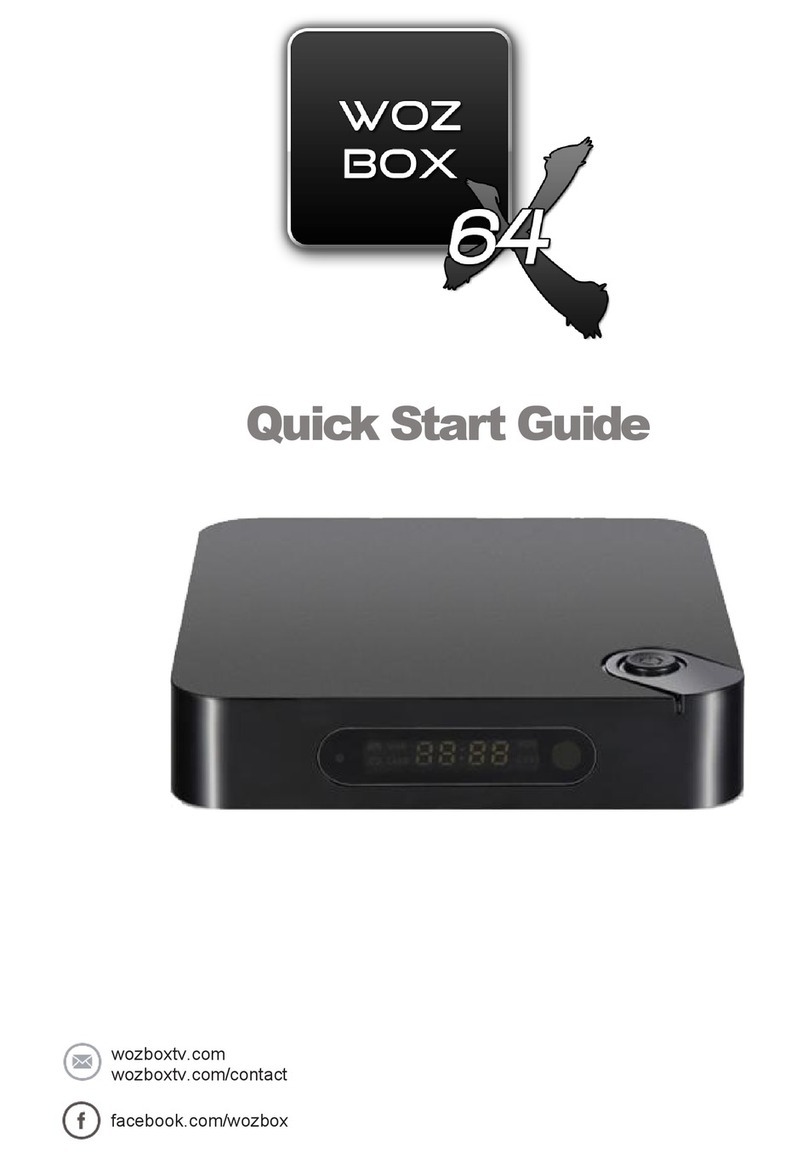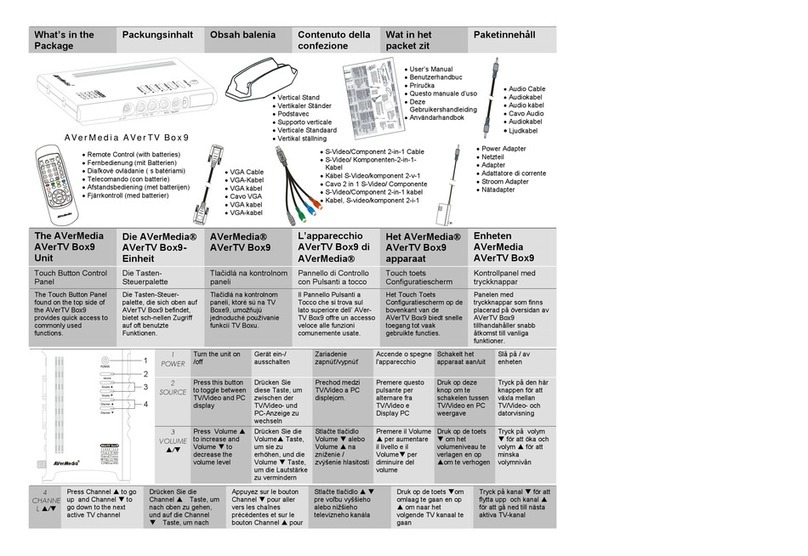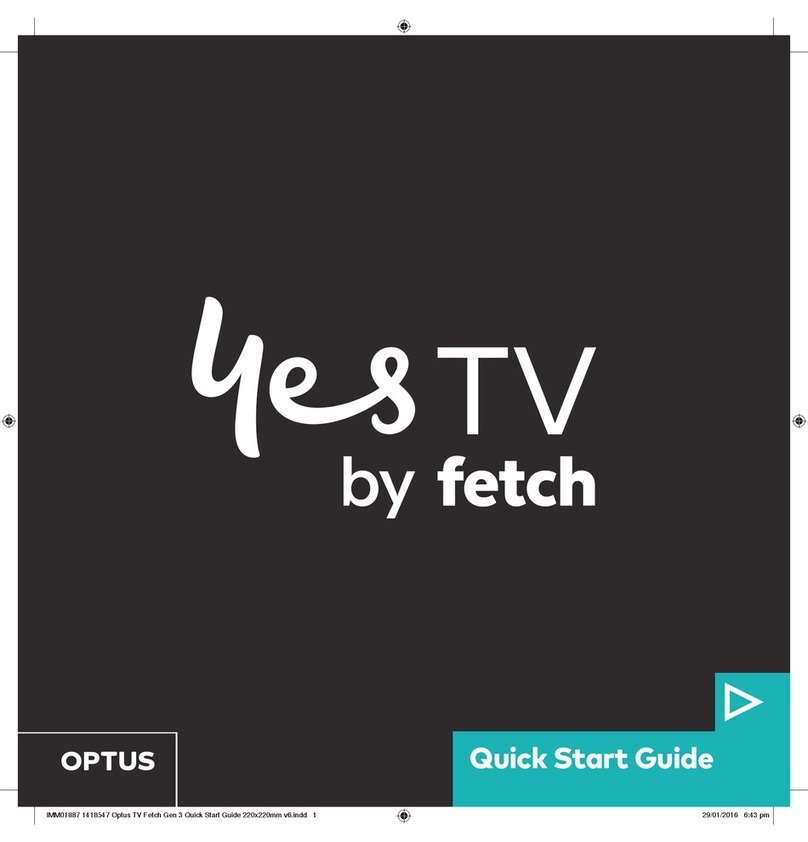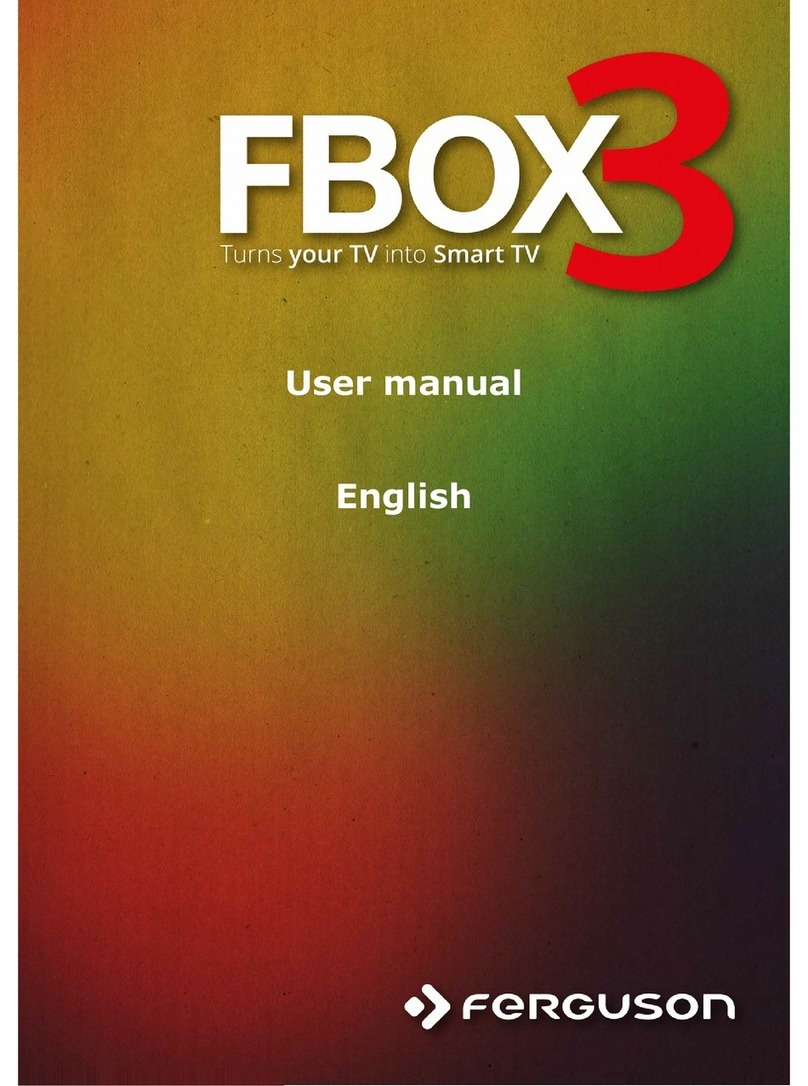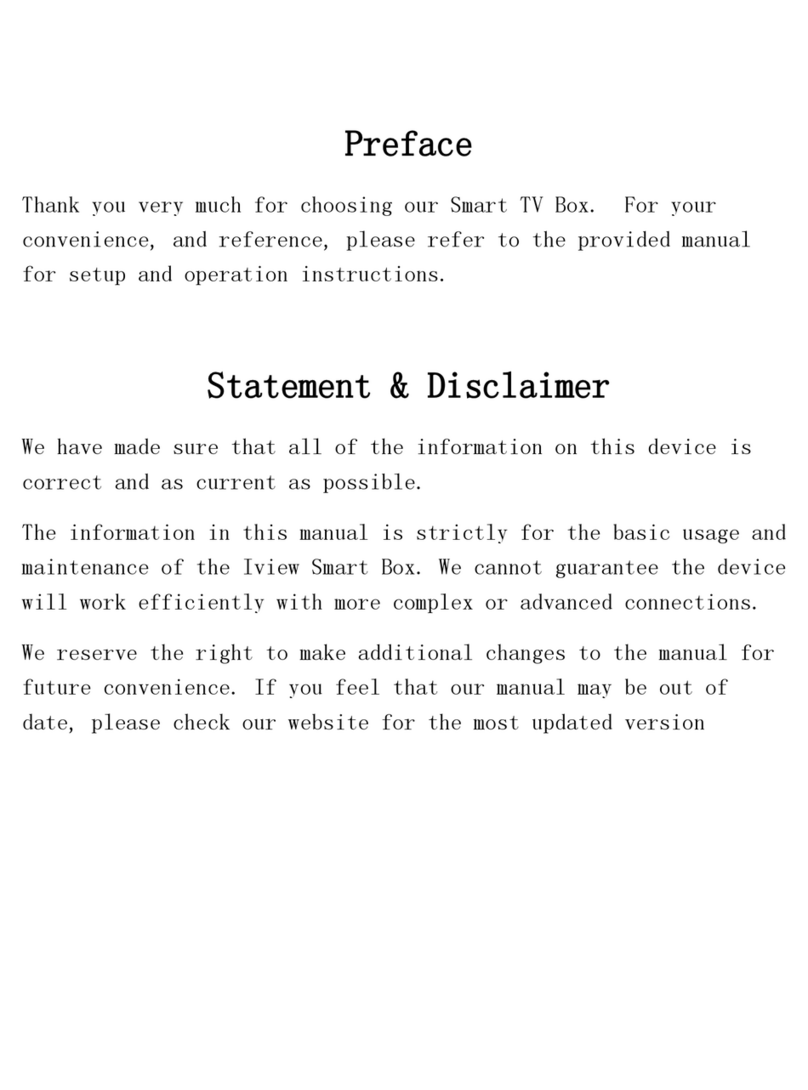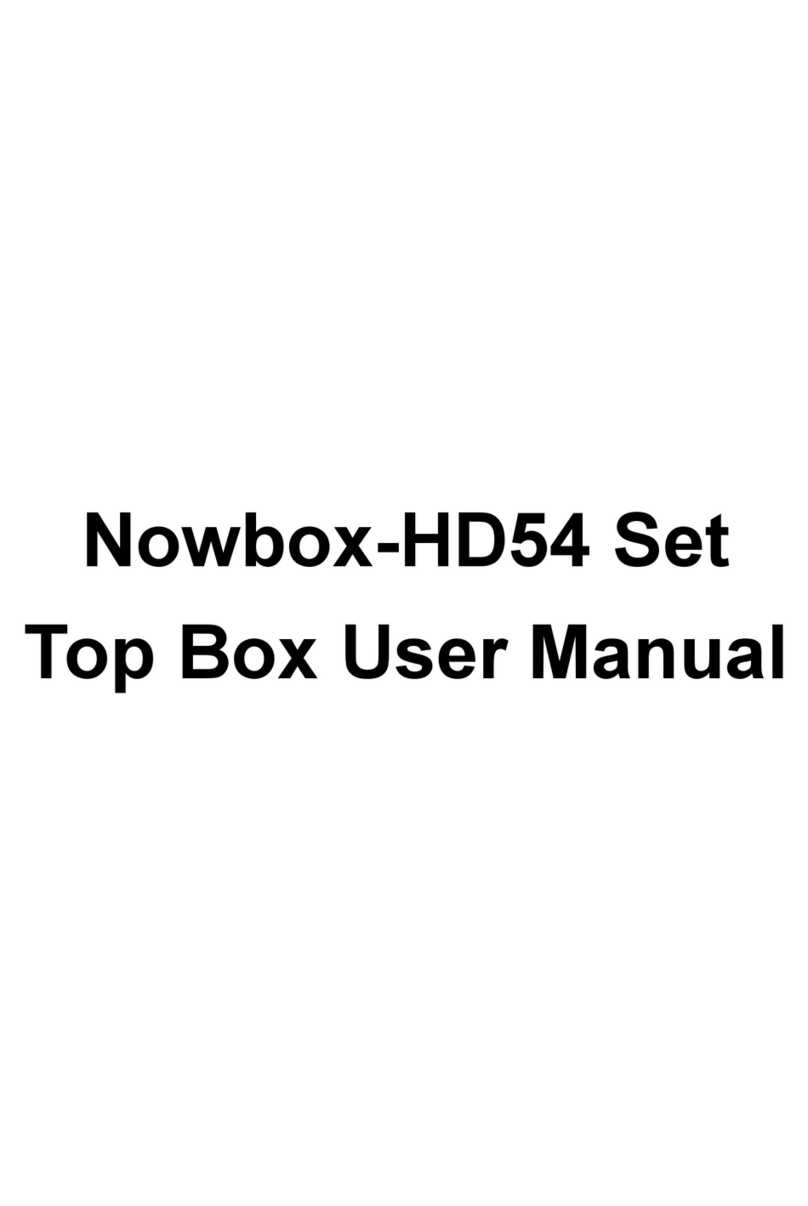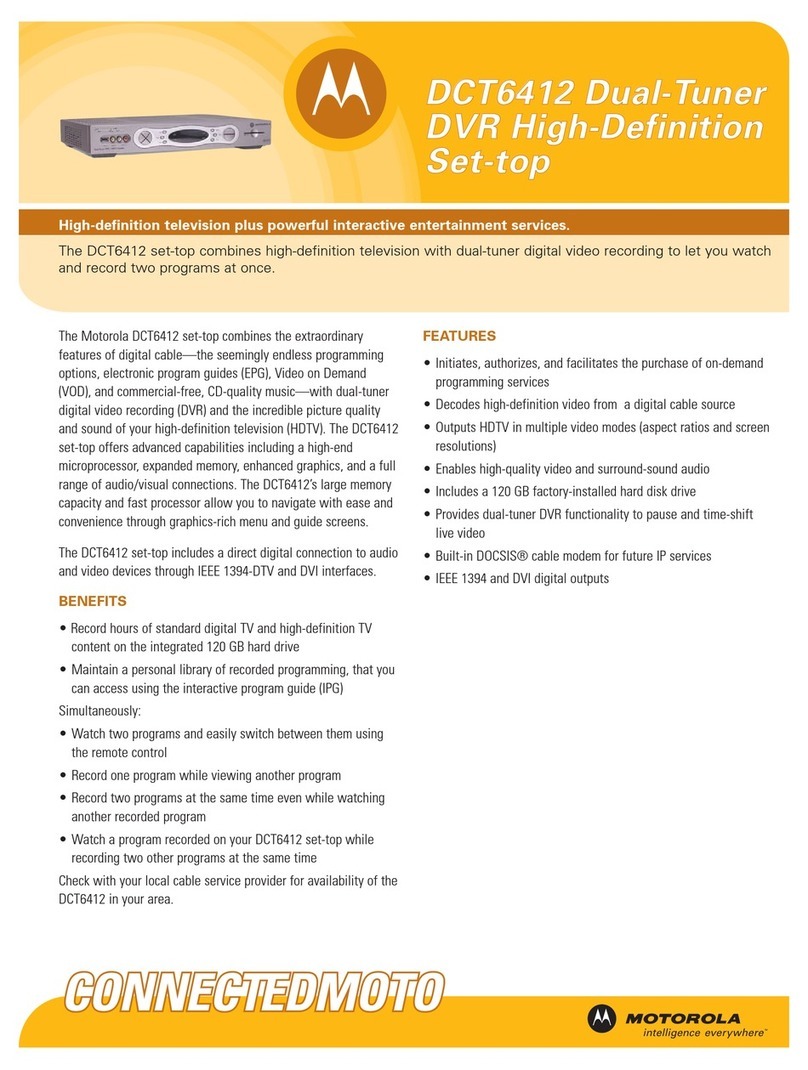CipherTV STB 3.5A User manual

WORLD ENTERTAINMENT ON DEMAND
CipherTV STB 3.5A User Guide
CipherTV Corporation B11-970 Burrard Street, Vancouver
British Columbia, Canada V6Z 2R4
www.ciphertv.com

Table of Contents
1.0 Getting started. . . . . . . . . . . . . . . . . . . . . . . . . . . . . . . . . . . . . . . . . . . . . . . . .
1.1 What is included in your STB3.5A box?. . . . . . . . . . . . . . . . . . . . . . . . . . . .
1.2 Using the air mouse (R35 remote controller). . . . . . . . . . . . . . . . . . . . . . . .
1.3 Turning on your STB unit for the first time. . . . . . . . . . . . . . . . . . . . . . . . . . .
2.0 Registering your CipherTV STB3.5A unit. . . . . . . . . . . . . . . . . . . . . . . . . . . . .
2.1 New customer’s self-serve sign up process. . . . . . . . . . . . . . . . . . . . . . . . .
2.2 Incomplete registration. . . . . . . . . . . . . . . . . . . . . . . . . . . . . . . . . . . . . . . . .
2.3 Service sign up reminder message for free TV Package. . . . . . . . . . . . . . .
2.4 Recovering the password to your log-in email. . . . . . . . . . . . . . . . . . . . . . .
2.5 Clearing a username or password. . . . . . . . . . . . . . . . . . . . . . . . . . . . . . . .
3.0 Quick Guide to the STB Home and Sub Screens. . . .. . . . . . . . . . . . . . . . . . . .
3.1 Navigating your screen using touch screen and air mouse. . . . . . . . . . . . .
3.2 Menu choices. . . . . . . . . . . . . . . . . . . . . . . . . . . . . . . . . . . . . . . . . . . . . . . .
3.3 Finding the App menu and settings option. . . . . . . . . . . . . . . . . . . . . . . . .
3.4 Enhanced Electronic Program Guide (EPG). . . . . . . . . . . . . . . . . . . . . . . .
3.5 Adjusting the video quality. . . . . . . . . . . . . . . . . . . . . . . . . . . . . . . . . . . . . .
4.0 Frequently Asked Questions (FAQs). . . . . . . . . . . . . . . . . . . . . . . . . . . . . . . . .
4.1 Tips to Troubleshooting the STB. . . . . . . . . . . . . . . . . . . . . . . . . . . . . . . . . . . .
5.0 Contact Us. . . . . . . . . . . . . . . . . . . . . . . . . . . . . . . . . . . . . . . . . . . . . . . . . . . .
Hardware Warranty. . . . . . . . . . . . . . . . . . . . . . . . . . . . . . . . . . . . . . . . . . . . . . . . . .
1
1
1
2
3
3
5
5
5
5
6
6
7
8
8
9
10
12
13
14
WORLD ENTERTAINMENT ON DEMAND

WORLD ENTERTAINMENT ON DEMAND
www.ciphertv.comCipherTV STB 3.5A User Guide 1
1.0 GETTING STARTED
1.1 What is included in your STB 3.5A box?
1. CipherTV Bar
2. Air Mouse Remote Controller
3. Air Mouse USB Receiver (refer to Page 4, Figure 4)
4. Ethernet Cable
5. HDMI Cable
Your CipherTV Bar includes the following items
Optional Accessories: Infrared Remote, Micro-SD or TF card. For replacement parts visit www.ciphertv.com
6. CipherTV Bar Mount Stand
7. Power Adapter
**Actual product & accessories may look different and batteries may not be included.
1.2 Using the air mouse (R35 remote controller)
Open the remote controller battery cover, install 2 new size AAA batteries into the battery slots. Find
and remove the USB receiver dongle on the battery cover and attach the dongle to the back of your
STB USB port. Power up the CipherTV bar and it is ready for use.
The air mouse works like a cordless computer mouse. Point the air mouse towards the TV screen,
press the OK button, an arrow cursor will appear on the TV screen. Point the arrow to the items you
like to select and press the OK button to make your selection.
Any time you want to get back to the home screen, press the button with the picture of a house and it
will bring you back to your home screen

WORLD ENTERTAINMENT ON DEMAND
www.ciphertv.comCipherTV STB 3.5A User Guide 2
The volume control is right below the power button with the red circle.
When viewing TV on full screen mode, pressing the up arrow will change channel up, pressing the
down arrow button will change channel down
1.3 Turning on your STB unit for the first time
After the CipherTV bar powered up you will see this screen if you have internet access, if you have
no internet access yet the error message will show up, picture on the right.
Internet access is required.
CipherTV Bar supports WIFI and Ethernet Internet connection. To setup CipherTV bar to connect to
your WIFI or Ethernet Internet, locate the “Settings” App in the All Apps folder. The Apps are listed in
alphabetical order, click on the screen right arrow to flip the next page, click on the Settings App and
you will see the WIFI and Ethernet options, setup your Internet connection before you continue to
the next stage.
With internet No internet

WORLD ENTERTAINMENT ON DEMAND
www.ciphertv.comCipherTV STB 3.5A User Guide 3
2.0 Registering your CipherTV STB3.5A unit
2.1 New customer’s self-serve sign up process
Click on ‘New Registration’ or if you already registered an account with the CipherTV system
you may use the same login email address and password to login.
Read the agreement carefully and click on ‘Yes, I agree’.
Enter the required information: First Name, Last name, valid Email address, Password, and
re-type your Password to confirm.
If you have a reseller or promo code you may enter it. If not, click on skip to continue with your
registration.
1.
2.
3.
4.
The ‘Login Automatically’ option is selected by default. You may choose to unclick it. However,
please note that if it is not selected then you must manually log in with your email address and
password each time you use the IPTV service.
Confirm all information is correct and then click on ‘Register’.
The CipherTV system will check if the email address entered is unique or not. If you already
have an account registered with this email, you can bypass this process. Go to ‘Login’ and
enter the email address and password already registered in the system.
If this is your new registration you will see the pop-up message below.
5.
6.
7.
8.

WORLD ENTERTAINMENT ON DEMAND
www.ciphertv.comCipherTV STB 3.5A User Guide 4
An email will be sent to the registered email address. See the sample email below:9.
Hello Customer,
Thank you for registering your TV service with us.
Please click this email verification link to activate
your account and enjoy your TV service.
CLICK HERE TO ACTIVATE
CipherTV Corporation
970 Burrard Street
Tel: 604-288-8383
support@CipherTV.com
Click on the verification link. You should see the confirmation pop up message “Verification is
successful!”
After the successful verification, you will receive a second email with a link to where you can
order additional TV channels.
Congratulations!! You have successfully configured your CipherTV STB and registered for TV
service. You can now watch TV and enjoy online services.
10.
11.
12.

WORLD ENTERTAINMENT ON DEMAND
www.ciphertv.comCipherTV STB 3.5A User Guide 5
2.2 Incomplete registration
You must click on the email confirmation link to activate your account. If the activation link is not
clicked within seven (7) days, the registration system will automatically delete your information and
you will need to go through the registration process again.
If you have inadvertently deleted the link and you are still within the 7 day period, you can click on
Resend Registration Confirmation Email and an email will be resent to your registered email address.
(It is important to use an email address you can access to click on the activation link, this is the email
the system communicate with you)
Please note that if registration is not completed, you will not be authorized to watch any IPTV
channel. However you may continue to use the CipherTV Bar for other services.
In the future you may order more TV channels by pressing the Menu button, click on Account,
click on the order TV channel link and it will take you to the order portal.
If you receive a Free TV service package with your purchase of the STB unit, you may receive a
Pop-up message where you can order paid TV channels.
The selected services will be activated shortly after the payment is successfully completed.
Press the Home button to logout of IPTV and login in again to see the new channels on the
channel list.
1.
2.
3.
2.3 Service sign up and reminder message for free TV Package
2.4 Recovering your IPTV login password
If you have forgotten your IPTV login password, click on the link Email My Password and your
password will be sent to the email you used in your registration.
Press back 3 times on the air mouse
Click on Apps
Locate and click on CipherTVLC
Click ‘clear data’
The above action will clear the stored login name and password
You will need to manually enter the login name and password to access IPTV be sure you have
the login name and password handy before you clear the data.
1.
2.
3.
4.
5.
6.
2.5 Clearing your IPTV login email address and password
To clear your username/password from being saved:
All temporary data will be deleted and users can log in using different username or register a new
account for someone else etc.

WORLD ENTERTAINMENT ON DEMAND
www.ciphertv.comCipherTV STB 3.5A User Guide 6
3.0 Quick Guide to the STB Home and Sub Screens
Once you power up the CipherTV Bar you will see the screenshot shown in the next page.
In full screen viewing, click anywhere on the TV screen. The channel info and the little keypad
on/off window will pop-up at the bottom of the screen.
Click the little KEYPAD icon to display or hide the large ON SCREEN keypad.
Click CH on the keypad to display or hide the channel selection wheel on the left edge of the
TV screen.
See screenshot below, try swiping your air mouse left to right and swiping up or down on the
screen to experience the controls. Swipe from the right edge of the screen to pull out the EPG
and swipe from the left edge to hide the EPG.
1.
2.
3.
4.
3.1 Navigating your screen using Touch Screen and Air Mouse
For CipherTV Bar users:
Your CipherTV Bar is adapted to touch screen technology. Navigate on your mobile devices as you
would normally do on any touch screen device. Touch anywhere on your screen and the ON Screen
keypad will appear or disappear. Touch Quit to logout your IPTV app. See screenshot illustration
below.

WORLD ENTERTAINMENT ON DEMAND
www.ciphertv.comCipherTV STB 3.5A User Guide 7
3.3 Finding the App menu and settings option
On the Keypad or remote, click/press MENU to display or hide the bottom menu bar. You can hide
the bottom menu bar by swiping down from the top of the menu bar towards the bottom.
You can also pull up the menu bar by swiping up from the bottom edge of the screen. Please try all
these touch or air mouse features. It takes a little bit of practice to get used to manipulating these
advance features with your air mouse. Here is a screen shot of the options in the setting button.
3.2 Menu Choices
Your CipherTV Bar is adapted to touch screen technology. Navigate on your mobile devices as you
would normally do on any touch screen device. Touch anywhere on your screen and the ON Screen
keypad will appear or disappear. Touch Quit to logout your IPTV app. See screenshot illustration
below.
FAVORITES – Stores your favorite channels. You can mark a channel as favorite by clicking on the *
button while watching the channel.
LIVE TV – Click to watch Live TV streams.
REPLAY – Records all the TV channels. It allows you to record within 3 days. Contents are deleted
after 3 days.
PVR – Allows you to record programs and watch at a later time. Allows you to manage when to
delete these PVR programs.
VIDEO – Video on Demand (VoD).
OTHERS – Additional features to be announced.
ACCOUNT – Allows you to manage your account. This feature is coming soon.
ABOUT – Provides contact information so you can reach us.
SETTINGS – Click to access the settings menu.

WORLD ENTERTAINMENT ON DEMAND
www.ciphertv.comCipherTV STB 3.5A User Guide 8
3.4 Enhanced Electronic Program Guide (EPG)
The new EPG features easy channel navigation and picture in picture (PIP) function. The current TV
channel is playing in the background with audio while the browsed channel is shown in the smaller
PIP box. Click the smaller box to select the channel and view it in full screen.

WORLD ENTERTAINMENT ON DEMAND
www.ciphertv.comCipherTV STB 3.5A User Guide 9
3.5 Adjusting the Video quality
Your CipherTV STB has an adaptive multi video quality streaming technology. This technology auto-
matically changes the streaming video quality/bandwidth usage depending on the available internet
connection speed. You can also set the connection speed manually. The default setting is 2.5Mbps
video quality for good HD video viewing.
How to manually adjust the video quality connection speed:
Click anywhere on the screen and the keypad appears
Click on the menu and the menu bar appears on the bottom of the screen
Click on Settings
Scroll down the options and select Default Video Bandwidth and the different options will
appear on the right of your screen.
Select the speed that will give you the best video quality for the network you are on.
The next section will discuss the different options that you can select.
1.
2.
3.
4.
5.

WORLD ENTERTAINMENT ON DEMAND
www.ciphertv.comCipherTV STB 3.5A User Guide 10
Suggested bit rate for different networks and devices:
800k video quality looks pretty good on small hand held devices such as cell phone and pads.
If you have to pay for traffic you may want to select 800k to minimize the traffic usage and
provide a smoother stream from these slow networks. The 800k stream uses about 1Mbps with
audio and other protocol over heads or ~500MB per hour.
The 2.5M video is good for large TV screens on xDSL and Cable connections. This stream
uses about 3Mbps or ~1.5GB per hour.
Highest Available for high-speed fiber connections. If you have this speed you can select
Highest Available video stream. This stream is about 5Mbps or ~2.5GB per hour.
Auto option. Select this option if you cannot decide on what speed to choose and you have
unlimited traffic package from your provider. You select Auto and let the CipherTV system
select the best video quality for the speed available to you.
A.
B.
C.
D.
4.0 Frequently Asked Questions (FAQs)
How does the new IPTV app update when a new version is released?
Once new app update is available, the IPTV app will auto detect the new version available and
prompt users to update the IPTV App.
For customers with no Google Store account, once new app update is available, the IPTV app will
auto detect the new version available and prompt users to update the IPTV App.
How do you clear the login information or re-register as a different user?
Please follow steps from 2.5 then all IPTV temporary data stored in the App will be deleted and user
can log in under a different account or register a new account for someone else.
If you have multiple devices and decide to sell your unit in the open market, will the new user access
the original users TV content?
Yes, if you did not clear the data beforehand. To do this, Follow Step 2.5 Clearing your IPTV login.
You should clear your data before selling the device.
How many devices can I use with the same registered information?
Currently up to seven devices can use the same log in. A user can have five (5) STBs from a single
home IP address and 2 roaming devices, a total of 7 devices can login at the same time.

WORLD ENTERTAINMENT ON DEMAND
www.ciphertv.comCipherTV STB 3.5A User Guide 11
Can I find CipherTV Bar in a local retail store?
CipherTV Bar players are currently sold directly through AEBC. We will be distributing soon in your
nearest local retailers in North America and International.
What channels are currently available?
There’s a wide selection of channels that will suit your needs. From News, Sports, Movies, Music
Videos, Food Channels, and even ethnic channels like Filipino, Indian, Chinese channels etc.
What do I need to setup CipherTV Bar?
CipherTV Bar uses and connects to the Internet for streaming; you’ll need high-speed Internet
service for best entertainment experience.
Why should I buy a CipherTV bar?
If you’ve got an eye to the future, CipherTV is a good choice. Stream videos online, CipherTV can be
an easy way to bring that experience into your living room. A new paradigm to interact with your TV
the TV gets intelligent with gestures, voice controls and downloadable applications. If you like smart
TV features but aren’t quite ready for a brand new television, you can connect our CipherTV device
to your home theater to make the future of entertainment all happen on your favorite TV screen.
What is a CipherTV?
Introducing CipherTV Bar, CipherTV Bar is the easiest way to enjoy Life. You can watch great movies
and TV programs with action-packed sports events, Informative and Reliable News programs. Listen
to different Music Genre, play games and Connect to your loved ones through Skype or MSN built in
applications or even install your favorite apps.

WORLD ENTERTAINMENT ON DEMAND
www.ciphertv.comCipherTV STB 3.5A User Guide 12
4.1 Tips to Troubleshooting the STB
Who do we call to escalate issues?
Call CipherTV technical support team at 604-288-1616 (toll free 1-888-851-8858) or email ts@ci-
phertv.com
How to calibrate your R35 remote controller
To calibrate or re-pair your R35 remote controller is simple. Place the remote on a flat surface and
press the OK & Back button until the green LED flashes fast and go to slow flash then the calibration
and pairing are completed.

WORLD ENTERTAINMENT ON DEMAND
www.ciphertv.comCipherTV STB 3.5A User Guide 13
How to turn on troubleshooting information on a user’s account:
Go to settings, and then choose Display Technical Information. See screenshots below
5.0 Contact Us
If you have any questions or need help with the registration of your STB, please do not hesitate to call
CipherTV technical support team at 604-288-1616 (toll free 1-888-851-8858) or email
ts@ciphertv.com.
We appreciate your feedback. Send us your comments, suggestions or questions to
info@ciphertv.com

WORLD ENTERTAINMENT ON DEMAND
www.ciphertv.comCipherTV STB 3.5A User Guide 14
This limited warranty is provided by CipherTV Corporation (“CipherTV”) to the customer (“Customer”) who purchases the digital
set-top bar from CipherTV or one of its authorized retailers (any such box, the “Digital Bar”; any such retailer, a “Retailer”). The
Digital Bar purchased by Customer may be new or refurbished. This warranty is subject to updates and governed by the latest
terms and conditions as posted on the CipherTV website at www.ciphertv.com.
Limited Warranty. Subject to the limitations below, CipherTV warrants to Customer that the Digital Bar shall be free from defects
in workmanship and materials, under normal use, for one (1) year from the date of purchase. CipherTV’s sole obligation under
this warranty shall be, at CipherTV’s option and expense, to replace or repair the Digital Bar. CipherTV warrants any replaced
or repaired Digital Bar through the end of the original one (1) year warranty period. The replacement Digital Bar provided to
Customer may be new or refurbished. Proof of purchase is required to replace or repair the Digital Bar. Consumable parts like
AAA batteries have no warranty. Neither this warranty nor any of the rights hereunder are transferable by Customer. For more
information regarding the limited warranty visit CipherTV website (www.ciphertv.com).
Warranty Service. Before returning the Digital Bar to CipherTV for warranty service within the warranty period, Customer shall
visit the CipherTV website (www.ciphertv.com) for common troubleshooting tips and attempt to diagnose and correct the
malfunction or other defect. If website or CipherTV Tech Support is unable to help, customer may obtain a RMA (Return
Merchandise Authorization) number to return the CipherTV Bar for repair or replacement.
Non-Warranty Service. If Customer requires service to a CipherTV Bar that is not covered by this warranty, Customer shall visit
the CipherTV website (www.ciphertv.com) to be directed to arrange for repair of the device by an authorized repair facility.
Limitation of Liability. TO THE MAXIMUM EXTENT PERMITTED BY APPLICABLE LAW, CIPHERTV ALSO EXCLUDES FOR
ITSELF, ITS AUTHORIZED RETAILERS AND ITS SUPPLIERS, ANY LIABILITY IN CONNECTION WITH THE DIGITAL BAR,
WHETHER BASED IN CONTRACT OR TORT (INCLUDING NEGLIGENCE), FOR DIRECT, INDIRECT, INCIDENTAL,
CONSEQUENTIAL, SPECIAL, ECONOMIC, OR PUNITIVE DAMAGES OF ANY KIND, OR FOR ANY LOSS OF A FINANCIAL
NATURE, INCLUDING, BUT NOT LIMITED TO, LOSS OF REVENUE OR PROFITS, EVEN IF CIPHERTV, ITS AUTHORIZED
RETAILERS OR ITS SUPPLIERS HAVE BEEN ADVISED OF THE POSSIBILITY OF SUCH DAMAGES. CIPHERTV LIMITS ITS
LIABILITY HEREUNDER TO REPLACEMENT OR REPAIR OF THE DIGITAL BAR, AT CIPHERTV’S SOLE OPTION.
Warranties Exclusive. TO THE MAXIMUM EXTENT PERMITTED BY APPLICABLE LAW, THE ABOVE WARRANTY IS
EXCLUSIVE AND IS IN LIEU OF ALL OTHER WARRANTIES, TERMS, OR CONDITIONS, EXPRESS OR IMPLIED, EITHER IN
FACT OR BY OPERATION OF LAW, STATUTORY OR OTHERWISE, INCLUDING WARRANTIES, TERMS, OR CONDITIONS OF
MERCHANTABLE QUALITY AND FITNESS FOR A PARTICULAR PURPOSE. CIPHERTV SHALL NOT BE LIABLE UNDER THIS
WARRANTY IF THE ALLEGED DEFECT OR MALFUNCTION OF THE DIGITAL BAR DOES NOT EXIST OR WAS CAUSED BY
CUSTOMER’S OR ANY THIRD PERSON’S MISUSE, NEGLECT, IMPROPER INSTALLATION OR TESTING, UNAUTHORIZED
ATTEMPTS TO OPEN, REPAIR, OR MODIFY THE DIGITAL BAR, OR ANY OTHER CAUSE BEYOND THE RANGE OF THE
INTENDED USE, OR BY ACCIDENT, FIRE, LIGHTNING, POWER CUTS, SURGES OR OUTAGES, OTHER HAZARDS, OR ACTS
OF GOD. THIS WARRANTY DOES NOT COVER PHYSICAL DAMAGE TO THE SURFACE OF THE DIGITAL BAR. THIS
WARRANTY DOES NOT APPLY WHEN THE MALFUNCTION RESULTS FROM THE USE OF THE DIGITAL BAR IN
CONJUNCTION WITH ACCESSORIES, OTHER PRODUCTS, OR ANCILLARY OR PERIPHIRAL EQUIPMENT AND CIPHERTV
DETERMINES THAT THERE IS NO FAULT WITH THE PRODUCT ITSELF.
Arbitration. To the extent permitted by applicable law, any arbitration will be performed by CipherTV management acting
commercially reasonable and in good faith in a jurisdiction local to and approved by CipherTV. As applies to this limited
warranty, the arbitration process to a fuller extent, or any modification hereof, will be available on the CipherTV website
(www.ciphertv.com).
Governing Law. This limited warranty is governed exclusively by the laws of the province of British Columbia in Canada.
Extended Warranty. Any extended warranty programs and information can be found on the CipherTV website
(www.ciphertv.com).
Hardware Warranty
Other manuals for STB 3.5A
1
Table of contents