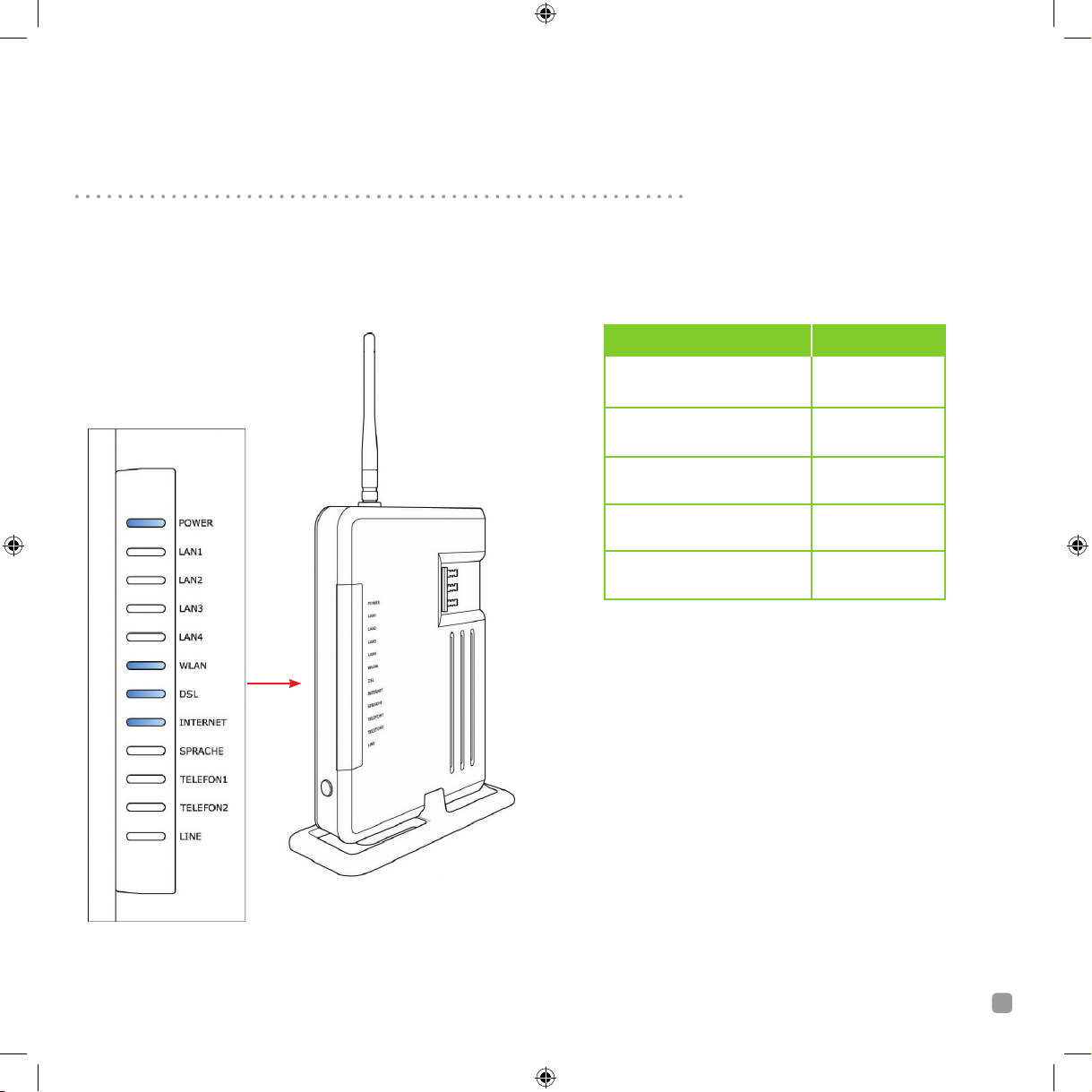30 Cytavision installation guide • chapter 2 - safety instructions
OperatetheSet-TopBoxonlywiththetypeofpower
sourceindicatedonthemarkinglabel.Disconnect
theproductfromthemainsbeforeyoustartany
maintenanceorinstallationprocedures.Powersupply
providedwithinthepackagehasthefollowing
characteristics:
•Input:100/240VAC50/60Hz0,6Amax
•Output:12VDC,1.5AMAX
UsetheSet-TopBoxunderthefollowingenvironmental
conditions:
•OperatingTemperature:from0°Cto40°C
•OperatingHumidity:upto80%
ThisSet-TopBoxhasbeenmanufacturedtocomply
withinternationalsafetystandards.Pleasereadthe
followingsafetyprecautionscarefully.
Donotoverloadawalloutlet,extensioncordor
adapterasthismayresultinelectricshockorfire.
TheSet-TopBoxshouldnotbeexposedtoanyliquids
suchasdrippingorsplashing.Inaddition,noobjects
filledwithliquids(e.g.avase),shouldbeplacedonthe
apparatus.
DisconnecttheSet-TopBoxfromthewalloutletbefore
cleaning.Usealightdampcloth(nosolvents)todustit.
Periodicallycleanrubberwashersinordertokeepfirm
standingoftheSet-TopBoxonthesurface.
TheslotsontopoftheSet-TopBoxmustnotbecovered
toallowproperairflowtotheunit.Donotplacethe
Set-TopBoxonsoftfurnishingsorcarpets.Donotstack
electronicequipmentontopofit.
Connectallcomponentsbeforeplugginginthepower
cordonthewalloutlet.AlwaysturnofftheSet-Top
Box,TVandothercomponentsbeforeyouconnector
disconnectanycables.
PlacetheSet-TopBoxindoorstoavoidexposingitto
unprotectedenvironment.
•Donotplaceitneararadiatororheatregister.
•Makesureithasmorethan10cmclearancefromany
appliancessusceptibletoelectromagneticinfluence,
suchasaTVoraVCR.
•DonotblocktheopeningsontheSet-TopBoxwith
anyobject,anddonotplacetheproductonabed,
sofa,rug,orothersimilarsurface.
•IfyouplacetheSet-TopBoxonarackorbookcase,
ensurethatthereisadequateventilationandthat
youhavefollowedthecorrectinstructionsfor
mounting.
2.1 Safety Instructions and Precautions