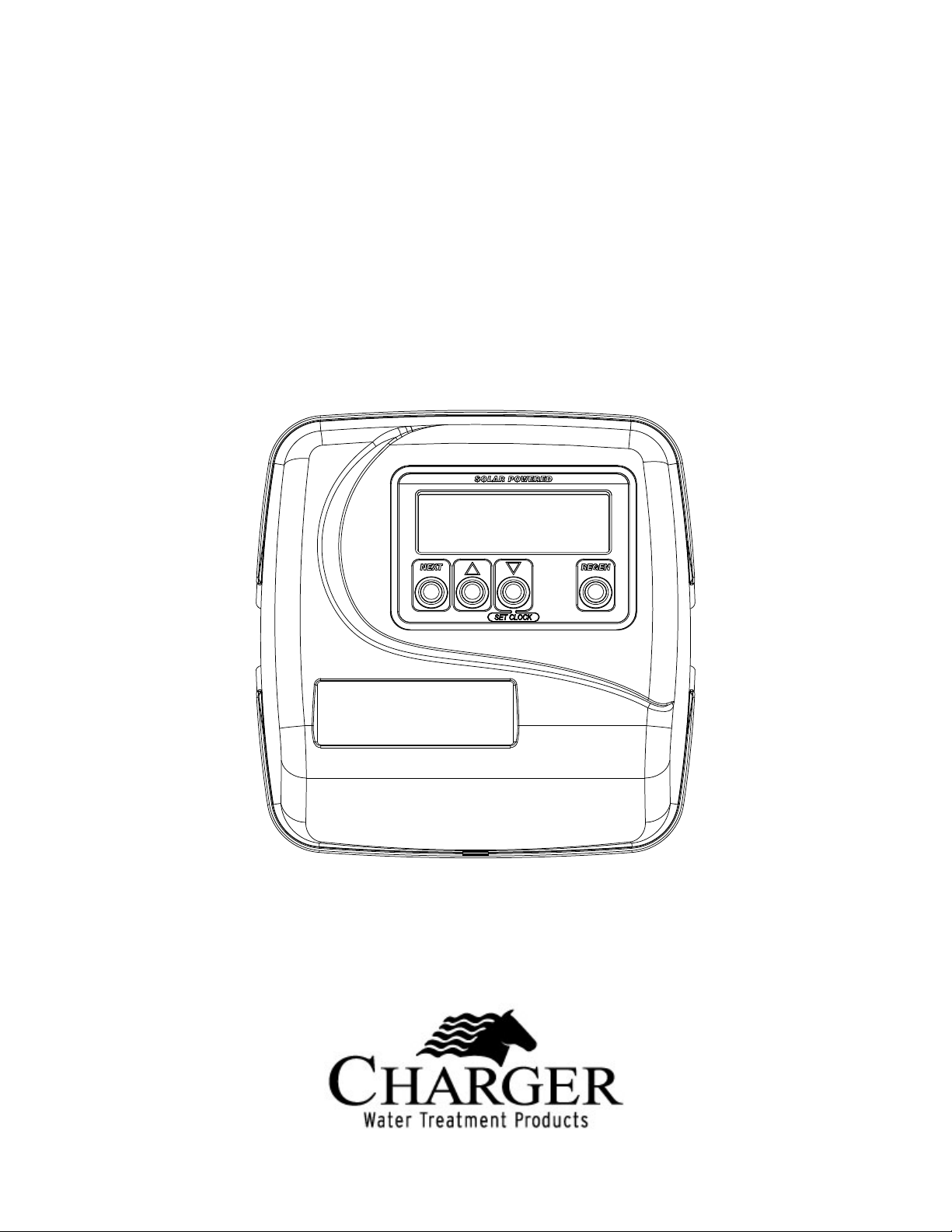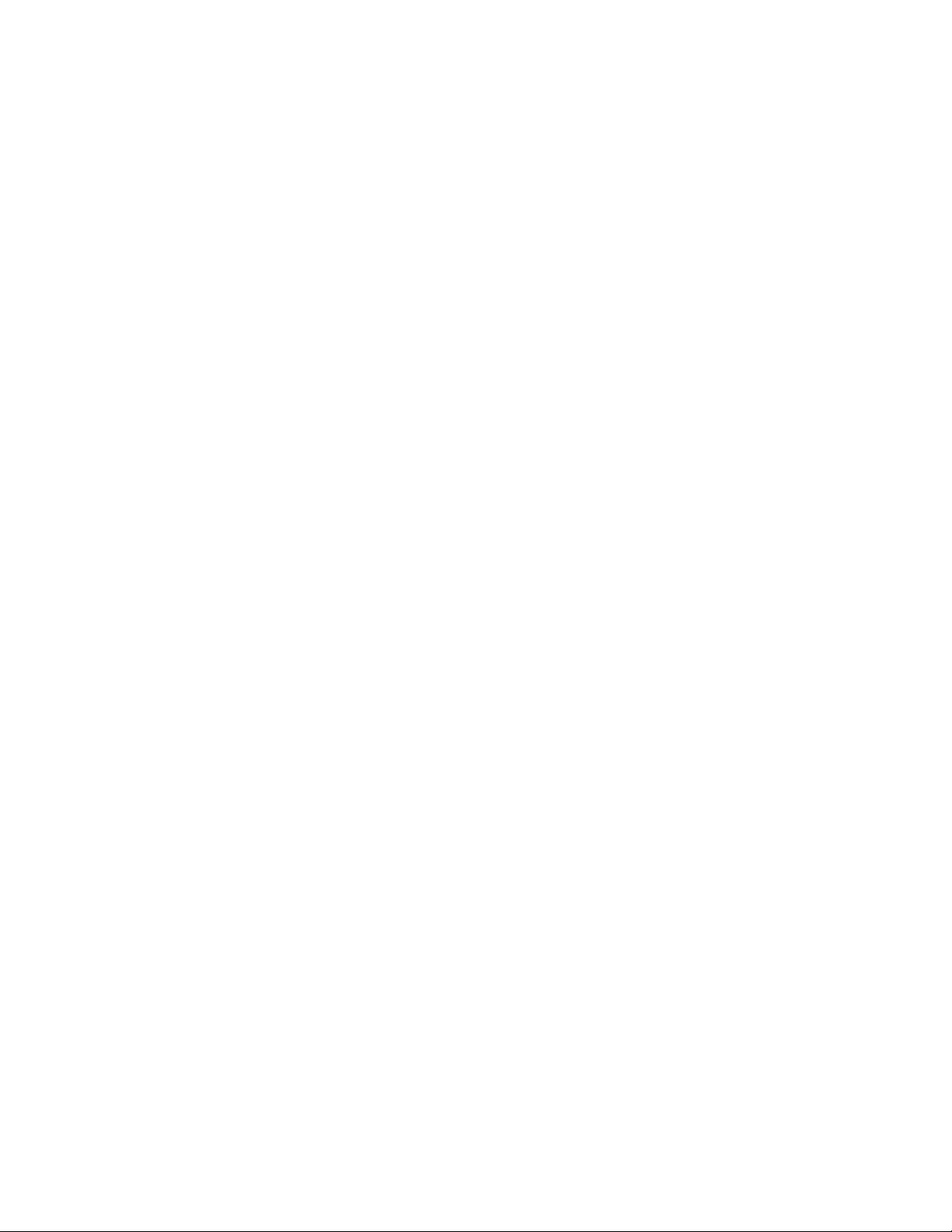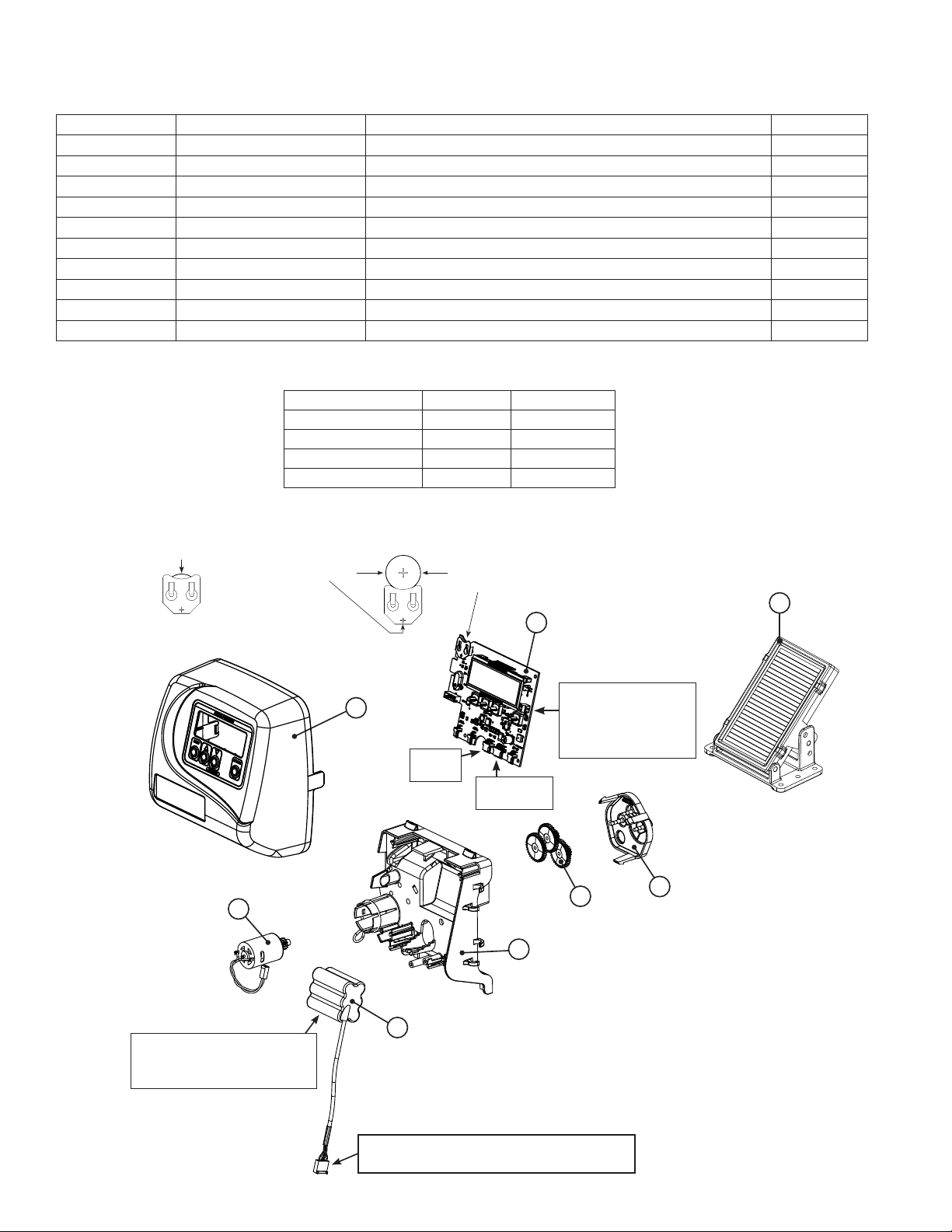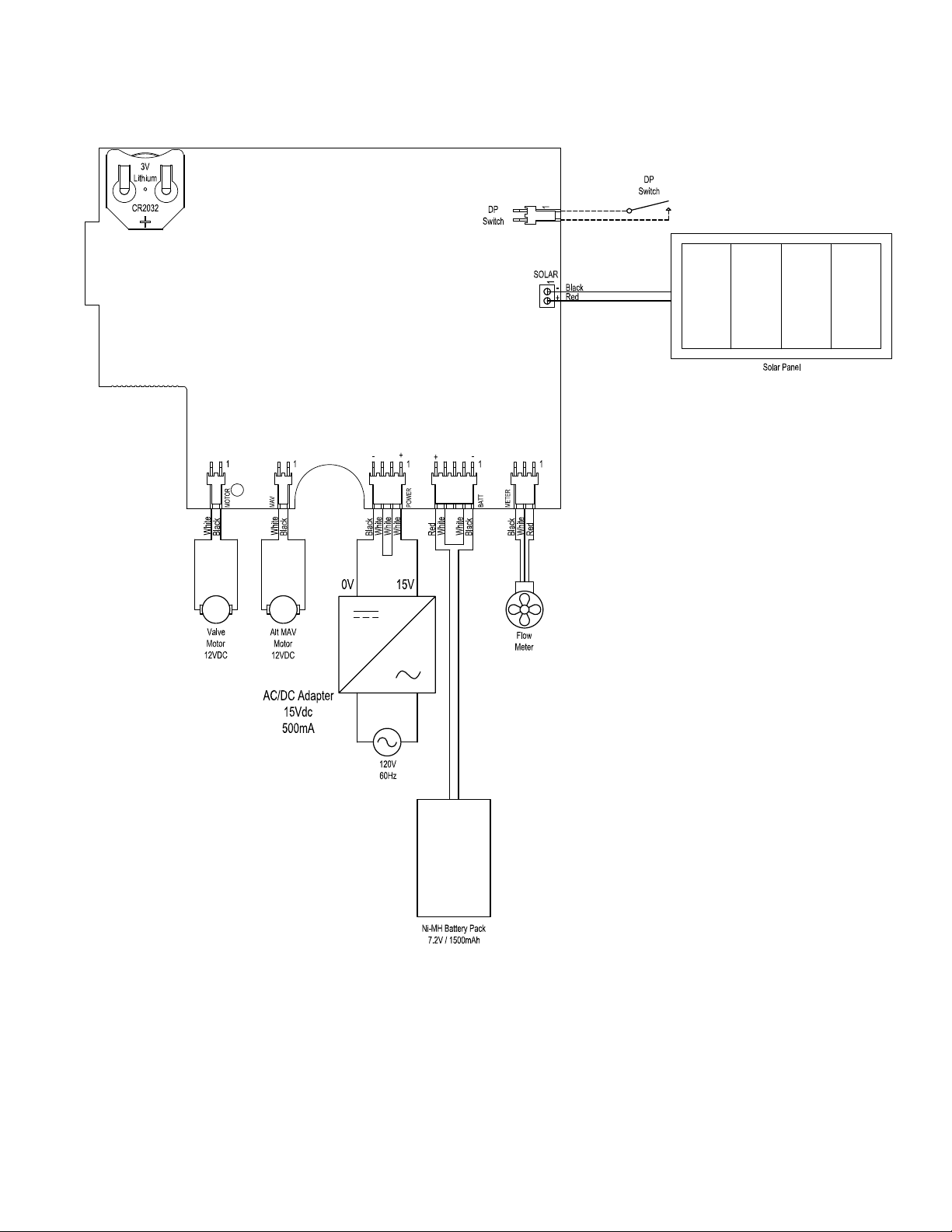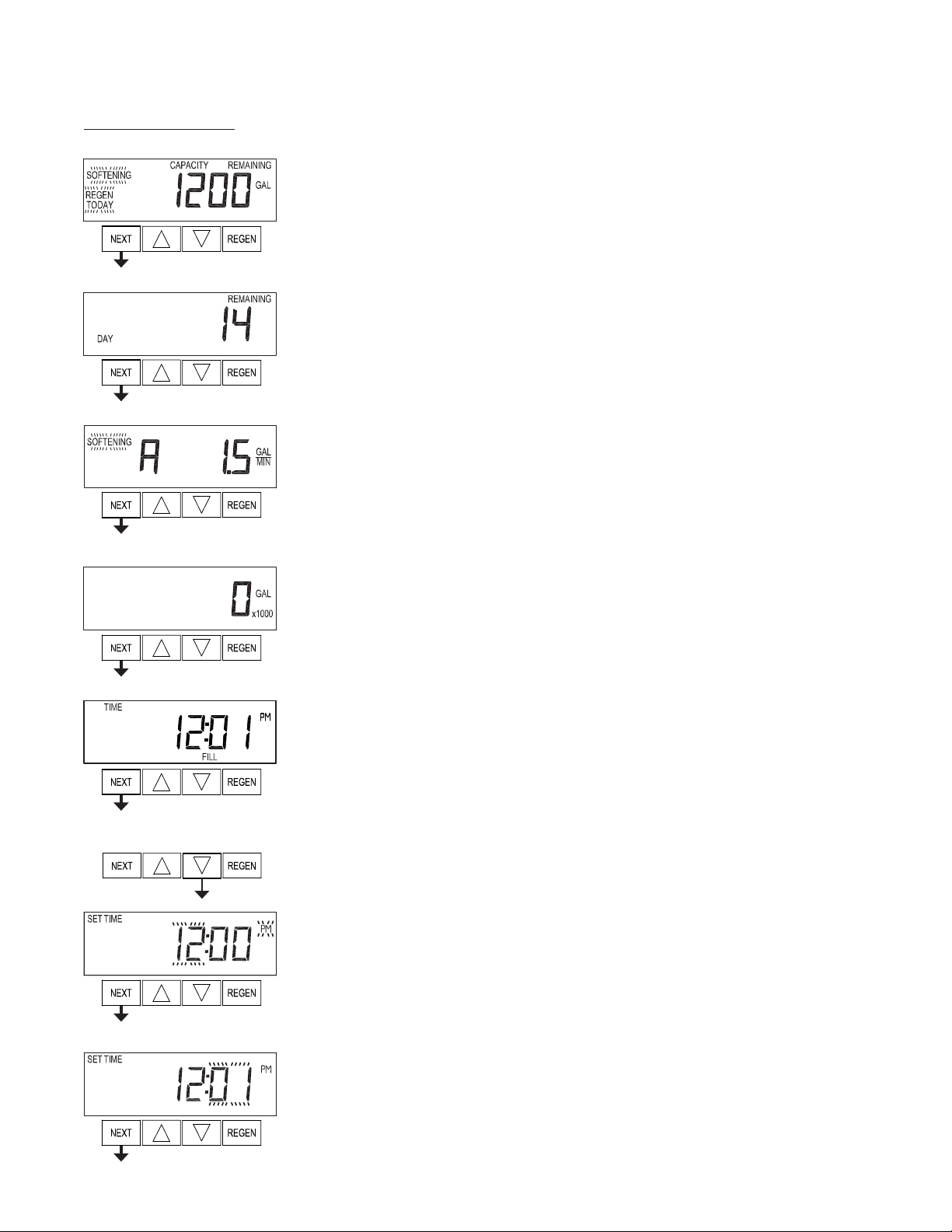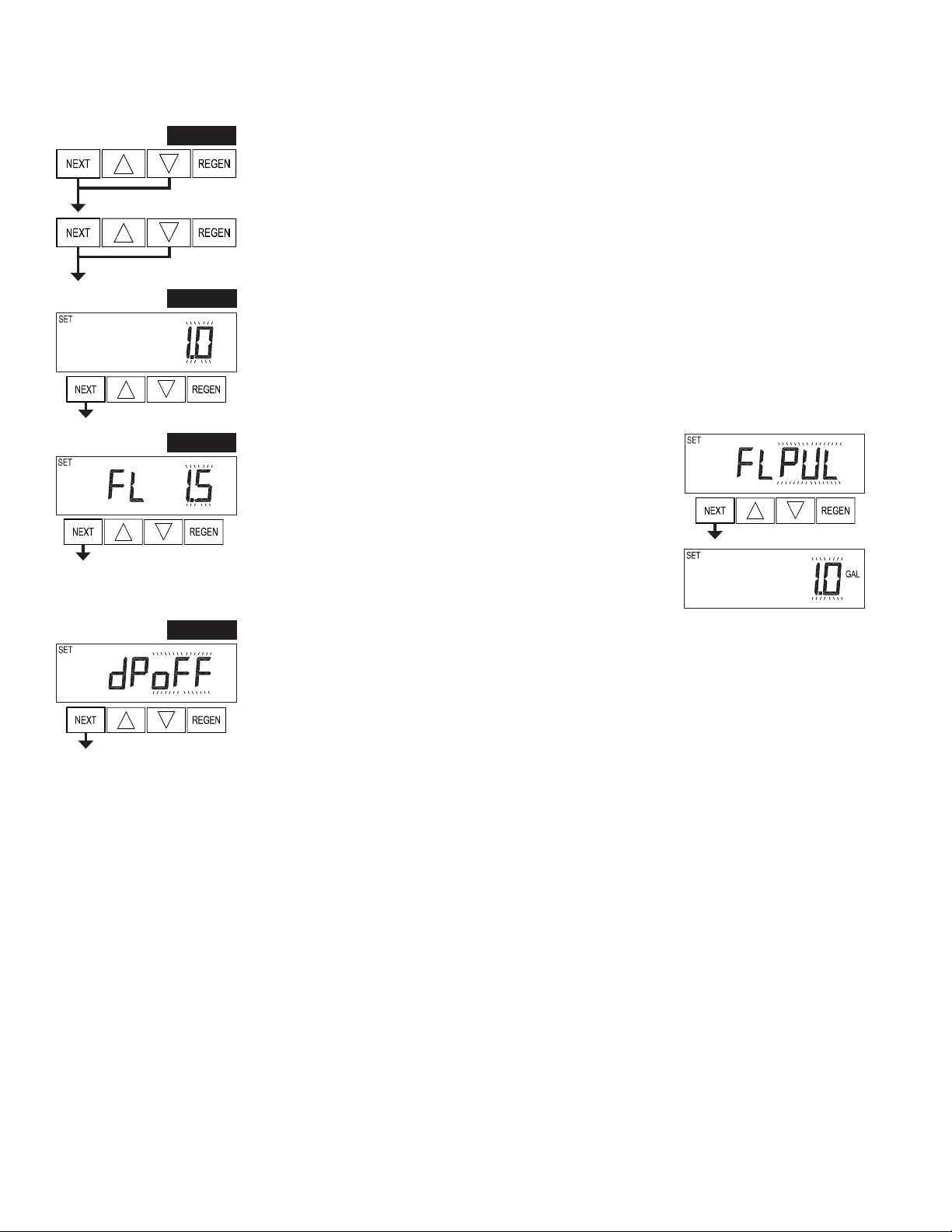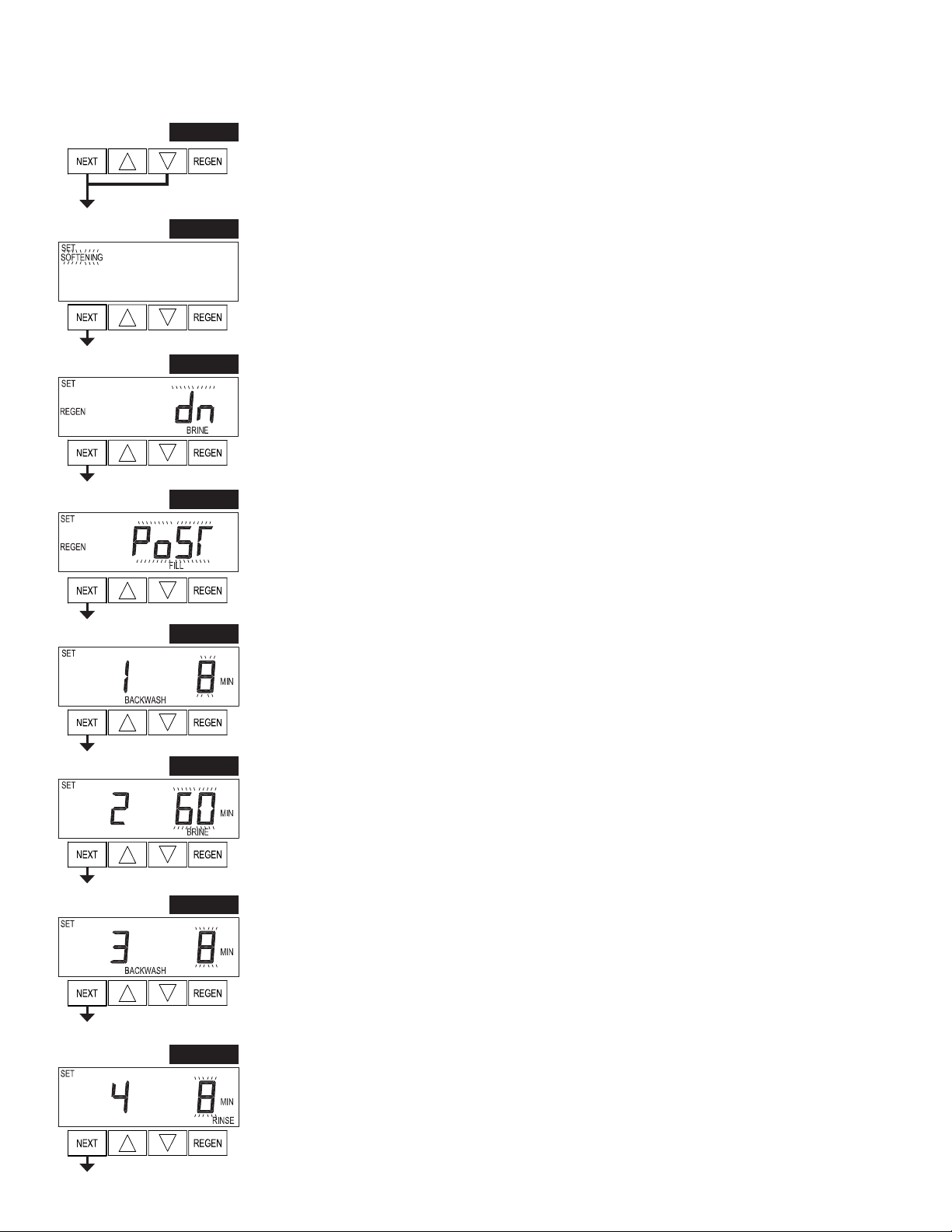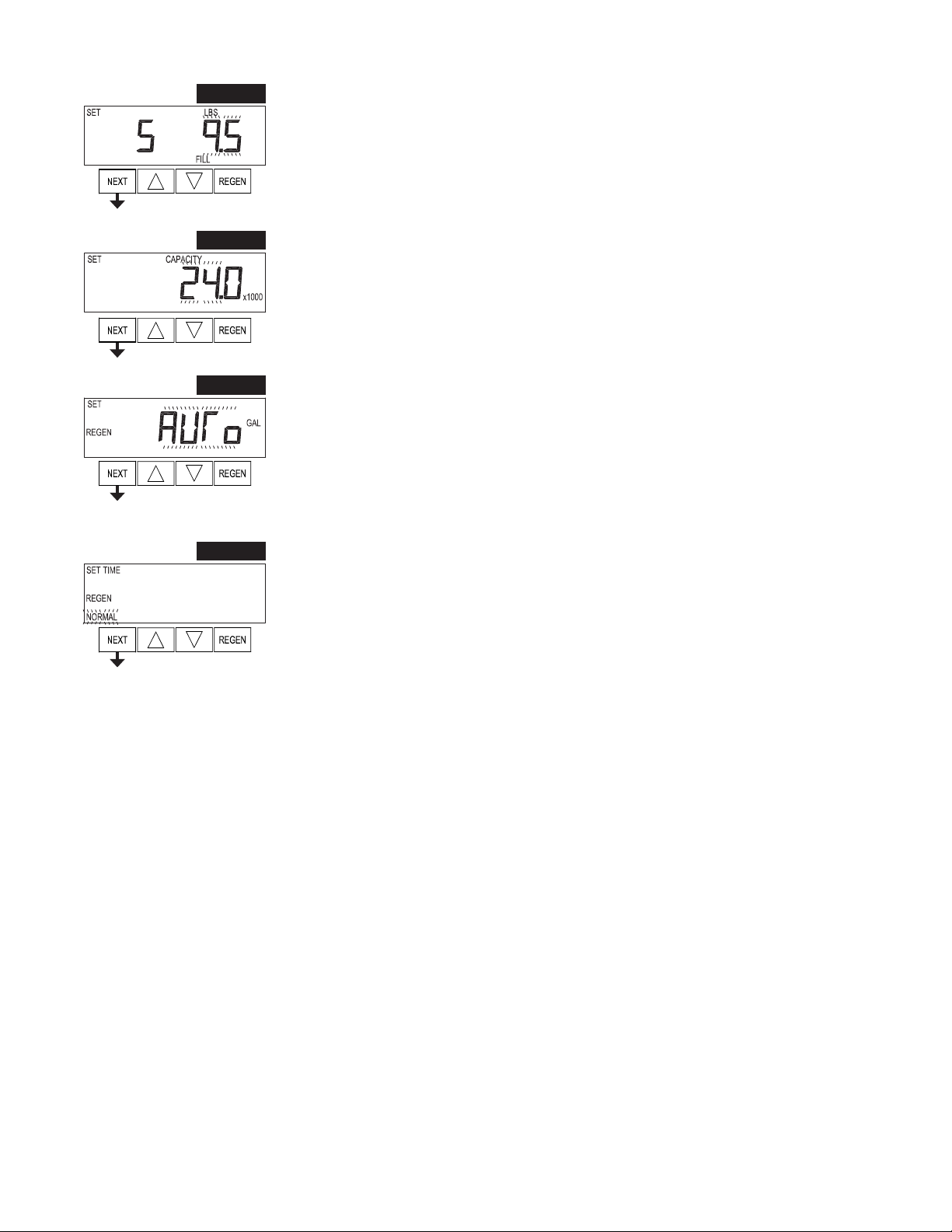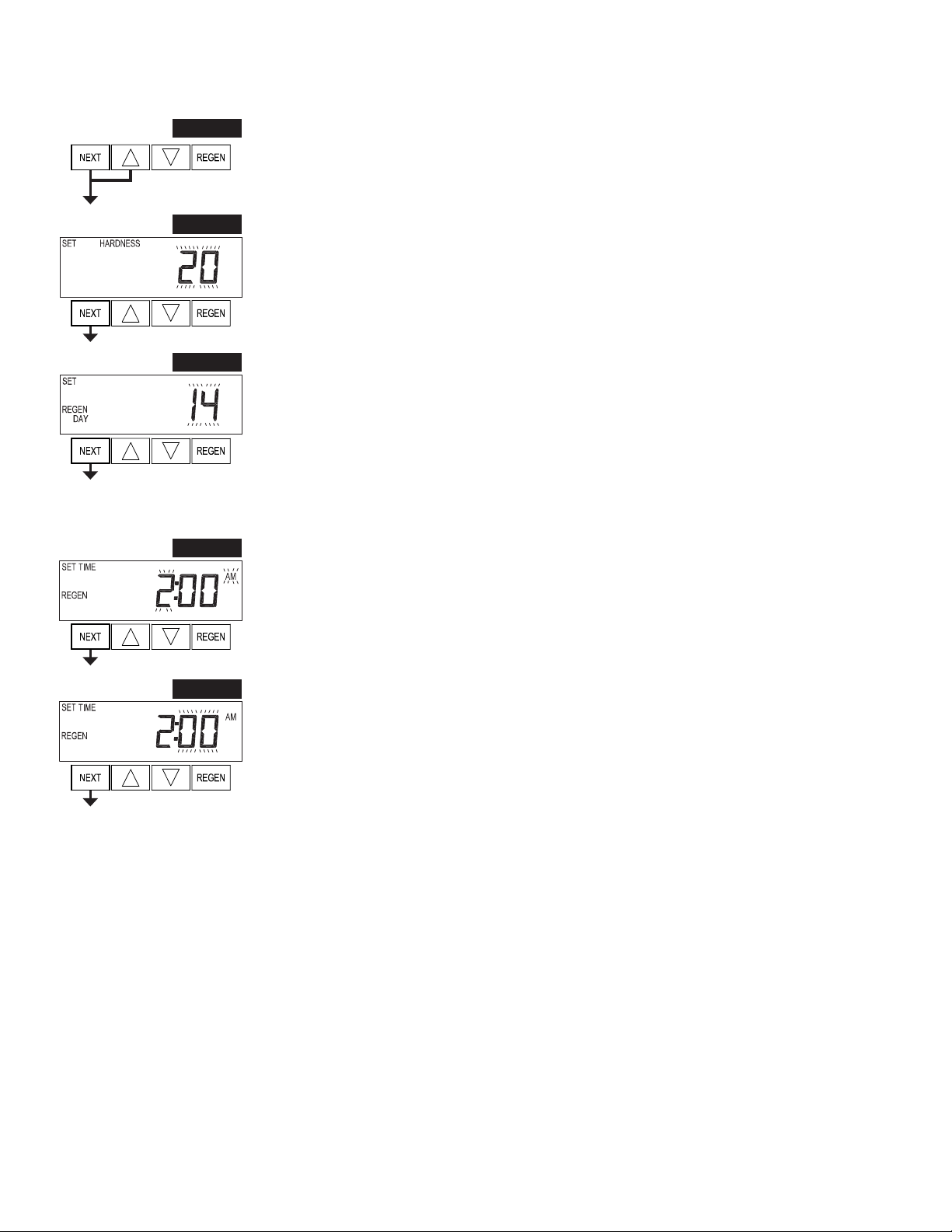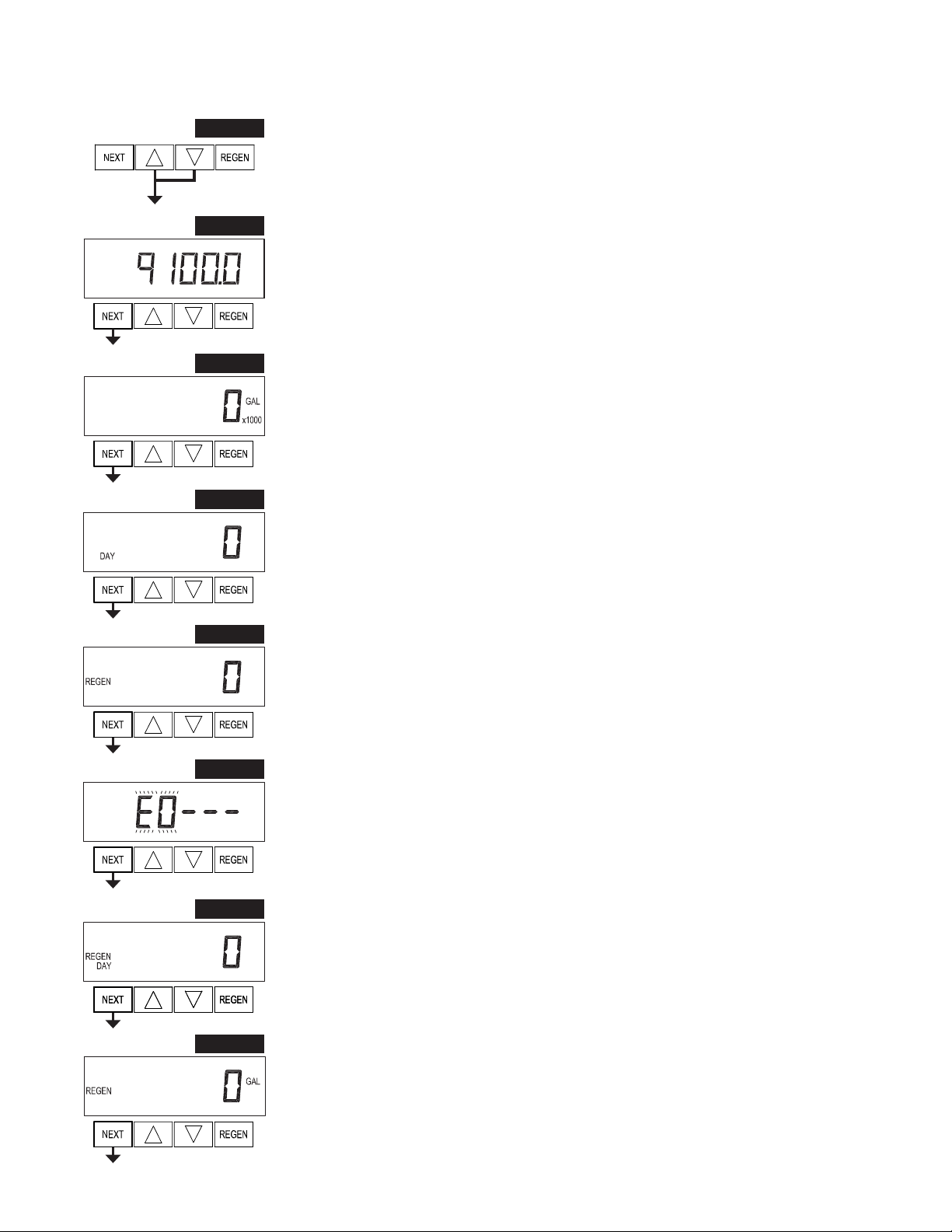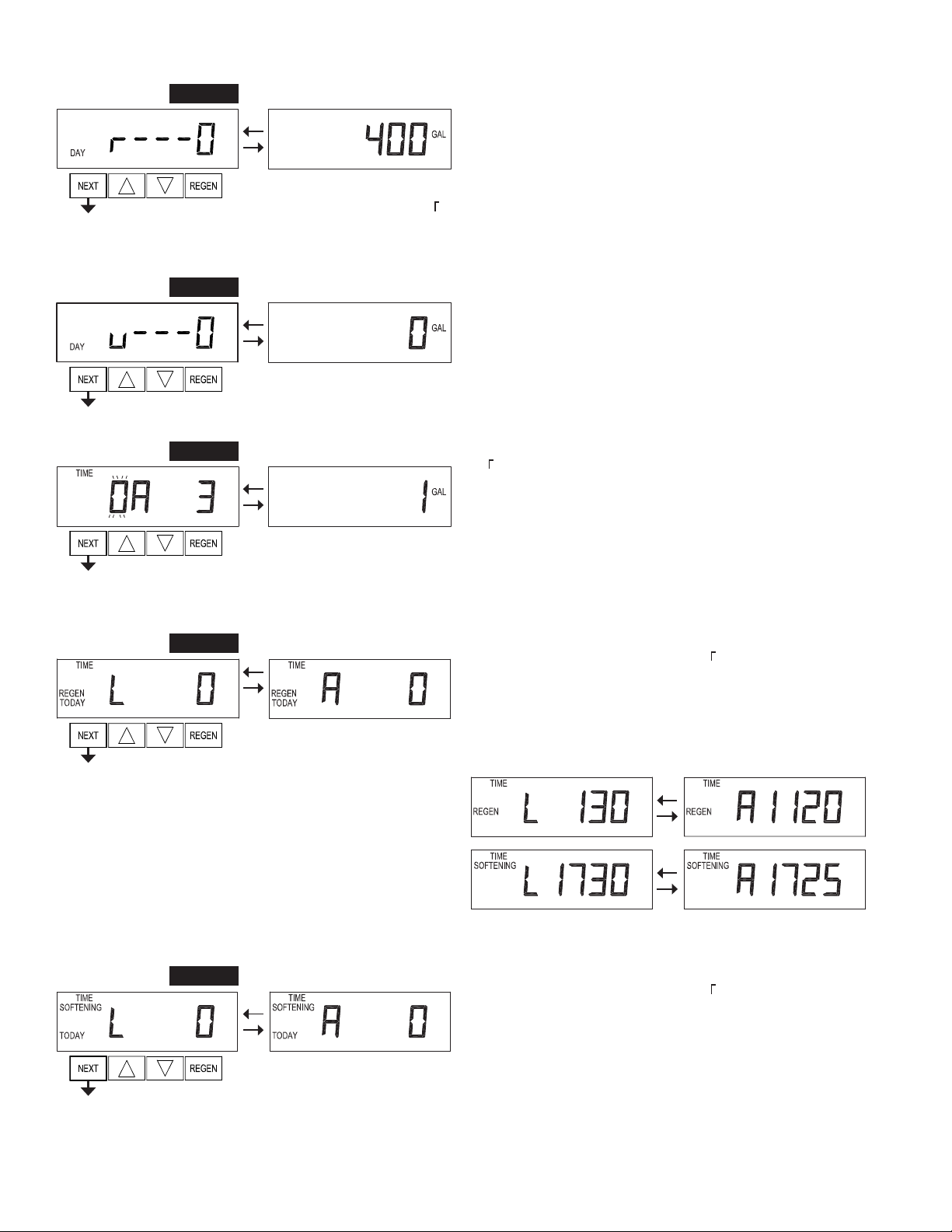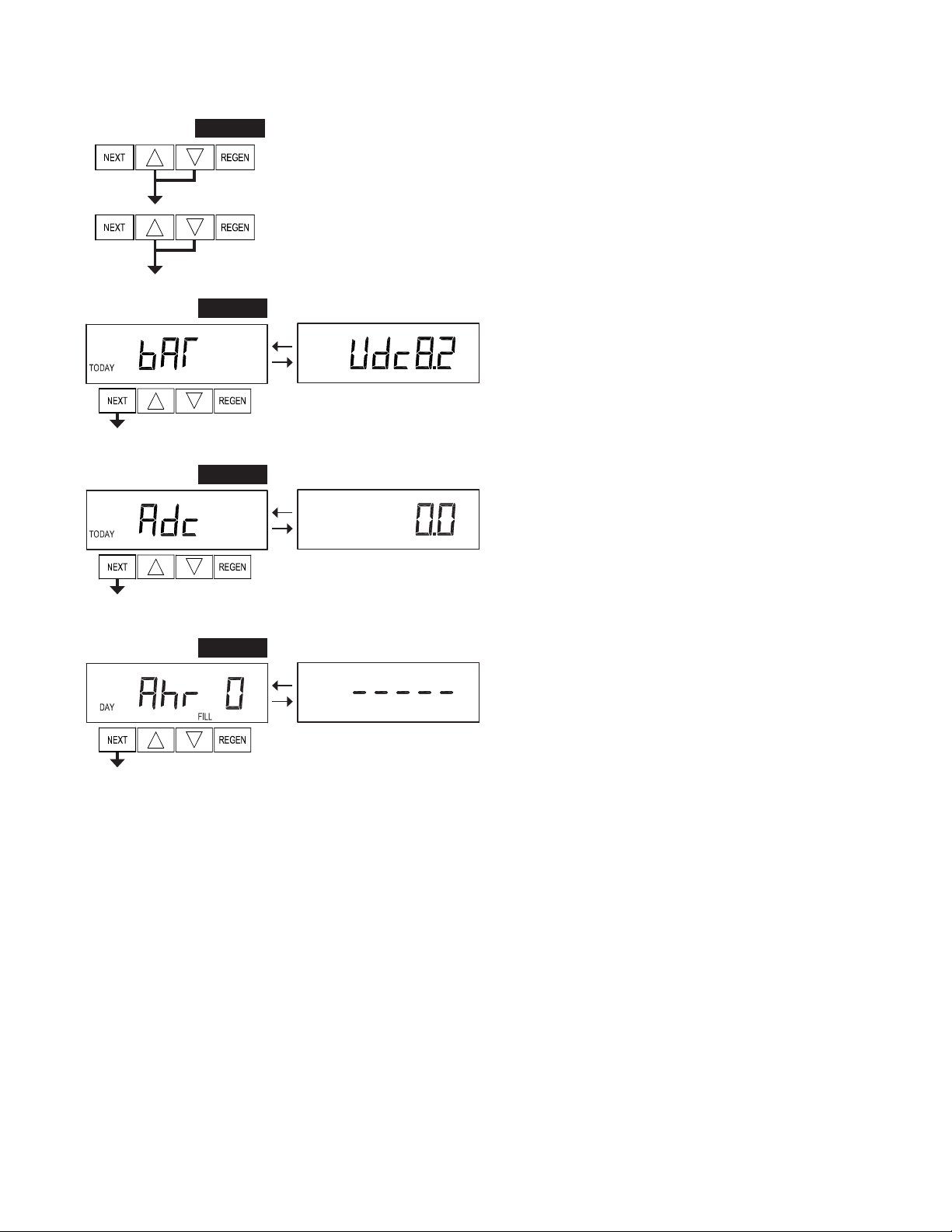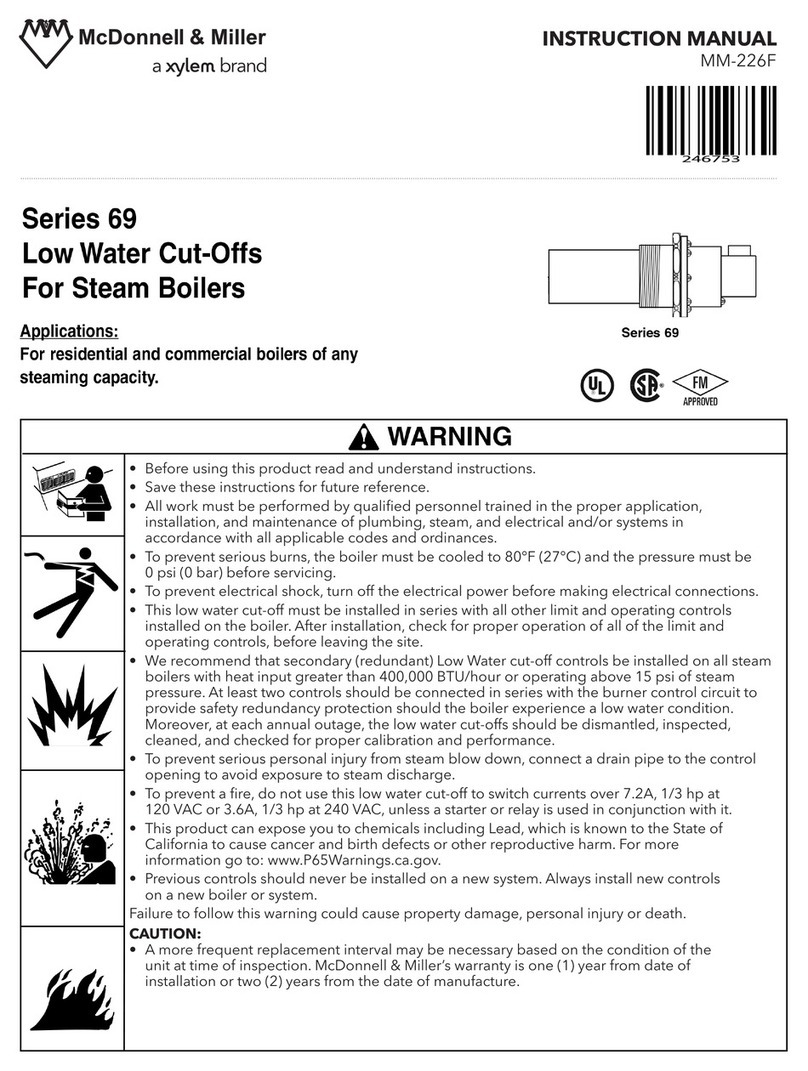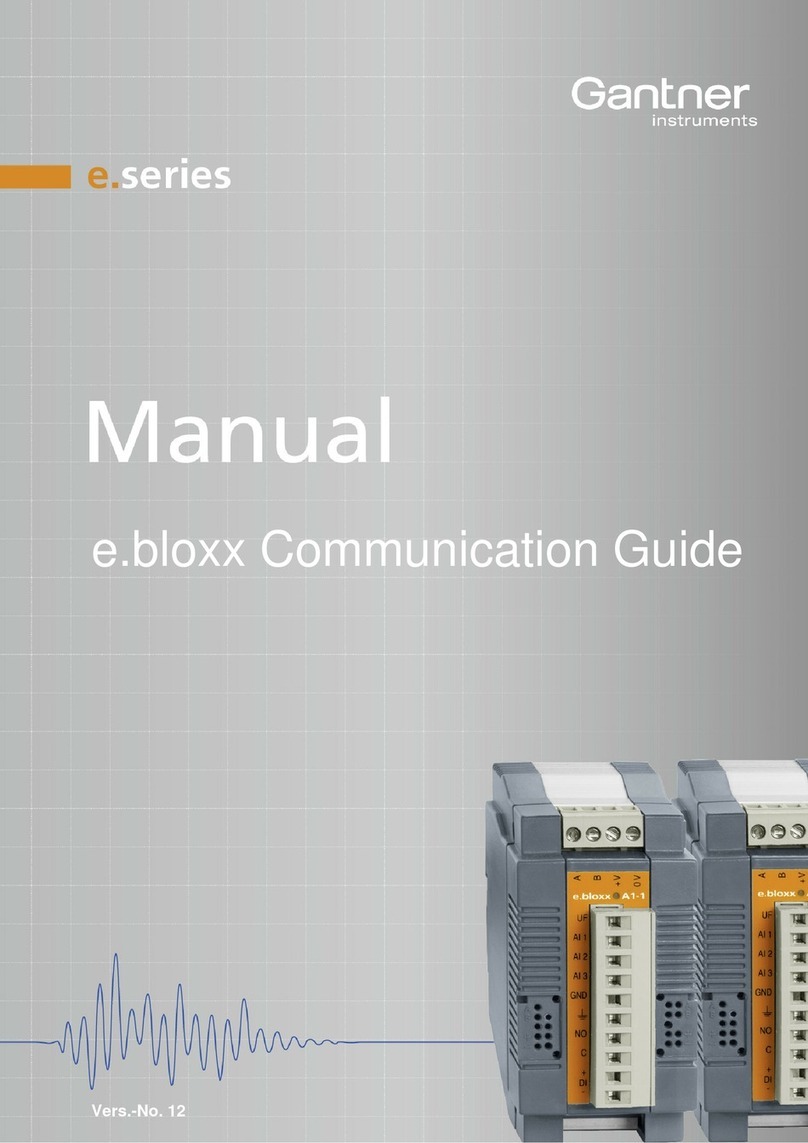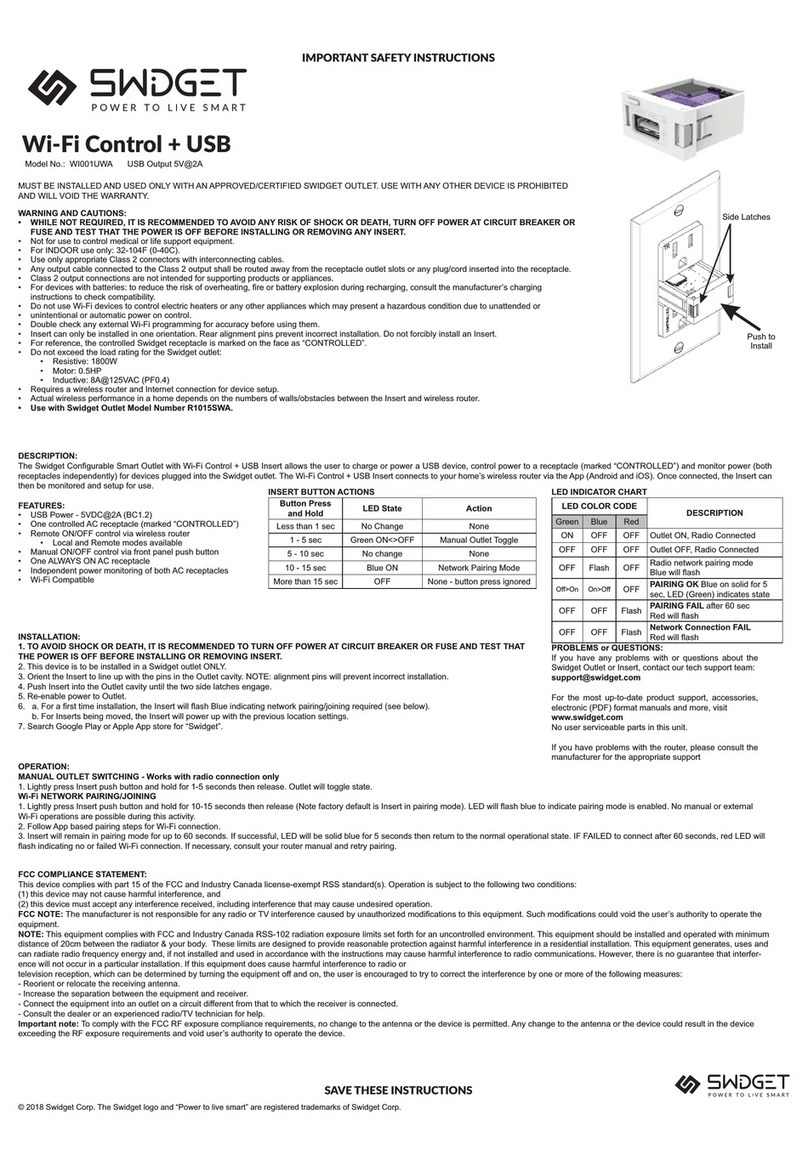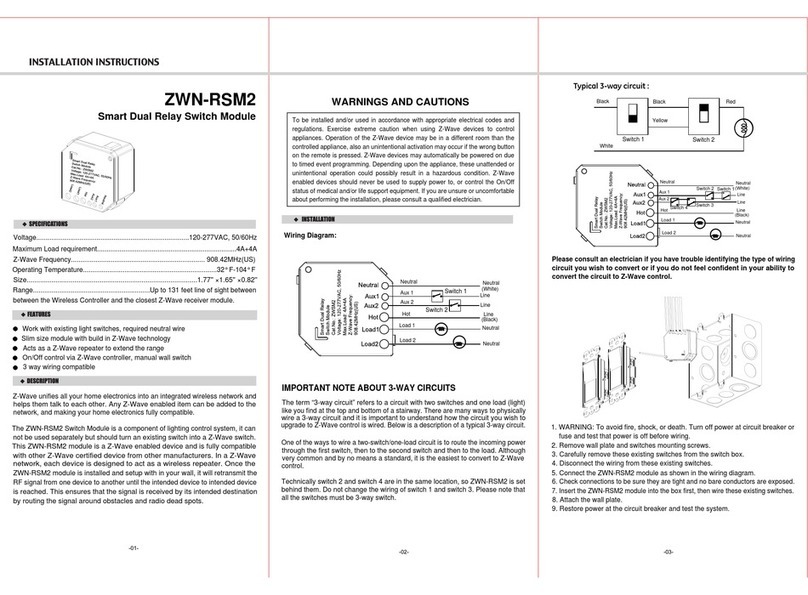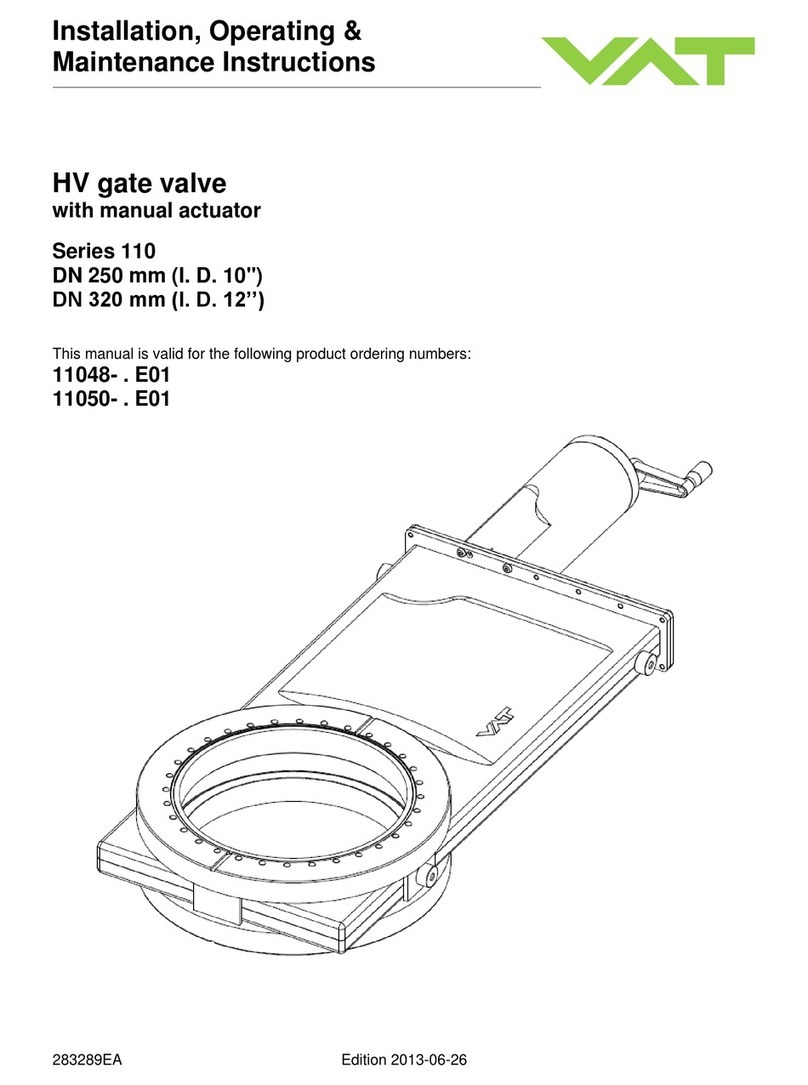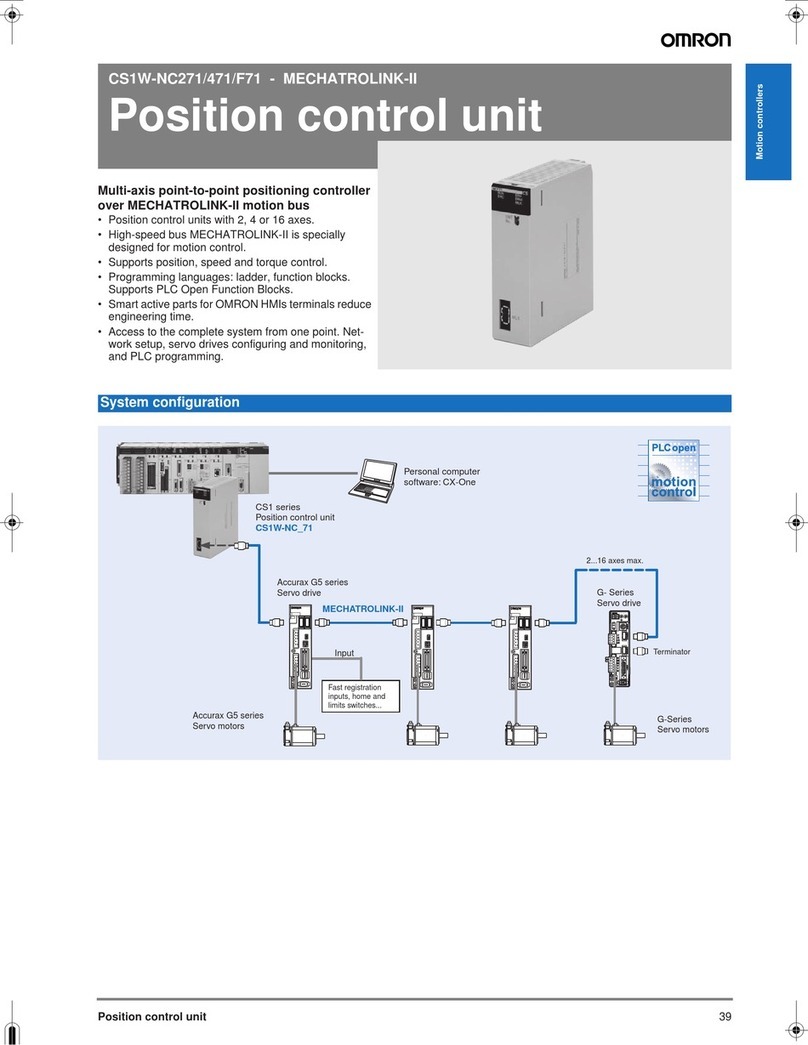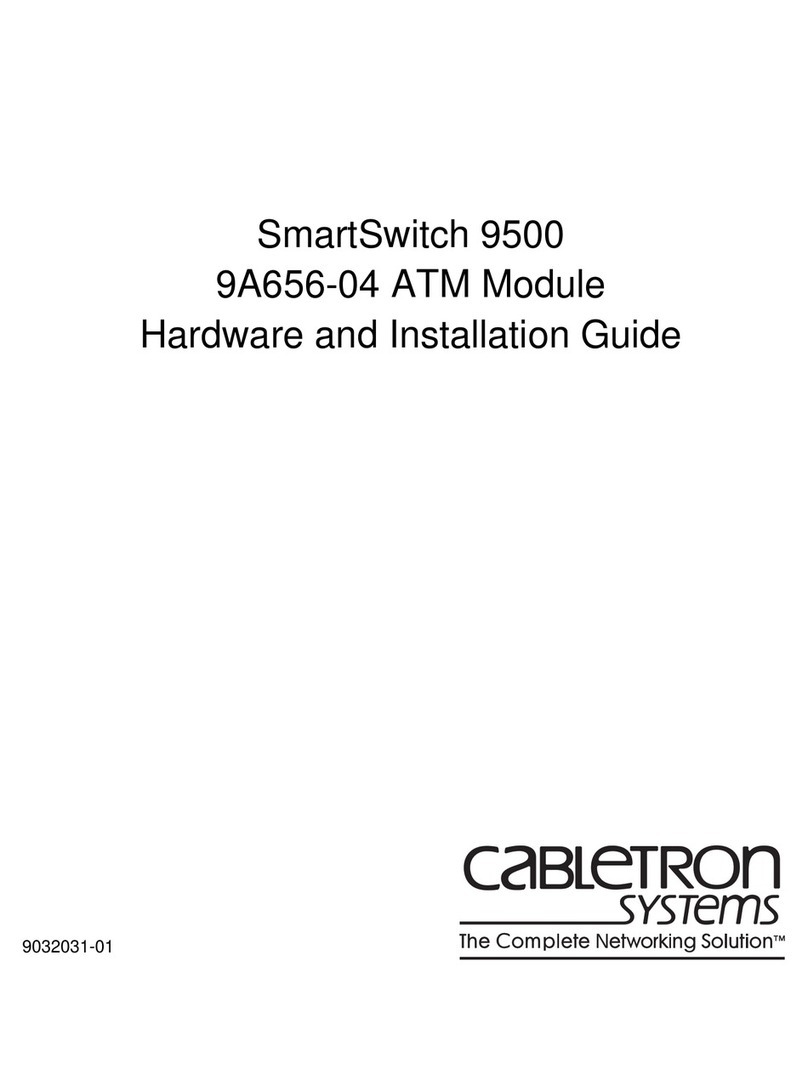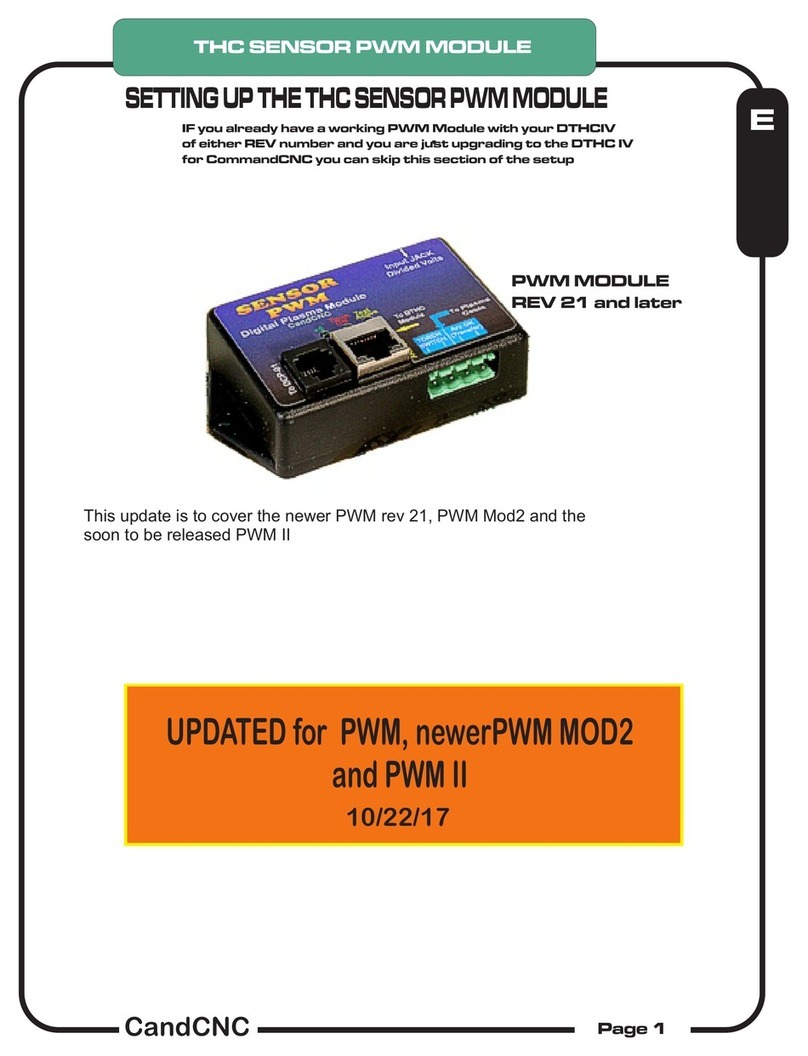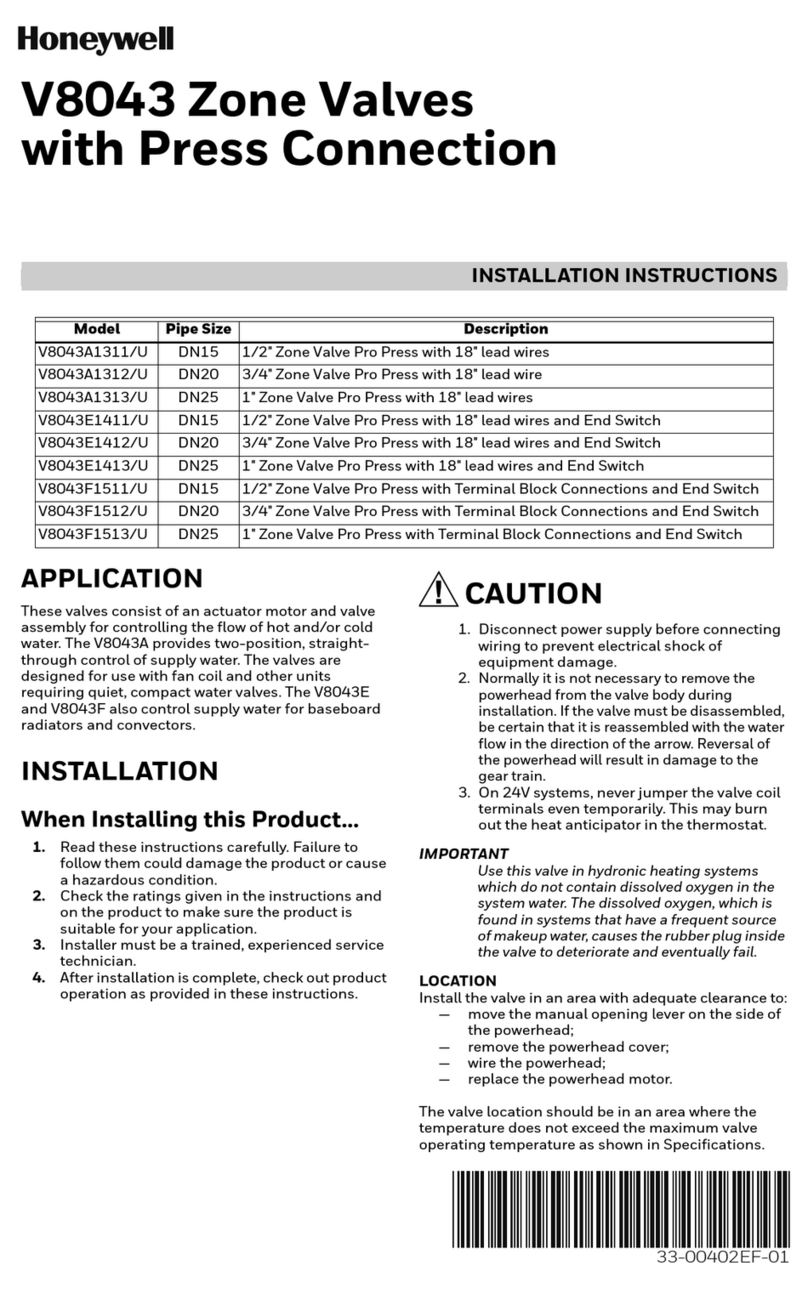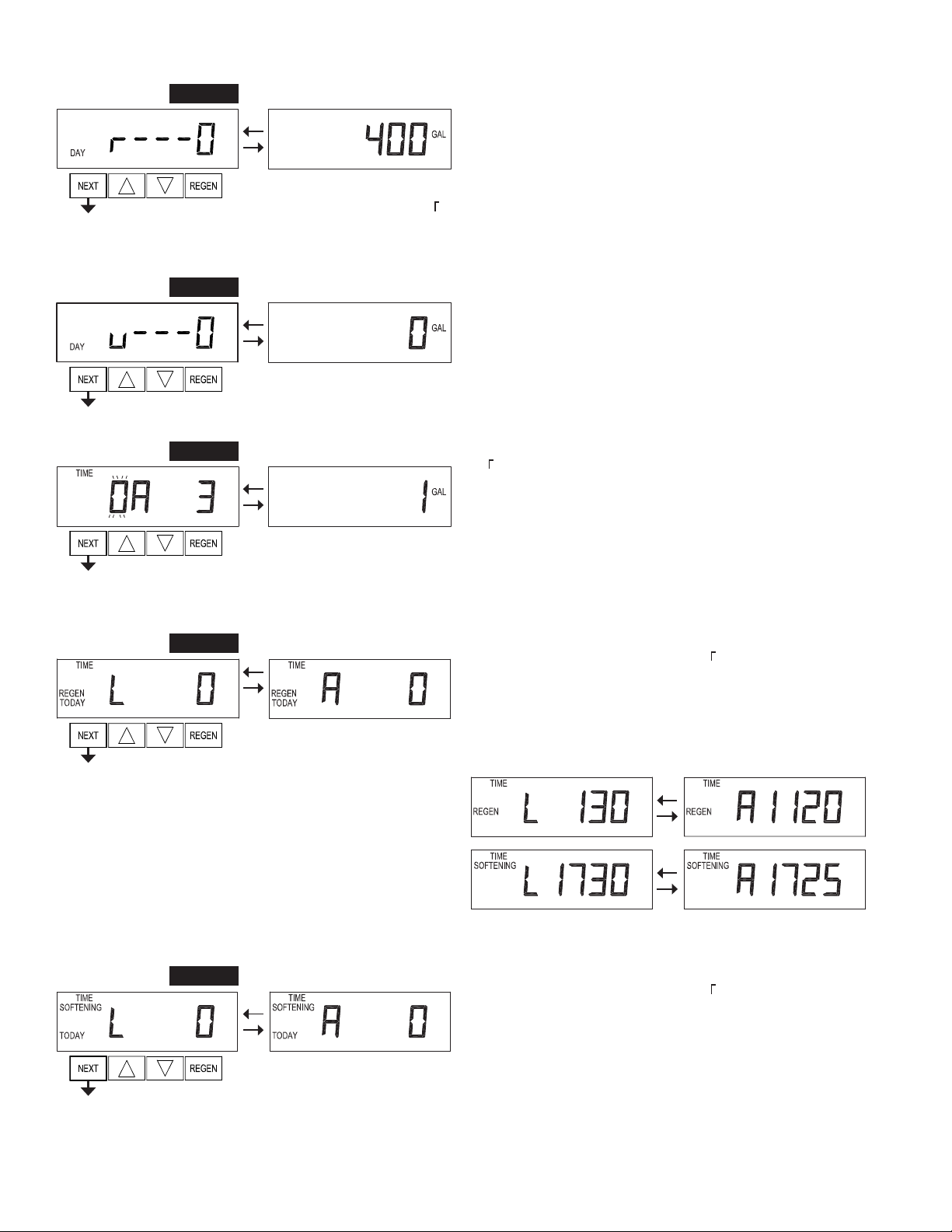
Page 16 SP Manual
Step9D– Volume, reserve capacity used for last 7 days: If the valve is
setupasasoftener,ameterisinstalled,andSetVolumeCapacityisset
to“Auto,”thisdisplayshowsday0(fortoday)andflashesthereserve
capacity. Pressing will show day 1 (which would be yesterday) and
flashes the reserve capacity used. Pressing again will show day 2
(the day before yesterday) and the reserve capacity. Keep pressing
to show the capacity for days 3, 4, 5 and 6. can be pressed to move backwards in the day series. This
displaydoesnotappearif 1.0 issetinStep2CS,ifALTA orALT BareselectedinStep5CS,oranytime
the reserve capacity is not determined by the control.
Press NEXT at any time to go to Step 10D. Press REGEN to return to previous step.
Step 10D – Volume, 63-day usage history: This display shows day 0
(for today) and flashes the volume of water treated today. Pressing
willshowday1(whichwouldbeyesterday)andflashesthevolumeof
water treated on that day. Continue to press toshow the maximum
volumeofwatertreatedforthelast63days.Ifaregenerationoccurred
onthedaytheword“REGEN”willalsobedisplayed.Thisdisplaywill
show dashes if a water meter is not installed.
Press NEXT at any time to go to Step 11D. Press REGEN to return to previous step.
Step 11D – Twin Tank Valve transfer history: only displays when
1.0 was selected in Step 2CS. Use or to scroll through the last
10 tank transfers. The first position in the display ranges from 0 to 9
with the lowest number being the most recent transfer. The second
position in the display will be either “A” or “b”. If “A” then the tank
withthevalveonitwasinservice,if“b”the tankwiththein/outhead
onitwasinservice.Thenextthreedigitsrepresentthenumberofhoursagothatthetransferoccurred.The
displayalternateswiththevolumethatwastreatedbeforethetanktransferred.PressNEXTatanytimeto
go to Step 12D. Press REGEN to return to previous step.
Step 11D
Step13D–MAVDriveHistoryinthedirectionofextendedpistonrod
position.Displaywillonlybeshownif1.0 isselectedinStep2CS,or
OFF is not selected in Step 4CS. Up to a four digit number
willappearafterthe“L”whichstandsforlatestand“A”whichstands
foraverage. Drivetimeis measuredin 1/100ofa second;i.e.,a 17.15
second move is displayed as “1715”. Press and hold and for 3
secondswhileinStep 13D to reset the MAV drive history in both the extended and retracted pistonrod
position. To view the old MAV drive history data see Step 12D.
Press NEXT at any time exit Diagnostics. Press REGEN to return to previous step.
Step 13D
EXIT DIAGNOSTICS
Step12D–MAVDriveHistoryinthedirectionofretractedpistonrod
position.Displaywillonlybeshownif1.0 isselectedinStep2CS,or
OFFisnotselectedinStep5CS.Uptoafourdigitnumberwillappear
afterthe“L”whichstandsforlatestand“A”whichstandsforaverage.
Drivetimeismeasuredin1/100ofasecond;i.e.,a17.10secondmove
is displayed as “1710”. Press NEXT at any time to go to Step 13D.
Press REGEN to return to previous step.
Step 12D
Press and hold and buttons for 3 seconds while in Step 12D to
resettheMAVdrivehistoryinboththeretractedandextendedpiston
rod position. To view the old MAV drive history data for retracted
and extended rod position press and hold REGEN and while in
Step 12D. Press NEXT to advance display to the old MAV drive
history.
Step 9D
Step 10D