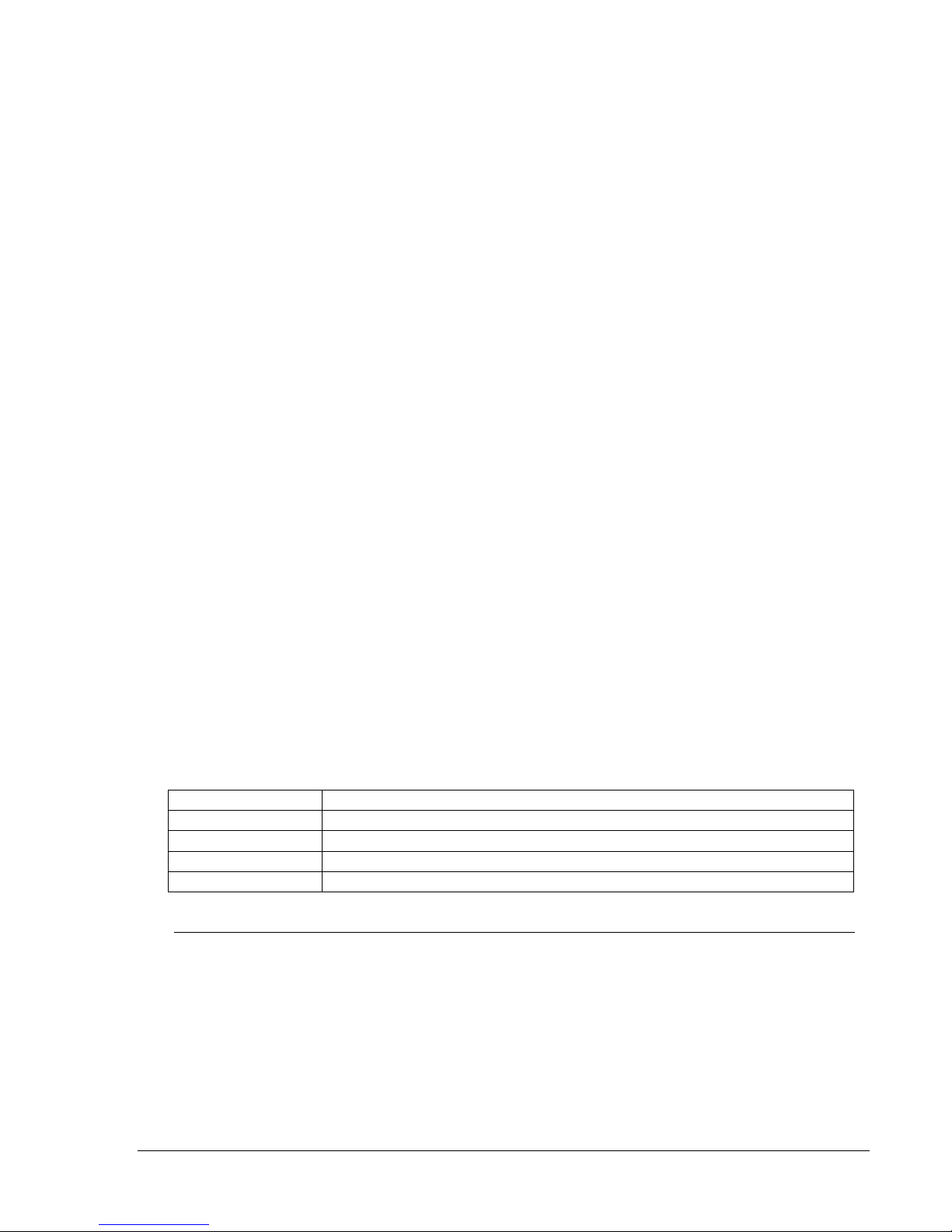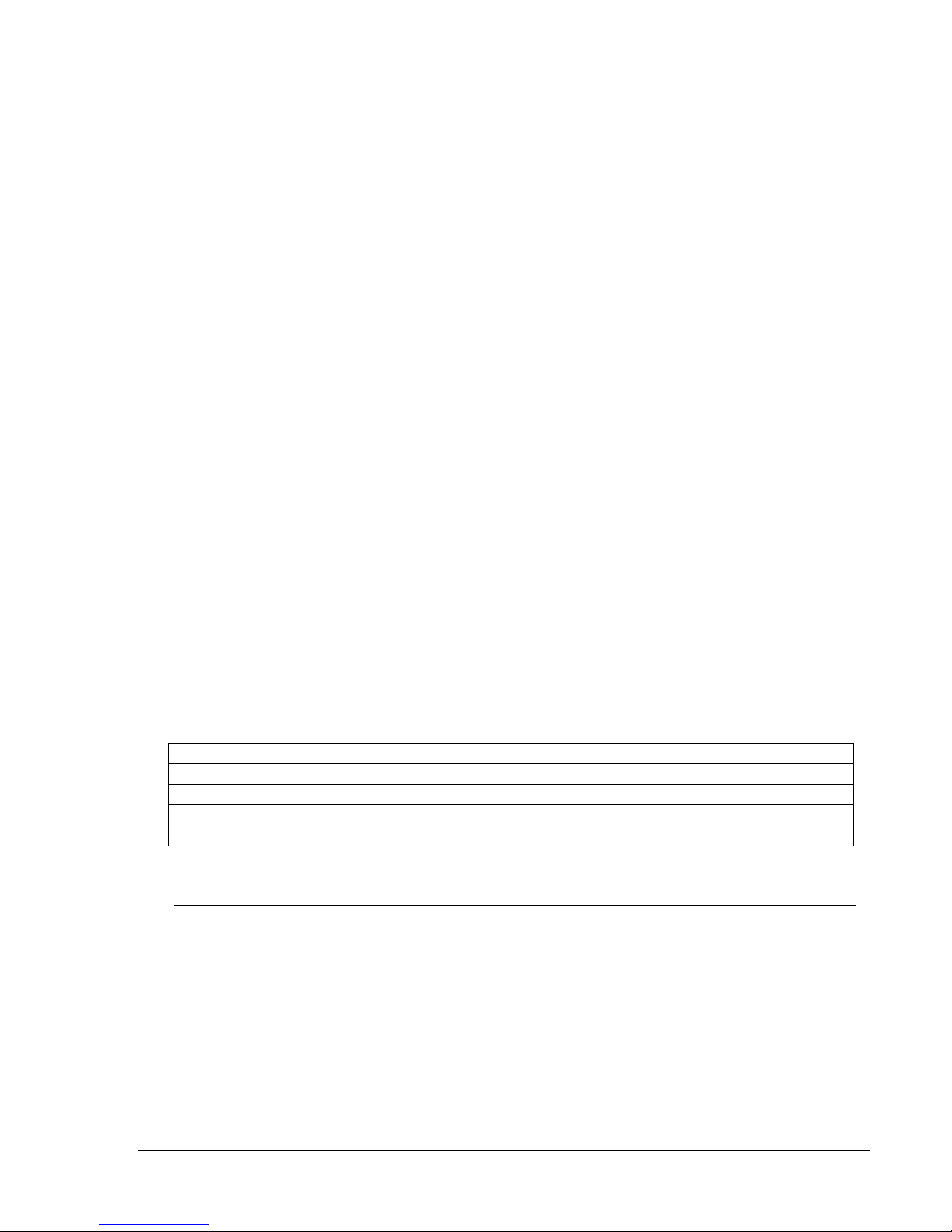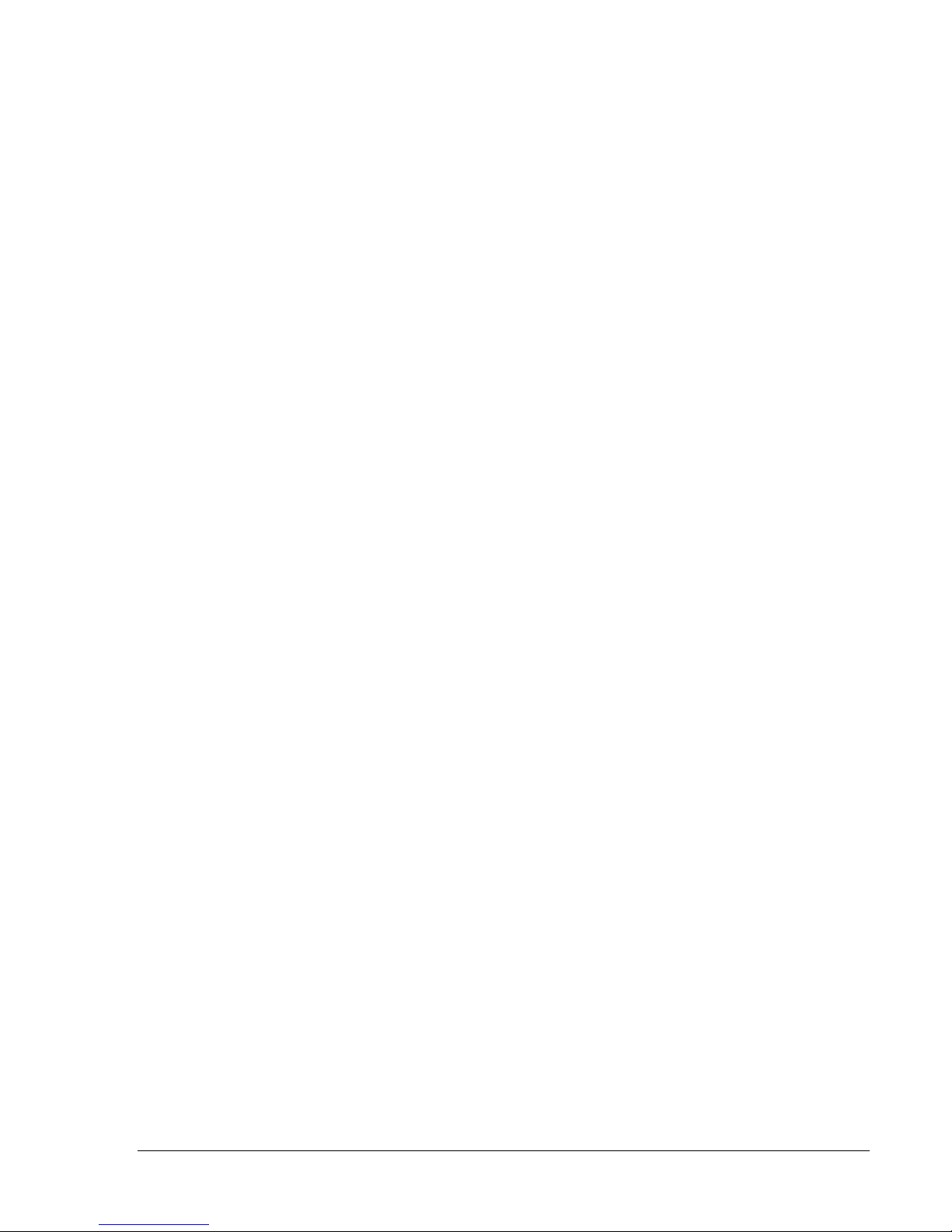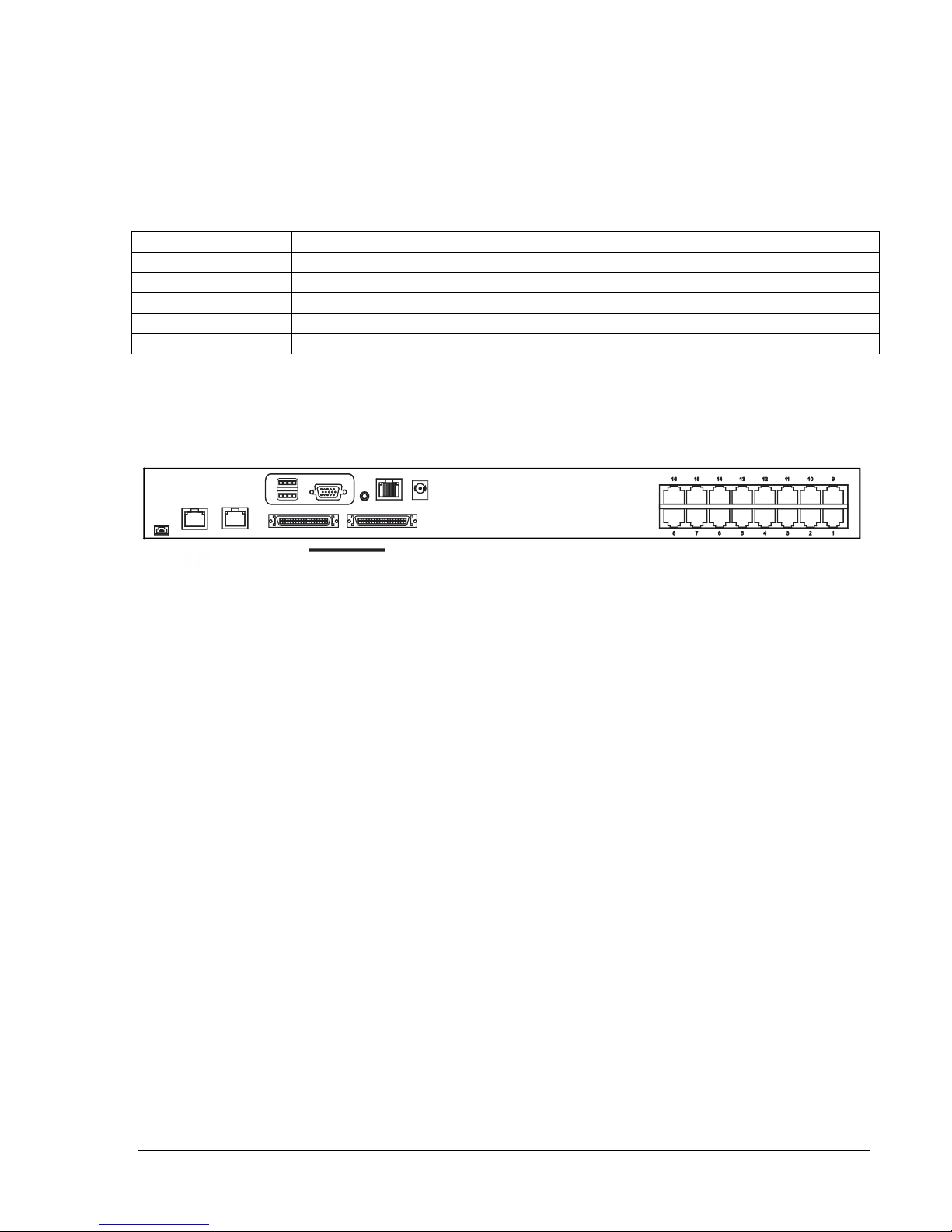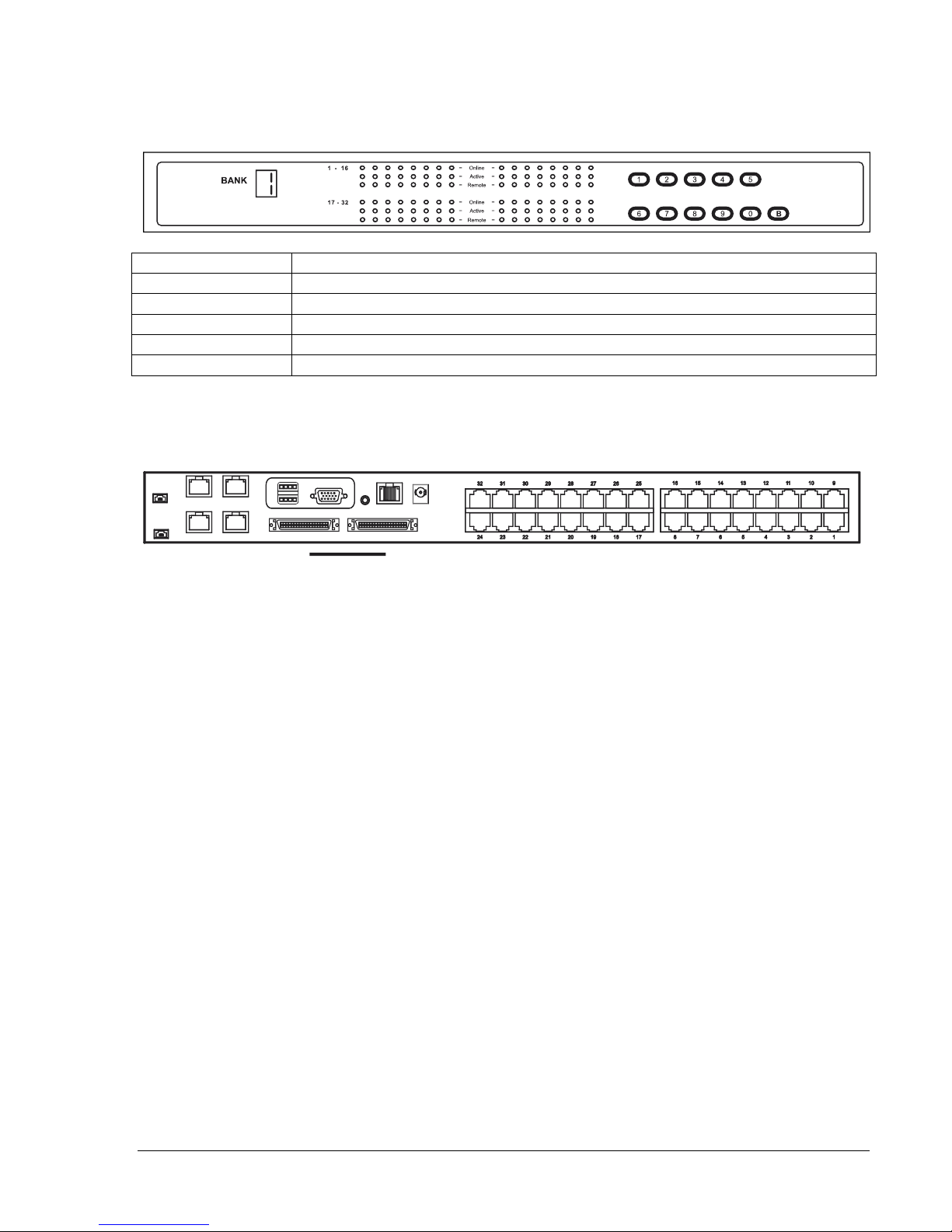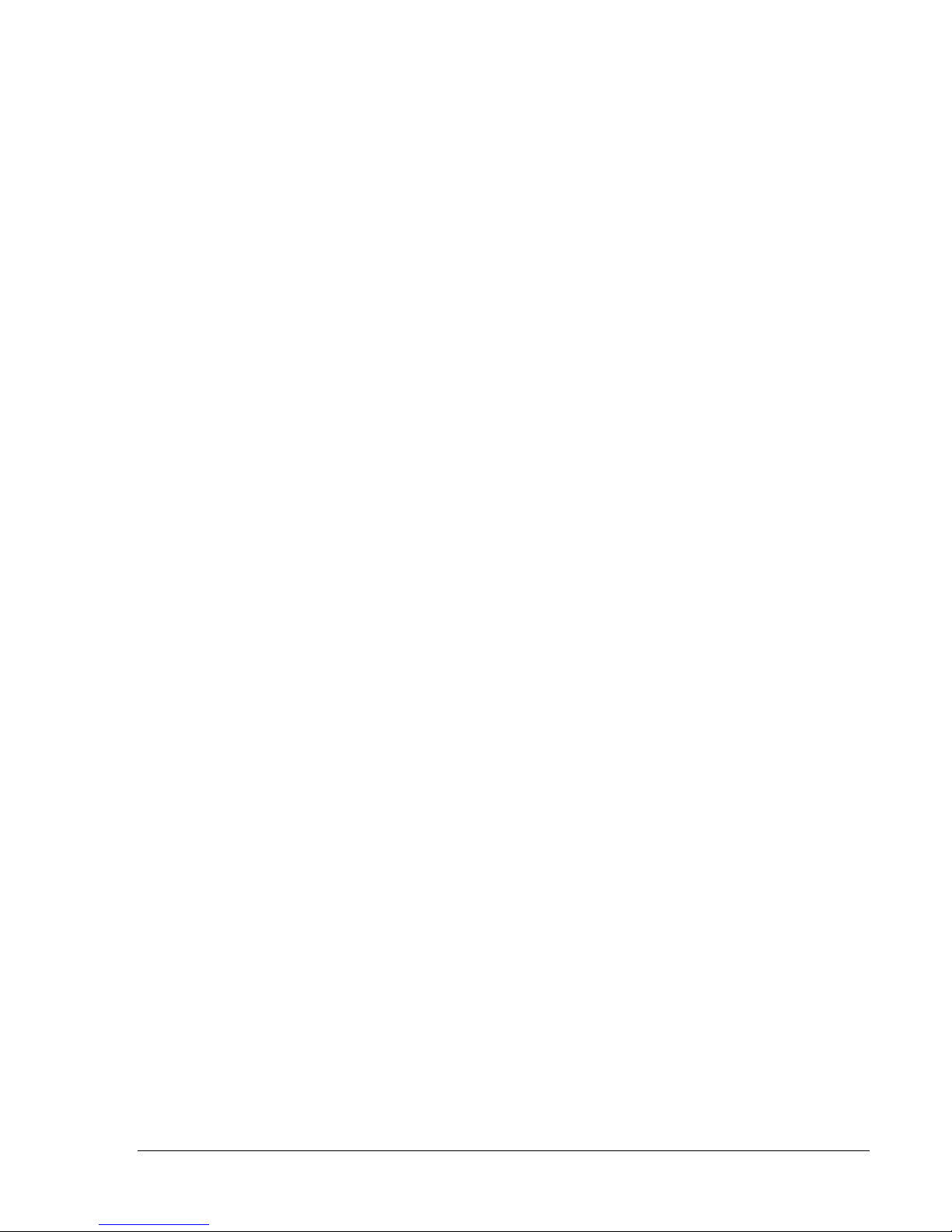Table of Contents
Legal Information .............................................................................................................................. 3
Warranty ........................................................................................................................................... 3
Introduction ............................................................................................................ 4
Product Features – IP KVM Switch with DB15 Ports (P/N 37212-260) ........................................... 5
Product Features – Analog KVM Switch with DB15 Ports (P/N 37202-160) ................................... 6
Product Features – IP KVM Switch with Cat5/6 Ports (P/N 37207-360, 37207-420) ...................... 7
Product Features – Analog KVM Switch with Cat5/6 Ports (P/N 37210-260, 37210-220) ............ 10
Important Safeguards .......................................................................................... 13
Safety Instructions .......................................................................................................................... 13
Federal Communications Commission (FCC) Regulatory Notices ................................................ 14
Installation ............................................................................................................ 15
Unpacking – Package Contents ..................................................................................................... 15
Rack/Cabinet Installation ................................................................................................................ 16
Cable Diagram for KVM Switches with DB15 Ports ....................................................................... 17
Cable Diagram for KVM Switches with Cat5/6 Ports ..................................................................... 18
Server Connections for KVM Switches with Cat 5/6 Ports ............................................................ 19
VGA-USB Dongle (P/N 37208-103, 37208-803, 37208-603) ........................................................ 19
VGA-PS/2 Dongle (P/N 37208-104, 37208-804, 37208-604) ........................................................ 19
Remote Console Connection for KVM Switches with Cat5/6 Ports ............................................... 20
Cascade – Expansion for KVM Switches with DB15 Ports ............................................................ 21
Cascade – Expansion for KVM Switches with Cat5/6 Ports .......................................................... 22
Use – KVM Switch ................................................................................................ 23
Power On ........................................................................................................................................ 23
Password Configuration for the Local/Remote Console ................................................................ 24
The On-Screen Display (OSD) Menu ............................................................................................. 25
The F1 Main Menu ......................................................................................................................... 26
Local Console Hotkeys ................................................................................................................... 27
Remote Console Hotkeys............................................................................................................... 27
Set-Up – IP Console ............................................................................................. 28
Troubleshooting Guide – KVM Switch .............................................................. 30
Appendices ........................................................................................................... 31
Factory Default Setting ................................................................................................................... 31
FAQ ................................................................................................................................................ 31
Specifications – KVM Switch with DB15 Ports ............................................................................... 33
Specifications – KVM Switches with Cat5/6 Ports ......................................................................... 34
Accessories for KVM Switches with DB15 Ports ........................................................................... 35
Accessories for KVM Switches with Cat5/6 Ports .......................................................................... 36