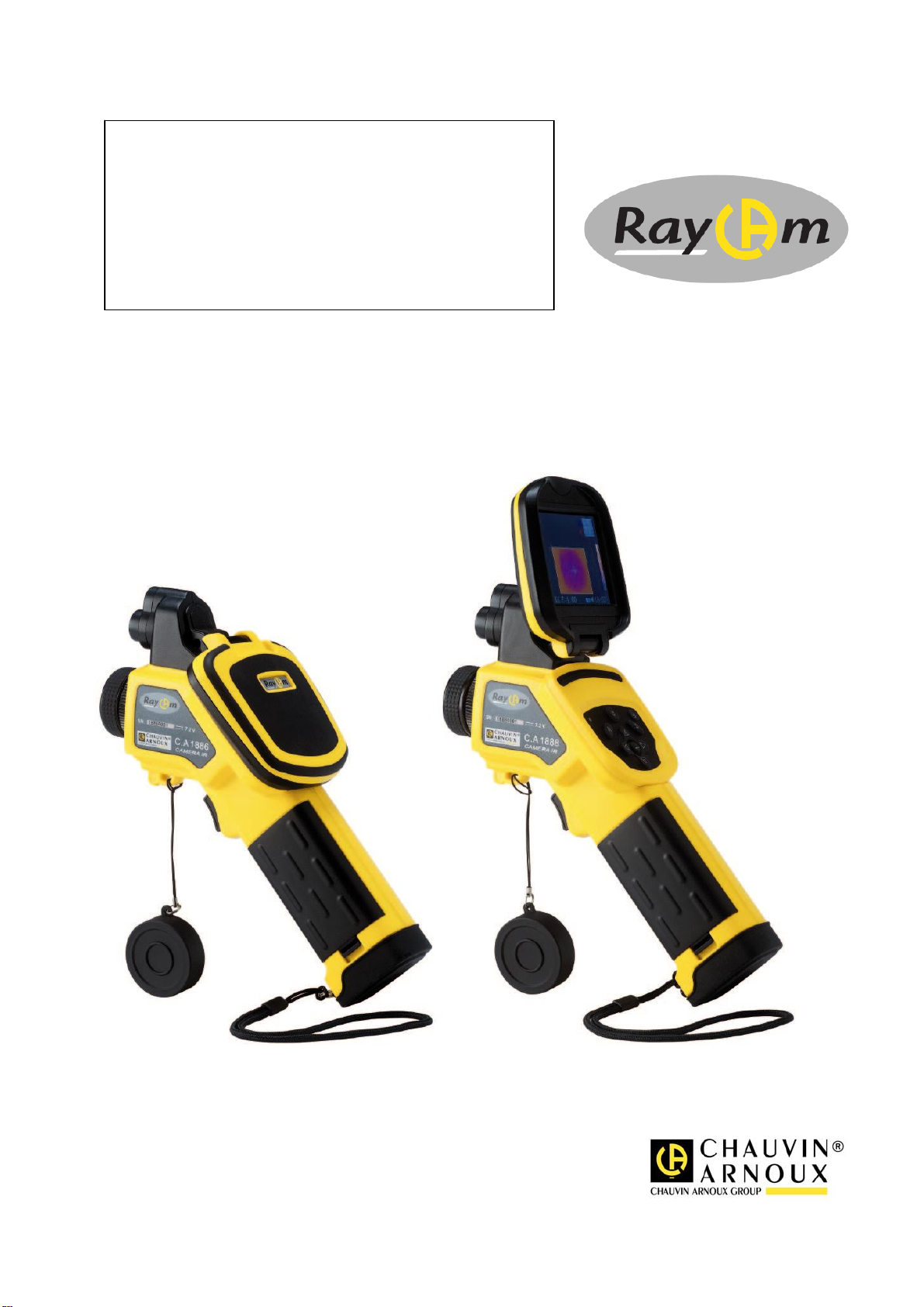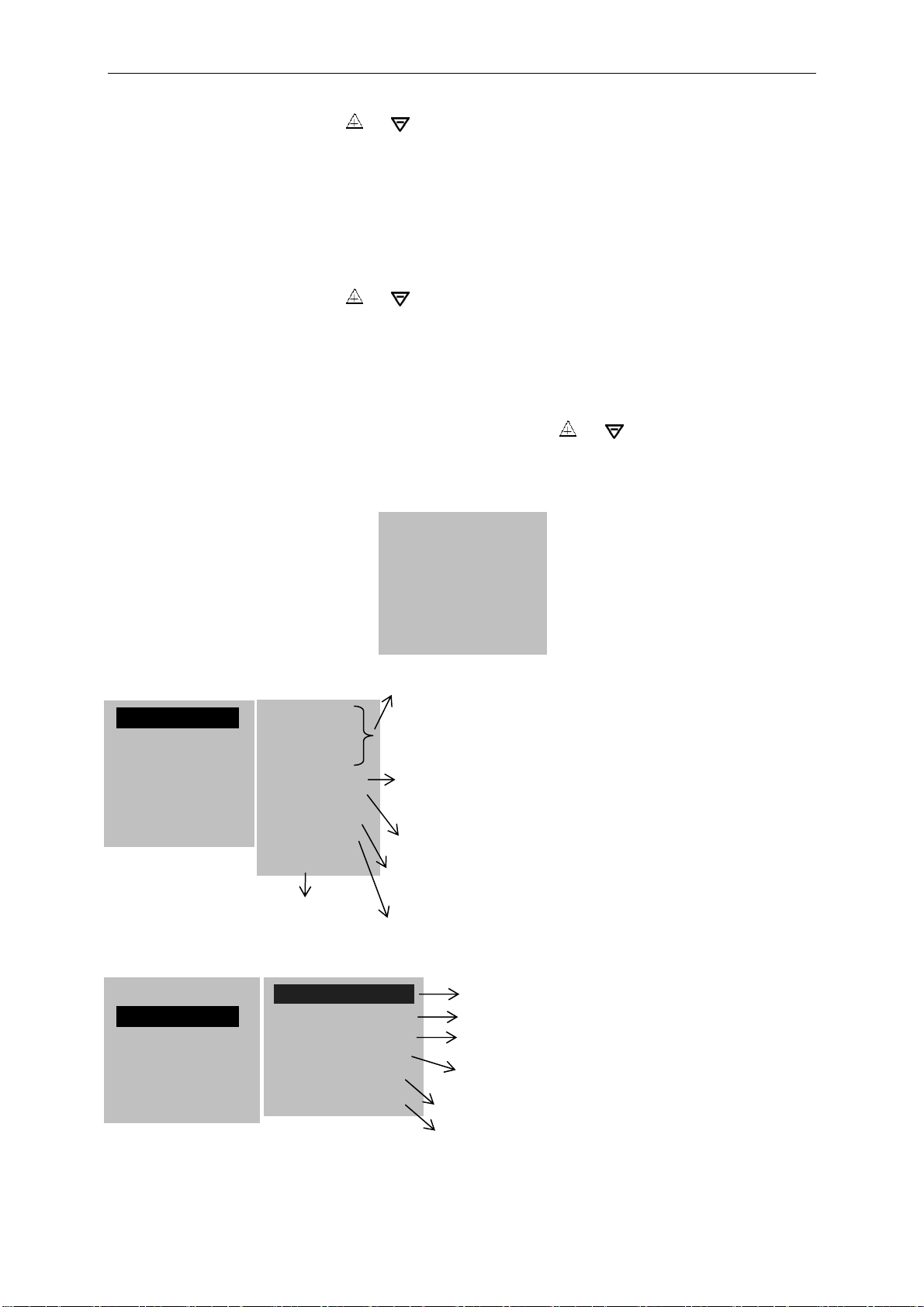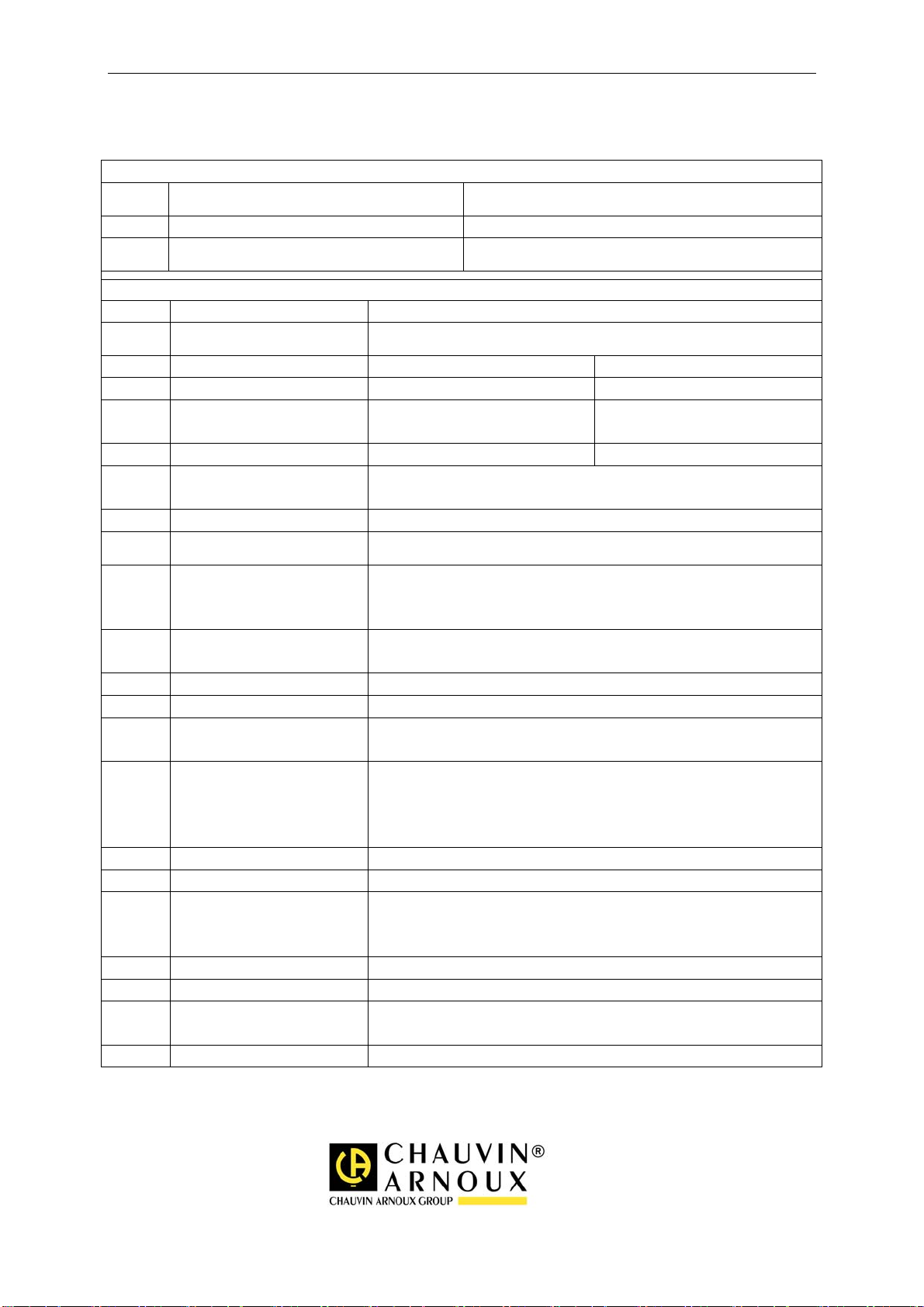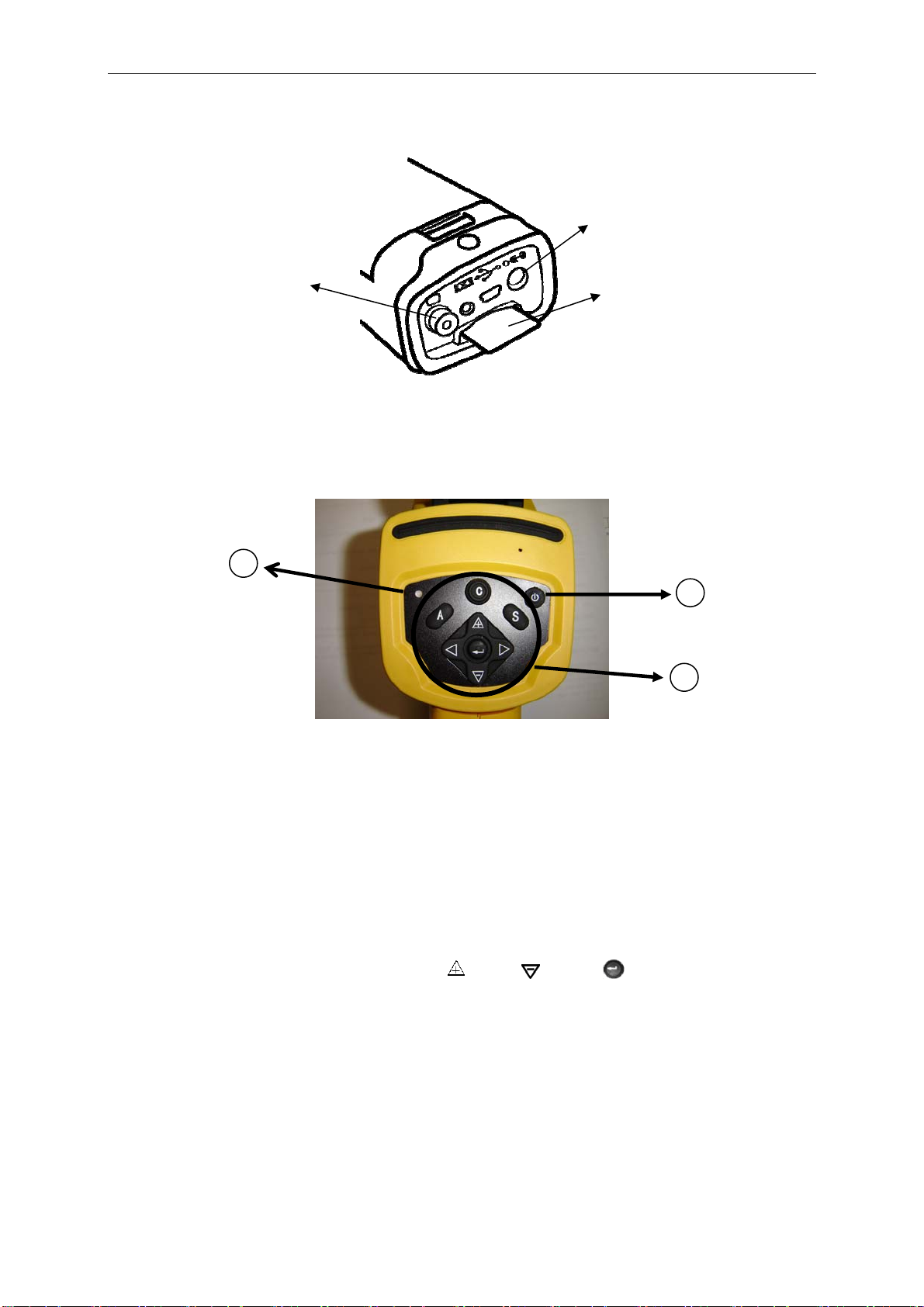Français
3. Enlevez le cache lentille et pointez la camera sur la cible ;
4. Tournez l’objectif manuellement pour régler le focus ;
5. Appuyez sur la touche “A” afin d’ajuster la luminosité, le contraste et l’échelle
automatiquement
Note : Le bruit provenant de la caméra que vous entendez est normal.
Affichage I.R., Réel et MixVision.
Cette caméra I.R. enregistre des images visuelles avec son appareil numérique
intégré. Vous pouvez ainsi capturer une image réelle pour la comparer à l’image
thermique.
1. Appuyez sur la touche « ENTRER » pour afficher le menu, puis sélectionnez
« I.R. / Visible ».
2. Choisissez le mode désiré : « IR », « Vision » ou « MixVision »
3. Sélectionnez le pourcentage infrarouge (en mode « MixVision »).
Réglage de parallaxe
L’objectif infrarouge étant décalé vis à vis de l’objectif visuel, il se peut que les deux
images soient décalées en mode « MixVision ».
Pour aligner les deux images :
1. Assurez-vous que vous êtes en mode NULL
2. Tout en maintenant appuyé la touche C, pressez la flèche gauche pour
décaler l’image vers la gauche, la droite pour décaler l’image vers la droite,
flèche haute pour décaler l’image vers le haut et celle du bas pour décaler
l’image vers le bas.
Analyse de la température mesurée
1. Appuyez sur la touche « ENTRER » pour afficher le menu ;
2. Sélectionnez le sous-menu « Analyse »
3. Appuyez sur les touches de direction pour sélectionner « Curseur1 » ;
4. Appuyez sur la touche « ENTRER » pour valider;
5. Bougez la caméra ou le curseur à l’aide des touches de direction sur la cible ;
6. La valeur affichée sur le curseur correspond à la température en ce point ;
7. On peut obtenir la mesure Multi-curseur en sélectionnant « curseur2 » et
« curseur3 »
Note : Vous ne pourrez déplacer le curseur 1 manuellement uniquement si « SP1 »
est affichée dans la barre d’état (Il en est de même pour les curseurs 2 et 3)
Enregistrer une image IR
Solution 1 :
Maintenez appuyer la touche « S » pendant 3 secondes
Solution 2 :
1. Après avoir gelé l’image, appuyez sur « ENTREE » pour afficher le menu.
3