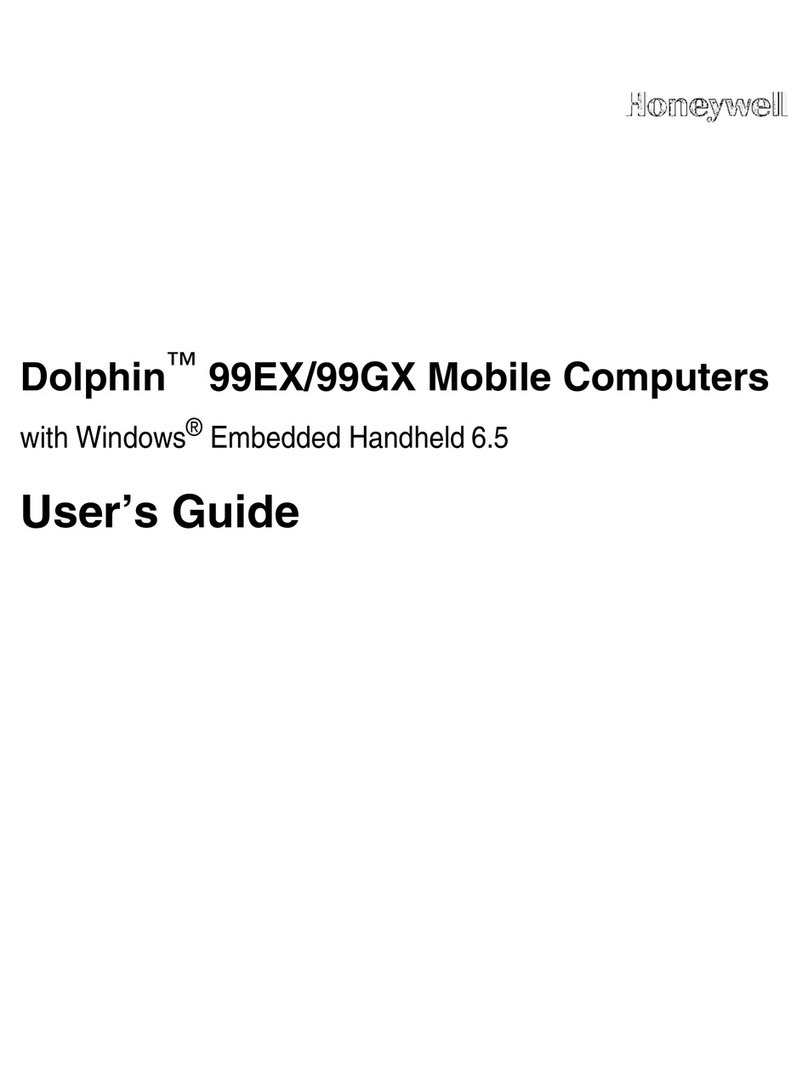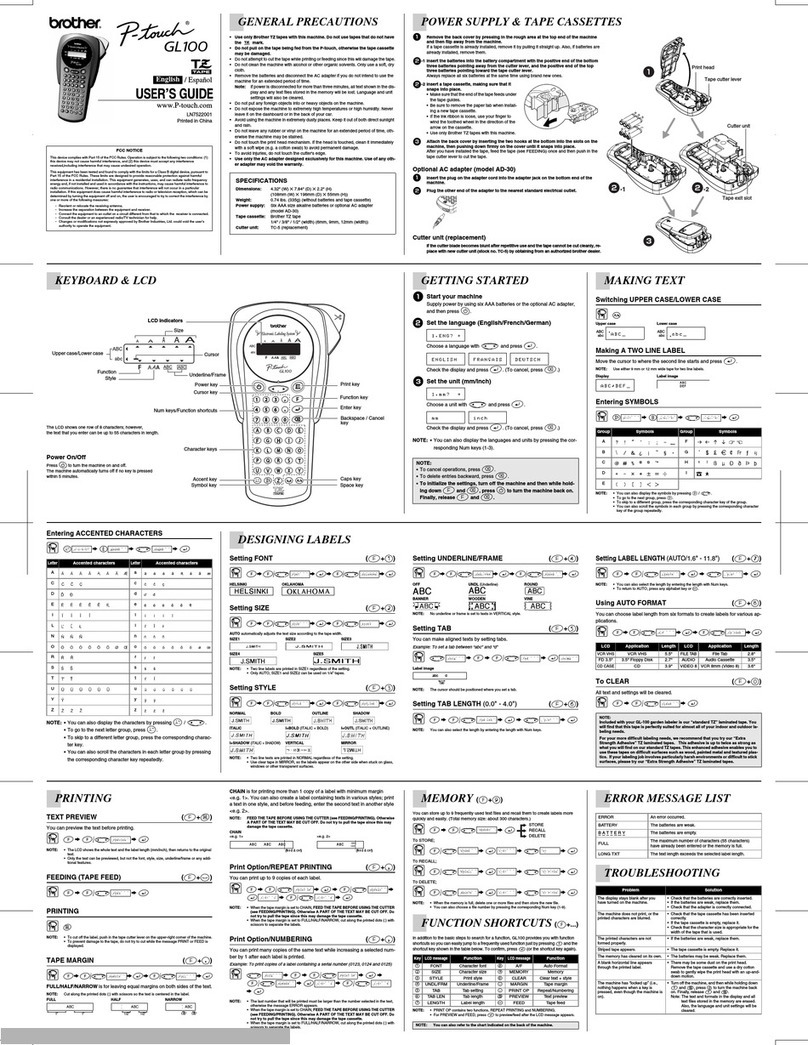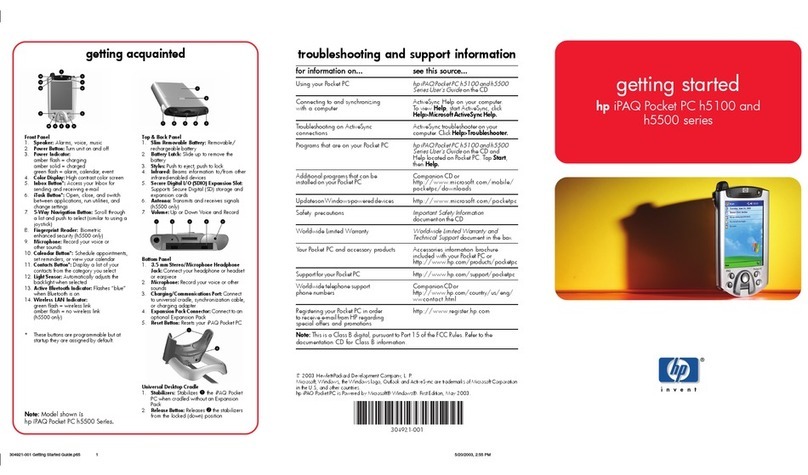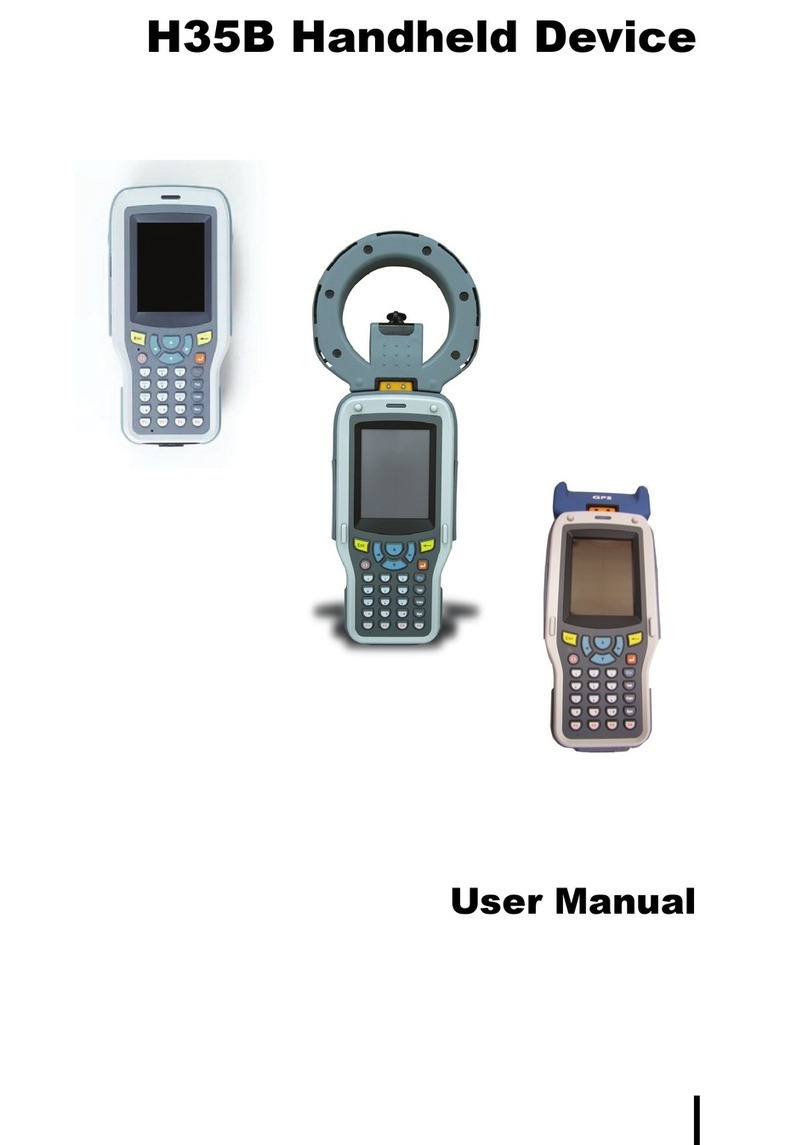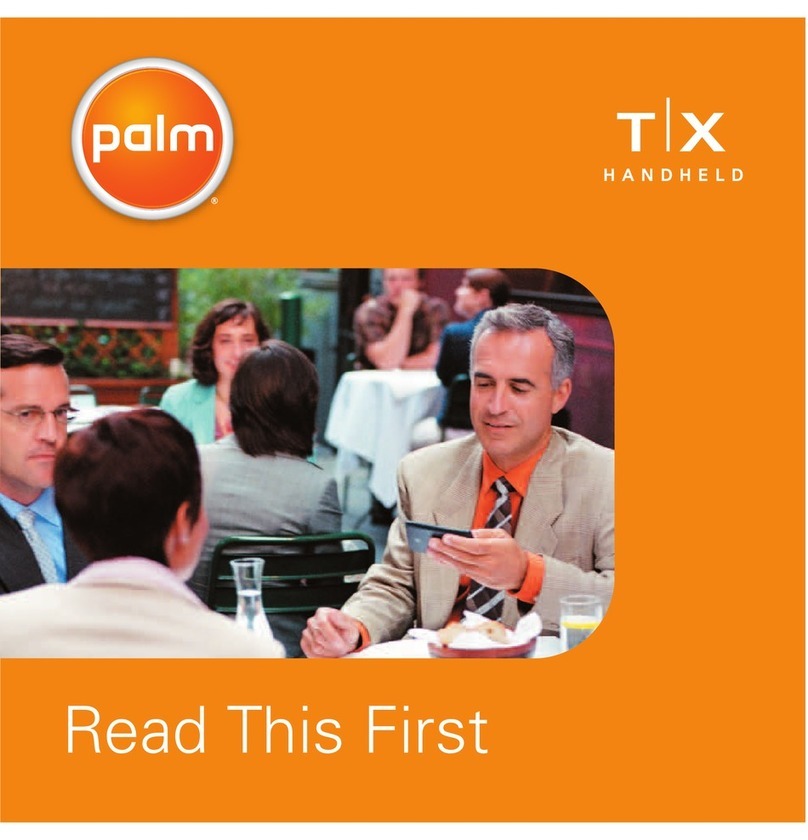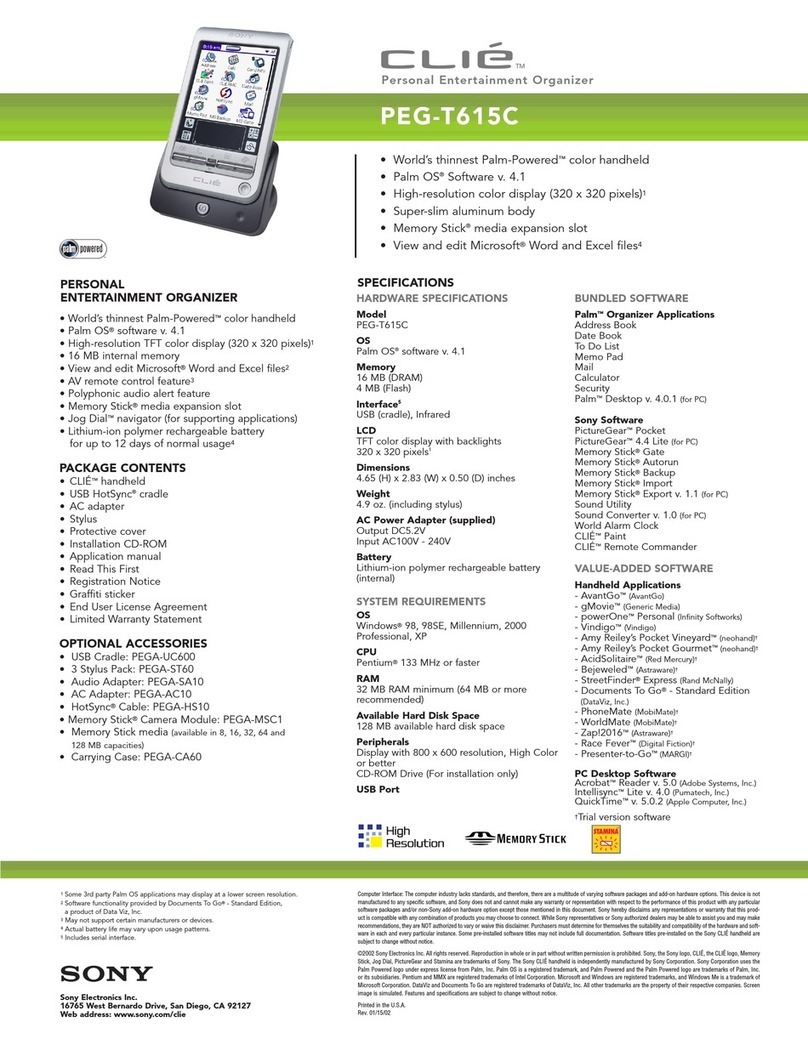CHD Five User manual

CHD FiVE
Quick reference

CHD FiVE
Computer Hardware Design 2
© All rights reserved.
Computer Hardware Design SIA
Dzelzavas 120i, Riga, LV-1021
Latvia
Phone:+371 67802812
Fax:+371 67802822
www.chdeurope.com

CHD FiVE
Computer Hardware Design 3
Table of contents
1. Batteries and Power...............................................................................................5
1.1. Overview ............................................................................................................5
1.2. Suspend Mode ....................................................................................................5
Suspending.............................................................................................................5
Resuming...............................................................................................................6
1.3. Battery ................................................................................................................6
1.4. Battery Warnings and Cautions..........................................................................6
1.5. Battery Disposal .................................................................................................7
2. Using CHD FiVE...................................................................................................8
2.1. Desktop...............................................................................................................8
2.2. Inbox...................................................................................................................9
2.3. Internet Explorer...............................................................................................10
2.4. Quick ScanSet Application...............................................................................11
2.5. Word Pad..........................................................................................................12
2.6. Installing Programs...........................................................................................13
Using an Installation Wizard...............................................................................13
Installing Programs Manually .............................................................................13
Using File Explorer to Add to the Start Menu.....................................................14
Using ActiveSync to Add to the Start Menu.......................................................14
2.7. Removing Programs.........................................................................................15
3. Configuring a PDA..............................................................................................16
3.1. Control panel ....................................................................................................16
3.2. Stylus................................................................................................................17
3.3. Backlight...........................................................................................................18
Battery power ......................................................................................................18
External power.....................................................................................................18
Keyboard backlight..............................................................................................19
3.4. Bluetooth ..........................................................................................................20
3.5. Date and Time ..................................................................................................21
3.6. Dialing..............................................................................................................22
3.7. Display Configuration ......................................................................................23
Background..........................................................................................................23
Appearance..........................................................................................................24
3.8. Input Panel........................................................................................................25
3.9. Internet Settings................................................................................................26
3.10. Keyboard ........................................................................................................28
3.11. Network and dialup connections ....................................................................29
3.12. Owner .............................................................................................................30
3.13. Password.........................................................................................................31
3.14. PC Connection................................................................................................32
3.15. Power Configuration.......................................................................................33
3.16. Programm buttons...........................................................................................34
3.17. Regional settings.............................................................................................35
3.18. Scanner configure...........................................................................................36
3.19. Storage manager.............................................................................................39
3.20. System Properties...........................................................................................40
General.................................................................................................................40
Memory ...............................................................................................................41
Device name........................................................................................................41
3.21. Terminal server client licences.......................................................................42
3.22. Volume & sounds...........................................................................................43

CHD FiVE
Computer Hardware Design 4

CHD FiVE
Computer Hardware Design 5
1. Batteries and Power
1.1. OVERVIEW
Battery charging, installation, and information about the single-slot dock,
battery charger and power cable are located in the Quick Reference Guide.
1.2. SUSPEND MODE
The PDA will go into suspend or sleep mode when it is idle for a configurable
period of time, by default it is configured to 3 minutes. The idle duration can
be customized using the Power control panel. Suspend mode works and
looks just like you have turned the unit off.
Press the [ On/Off ] key to suspend (put to sleep) the CHD Five.
Press the [ On/Off ] key again for the PDA to resume its previous state.
Use the Battery Power control panel to set the idle duration and suspend
mode initiation. This will save battery power when PDA is not in use.
Suspending
The following conditions will suspend (put the PDA to sleep):
•Press the [ Power ] key while the unit is on.
•The sleep timer expires, which indicates that there has been no use for
a specified period of time.
•The battery pack is completely discharged.

CHD FiVE
Computer Hardware Design 6
Resuming
Use one of the following methods to resume (wake up the PDA):
•Press [ Power ] key to suspend or resume (wake up).
•Put the PDA into a dock or connect to data cabel.
When a battery pack completely discharges while the unit is in suspend mode,
the PDA remains suspended until the discharged battery is changed or PDA
is connected to charger.
1.3. BATTERY
The battery pack in the PDA is a Lithium Ion battery pack 3.7V, 2000 mAh.
1.4. BATTERY WARNINGS AND CAUTIONS
Prior to using the PDA for the first time, you MUST charge the battery pack.
The initial charging cycle for both the battery pack and back-up battery takes
approximately thirteen (13) hours. Subsequent charging cycles take four (4)
hours.
If you remove the battery pack or it completely discharges, there is a 2 hour
window in which to insert a charged battery pack before the backup battery
completely discharges. If your backup battery completely discharges, the
contents of the RAM memory will be lost. If your backup battery is less than
fully charged, there is proportionally smaller window of time available.
Use only the correct battery packs, charger, and dock supplied by a CHD or
CHD dealer. The use of other battery supplies can damage the PDA and void
your warranty. For the correct supplies for the CHD FIVE, please contact your
CHD reseller.
Lithium-ion Polymer battery packs can get hot, explode, ignite and/or cause
serious injury if exposed to abusive situations.
Follow the safety warnings listed below:
•Do not place the battery pack in fire or heat the battery.
•Do not install the battery pack backwards so the polarity is reversed.
•Do not connect the positive terminal and negative terminal of the
battery pack
to each other with any metal object (such as wire).
•Do not carry or store battery pack together with metal objects.
•Do not pierce the battery pack with nails, strike the battery with a
hammer, step
on the battery or otherwise subject it to strong impacts or shocks.
•Do not solder directly onto the battery pack.
•Do not expose battery pack to liquids, or allow the battery contacts to
get wet.
Do not disassemble or modify the battery pack. The battery pack contains
safety and protection devices, which, if damaged, may cause the battery pack
to generate heat, explode or ignite.

CHD FiVE
Computer Hardware Design 7
Do not discharge the battery pack using any device except for the specified
device. When it is used in devices other than the specified device, the battery
pack can be damaged or its life expectancy reduced. If the device causes an
abnormal current to flow, it may cause the battery pack to become hot,
explode or ignite and cause serious injury.
In the event the battery pack leaks and the fluid gets into one's eye, do not
rub the eye. Rinse well with water and immediately seek medical care. If left
untreated, the battery fluid could cause damage to the eye.
If you remove the battery pack or perform a cold reset on the PDA, you will
loose any data currently in RAM memory.
When you remove the battery pack, the unit automatically performs a cold
reset. It is a good idea to store any important data in the resident Flash
memory for this reason.
Always charge the battery pack within the temperature range of 32°-113°F
(0°-45°C).
Do not place the battery pack in microwave ovens, high-pressure containers
or on induction cookware.
Immediately discontinue use of the battery pack if, while using, charging or
storing the battery, it emits an unusual smell, feels hot, changes color or
shape, or appears abnormal in any other way.
Do not place the battery pack in or near fire, on stoves or other high
temperature locations. Do not place the battery pack in direct sunlight or use
or store the battery pack inside cars in hot weather. Doing so may cause the
battery pack to generate heat, explode or ignite. Using the battery pack in this
manner may also result in a loss of performance and a shortened life
expectancy.
CHD recommends annual replacement of rechargeable battery packs to
ensure maximum performance.
1.5. BATTERY DISPOSAL
Replace the battery pack only with one supplied by a CHD reseller.
When the battery is worn out, insulate the battery contacts with adhesive tape
or a similar material prior to disposal.
Please recycle Lithium-Ion Batteries.
Do not throw Lithium-Ion Batteries in the trash.

CHD FiVE
2. Using CHD FiVE
2.1. DESKTOP
Workflow is like all other Microsoft operational systems.
To run program double tap on a shortcut icon on desktop or run program from
Start menu.
Below is standard desktop layout.
Computer Hardware Design 8

CHD FiVE
2.2. INBOX
The PDA comes with Inbox for Windows CE .NET installed from the factory.
Inbox is a familiar Microsoft email interface.
To set up Inbox:
Open Inbox by selecting Start > Programs > Inbox.
Select Services > Options from the command bar. Drag the dialog to show
the right edge to configure email.
Select Add...
Select Service Type and enter in name of email service in the Service Name
field. Select the type of service. Enter the server and user information in the
Mail Service Definition.
Configure your inbox using the Mail General Preferences dialog.
Configure your mail retrieval settings using the Mail Inbox Preferences.
Press OK to complete the Inbox configuration.
Select Services > Connect from the command bar.
Select Services > Send/Receive Mail from the command bar to manually
retrieve mail. Any pending email appears in the inbox after connecting.
Computer Hardware Design 9

CHD FiVE
2.3. INTERNET EXPLORER
The PDA comes with Internet Explorer for Windows CE .NET installed
Open Internet Explorer by selecting Start > Programs > Internet Explorer.
To set a default home page, navigate to the desired default web page.
Select View > Internet Options from the command bar.
Enter the desired URL in the Start Page field.
Press the OK button Internet Explorer uses sliding menus for application and
navigation control.
Tap and drag the sliding menus to the left or right to see the hidden menu
items and toolbars.
To achieve more screen real estate in Internet Explorer, you can hide the Sta-
tus bar and View menu.
From the top menu bar, go to View > Hide Toolbars.
Once it is hidden, you must cold reset to access these features again.
Refer to the Quick Reference Guide for information on the cold reset.
Computer Hardware Design 10

CHD FiVE
2.4. QUICK SCANSET APPLICATION
Go to Start > Programs > Scanner > Quick ScanSet to open the bar code
scanning application.
This application works in the background and has a System Tray Icon you
can use to access it's features and functions.
Go to Start > Programs > Scanner > Scandiag to open scan dialog and test
barcode scanning.
Computer Hardware Design 11

CHD FiVE
Computer Hardware Design 12
2.5. WORD PAD
The PDA comes with WordPad for Windows CE .NET installed from the
factory.
To start Wordpad, select
Start > Programs > Microsoft WordPad.
The following text and document file types are compatible with WordPad:
•Text (* . txt)
•Word Document (* . doc)
•Rich Text File (*.rtf)
•WordPad (*.pwd)
When you transfer file types other than * . pwd to the Windows CE .NET
device, it translates the files into a compressed Windows CE .NET file type.

CHD FiVE
2.6. INSTALLING PROGRAMS
Programs pre-installed on the device are stored in ROM (read only memory).
You cannot remove, or modify this software. You may add programs and data
files to RAM (random access memory) or into memory card. Please follow the
directions provided with the software to install it.
Using an Installation Wizard
If the file has an installer, the installation wizard begins. Follow the directions
on the screen. Once the software is installed on your desktop computer, the
installer transfers the software to your terminal automatically.
Installing Programs Manually
If the file does not contain an installer, an error message indicates the
program is valid but is designed for a different type of computer.
1. Install * . cab, * . exe, * . zip, setup. exe files, or other files designed for
the device.
2. Windows CE .NET applications will also work on the device.
Start by downloading the program to your desktop computer (or insert the CD
or disk that contains the program into your desktop computer).
1. Select Start > Settings > Control Panel > System > General on device.
Make a note of the information in the processor field.
2. Read the installation instructions, ReadMe files, or manual that comes
with the program. Many programs provide installation instructions. If
you cannot find installation instructions for the program in the ReadMe
file or manual, use ActiveSync Explorer to copy the program file to the
Program Files folder on your device. For more information on copying
files using ActiveSync, refer to the ActiveSync online Help.
3. Connect your terminal and desktop computer.
4. Double-click the * . exe file.
5. Once the installation is complete, you double-tap the program icon
from your desktop, or select Programs > program icon to select it.
13Computer Hardware Design
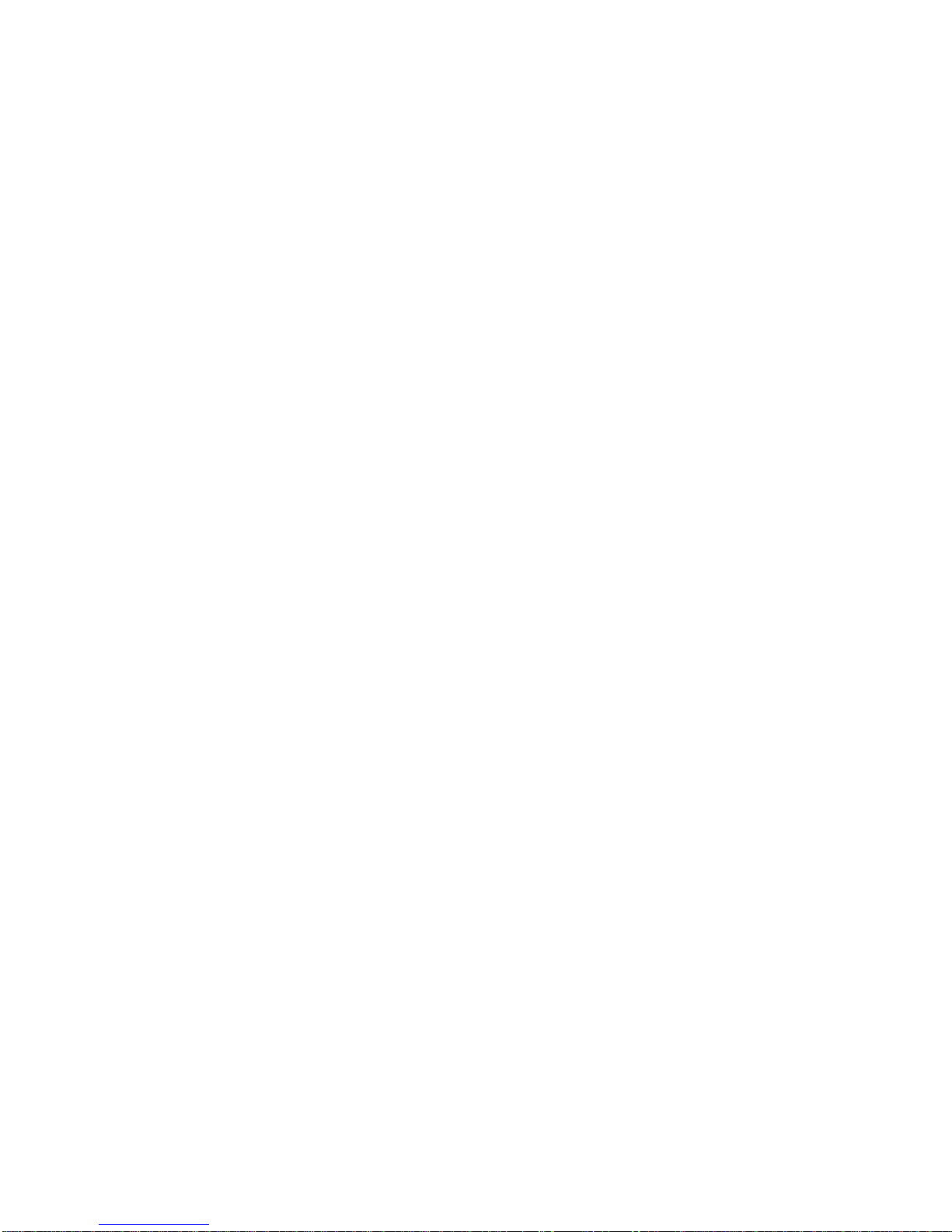
CHD FiVE
Using File Explorer to Add to the Start Menu
1. Select Start > Programs > File Explorer, and select the folder where
the pro
gram is stored.
2. Select Cut from the Edit > Cut from the command bar.
3. Open the Programs folder located in the Windows folder, select Paste
from the pop-up menu.
The program appears on the menu.
Using ActiveSync to Add to the Start Menu
1. Use the Explorer in ActiveSync on your desktop computer to explore
the files on your PDA and locate the program. For more information on
using ActiveSync, refer to the ActiveSync online Help.
2. Right-click on the program, then select Create Shortcut.
3. Move the shortcut to the Programs folder in the Windows folder.
The shortcut appears on the menu.
14Computer Hardware Design

CHD FiVE
2.7. REMOVING PROGRAMS
Only user installed programs can be removed.
To remove a program select Start > Settings > Control Panel > Remove
Programs.
Select the program you wish to remove from the list and press remove.
15Computer Hardware Design

CHD FiVE
3. Configuring a PDA
3.1. CONTROL PANEL
To change the settings on your new PDA, select Start > Settings > Control
Panel
to view the Control Panels and settings you can modify.
Other than the Quick ScanSet applet, the list of settings is standard Windows
CE .NET settings.
For more information on the Windows CE .NET operating system, please
refer to Microsoft's website at
http://www.microsoft.com/windows/embedded/ce.net/.
16Computer Hardware Design

CHD FiVE
3.2. STYLUS
You might need to align the touch screen (i.e. when you notice that when you
attempt to select one item with the stylus, another item is erroneously
selected).
To align the touch screen, press <FUNC> + <Space> to open the align
Screen dialog as shown to the right. Carefully press and briefly hold stylus on
the centre of the target as the target moves around the screen.
17Computer Hardware Design

CHD FiVE
3.3. BACKLIGHT
1. Select Start > Settings > Control Panel > Backlight
Battery power
Modify display brightness when on battery.
Set backlight timeout time
Enable to turn on backlight when a button is pressed or the screen is
tapped
External power
18Computer Hardware Design

CHD FiVE
Modify display brightness when on battery.
Set backlight timeout time
Enable to turn on backlight when a button is pressed or the screen is
tapped
Keyboard backlight
Set keyboards backlight timeout.
19Computer Hardware Design

CHD FiVE
3.4. BLUETOOTH
Select Start > Settings > Control Panel > Bluetooth devices
Click Scan Device button to scan Bluetooth devices in range.
20Computer Hardware Design
Other manuals for Five
1
Table of contents
Other CHD Handheld manuals