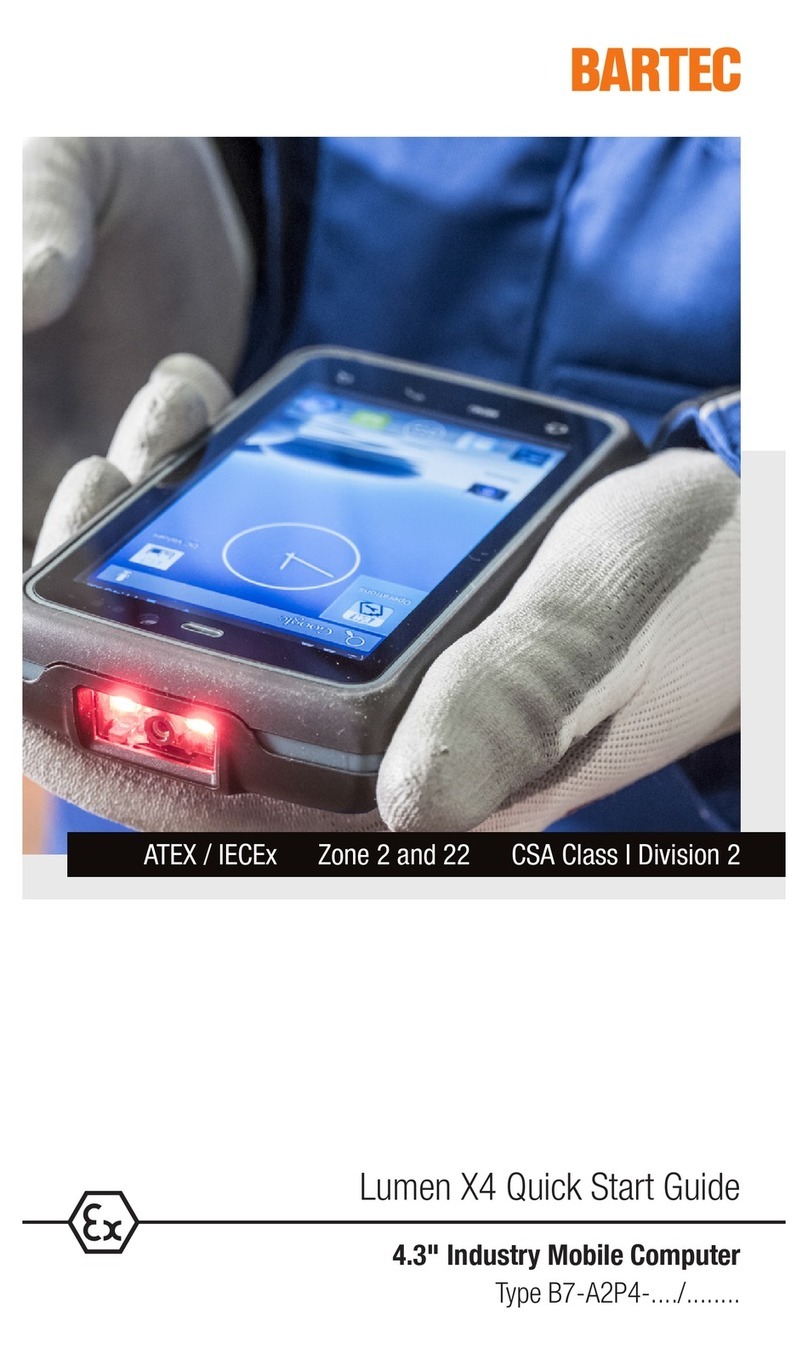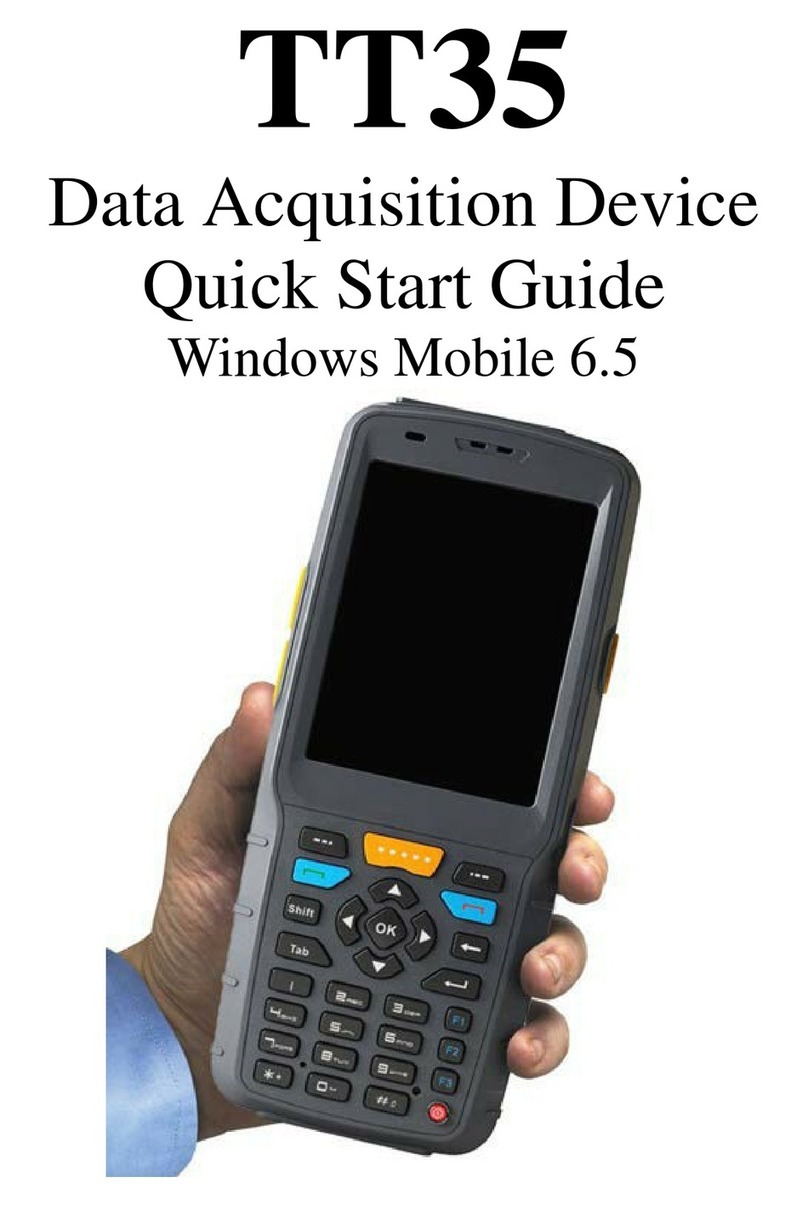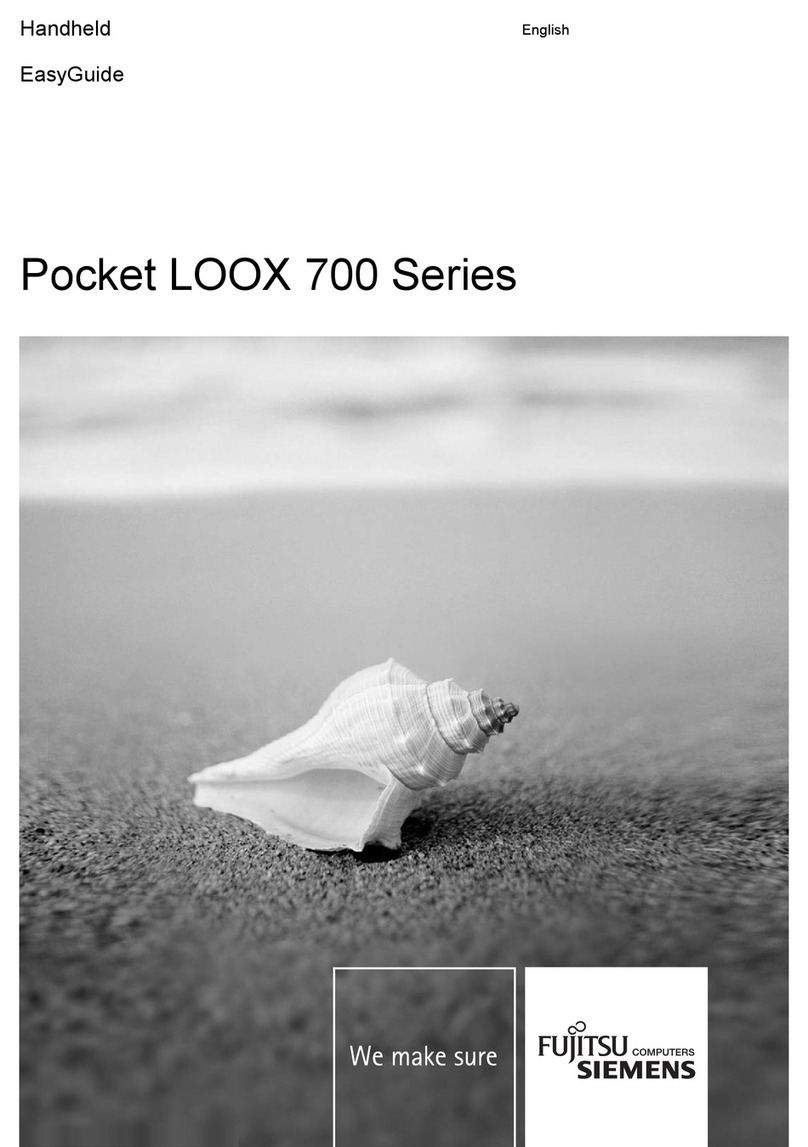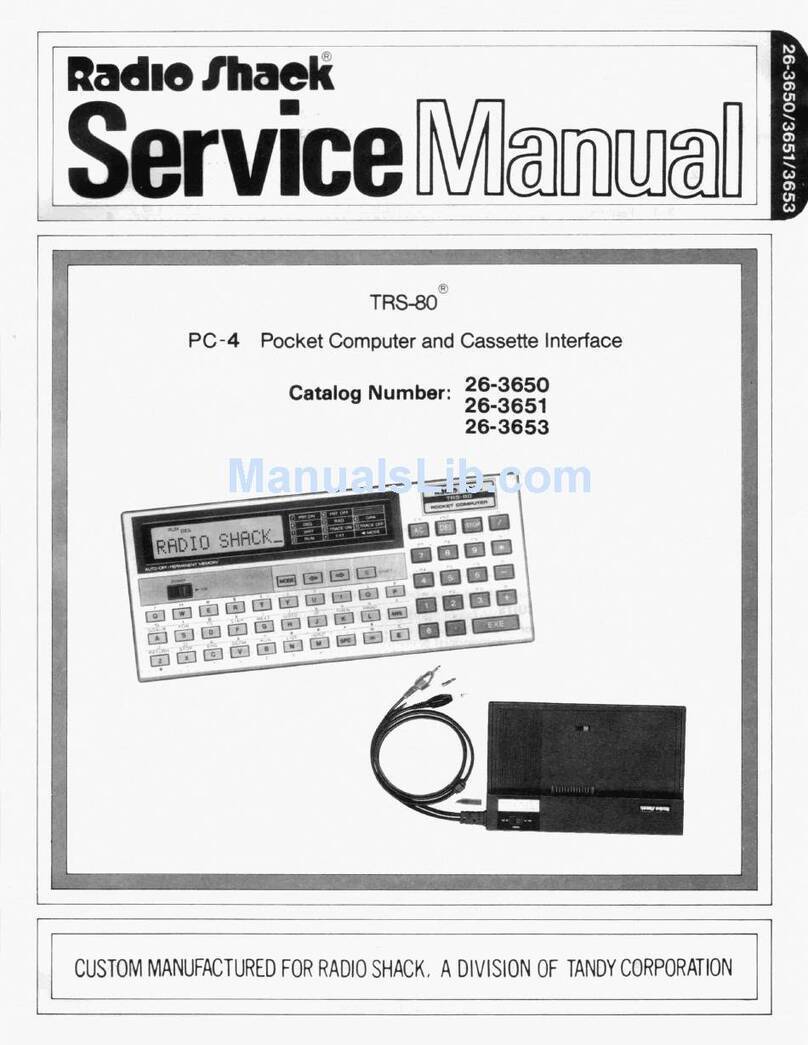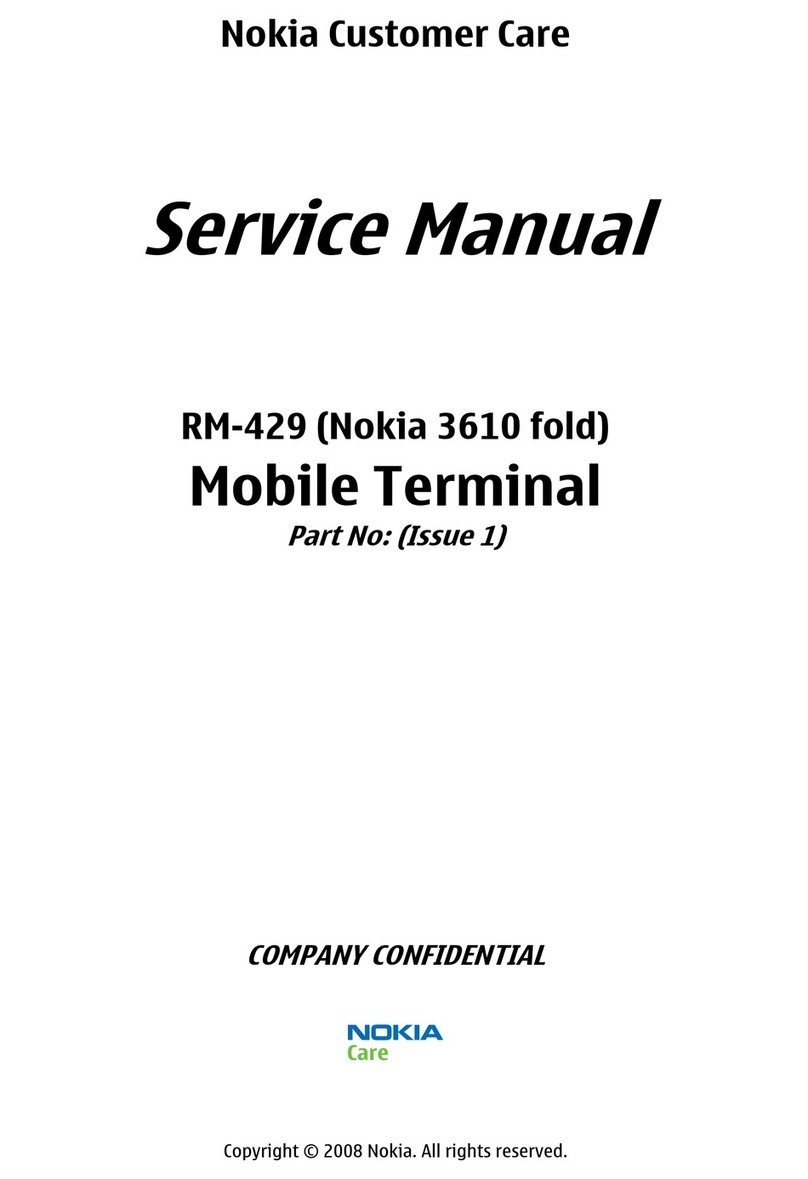CHD Five User manual

CHD FiVE
User manual

User manual CHD FiVE
© All rights reserved
CHD reserves the right to change any specification at any time without prior notice.
All trademarks and trade names in this document are property of their
respective owners.
This publication or parts of it can not be reproduced in any form without prior written
permission of Computer Hardware Design. Unauthorized use or distribution of this
publication is prohibited.
To make comments or suggestions please visit our website: www.chdeurope.com
© All rights reserved.
Computer Hardware Design SIA
Dzelzavas 120i, Riga, LV-1021
Latvia
Phone:+371 67802812
Fax:+371 67802822
www.chdeurope.com
Computer Hardware Design 2

User manual CHD FiVE
© All rights reserved
Table of contents
Table of contents...................................................................................................................3
1About this document.......................................................................................................6
1.1 Revision history.......................................................................................................6
1.2 Keystrokes...............................................................................................................6
1.3 Windows Controls....................................................................................................6
1.4 PDA Keys................................................................................................................6
1.5 Stylus Actions..........................................................................................................6
2CHD FiVE.......................................................................................................................7
2.1 Overview .................................................................................................................8
2.2 Specification............................................................................................................9
2.2.1 Physical parameters..............................................................................................9
2.2.2 System...................................................................................................................9
2.2.3 Barcode reader......................................................................................................9
2.2.4 Interfaces...............................................................................................................9
2.2.5 Communications....................................................................................................9
2.2.6 Power ....................................................................................................................9
2.2.7 Cradle..................................................................................................................10
2.2.8 Additional extras..................................................................................................10
2.3 Warnings ...............................................................................................................10
3Batteries and Power .....................................................................................................11
3.1 Overview ...............................................................................................................11
3.2 Suspend Mode ......................................................................................................11
3.2.1 Suspending..........................................................................................................11
3.2.2 Resuming ............................................................................................................11
3.3 Battery...................................................................................................................12
3.4 Battery Warnings and Cautions.............................................................................13
3.5 Battery Disposal ....................................................................................................15
3.6 Extend battery life..................................................................................................15
4Reset CHD FiVE...........................................................................................................16
4.1 Software reset .......................................................................................................16
4.2 Factory mode.........................................................................................................17
5Using CHD FiVE...........................................................................................................18
5.1 Desktop.................................................................................................................18
5.2 Inbox......................................................................................................................19
5.3 Internet Explorer....................................................................................................20
5.4 Quick ScanSet Application....................................................................................21
5.5 Word Pad ..............................................................................................................22
5.6 Installing Programs................................................................................................23
5.6.1 Using an Installation Wizard ................................................................................23
5.6.2 Installing Programs Manually...............................................................................23
5.6.3 Using ActiveSync to Add to the Start Menu.........................................................24
5.7 Removing Programs..............................................................................................25
6Configuring a PDA........................................................................................................26
6.1 Stylus.....................................................................................................................27
6.2 Backlight................................................................................................................28
6.2.1 Battery power.......................................................................................................28
6.2.2 External power.....................................................................................................29
6.2.3 Keyboard backlight..............................................................................................30
Computer Hardware Design 3

User manual CHD FiVE
© All rights reserved
6.3 Bluetooth ...............................................................................................................31
6.4 Date and Time.......................................................................................................32
6.5 Dialing ...................................................................................................................33
6.6 Display properties..................................................................................................34
6.6.1 Background .........................................................................................................34
6.6.2 Appearance .........................................................................................................35
6.7 Input Panel ............................................................................................................36
6.8 Internet Settings ....................................................................................................37
6.9 Keyboard properties..............................................................................................40
6.10 Network and dialup connections............................................................................41
6.10.1 Change IP address or DHCP settings ...............................................................42
6.11 Owner....................................................................................................................43
6.12 Password...............................................................................................................44
6.13 PC Connection ......................................................................................................45
6.14 Power properties ...................................................................................................46
6.14.1 Battery tab .........................................................................................................46
6.14.2 Power off tab......................................................................................................46
6.14.3 Wireless power tab............................................................................................47
6.14.4 Factory Mode tab...............................................................................................47
6.15 Program buttons....................................................................................................48
6.16 Regional settings...................................................................................................49
6.17 Scanner configure .................................................................................................50
6.18 Storage manager...................................................................................................53
6.19 System Properties.................................................................................................54
6.19.1 General..............................................................................................................54
6.19.2 Memory..............................................................................................................54
6.19.3 Device name......................................................................................................55
6.20 Terminal server client licences ..............................................................................55
6.21 Volume & sounds properties .................................................................................56
7Networks, Communications and Connections..............................................................57
7.1 Microsoft® ActiveSync...........................................................................................58
7.1.1 Installation ...........................................................................................................58
7.1.2 Setting up a Partnership......................................................................................59
7.1.3 Exploring the Mobile Device ................................................................................60
7.1.4 ActiveSync File Synchronization..........................................................................61
7.2 Wireless network...................................................................................................63
7.2.1 Enabling Wireless LAN........................................................................................63
7.2.2 Set up wireless network.......................................................................................64
7.2.3 Preferred networks ..............................................................................................66
7.2.4 Automatic connections.........................................................................................66
7.2.5 Connect to wireless network................................................................................67
7.3 Blue tooth ..............................................................................................................68
7.3.1 Turn on Bluetooth................................................................................................68
7.3.2 Connect to other devices.....................................................................................69
7.3.3 Pairing Bluetooth devices....................................................................................70
7.3.4 Setting up connection to mobile phone................................................................71
7.3.5 Connecting to the Internet ...................................................................................74
7.4 Virtual Private network...........................................................................................76
7.4.1 Setting up Virtual Private Network connection.....................................................76
7.4.2 Connect to VPN network .....................................................................................77
8Accessories..................................................................................................................78
8.1 Cradle....................................................................................................................78
Computer Hardware Design 4

User manual CHD FiVE
© All rights reserved
Computer Hardware Design 5

User manual CHD FiVE
© All rights reserved
1 About this document
1.1 REVISION HISTORY
Version Date Description Author
1.1 04.07.2007 1. Revision history started Janis
1.2. 19.07.2007 1. Updated screenshots in section
Configuring a PDA
2. Added Networks,
Communications and connection
3. Added Extend battery life [2.6]
Janis
1.3 03.08.2007 1. Added CHD FiVE section
2. Added information about cradle Janis
1.2 KEYSTROKES
Filenames, paths, keystrokes entered by the user are shown in this typeface.
1.3 WINDOWS CONTROLS
Windows controls including command bar sequences, prompts, dialog boxes, fields, pull-
down lists, checkboxes and radio-buttons are printed in this bold typeface.
1.4 PDA Keys
Keys on the PDA are bracketed by "greater than" and "less than" characters (< >) to
distinguish them from keys on the PC, example, <ENTER>.
1.5 STYLUS ACTIONS
Single Tap or Select – tap the display screen once with the stylus to activate a specific
button or select an item from a pull-down list.
Double-Tap – tap the stylus twice rapidly in the same location to open an application.
Tap and Hold – tap and hold the stylus to view the context menu.
Computer Hardware Design 6

User manual CHD FiVE
© All rights reserved
2 CHD FiVE
Computer Hardware Design 7

User manual CHD FiVE
© All rights reserved
2.1 OVERVIEW
Intel® X-Scale PXA255 400MHz, Windows CE.NET
The CHD FiVE is CHD’s latest generation mobile computer device, combining a compact,
rugged form factor with the flexibility of Microsoft’s CE .NET 5.0 operating system and Intel®
PXA255 400MHz Processor. The CHD FiVE is designed for retail, warehousing and
logistics applications where maximum performance and durability is required in a compact
handheld device.
The Most Advanced Ergonomic Design for Comfort and Scan Intensive Applications
The user-tested ergonomic design of the CHD FiVE has rendered a lightweight and
uncommonly well-balanced device that reduces stress and fatigue during extended work
sessions. Its sculpted back case is shaped to comfortably accommodate any hand size, and
ergonomic positioned side scan button on both sides gives the most comfort to use for
either right or left-handed users.
Comfort and Easy to Use with 30 Degree Bended Scanning Direction
The CHD FiVE has an unique design concept for scan engine positioning the first time in
the industry. The scan engine positioned with 30 degree bended scanning angle to down
side gives the users the maximum comfort and productivity for scanning. Its superior design
concept helps to facilitate and increased workforce satisfaction inside the retail store, on the
loading dock or on a delivery route.
Outstanding Durability
The CHD FiVE is designed from the ground up for rugged applications. With its IP64 sealing,
1.5m repeated drops to concrete, and wide operating temperature range, the CHD FiVE
stands up to most any demanding application.
Computer Hardware Design 8

User manual CHD FiVE
© All rights reserved
2.2 SPECIFICATION
2.2.1 Physical parameters
Dimensions: 200 mm x 78 mm x 28 mm
Weight: 360 g
Keys:
•12 alphanumeric
•3 scan
•6 function
•4 programmable
•navigation key
Keypad
backlight: Yes
Operating
temperature: -10°C - 50°C
Humidity
durability: 5% - 95%
Shock
resistance: 1.5m repeated drops to concrete
Protection: IP64
Indicators: LED, vibration
Sound
indicators: Yes (Scanning)
Case: Plastic
Case colour: Black
Country of
production: Korea
2.2.2 System
Operating
system: Microsoft WinCE 5.0
CPU: Intel X-Scale 400Mhz
Memory: 128MB RAM (SDRAM)
128MB ROM
Display: 3.5“, TF, TFT LCD, QVGA (240x320) color with touch
2.2.3 Barcode reader
Scanner: Symbol SE950
2.2.4 Interfaces
Serial: RS232
USB: Yes
2.2.5 Communications
Wireless: Wi-fi 802.11b/g
Bluetooth: Bluetooth® IEEE 802.15
2.2.6 Power
Battery: Li-ion, 2000mAh, rechargeable
Power adaptor: 5V 2A, 110/230V
Computer Hardware Design 9

User manual CHD FiVE
© All rights reserved
2.2.7 Cradle
Single-slot USB/RS232 charging cradle with spare battery well
2.2.8 Additional extras
DATA STORAGE:
SD Card
SYNC CABLE :
USB client, serial interface and charging cable
GUN-HANDLE :
Pistol grip
PORTABLE PRINTER :
Portable thermal printer with MSR reader, Serial/USB and Bluetooth
interface
4 SLOT BATTERY CHARGER:
TBA
2.3 WARNINGS
Never apply strong pressure to the touchscreen or subject it to
strong impact. If the LCD panel glass breaks do not touch the
liquid inside - it can cause skin inflammation.
Use only the AC power adaptor provided by CHD or authorised
dealers. The use of any other power adapter can cause electrical
problems, fire or electric shock.
Unauthorized modifications and/or repairs of CHD FiVE will void
the factory warranty. Please contact your dealer for support.
We recommend making regular data backups from your device.
Use cradle or data cable to transfer data to PC. CHD is not
responsible for any damages or loss caused by deletion or
corruption of data resulting from the use of this device, including
battery failure or expiration.
This device is rated at IP64 standard for water and dust
protection but we do not recommend using it in extremely rainy,
dusty, and/or windy conditions. If environmental conditions
exceed the standards for IP64, the industrial seal may fail,
voiding the factory warranty.
Computer Hardware Design 10

User manual CHD FiVE
© All rights reserved
3 Batteries and Power
3.1 OVERVIEW
Battery charging, installation, and information about the single-slot dock, battery charger
and power cable are located in the Quick Reference Guide.
3.2 SUSPEND MODE
The PDA will go into suspend or sleep mode when it is idle for a configurable period of time,
by default it is configured to 3 minutes. The idle duration can be customized using the
Power control panel (refer to "Schemes Tab" on page 3^9). Suspend mode works and looks
just like you have turned the unit off. Press the < On/Off > key to suspend (put to sleep)
the CHD Five. Press < On/Off > key again for the PDA to resume its previous state.
Use the Battery Power control panel to set the idle duration and suspend mode initiation.
This will save battery power when PDA is not in use.
3.2.1 Suspending
The following conditions will suspend (put the PDA to sleep):
•Press the < On/Off > key while the unit is on.
•The sleep timer expires, which indicates that there has been no use for a specified
period of time.
•The battery pack is completely discharged.
3.2.2 Resuming
Use one of the following methods to resume (wake up the PDA):
•Press < On/Off > key to suspend or resume (wake up).
•Put the PDA into a dock or connect to data cable.
When a battery pack completely discharges while the unit is in suspend mode, the PDA
remains suspended until the discharged battery is changed or PDA is connected to a
charger.
Computer Hardware Design 11

User manual CHD FiVE
© All rights reserved
3.3 BATTERY
Top:
Bottom
The battery pack in the PDA is a Lithium Ion battery pack 3.7V, 2000 mAh.
Computer Hardware Design 12

User manual CHD FiVE
© All rights reserved
3.4 BATTERY WARNINGS AND CAUTIONS
Prior to using the PDA for the first time, you MUST charge the battery pack. The initial
charging cycle for both the battery pack and back-up battery takes approximately
thirteen (13) hours. Subsequent charging cycles take four (4) hours.
If you remove the battery pack or it completely discharges, there is a 2 hour window in
which to insert the charged battery pack before the backup battery completely discharges. If
your backup battery completely discharges, the contents of the RAM memory will be lost. If
your backup battery is less than fully charged, there is proportionally smaller window of time
available.
Use only the batteries, charger and cradle supplied by a CHD or CHD dealer. The use of
other battery supplies can damage the PDA and void your warranty. For the correct supplies
for the CHD FIVE, please contact your CHD reseller.
Lithium-ion Polymer battery packs can get hot, explode, ignite and/or cause serious injury if
exposed to improper situations.
Follow the safety warnings listed below:
•Do not place the battery pack in fire or heat the battery.
•Do not install the battery pack backwards so the polarity is reversed.
•Do not connect the positive terminal and negative terminal of the battery pack to
each other with any metal object (such as wire).
•Do not carry or store battery pack together with metal objects.
•Do not pierce the battery pack with nails, strike the battery with a hammer, step on
the battery or otherwise subject it to strong impacts or shocks.
•Do not solder directly onto the battery pack.
•Do not expose battery pack to liquids, or allow the battery contacts to get wet.
•Do not disassemble or modify the battery pack.
The battery pack contains safety and protection devices, which, if damaged, may cause the
battery pack to generate heat, explode or ignite.
Do not discharge the battery pack using any device except for the specified device. When it
is used in devices other than the specified device, the battery pack can be damaged or its
life expectancy reduced. If the device causes an abnormal current to flow, it may cause the
battery pack to become hot, explode or ignite and cause serious injury.
In case the battery pack leaks and the fluid gets into one's eye, do not rub the eye. Rinse
well with water and immediately seek medical care. If left untreated, the battery fluid can
cause damage to the eye.
Always charge the battery pack within the temperature range of 0°-45°C.
Do not place the battery pack in microwave ovens, high-pressure containers or on induction
cookware.
Computer Hardware Design 13

User manual CHD FiVE
© All rights reserved
Immediately stop using the battery pack if, while operating, charging or storing the battery, it
emits unusual smell, feels hot, changes color or shape, or seems abnormal in any other way.
Do not place the battery pack in or near fire, on stoves or other high temperature locations.
Do not place the battery pack in direct sunlight or use or store the battery pack in the car in
hot weather. Doing so may cause the battery pack to generate heat, explode or ignite.
Using the battery pack in this manner may also result in loss of performance and a
shortened life expectancy.
CHD recommends annual replacement of rechargeable battery packs to ensure maximum
performance.
Computer Hardware Design 14

User manual CHD FiVE
© All rights reserved
3.5 BATTERY DISPOSAL
Replace the battery pack only with the one sold by a CHD reseller.
When the battery is worn out, insulate the battery contacts with adhesive tape or a similar
material prior to disposal.
Please recycle Lithium-Ion Batteries.
Do not throw Lithium-Ion Batteries in the trash.
3.6 EXTEND BATTERY LIFE
We recommend you to follow few steps wich extend battery life
•For first time do not turn on the unit until batteries are charged for minimum of 13
hours.
•Turn off wireless devices (Wifi/Bluetooth) when they are not used,
•Set display backlight timeout as low as possible
•Set keyboard backlight timeout as low as possible
•If possible turn off vibration after a good read.
•Set device turn off timers as short as possible.
Computer Hardware Design 15

User manual CHD FiVE
© All rights reserved
4 Reset CHD FiVE
4.1 SOFTWARE RESET
If the device hangs up or does not
respond to any action please
perform software reset.
Using stylus press reset button for
1 second and release. Reset button is
located between < Navigation >
and < 1 > & < 2 > buttons.
All unsaved data will be lost
when performing a software reset.
Computer Hardware Design 16

User manual CHD FiVE
© All rights reserved
Computer Hardware Design 17
4.2 FACTORY MODE
If performance of the device becomes unstable or
settings have been changed to the state when it is not
possible to revert them.
It is recommended to perform reset to factory mode.
1. Select
Control Panel -> Power -> Factory mode tab
2. Tap on Factory mode
3. Confirm by taping on Yes
4. After restart you will need to align screen
All data and custom settings will be lost if Factory
mode is performed. It is recommended to backup all
your data to removable storage or to other computer
before performing a Factory mode.

User manual CHD FiVE
5 Using CHD FiVE
5.1 DESKTOP
Workflow is like all other Microsoft operational systems.
To run the program - double tap on a shortcut icon on
desktop or run program from Start menu.
Below is standard CHD FiVE desktop layout.
© All rights reserved
Computer Hardware Design 18

User manual CHD FiVE
5.2 INBOX
The PDA comes with Inbox for Windows CE .NET
installed from the factory. Inbox is a familiar Microsoft
email interface.
To set up Inbox:
1. Select Start > Programs > Inbox
2. Select Services > Options from the command
bar.
3. Drag the dialog to show the right edge to configure
email.
4. Select Add...
5. Select Service Type and enter in name of email
service in the Service Name field.
6. Select the type of service.
7. Enter the server and user information in the Mail
Service Definition.
8. Configure your inbox using the Mail General
Preferences dialog.
9. Configure your mail retrieval settings using the
Mail Inbox Preferences.
10.Press OK to complete the Inbox configuration.
Receiving email
1. Select Services > Connect from the command
bar.
2. Select Services > Send/Receive Mail from
the command bar to manually retrieve mail. Any
pending email appears in the inbox after
connecting.
© All rights reserved
Computer Hardware Design 19

User manual CHD FiVE
5.3 INTERNET EXPLORER
The PDA comes with the Internet Explorer for Windows
CE .NET installed
Open Internet Explorer by selecting
Start > Programs > Internet Explorer.
To set a default home page,
1. Navigate to the desired default web page.
2. Select View > Internet Options from the
command bar.
3. Enter the desired URL in the Start Page field.
4. Press the OK button
Internet Explorer uses sliding menus for application and
navigation control. Tap and drag the sliding menus to the
left or right to see the hidden menu items and toolbars.
© All rights reserved
Computer Hardware Design 20
Other manuals for Five
1
Table of contents
Other CHD Handheld manuals