HP Jornada 820 User manual
Other HP Handheld manuals

HP
HP iPAQ Pocket PC h5400 Series User manual

HP
HP iPAQ h6315 User manual
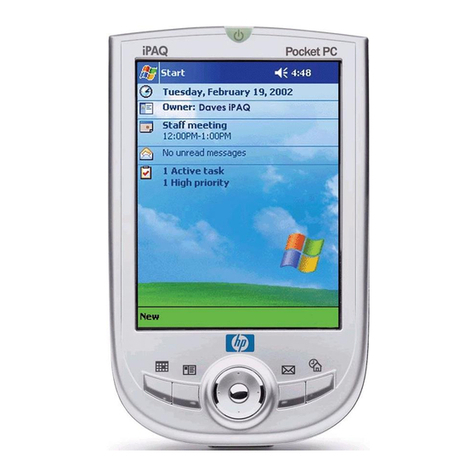
HP
HP IPAQ H1930 User manual

HP
HP iPAQ hx2000 Series Instruction Manual
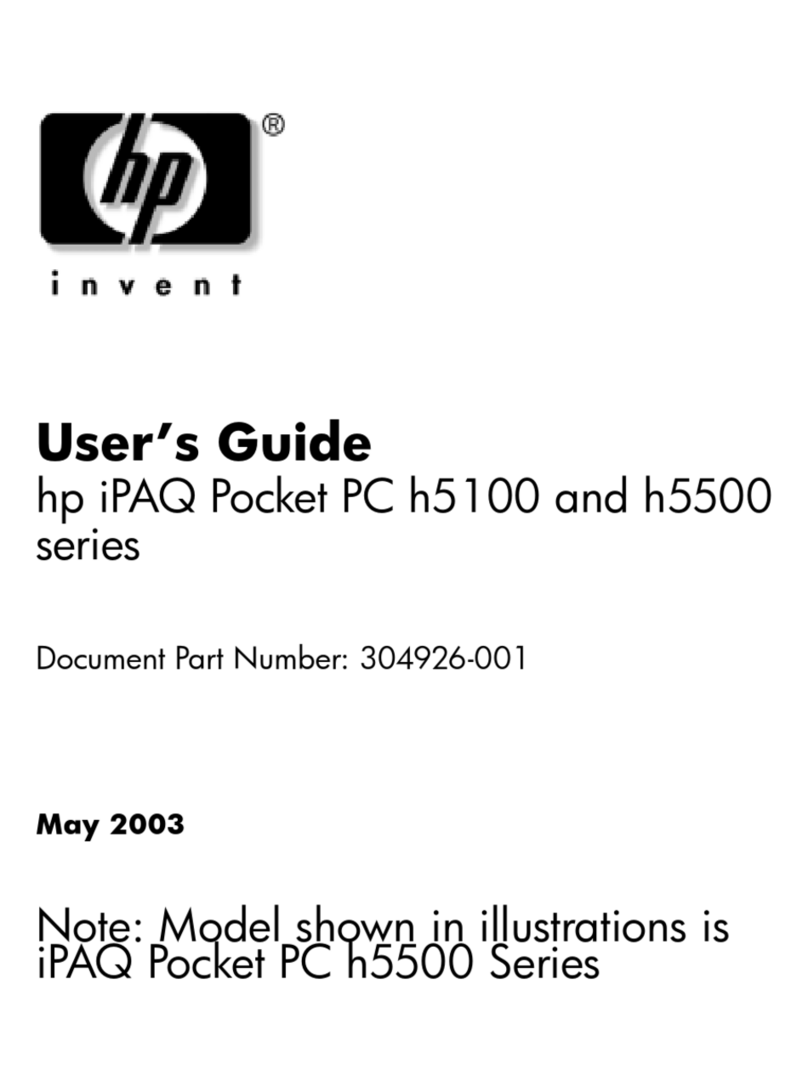
HP
HP IPAQ H5100 User manual

HP
HP iPAQ h2200 Series User manual

HP
HP Jornada 520 Series User manual

HP
HP iPAQ h1910 User instructions
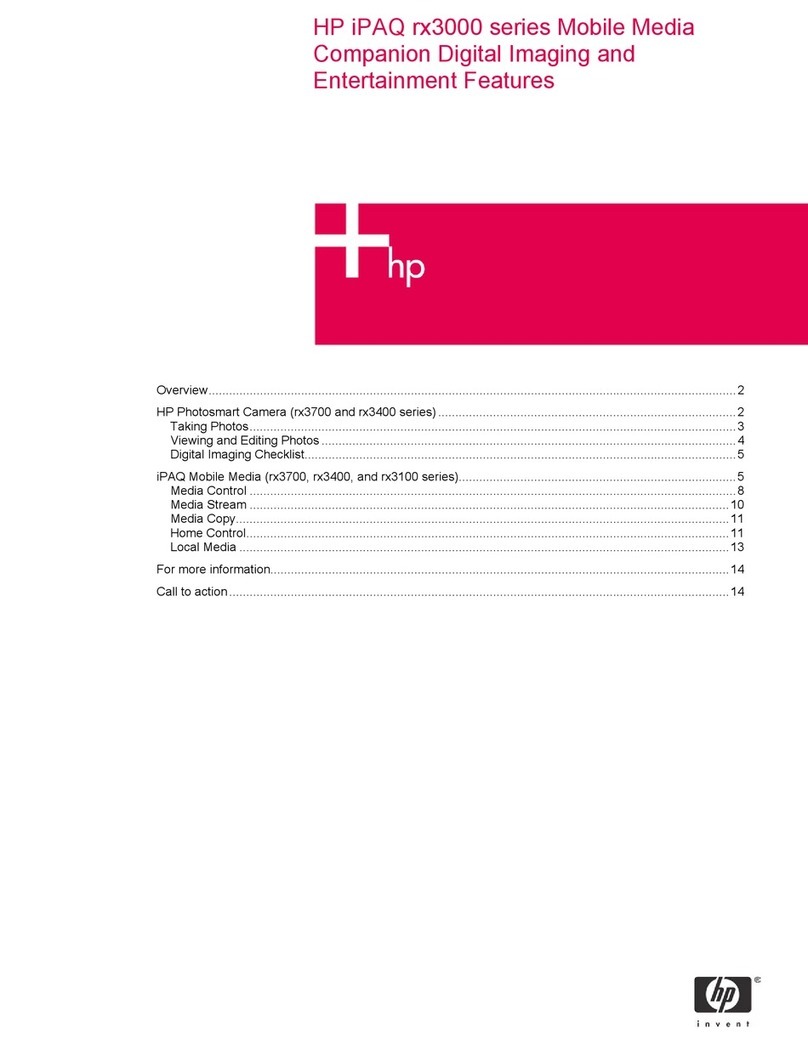
HP
HP iPAQ rx3000 series Instruction and safety manual

HP
HP Hw6510 - iPAQ Mobile Messenger Smartphone 55... User manual
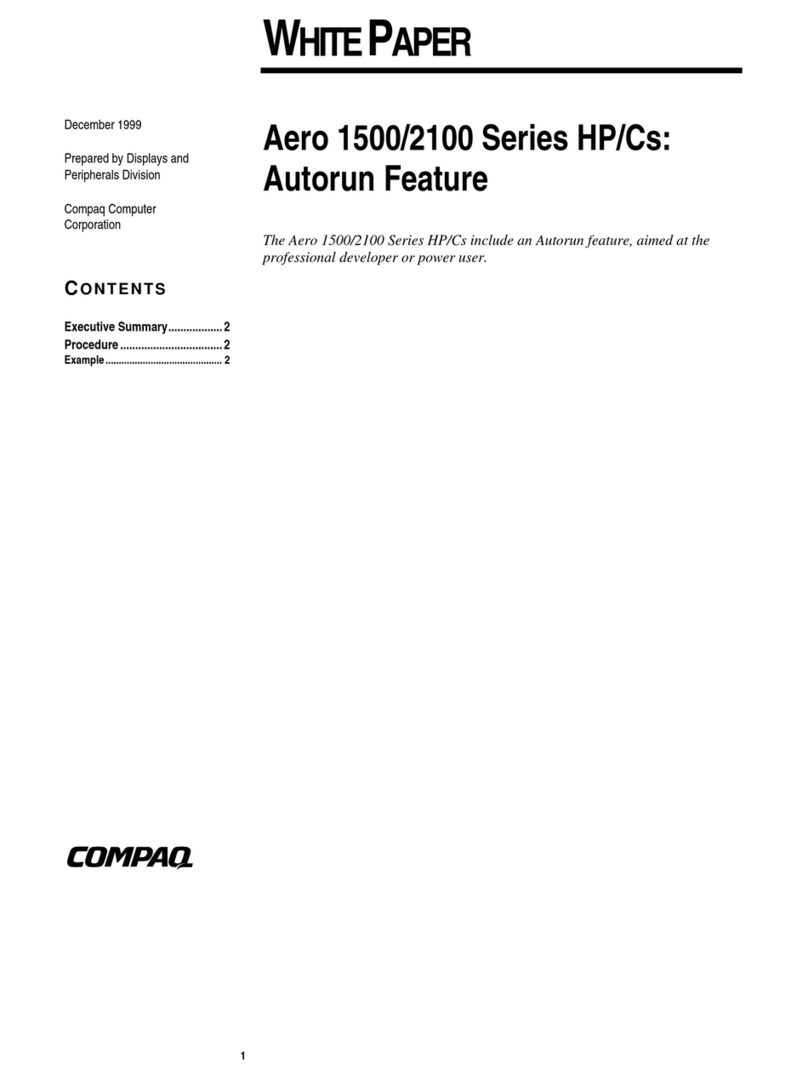
HP
HP 2170 Manual

HP
HP iPAQ HX2490 User instructions

HP
HP iPAQ 510 User manual
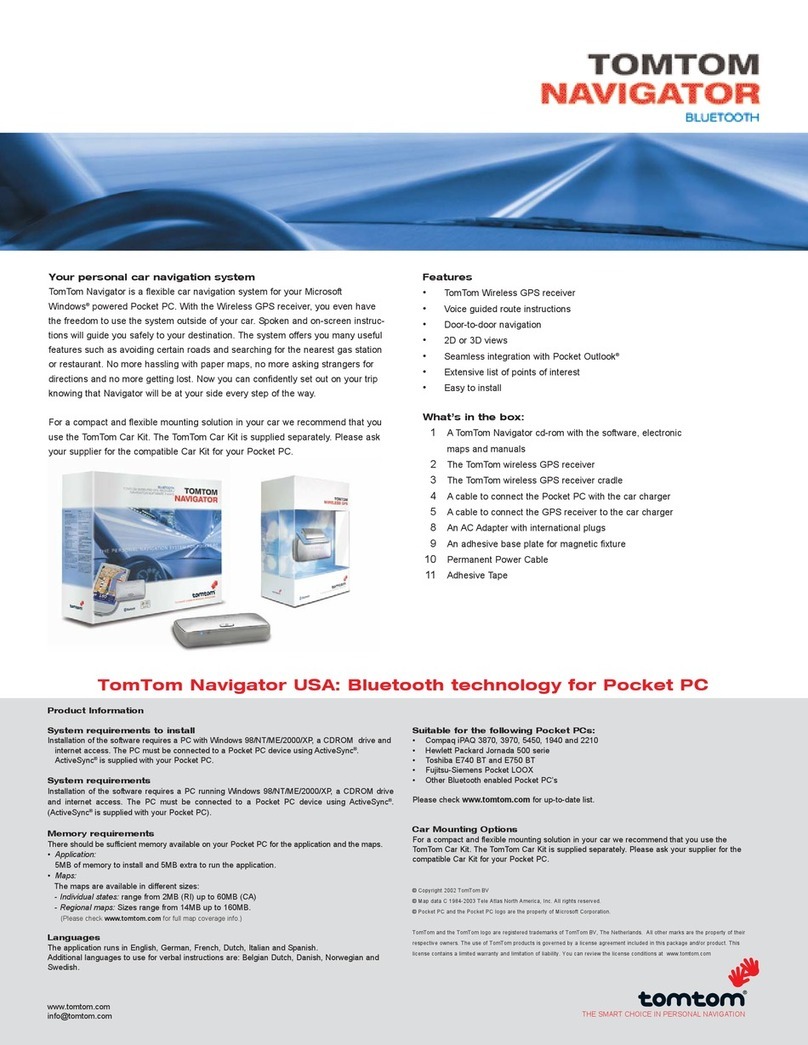
HP
HP IPAQ H1940 User instructions
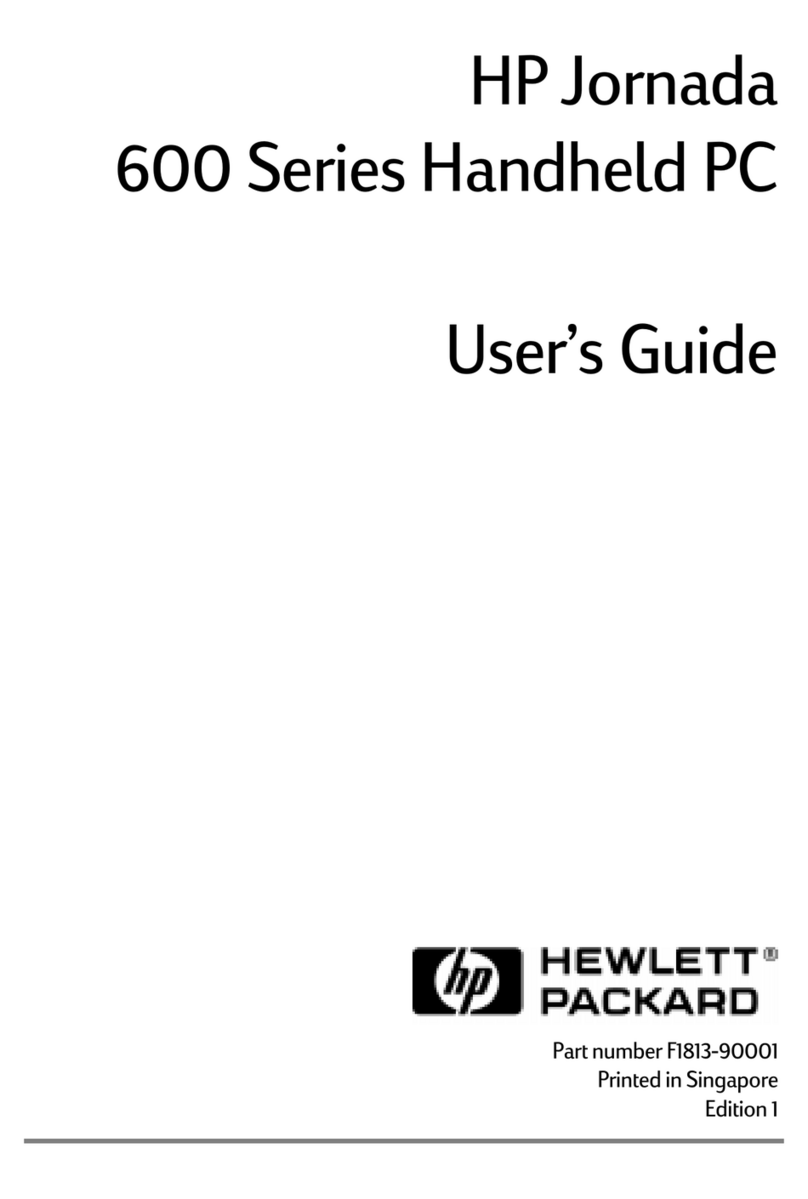
HP
HP 600 Series User manual

HP
HP iPAQ h1910 User manual

HP
HP iPAQ h2200 Series User manual

HP
HP iPAQ Pocket PC h5400 Series Installation and operating instructions
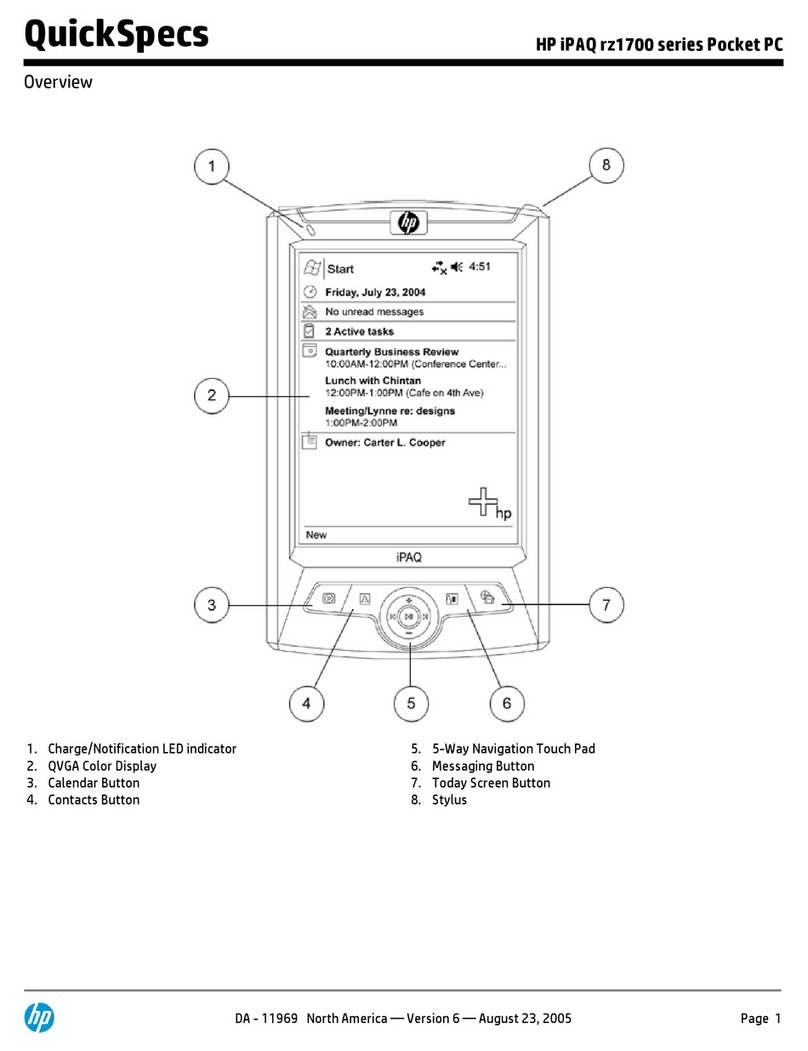
HP
HP iPAQ rz1700 series Installation guide
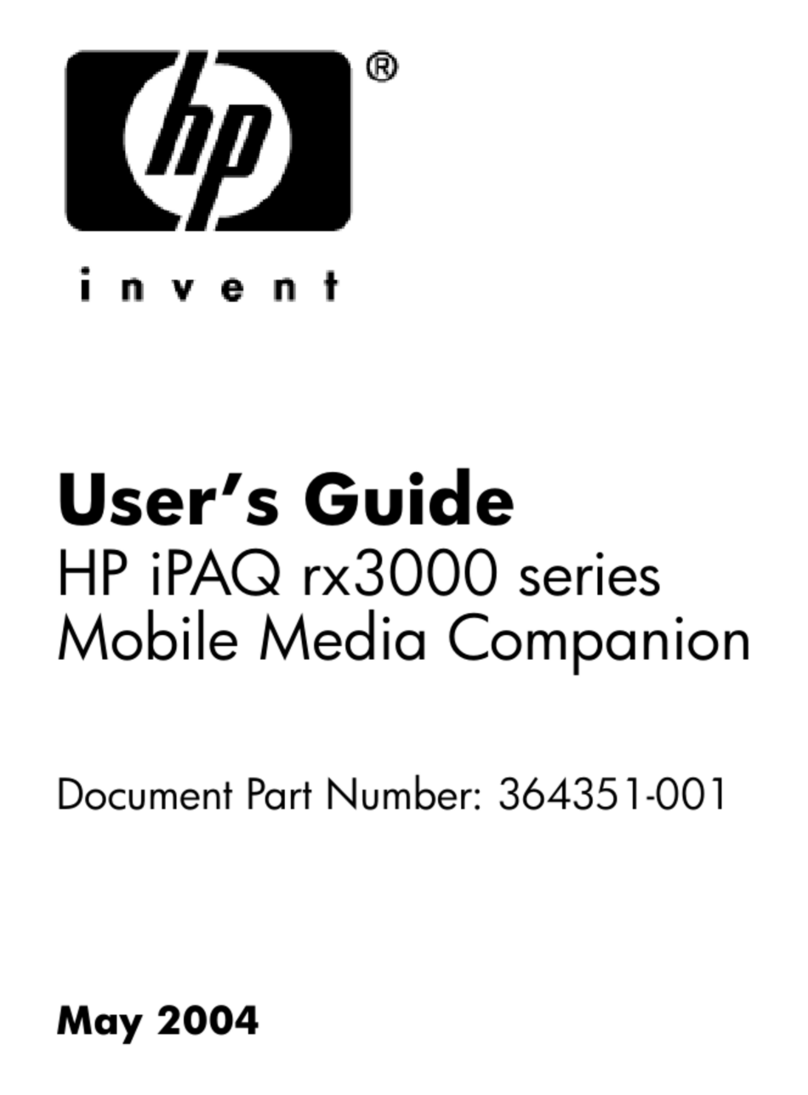
HP
HP iPAQ rx3000 series User manual































