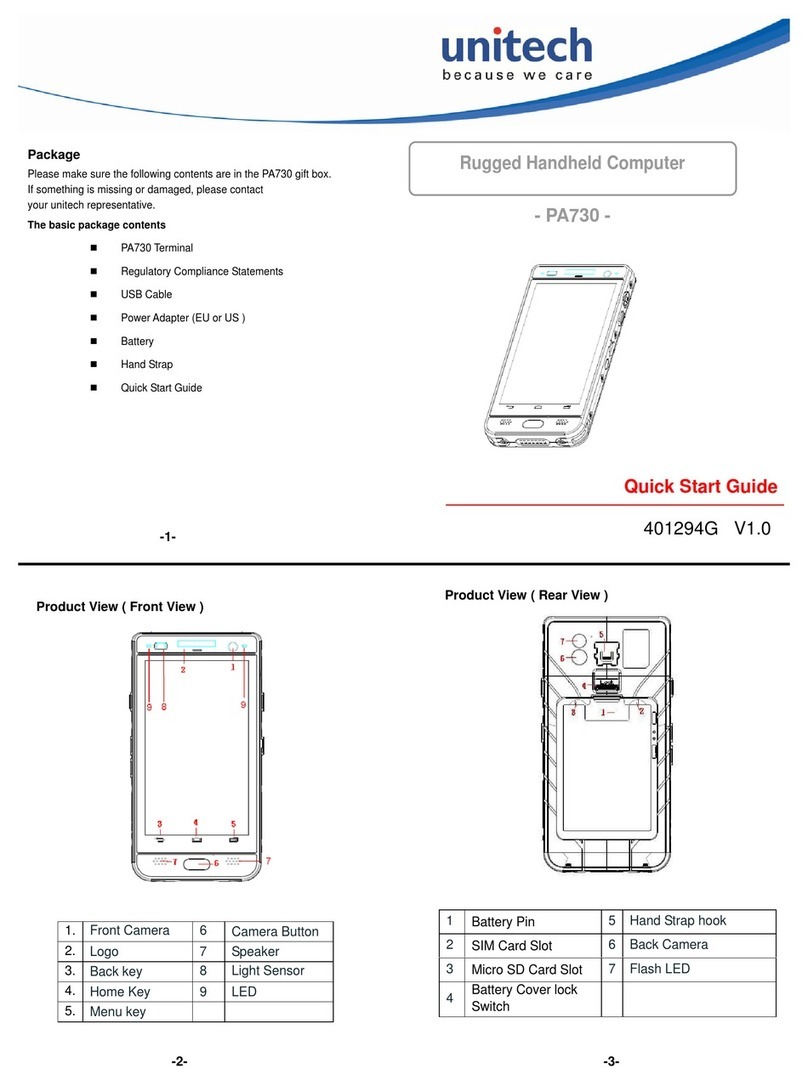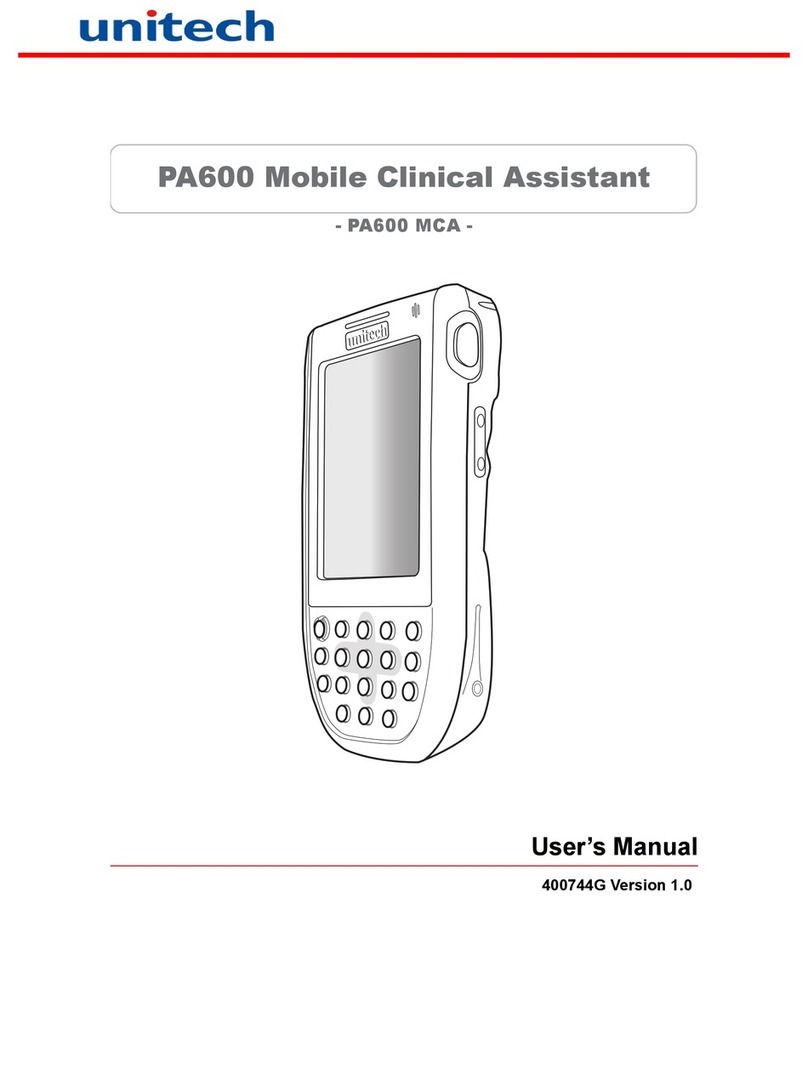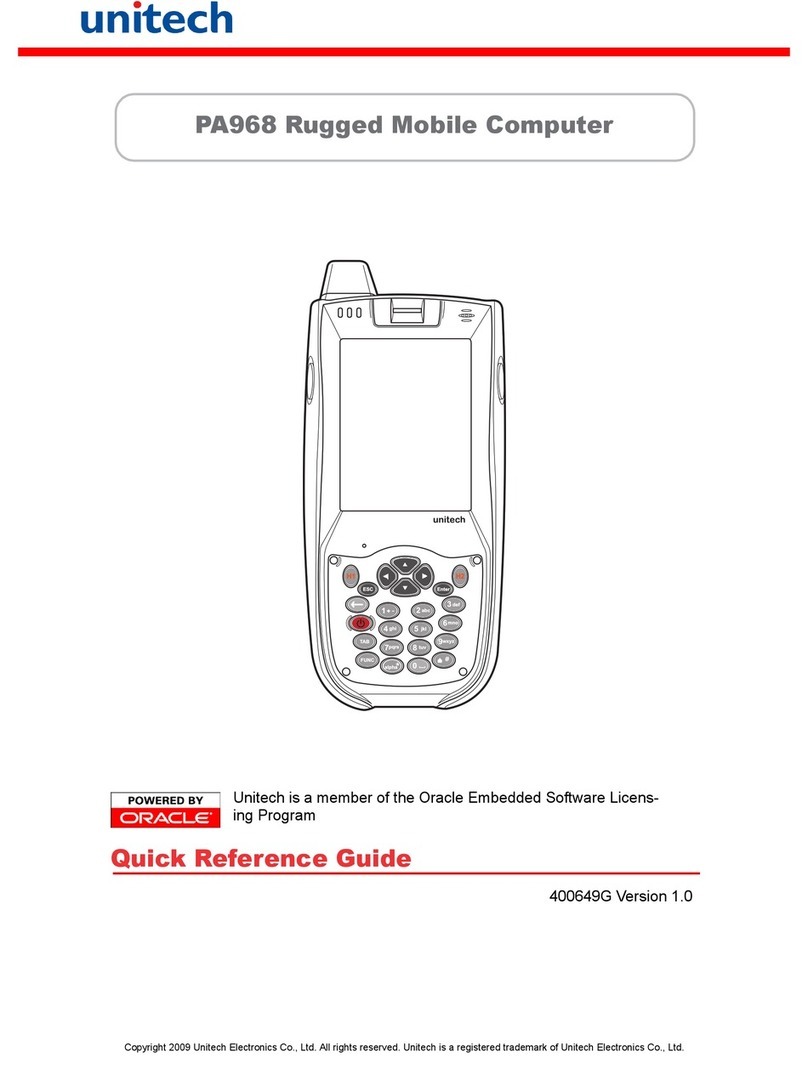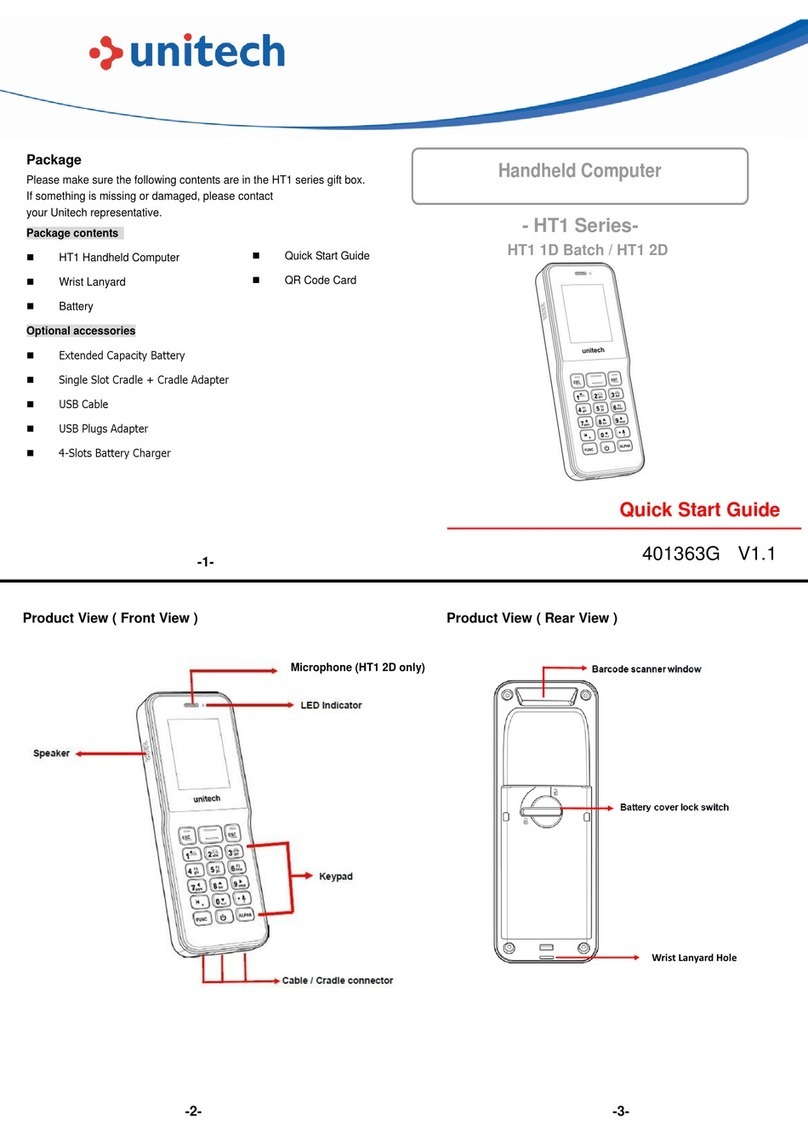BD100 Smart Wearable Device
Quick Start Guide
Version 1.0
401319G
Function description (“←” “→” “Back” in screen means “Back/Esc”)
Thank you for purchasing the unitech product.
For other product documentation, please scan the QR code for more information.
Icon Function Description and Remark
Clock Checking time (P.S. it will not have RTC if not connecting network)
Setting Switching Wifi , BT
WiFi&BT
1. Checking connection status of WiFi & BT
2. Wifi AP searching and connecting (suggest to connect to AP which is without passcode or use BT
keyboard for insert passcode instead)
3. BT device searching and pairing (suggest to connect device which is without pin code for pairing)
Flash Switch to turn on/off the flash.
Camera
1. Press camera icon to capture picture
2. There is also photo preview available. (but no photo and video stored)
3. Video recording is workable but removed currently because heating concern.
4. There is 30 seconds limited for camera preview.
(Warning!! Please do not open the camera for too long time to avoid the increased temperature from
device will make your skin uncomfortable.)
AudioRecord 1. Press button for start recording and press again for stop recording
2. Recorded audio is stored in Videos with mp3 format
MediaPlayer
1. “Browse” button can find demo video and recorded audio file. All files are in “Videos” folder. Press
“Select” to enter the subfolder
2. Press “Select” and “Play” button to play the media files.
Accelerometer Press “Enable” and move device for demo.
SensorGyrometer Press “Enable” and move device for demo.
Vibrator Press “Start” for demo and will feel vibration for a while
NFC Read content from any tag with “NDEF format” (ex. Sony’s NFC tag is working for sure)
Location Need to switch off Wifi before demo
Brightness 1. Changing the bar to change screen brightness
2. Please ignore the number of brightness on screen
Message Support text insert through BT scanner by scanning barcode (need pairing in HID mode)
Barcodescanner Aim the camera to barcodes to get the barcode information.
Information To show more information about the model number and version no.
Shutdown Having two options: “power off” and “reboot”.Please shut device down by using this icon to avoid the
system won’t shut down normally.