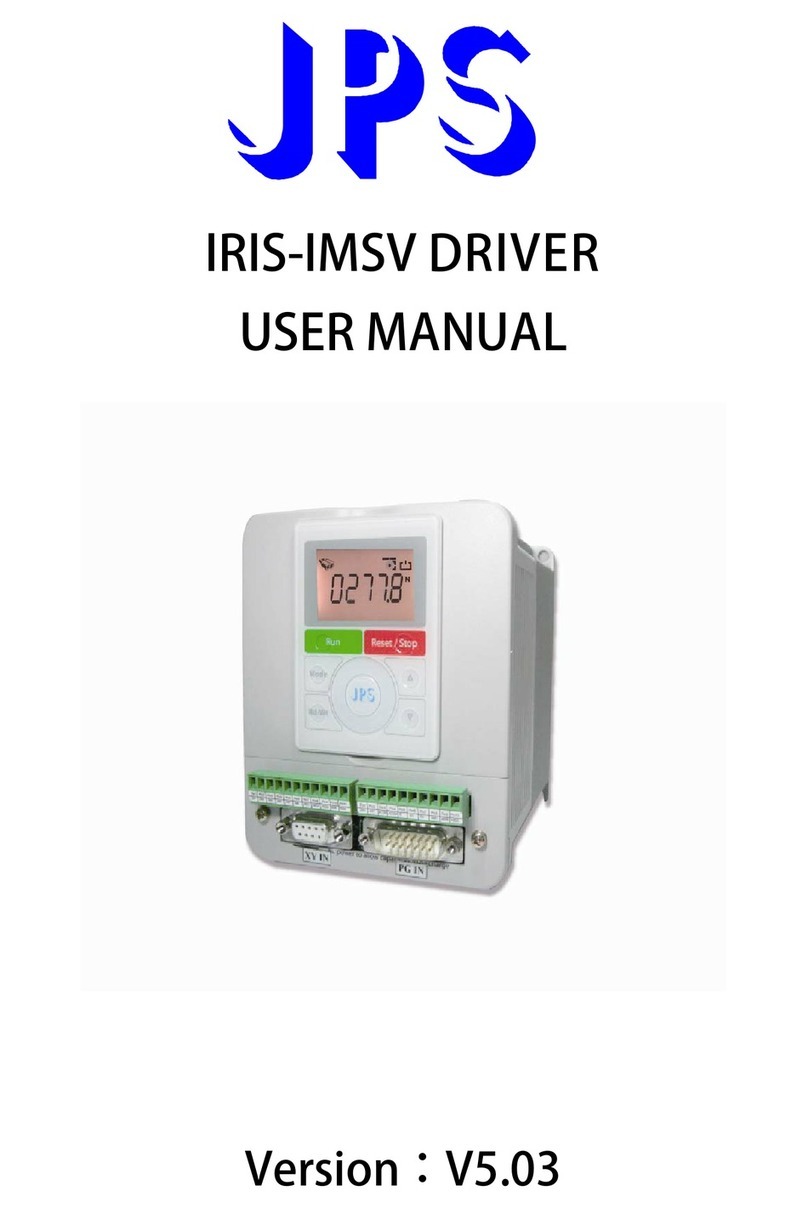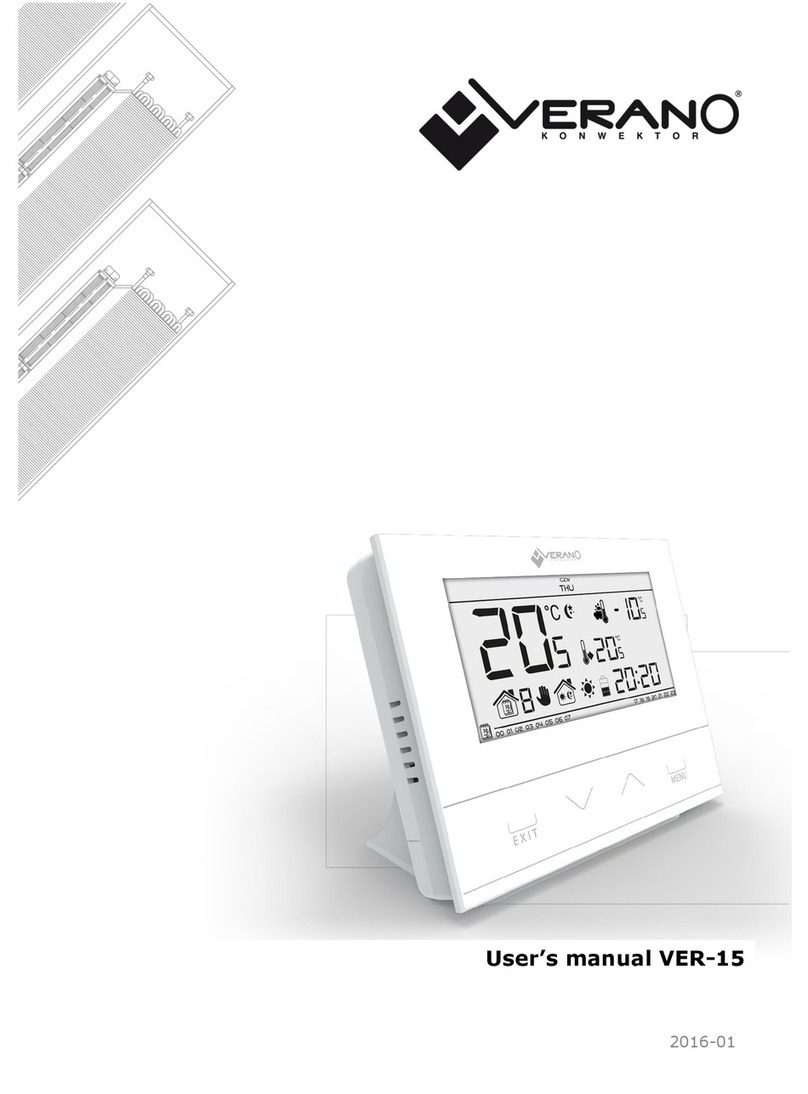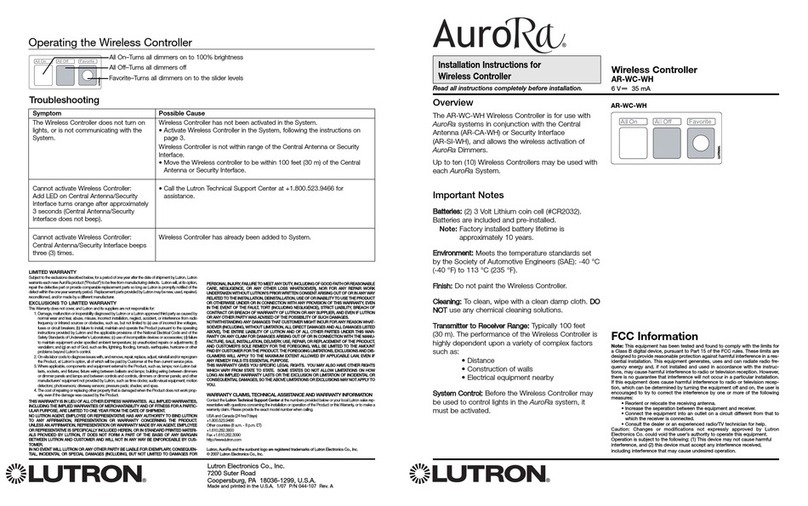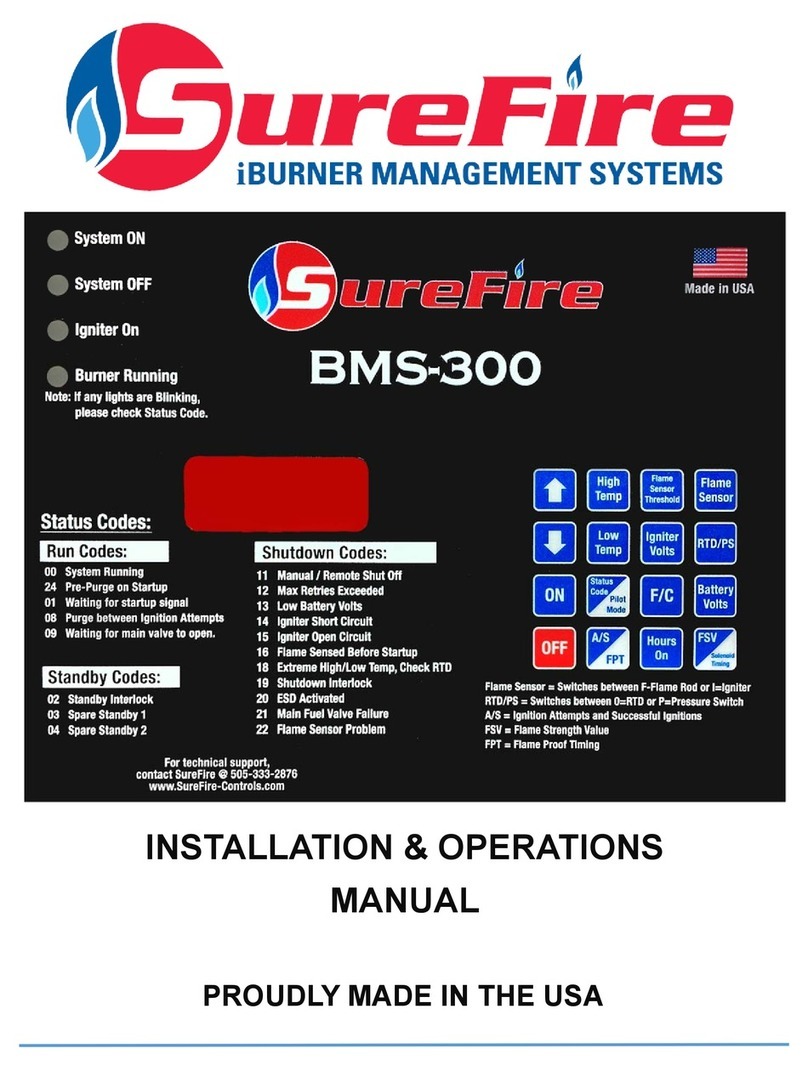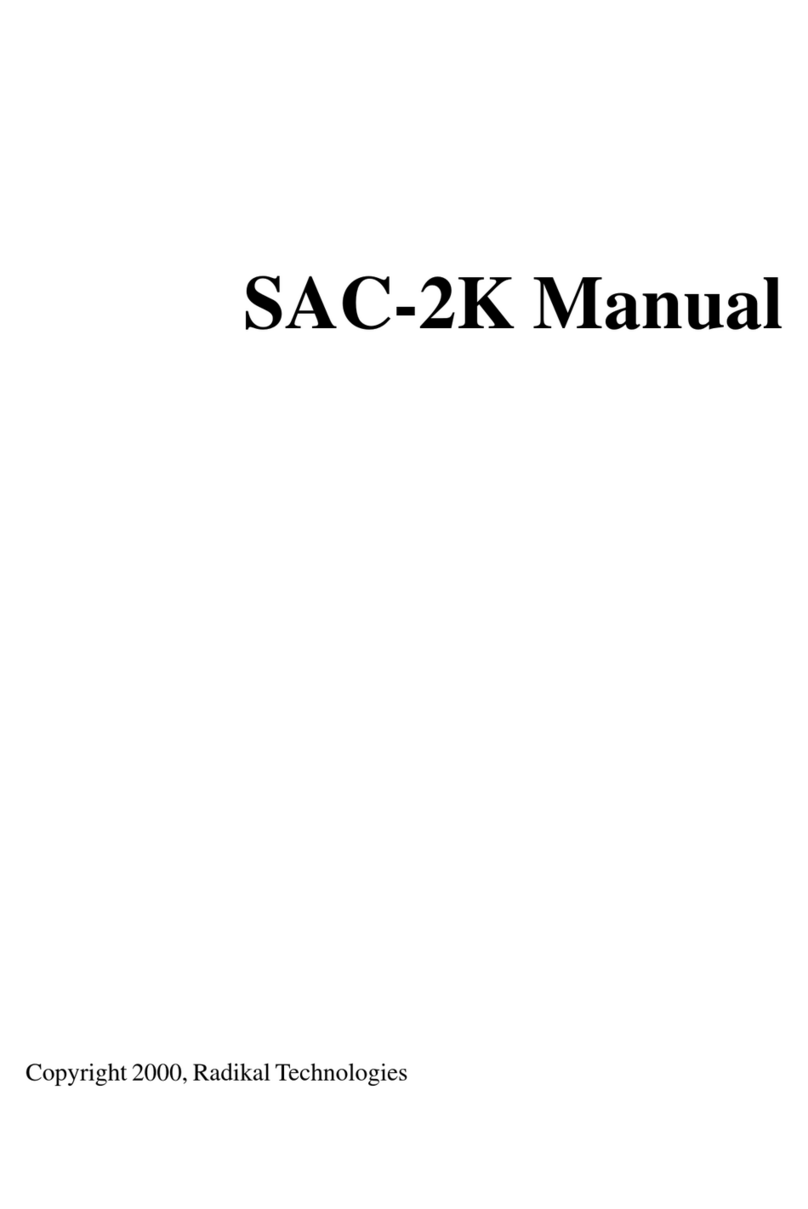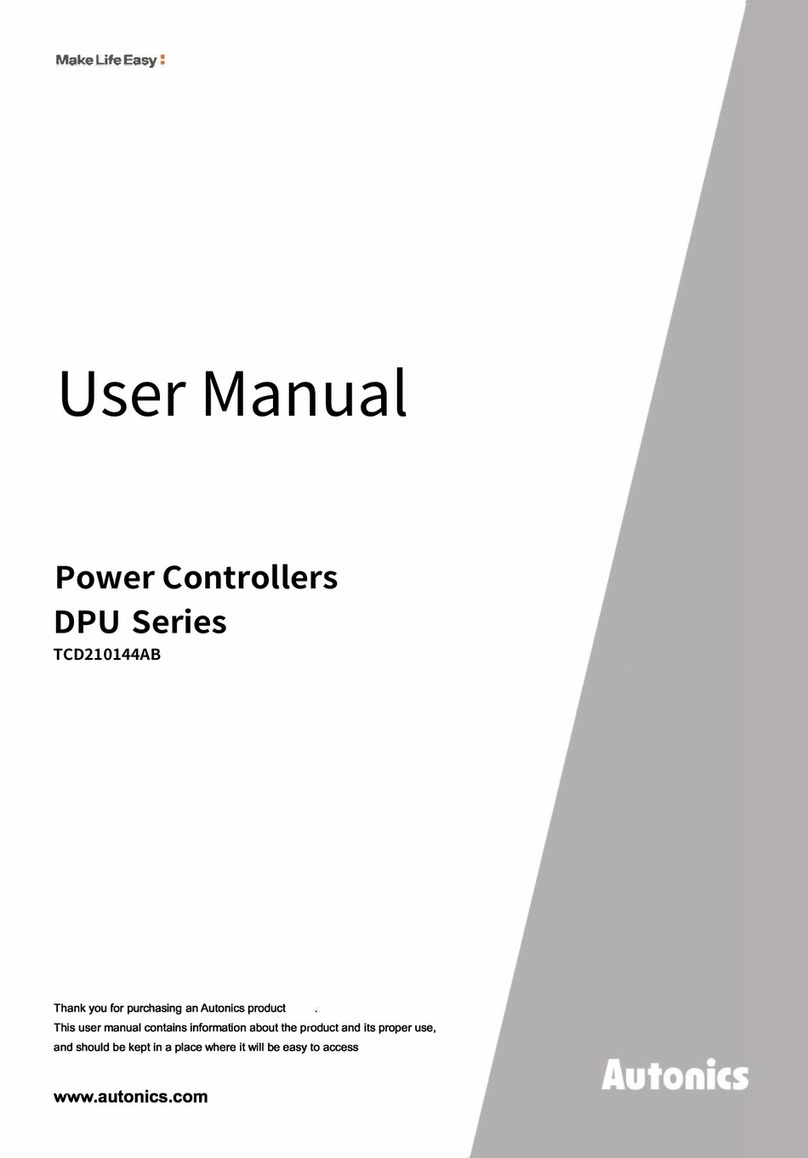CheckBox HSv430 User manual

Set Up & User Guide
www.CheckBoxSystems.net
CheckBox Wireless Systemstm are designed to be Easy to
Install, Easier to Manage and Easiest to Afford. To make set
up as easy as possible, please take a moment to completely
read through these instructions before you begin.
Wireless Systems
HSv430
WiFi Controller

2
Table of Contents
Installing CheckBox…………………………....…….……….………….………..…3
Logging into your management screens.………….…….……………………..…..5
Network setup……………………………………….……………………..………….6
Setting Up & Using MultiNet…………………………………………….…………...7
Setting up guest access……………………………………..……………………..10
Using credit cards & PayPal…….…...……………….…………………11
Free access………………………….………………………………....…12
PermaCode……………………………………….……..….................…13
Room Prompt setup………………………………………..…….……....13
Customizing your welcome screen………………………………….…….……....14
Accessing your system from outside the hotspot……………..………………....16
Administering active clients………………………………………….….…….……19
Client Usage Policy……………………………………….….…………………..…20
Network Statistics…………………………………….…….…………………...…..21
Signal strength, power levels and antennas……………………….………..……22
Mesh repeaters and the mesh node status display…………..…………….……23
Final Installation Checklist………………………….…………….………………...25
CheckBox S/A/F/E - The Survey and Feedback Engine…………………….….26
Setting up CheckBox S/A/F/E…………………………………….……..27
Receiving & Responding to Messages w/S/A/F/E…………………....30
Creating Guest Surveys with S/A/F/E……………………………..…...31
S/A/F/E Guest Contact Information………………………………….....34
System Alerts………………………………...………….…….………………….....33
Included Optional Services…………………...……………………………...…….34
Privacy Policies and disclosures………………………………..…………………35
Warranty Information…………………………..……....……………...…Back Cover
Hello
We have designed CheckBox Wireless Systemstm to be easy to install, easier
to manage and easiest to afford. For best results, before beginning to set up
your system, please take the time to read through this booklet completely.
The answer to most questions can be found in here.
We are constantly working on adding new features to CheckBox, and as
these features develop they will be added to your system automatically via
system updates. These updates may change the way some of your
administration screens appear and how features function. To keep current on
these new features you can download an updated version of this booklet at
www.CheckBoxSystems.net
Thank you for purchasing a CheckBox System!

3
An Important note on surge protection
Your CheckBox controller and access points are built to exceed industry standards to
withstand power surges caused by electrical fluctuations. Large surges caused by power
spikes from the power company, other devices sharing the power circuit or nearby
lightning strikes can damage any electronic device, including your CheckBox controller or
access points. This damage could cause immediate or delayed failure.
To reduce the risk of damage your CheckBox controller should be connected to an outlet
that is not shared by devices that have high start up current demands (such as air
conditioners, coolers, or any device with a large motor) and protected by a good quality
surge protector. If you regularly experience power glitches or power failures you should
use a UPS (Uninterruptible Power Supply) for additional protection. Your modem,
switches and firewall devices should all be on the same surge protector and UPS.
Power spikes, particularly spikes from nearby lightning strikes, can also spread
through your system through long runs of Ethernet cables that run outside. For
long outdoor cable runs, or cable runs between building use fiber optic cables
instead of Ethernet cables. Fiber optic cables will not transmit power spikes
and provide an effective barrier to contain potential damage from power spikes
and lightning strikes.
Installing CheckBox
The best way to connect your CheckBox System is directly to your DSL, fiber, satellite,
or cable modem. It can also be connected through a switch or dedicated firewall system,
which may require some configuration on your switch or firewall.
You may also use an Ethernet switch attached to your CheckBox to connect multiple
CheckBox Meshing Access Points. You can also connect a wired PC for guests to use to
this switch. When connecting multiple access points or guest PCs to the CheckBox be
sure to use an Ethernet switch and not a router—routers plugged into the guest network
after CheckBox will cause issues with guests being properly authenticated and managed.
Please note - If you are using the private administrative network then any device
plugged into the CheckBox will be on the private network and not on a guest network.

4
Locating the equipment
The CheckBox HSv430 must be located indoors in a dry area. The HSv430 should be
located close to power and the Internet connection.
Connecting the equipment
The CheckBox HSv430 will connect to your DSL, fiber, satellite, or cable modem using
an Ethernet network cable. Connect one end of a cable to the port marked Internet on
the CheckBox and the other end to your Internet connection. Depending upon your
particular modem the jack may be marked “LAN”, “PC”, “Host” or something else.
The ports marked LAN will connect to your CheckBox access points and wired
devices such as computers, point-of-sale systems, security cameras etc. These
devices may connect directly through the CheckBox or through Ethernet switches.
CheckBox Access points receive power and data through the same cable (known as
power-over-Ethernet or PoE). Make sure you use the PoE adapter included with your
CheckBox access points or appropriate PoE switches when connecting your
CheckBox access points to your controller.
Guest traffic should not be connected through other routers before being connected to
CheckBox. Routers connected between the guests and the CheckBox will cause
failure to identify individual devices on the network and failure to authenticate users
properly.
The jack marked Power connects to the included AC power adapter.

5
Logging into your Administration Screens
The administration screens are used to manage your system, create and print tickets
for your users and view your system status. The administration screens also allow you
to view users on the system (Active Clients), view tickets not yet used, and to delete
tickets from the system. These screens are accessed through a web browser on your
computer, and can be accessed from inside the hotspot or from outside the hotspot
from anywhere on the internet. To learn how to access the system from outside the
hotspot see Accessing Your System from the Internet section in this guide.
To access CheckBox from inside the hotspot make sure your computer is connected to
the system, either by a wireless connection or through a wired Ethernet port connected
to the CheckBox. If you are connecting wirelessly select the wireless network “hotspot”,
the default name for the CheckBox wireless network. You can change this name later.
Open your web browser and you should see a generic welcome screen.
This is the welcome screen your guests will
see when they first log on to your hotspot
(you can customize this screen - see page
14). From here your guests are prompted
to enter a ticket number, credit card or any
of the access methods that you have
enabled before they can connect to the
internet. Of course you do not have tickets
since you have not yet created them! To
access the administration screens enter
the following in the address bar (NOT your
search box):
http://192.168.17.1:3456/admin
This will bring up a page warning
you that no password has yet
been set for the administration
screens for your CheckBox.
Create a password that is a
combination of letters and
numbers.
Do not use any spaces or special
characters (such as &,*,@, !)
Enter your chosen password twice and press Set Password. A box will pop up so that
you can test your password. If your are asked for a user name, leave the user name
box empty.

6
Network Setup
You probably will not need to make any changes in the network setup of your CheckBox
system as most Internet Service Providers use DHCP, Dynamic Host Configuration
Protocol, to tell the devices connected to their network what address and other
parameters to use.
If your Internet Service Provider uses static IP addresses, or if you are connecting
CheckBox to a an internal company network you may need to set some network
parameters manually.
To enter Network Setup click on Network
Setup on the top menu and then Internet
in the drop down menu. The Network
Setup page will appear.
In the Network Setup page you will see a
summary of the Internet connections
currently connected to each of the ports
on your CheckBox.
This page will show you the recent data rates (speed) and maximum data rate on each
link. CheckBox will use this information to determine the
percentage of the data traffic that each connection will
carry, and will adjust this percentage on the fly.
Clicking on the Eth3, Eth2, or Eth1 will take you to an
Internet Access Setup screen for that connection.
If the Internet connection is set for DHCP (automatic
configuration) the IP address received via DHCP will be
displayed here.
If you need to set a fixed (static or permanent IP address)
click on Fixed and then enter the IP address, Netmask,
Gateway and DNS information in the appropriate boxes.
Click Update and then restart your system.
Local Address
Local Address refers to the IP addresses
the CheckBox system assigns to users on
the system. By default this address is in the
192.168.17.xxx range. This setting should
not be changed under most circumstances.
If there is a need to change this address
range, select Network Setup on the top
menu and then Local from the drop down
menu and enter the new address range in
here and press update.
NEVER SET THE LOCAL ADDRESS
RANGE TO BE THE SAME AS THE
ADDRESS RANGE OF THE INTERNET
CONNECTION. This will cause routing
errors and you will lose contact with the
unit.

7
Setting Up & Using MultiNet
MultiNet provides up to two independent guest Wi-Fi networks and one
encrypted management network all with one CheckBox System.
With MultiNet you can
• Create a basic and a premium guest network, one free and one paid,
with different bandwidth limits.
• Create guest networks with different branding and different welcome
pages, such as one for the entire property and one for a restaurant on
the property.
• Provide a third, private network that is encrypted for property manage-
ment and staff to use.
With MultiNet each access point can broadcast multiple networks simulta-
neously.
To Setup an additional network using MultiNet go to :
Network Setup -> Wireless MultiNet. Here you will see a sub menu:
By default only Guest
Network 1 is enabled.
Here you disable or ena-
ble the network, change
the SSID (the name the
network broadcasts to
devices, and choose Cli-
ent Isolation and P2P
Inhibit options. After making changes press Update. Changes may take a
few moments to take effect, and if you are connected to the CheckBox
wirelessly your connection may be dropped.
Guest Network 2
If you would like to enable a second guest network select Guest Network 2
from the gray menu bar.
You will not be able to set the options for Guest Network 2 until you select
Enabled.
After enabling the second guest
network, set your SSID and
choose Client Isolation and P2P
Inhibiting options if appropriate.
The SSID must be different than
the SSID used for your first guest
network or your admin network.
Select Update. And Wait.

8
Adding an additional network can take several minutes as the system has
to set up the network routes, login screens and update the access points.
Your second guest network will
have it’s own welcome page,
separate graphics and branding
and it’s own set of rules and tick-
ets and PermaCodes. You can
set up the welcome page and
other options under Customize
Site and Access Controls
Admin Network
With CheckBox MultiNet you can add a third, private network for manage-
ment use. This network doesn’t use tickets or PermaCodes like the guest
network, instead it uses an encryption key and is secured with WPA2
encryption.
If you would like to enable the Admin
Network select Admin Network from
the gray menu bar.
You will not be able to set the op-
tions for the Admin Network until you
select Enabled.
After enabling the Admin Network, set your SSID and WPA2 key. The
SSID must be different than the SSID used for your guest network(s) or
your admin network. A WPA2 key is required to set up the Admin Net-
work.
The WPA key is a private key or password used by devices connecting to
the admin network. This key should never be shared with guests and only
shared with employees that need it to set up and manage devices on the
Admin Network. The WPA key can be any string of numbers and letters
you choose, but can not include spaces or symbols. It must be at least 8
characters long and can be as long as 63 characters. The longer the
string the more secure the key is.
After entering your WPA2 key select Update. And Wait.
Adding an additional network can take several minutes as the system has
to set up the network routes and update the access points. Changes
make take a few moments to take effect, and if you are connected to the
CheckBox wirelessly your connection may be dropped.
When only Guest networks are enabled the LAN ports on the CheckBox
controller will connect any wired device (PCs, point-of-sale, cameras, etc.)
to Guest Network 1. When you enable the Admin network any device
wired to the CheckBox controller will be connected to the Admin network.
Devices connected wirelessly through a CheckBox access point will be
connected to the network associated with it’s SSID (Guest 1, Guest 2,or
Admin) and routed according to the rules set up for that network.

9
Wireless
The CheckBox can host CheckBox mesh node access points in wired and wireless
modes. At least one CheckBox meshing access point must be wired into the Check-
Box for wireless operation.
The SSID is the Service Set Identification - the name of a wireless network that is
broadcast to announce the networks presence.
When using CheckBox mesh node access points the ssid and channel of the access
points is set and controlled from with in the management screens of the CheckBox.
If you are using other brands of access points you will need to manage channel
changes and SSID as per their manufacturer’s directions.
Please note, MultiNet will not work with third-party access points.
By default the ssid is “hotspot”. To change the ssid select Network Setup from the
top menu and then Wireless from the drop down menu. Enter the new name and
press update. It is important that your name contain only letters and numbers - no
spaces or symbols.
Important: If you are using access points connected wirelessly to your system
allow 10 minutes after pressing update for the wireless access points to re-
configure their SSID. During this period Do Not make any other system chang-
es (i.e. Local Address or channel) or you run the risk of the access points be-
coming lost.
By default CheckBox is set to channels 6 and 149. Different networks can co-exist
on the same channel in the same area, however if you are running another network
or there are other networks in your area you may wish to choose a different channel.
To change the channel from the Mesh -> Mesh Nodes screen click on the access
point unit then select the channel(s) from the drop down box and press update.
In some case you may not be able to select channel options for units that are wire-
lessly connected back to the system, as their channel choice will be controlled by
their upstream access point.
Important: If you are using
mesh repeaters allow 10
minutes after update for the
mesh repeaters to reconfigure
their channel. During this peri-
od Do Not make any other sys-
tem changes (i.e. Local Ad-
dress or SSID) or you run the
risk of the repeaters becoming
lost.

10
In order for guests to access the Internet through your CheckBox System they have to
be authenticated. There are several ways your guests can authenticate, including:
Access Tickets
PermaCodes
Credit Cards and PayPal
Free Access
Third Party Systems such as reservation or point-of-sale.*
*Your CheckBox can also be tied to your company loyalty card rewards program and
integrated into point-of-sale systems. For more information on integrating CheckBox
with loyalty programs and point-of-sale systems please contact CheckBox Support.
The system will automatically generate the appropriate buttons and boxes on your
welcome screen; If you have not printed any tickets and have enabled free access and
credit cards, then the system will not display a box to enter access tickets. If you have
not enabled credit card payments or free access and have created tickets then only the
ticket box will be displayed on your welcome screen. If you have not enabled free
access or printed tickets and have enabled credit cards then only the credit card buttons
will be displayed.
Access Tickets allow you to create and distribute tickets for your guests that allow
them an amount of time online that you determine. These tickets can be good for an
amount of time ranging from 15 minutes to one year. You can give these tickets away or
sell them.
Tickets can only be used by one device and guest
can not share tickets or re-use them.
To create tickets click on Access Controls on the
menu at the top. Select the duration of the tickets
you wish to generate and their expiry date (shelf life)
and then click on the Generate Tickets button.
A new window will open with a sheet of ten tickets
that you can print on a standard printer. The sheet
can be cut up, or you can use standard business
card stock (Avery 5870 or equivalent) and the
tickets will print on
the cards.
If you do not see the window of tickets open after
selecting Generate Tickets be sure that you have pop
up blockers disabled or that you allow pop ups from
the site.
The Graphic on the ticket can be changed under
Customize Site.
With CheckBox you can accept credit cards automatically through the welcome page.
CheckBox uses the PayPal system to clear the transactions and deposit the funds into
your account, and allows you to set the pricing and duration. Using credit cards you do
not need to be present to hand out tickets - great for unattended locations such as
Setting up Guest Access

11
marinas and public spaces.
To accept credit cards and PayPal you will need a Business Account with PayPal if you
do not already have one. Go to www.paypal.com to setup an account. (If you have an
existing personal account you can upgrade to a business account). Make Sure you
specify a Business Account when setting up your PayPal Account
After your PayPal Business account setup has been completed you will need to log in to
your PayPal account and set up the following options:
On your PayPal Account Page go to Account Settings, found by clicking on your account
name on the top right hand corner, then to Website Payments and then update Website
Preferences. In Website Payment Preferences select the following options:
Auto Return: On
Return URL: http://192.168.17.1:3456/paypalreturn
Payment Data Transfer (optional): On
Encrypted Website Payment: Off
PayPal Account Optional: On
Contact Telephone Number: Off
Express Checkout Settings: No
Press Save and then go back up to Payment Data Transfer (optional) and you will now
have an Identity Token. It is very important that you copy this token carefully (using
copy & paste) in the next step. We strongly suggest that you copy this token into a
blank document to store for safekeeping.
Once you have completed setting up your PayPal account and have copied your identity
token, open the administration page on your CheckBox System and go to Access
Controls on the top menu and then PayPal Setup in the drop down menu.
In the box marked PayPal Identity enter your PayPal ID (typically your email address).
In the PayPal Identity Token box paste your PayPal Identity Token.
Set your prices, and leave as zero’s any time increments that you do not wish to offer.
Press the Update button when done..
There is a known issue with PayPal that can cause third party
transactions with cents (i.e. $1.99, or $4.95) to sometimes
process incorrectly. If you find some guest transactions are
not processing try using whole dollar amounts ($1.00, 4.00
etc.)
It would be a good idea at this point to run some sample
charges through the system. You can refund those charges
when you are done testing by using the PayPal merchant tools in your PayPal Account
Management Screen.
The PayPal software module is provided to process credit card transactions securely
through PayPal utilizing PayPal’s systems. CheckBox Systems is not affiliated with
PayPal and does not offer support for managing PayPal merchant accounts.
Using Credit Cards & PayPal

12
Free Access
The Free Access System allows you to give your guests free access two different
ways:
You can allow free access once per period, for example 15 minutes free every day, or
1 day free per week. This is great for a coffee shop or restaurant that wants to
advertise free internet access but prevent guests from taking up a table for hours upon
hours. The guests will still get your welcome screen when they first log on, and if they
qualify for free access (if they have not had free access already in the predefined
period) then they will be invited to try the access for free. Once the free period has
expired the guest will be
required to enter a valid ticket
number or credit card (if you
have those options enabled) and
the free option will not be
displayed for that guest.
If you wish to allow unrestricted
free access to your customers,
but still have the customers view
your site welcome page, you can
set the Trial Time and Trial
Period time to be the same. For
example; by setting the Trial
Time and Trial Period both to 60
minutes, your clients will see the
welcome page once every hour.
To enable Free Access, select
Access Controls in the top menu and then Free Access Setup on drop down.
Select the Trial Time, how much time you want to allow them on the system, and then
select the Trial Period, the amount of time that must elapse before they get a new free
trial.
Press Update.
You may also customize the message your users see by selecting Customize Site on
the top menu and Free Access Text on the drop down hand menu and editing the
message.
Bandwidth Tiers - You can set the amount of bandwidth that Free Access users
receive relative to others (ticketed, PayPal and Permanent users). Bandwidth Tiers
allow you to provide a basic level of service free to customers while providing other
users a higher level of service. If you set the Bandwidth Tier for Free Clients to 100%,
then users pushing the Free Access button will get the same amount of bandwidth as
all other users. You can also select 50% or 25% bandwidth level, providing Free
Access users 25% or 50% of the bandwidth other users get, as determined your
setting under the Client Usage Policy setting.

13
PermaCode
PermaCodes are special Access Codes you can define yourself. Usage is similar to
ticket numbers, but these codes are reusable by multiple guests at the same time.
You may change PermaCodes at anytime, and any guest devices previously
activated will still remain activated until the time set for their code has expired.
PermaCodes are great for group events or special promotions and can save the
need for printing and distributing large amounts of tickets for one time events.
You can have two different codes defined, with different amounts of access time
assigned to each code.
To set up PermaCodes click on the
Access Controls button on the top
level menu, and then select the
PermaCode button on the drop down
menu.
Create your code word(s) and select the
amount of time each code word is valid
for and press update.
Guests now need to simply type the
code into the box on the welcome page,
and they will be let on-line for the
amount of time assigned to each code.
PermaCodes can consist of letters and
numbers, but not spaces or special
characters. To make it easier for your
guests PermaCodes are not case
sensitive.
Room Prompt Setup
No matter if you use Free Access, Tickets or PayPal you can also require users to list
their room, site or boat slip location using Room Prompt.
Selecting Room Prompt adds a second
box to the welcome page that the guest
must enter information into and the
information entered will be listed on the
Active Clients Screen next to the user.
To enable the Room Prompt, go to
Customize Site then Room Prompt Setup.
Select Enabled to turn on room prompts,
and optionally you can change the text
that appears above the prompt box.

14
Customizing your Welcome Screen
As you enable access methods the system will add the appropriate buttons and boxes to
your welcome screen. You can customize the look of your welcome screen by uploading a
picture or logo in .JPG format.
To upload an image click on Customize Site
in the top menu and then select Update Site
Logo on the drop down.
To change the message your guests see on
the welcome page select Customize Site
and then Edit Logon Text from the drop
down menu. In this box you will see some
html tags and then the default text. You can
change the text to your own message, and if
you are familiar with html you can customize
fonts and colors with the html tags.
After your guests successfully login they will
see a Welcome Message. If their ticket number is invalid they will see a Failed Login Mes-
sage. These messages can also be customized by selecting the options in the drop down
menu under Customize Site.
Once Room prompts are enabled, in addition to clicking Free access, entering a ticket or
PermaCode, uses will be required to enter something into a second box, and the information
that they enter will be listed in the Active Clients table.
Although your CheckBox can not validate any of the information provided by guests, the
guests will be required to enter information, and if your staff sees invalid information listed
under Active Clients (bogus room numbers or locations) they can simply disable the user.

15
Tips for Uploading Graphics
CheckBox provides the option to upload a graphic for the welcome page and a different
graphic that prints out on the tickets. Your guests will be accessing your CheckBox with
devices that have different screen sizes. The graphic that you upload may look great on a
desktop or laptop with a large screen, but be too large for a smartphone or tablet.
For best results these graphics should not be too large, either in pixels or file size. Pixels
refers to the number of dots in a picture, these dots make up the picture itself. If a picture
is described as 200 x 400 pixels, the picture is 200 dots wide by 400 dots tall. If the pixel
count is too big then the picture may not fit on the page or it may push other elements of
the page off the screen. It is important to remember that not all screens are the same size!
It may look fine on your screen but may not fit on somebody else’s screen!
File size refers to the amount of data used to record the picture information. Too little data
and the picture looks course, blurry or grainy. Too much information and the picture takes
too much space in storage and takes too long to download.
So what is the “right” size? For the welcome screen logo generally an image that is no
bigger than 320 pixels wide and 120 pixels tall works best. You can make them less wide
or less tall. As for file size, somewhere between 20Kb and 60Kb is about right. CheckBox
will not accept graphic larger than 100Kb in size
For the Welcome Screen CheckBox can accept files in .jpg, .bmp and .gif format. Most
devices can display all three formats.
For the logo on your ticket, an image that is 110 pixels tall by 200 pixels wide is ideal, with
a file size around 20 kb.
There are many tools you can use to resize your graphic, including Adobe Photoshop,
and shareware tools such as Irfanview (http://www.irfanview.com).
An example of a welcome
screen

16
Accessing Your System from Outside The Hotspot
But Inside Your Network
If you have your CheckBox connected to your company network you can access the
Hotspot Administration Screens from any device on your network, even if these devices
are not connected to the CheckBox system. In order to access your CheckBox from your
office network or router you will need to know the WAN IP address assigned to the
CheckBox by your network. If you have access to the Hotspot through a wireless client
you can find this address in the Hotspot Administration Screen by clicking on Network
Setup. In the section marked “Internet Connections” you will see the IP address listed
immediately under eth3 for modems plugged into port 3, eth2 for modems plugged into
port 2, and eth1 for modems plugged into port 1. This is the IP address assigned by your
ISP or internal router to our system.
Once you have determined the IP address assigned to your CheckBox by your network
you can access it by entering the IP address in the address bar of your web browser with
http:// in front of the address and :3456/admin after the address. For example, if the IP
address assigned by your network to the CheckBox was 10.0.0.21 then you would enter
http://10.0.0.21:3456/admin.
This will bring up a password login box just
as it would if you were connected from inside
the hotspot, and all administrative functions
are accessible.

17
Accessing Your System From The Internet
There are two ways to access your CheckBox System remotely through the internet.
The first way is to log in through the CheckBox Support System at
www.checkboxsystems.net. There you will find a link to log into your CheckBox system
from anywhere. The second way is to log on directly to your CheckBox via the system’s
IP address.
In order to access your CheckBox System through the CheckBox Support web site you
will need a site number and user name. Please contact support@CheckBoxSystems.net
to obtain your Site number and user name. CheckBox Support will respond with your
remote ID and instruction on how to use it to access your system.
You can also access the CheckBox remotely by IP address, if your CheckBox is
connected to your cable or DSL modem through a router, you will need to enable static
routing, DMZ, or virtual servers through your router. Please refer to your router
manufacturer’s instructions for details on how to enable static routing or virtual servers.
Due to variations between different router models CheckBox support can not assist with
making changes to your office router.
In order to access your CheckBox from the internet, you need to know the IP address
assigned to you by your internet service provider. An IP address is a unique number
much like a telephone number that identifies a unique machine on the internet. No two
IP addresses can be the same on the internet. Most ISP’s use dynamic IP addresses
which may change periodically, in order to conserve the pool of available IP addresses.
Some ISP’s will provide a static (non-changing) IP address upon request, and may
charge for this service.
To access CheckBox through the internet you will enter the IP address assigned by your
ISP in the address bar of your web browser with http:// in front of the address
and :3456/admin after the address. For example, if the static IP address for the
CheckBox was 66.23.124.9 then you would enter http:// 66.23.124.9:3456/admin
This will then bring up a password login box just it
would if you were connected from inside the
hotspot, and all administrative functions are
accessible.

18
Accessing Your System From Anywhere - An Easier Way
You can also access your system remotely using the Remote Access provided by the
CheckBox Support Server. Accessing your system from the CheckBox Support Server
does not require you to know or remember your IP address, and works no matter how
often how often your IP address changes. This services is available at no charge for any
system covered under the original warranty or an extended support agreement.
To access your CheckBox System remotely you will need your site ID number, user
name and password. The site ID number is a four digit number assigned by CheckBox
Support. Your user name is also assigned by CheckBox Support. Your remote access
password is the same password that you use to access your CheckBox System when
you are logging in directly to the CheckBox. If you do not have a site ID number and user
name, please contact support@checkboxsystems.net to request one.
To Access your site via the Remote Access go to www.checkboxsystems.net and click
on the Login on the top of the page.
In the Site Lookup box, enter your 4 digit site ID number then press site lookup.
A login box will pop up, requesting a username
and password. (The actual box may look different
depending upon your web browser). Enter your
user name and password and press OK.
You will
see a
summary
of your
system
status as
last
reported to the CheckBox support system. You
are not yet in your local CheckBox.
Typically your system status is updated every few
hours. Any unit highlighted in green is working. Any
item highlighted in yellow, pink or red is experiencing a
malfunction. A unit highlighted in blue is currently
undergoing a software update.
Click on the Name of your Site (the first item listed
under Location) and you will be connected into your
CheckBox System.
If you receive an error
message after clicking on
the name of your site then
your site is not accessible. Possible reasons for a site not
being accessible include your CheckBox system being off-line
(either the system is down or the internet connection to the
system is not functioning) or the CheckBox system is behind a
firewall.

19
Administering Active Clients
Under normal circumstances guests will get online, use their time and then
automatically be logged off the system without any intervention from you or your staff.
However there are options to manually adjust a guest’s time remaining, delete a guest
from the system, and manually add a guest.
By selecting Administration in the top menu and
then Active Clients on the drop down menu you will
see a list of all client computers currently ticketed.
Client computers are listed by their MAC address, a
unique electronic serial number assigned to each
network adapter. You can see their time remaining
and whether or not they are online. By clicking on
their ticket number or time left you can manually add
time or delete the client from the system. You can
also rename the ticket to identify users or devices.
By selecting All Clients on the drop down menu you will see not only clients with tickets
but also those clients that have connected with the hotspot system but who have not
entered a ticket, credit card or free access. (Although these clients have been
recognized by the system, they have not been allowed onto the internet yet, or have
been on the internet and their time has expired.)
These devices will be identified with a ticket
number of “none”. Here you can manually allow
them online by clicking on that ticket number and
selecting the amount of time you would like the
client to be authorized for.
The third column for each client lists how much
data traffic they have put through the system. This
information is in kilobytes, and is counted from the
time they activate their ticket.
The last two columns list the access point or repeater that the client is connected to,
and the strength of the signal that the system is receiving from the client. Generally the
received signal strength of the client is roughly equal the signal that the client is
receiving from the system. In most cases, signals greater than 12 to 15 should result in
a good connection. These signals are 5 minute averages, and it is normal for these to
fluctuate.
Labeling Users
For easy identification, you can change the label name
for a user in the system. For example, if you have
several computers in the office that are permanent
clients, and some users that are employees with long
term tickets, you can label them by their name.
To change the label of a user, simply click on their ticket
number in the ticket column (If they used PayPal, Free
Access or if you enabled them manually click on the
PayPal transaction number, “Free”, or “Manual” label in
the ticket column). Enter the new label or name in the
box marked “Identity” and press update. When entering
a name or label, do not use spaces or special characters.

20
Client Usage Policy
With the Client Usage Policy function, you can set how much bandwidth a guest can
consume. Bandwidth is the amount of data a guest passes through the system. The
system can only pass a finite amount of data at a time, with the limiting factor usually
being the internet connection itself. Most internet connections such as cable or DSL
typically pass between 3Mb to 2000Mb. Fiber can pass up to 1Gb of data, while satellite
and T1 circuits can be slower than 1Mb. Some internet service providers, especially
satellite based providers, have limits on how much data can be used per day or per
month.
Most guests will never reach their bandwidth limits.
However some guests may attempt to use the
system for downloading large files, such as movies
or video. This can cause excessive usage and
negatively impact all of your guests. If you use
satellite or if your ISP has a daily or monthly
download limit, one guest could easily consume
your entire allotment.
The Client Usage Policy is a system-wide rule that
sets limits for all users of the system. It allows you to set an hourly limit on the amount of
data each user can consume. Before reaching the limit each user will have full access to
the bandwidth on the internet connection—the system will divide the available bandwidth
evenly among the active users. When a user begins to approach their hourly limit that
user will be reduced to a slower speed calculated to prevent them from exceeding the
hourly limit you have set in the Client Usage Policy.
To set the Client Usage Policy select
Administration on the top menu and then
select Client Usage Policy on the drop
down menu. Choose what type of Internet
connection you have and then choose one of
the preset Policies or you can choose custom
and manually set a limit. In most cases the
best choice is to select Dynamic. Dynamic
will allow the system to automatically
manage the bandwidth allotted to each guest
based on how busy the system is and what
the ISP is actually providing for bandwidth at
the moment.
The last column in the Active Clients table
shows the Usage Policy status of each individual active user.
If the policy box is green, the user has full access to available
bandwidth. If the policy box is yellow, the user is approaching
the bandwidth limit set by the system and their speed has
been reduced. The reduced speed will be displayed in the
yellow box.
You can allow exceptions to the usage policy for certain users
to allow them unrestricted bandwidth - this feature is
particularly handy for your own computer or the office
computers. To set up a user for unrestricted bandwidth,
simply click on the green or yellow policy box and a screen will open that allows you to
select unrestricted usage. You only need to set unrestricted usage once per ticket, and
the user will remain unrestricted until their ticket expires. If this is for an office computer
consider setting a Permanent ticket by clicking on the ticket number and setting it to
Permanent.
Table of contents
Other CheckBox Controllers manuals
Popular Controllers manuals by other brands
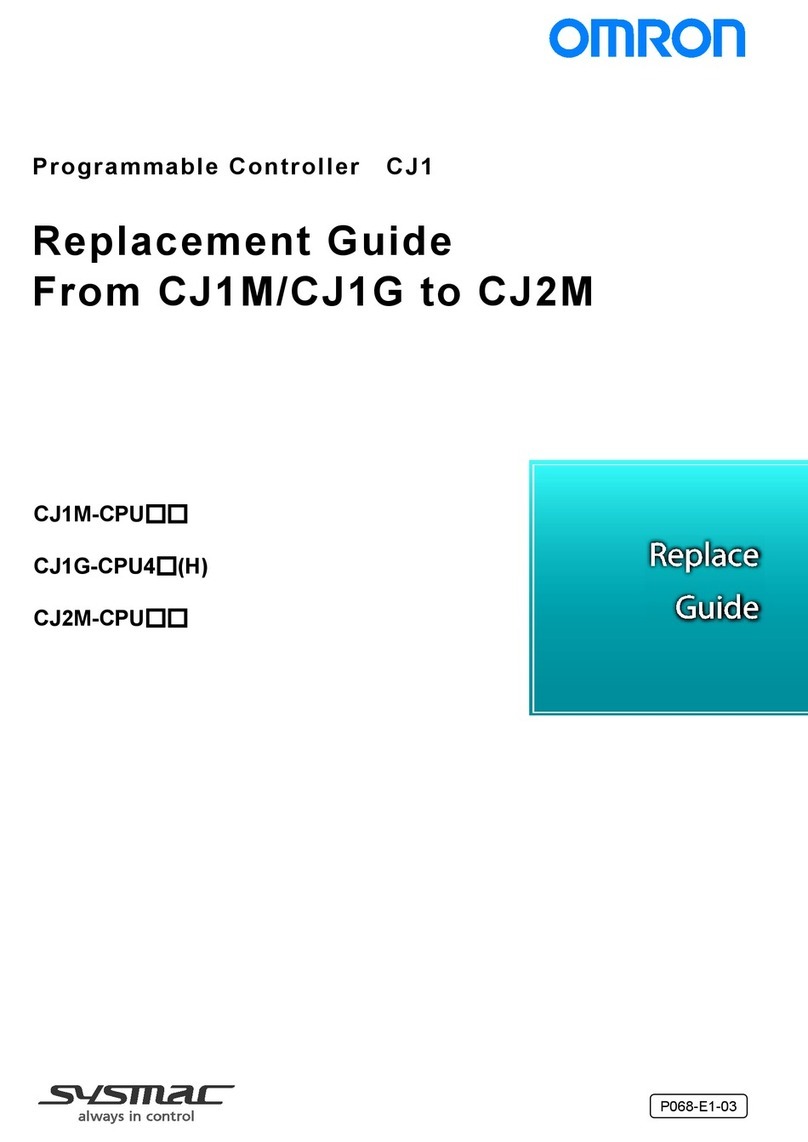
Omron
Omron CJ1M-CPU series Replacement guide

Aerotech
Aerotech UNIDEX 500 Operation & technical manual

SKF
SKF CAHB-10 Installation, operation and maintenance manual

DUNIWAY Stockroom
DUNIWAY Stockroom Terranova 908A instruction manual
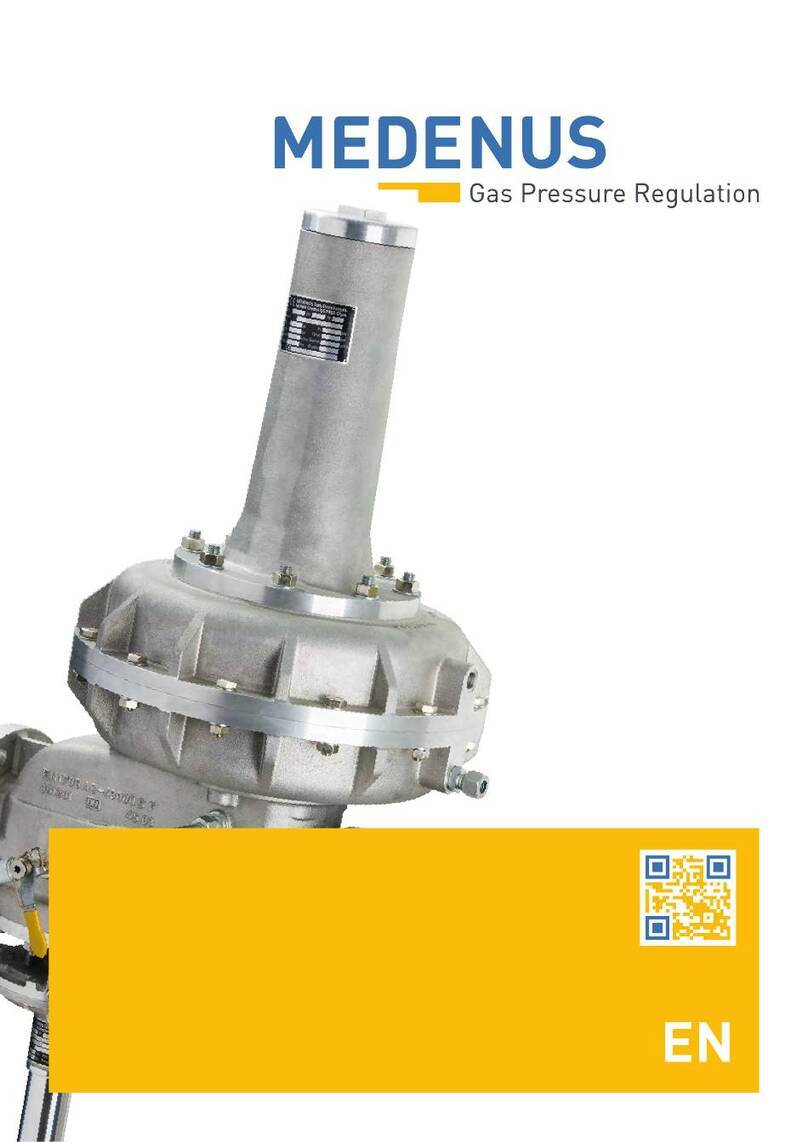
MEDENUS
MEDENUS RS 254 Operating and maintenance instructions

Mitsubishi Electric
Mitsubishi Electric MR-JET user manual