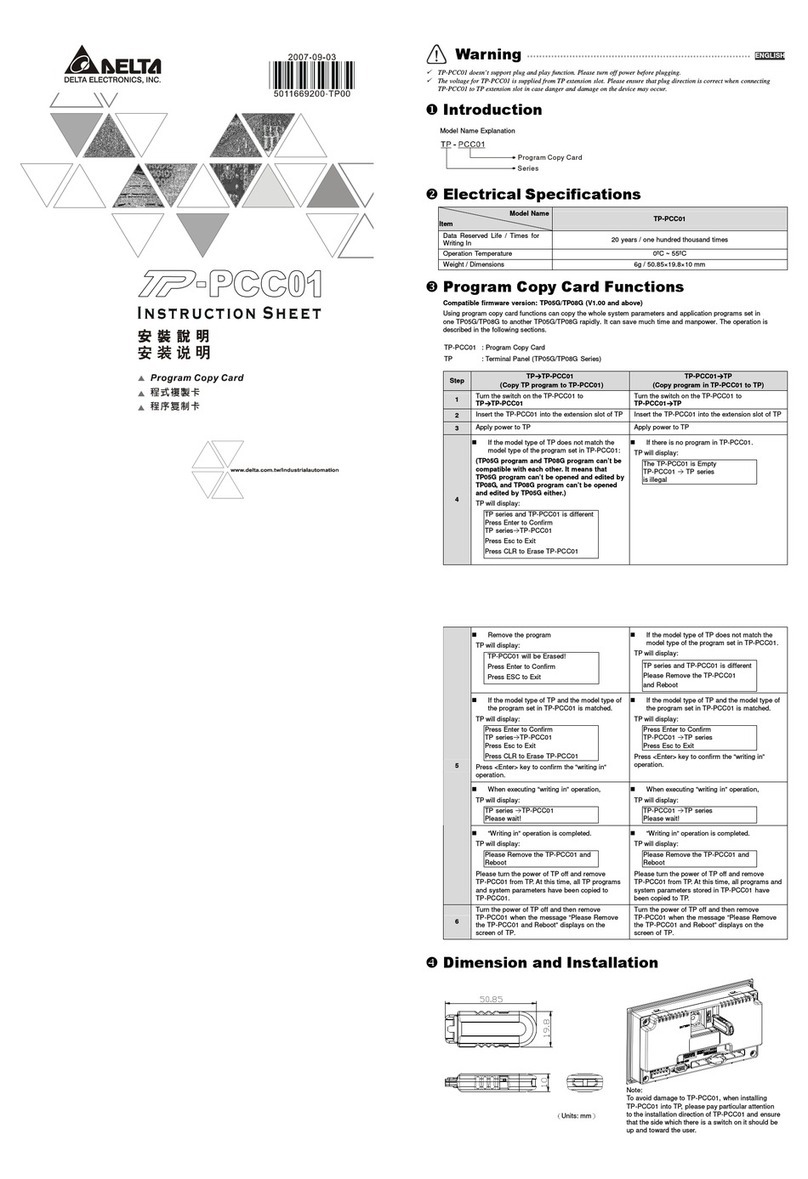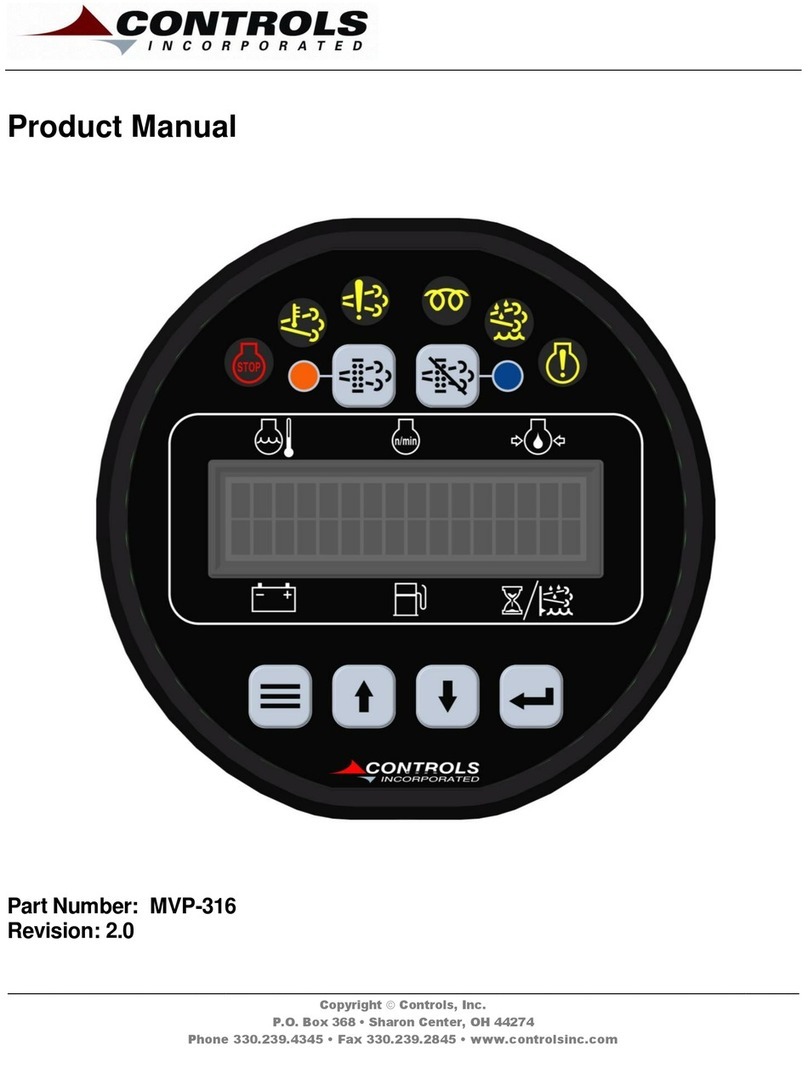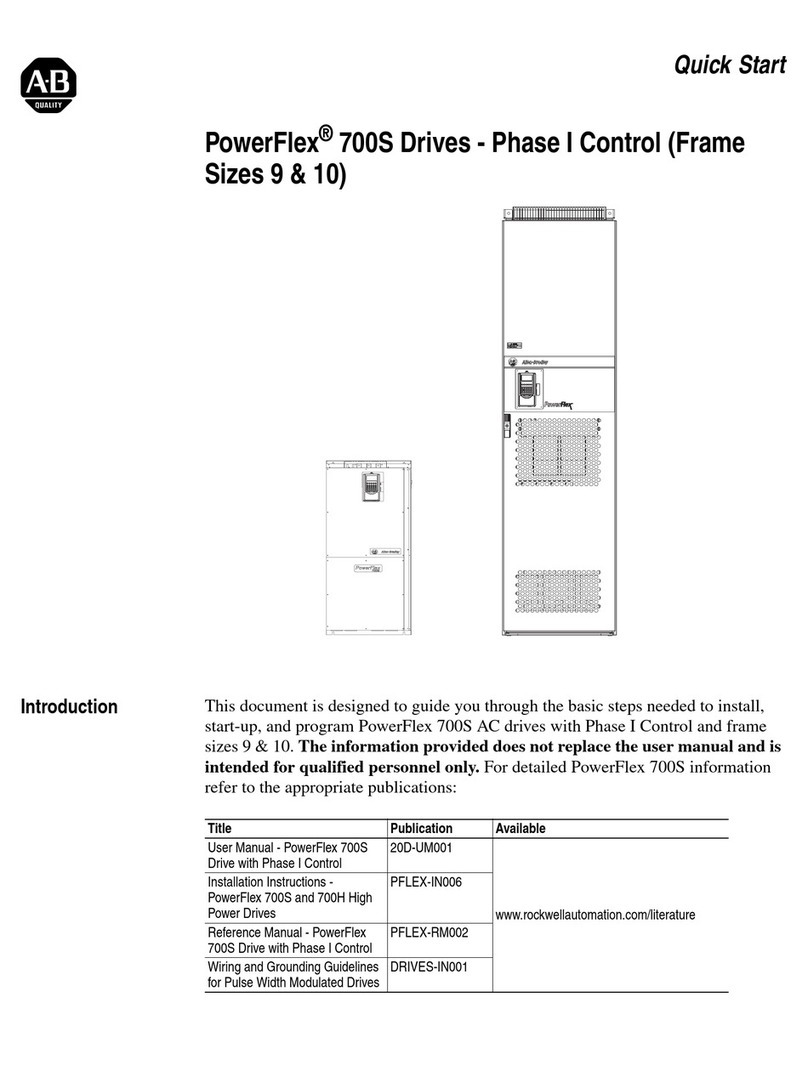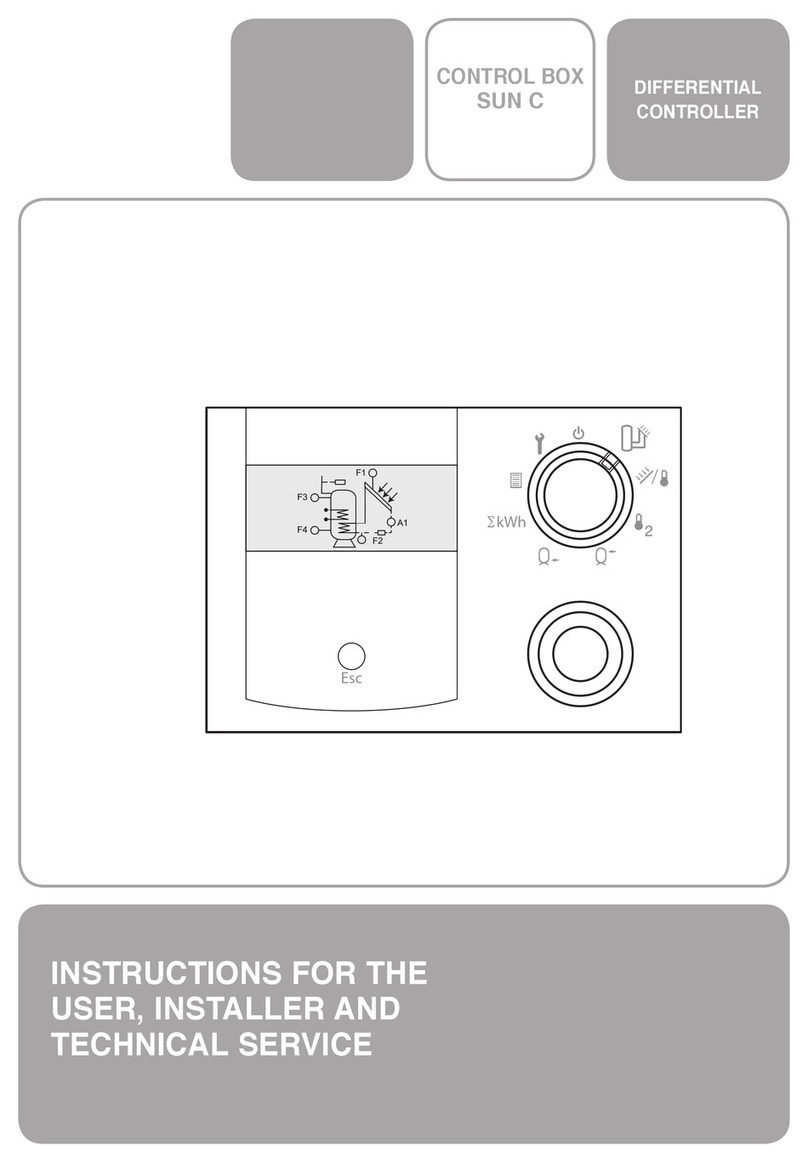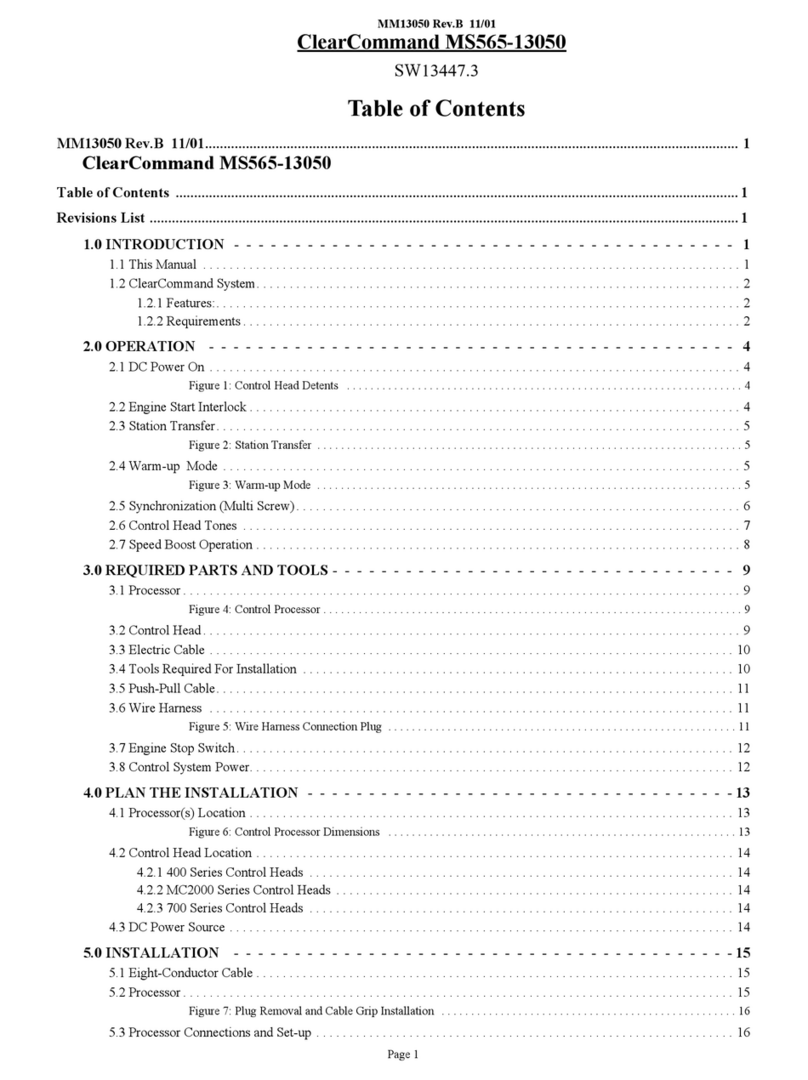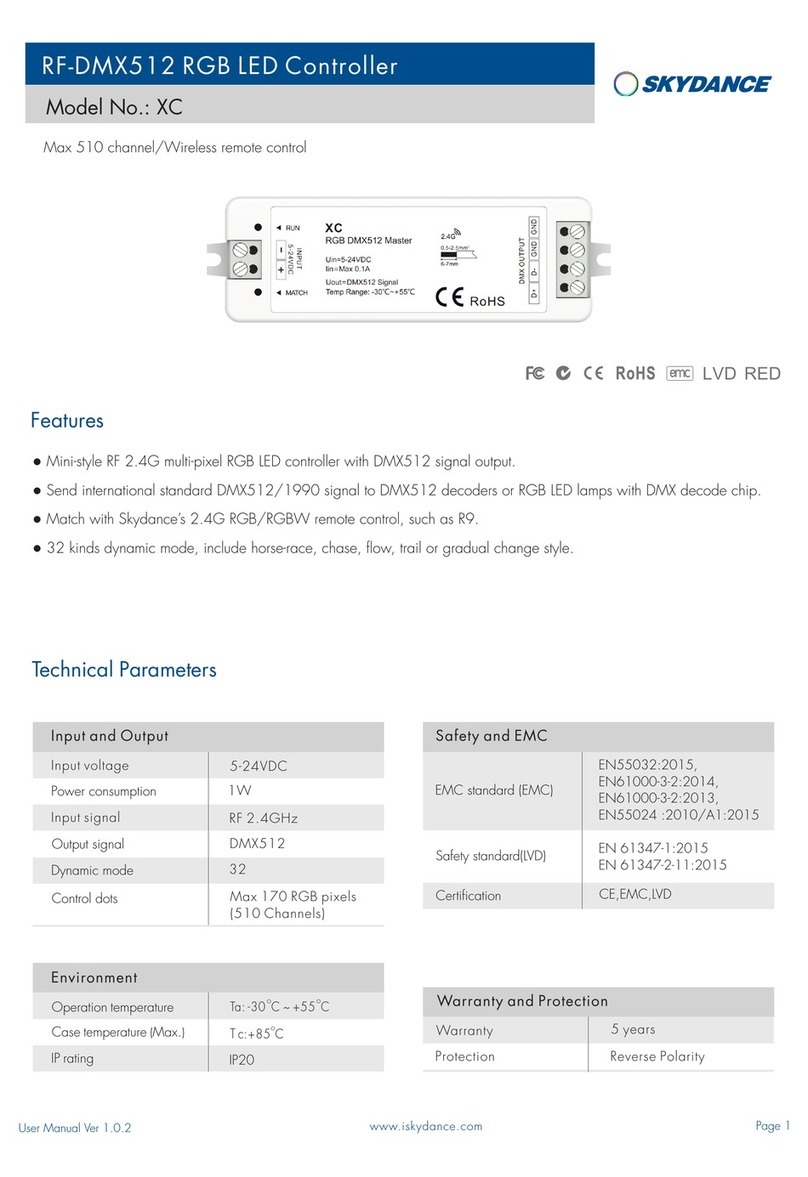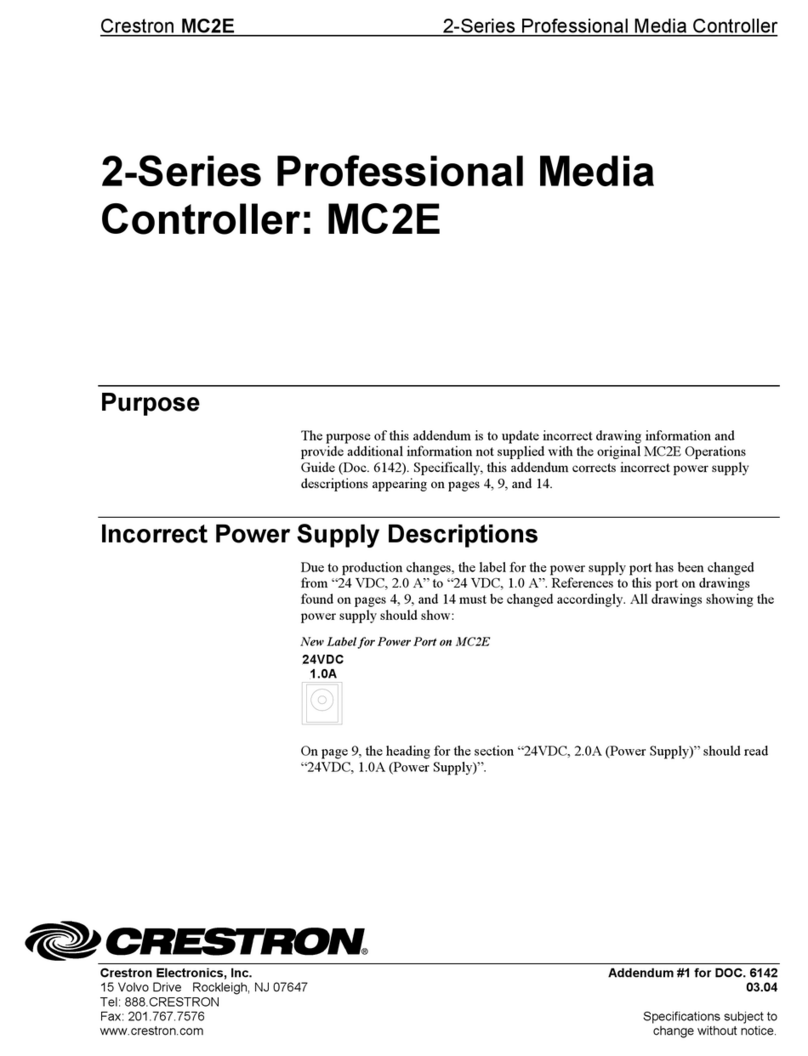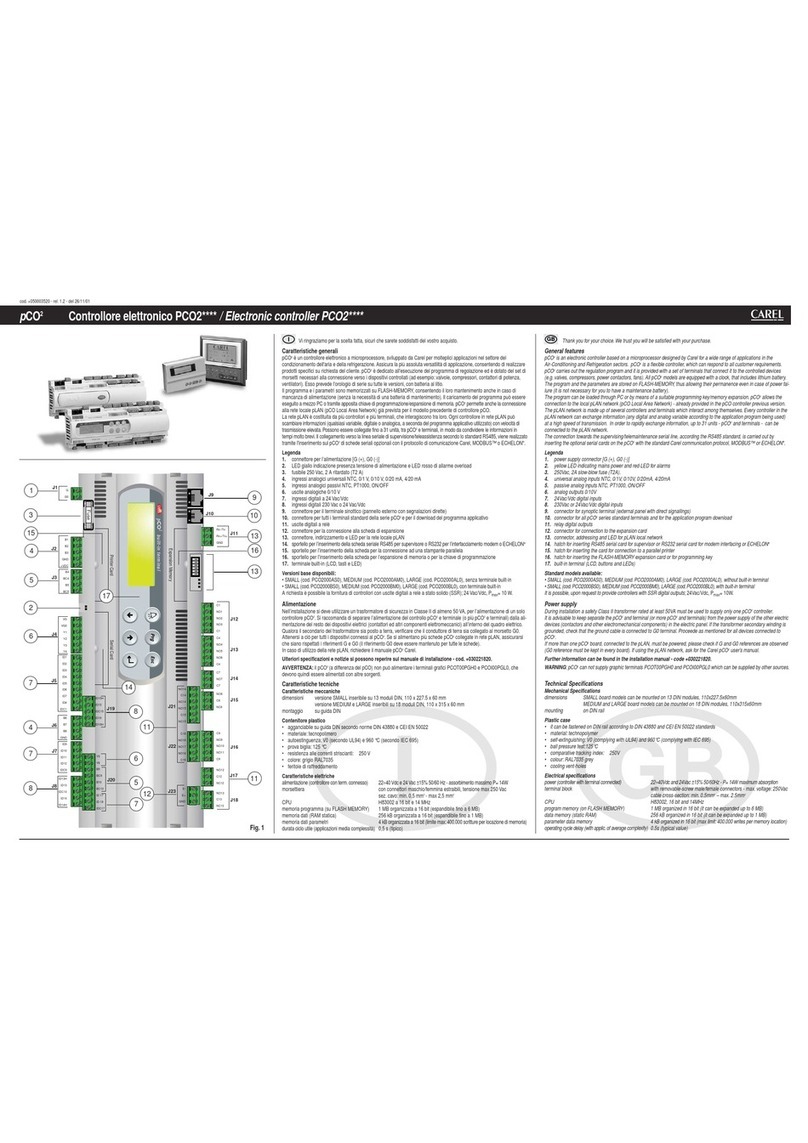14
Using Credit Cards & PayPal
To accept credit cards and PayPal you will need a Business Account with PayPal if you
do not already have one. Go to www.paypal.com to setup an account. (If you have an
existing personal account you can upgrade to a business account). Make Sure you
specify a Business Account when setting up your PayPal Account
PayPal access is only available on Guest Network 1.
After your PayPal Business account setup has been completed you will need to log in to
your PayPal account and set up the following options:
On your PayPal Account Page go to Account Settings, found by clicking on your account
name on the top right hand corner, then to Website Payments and then update Website
Preferences. In Website Payment Preferences select the following options
Auto Return: On
Return URL: http://192.168.17.1:3456/paypalreturn
Payment Data Transfer (optional): On
Encrypted Website Payment: Off
PayPal Account Optional: On
Contact Telephone Number: Off
Express Checkout Settings: No
Press Save and then go back up to Payment Data Transfer (optional) and you will now
have an Identity Token. It is very important that you copy this token carefully (using
copy & paste) in the next step. We strongly suggest that you copy this token into a
blank document to store for safekeeping.
Once you have completed setting up your PayPal account and have copied your identity
token, open the administration page on your CheckBox System and go to Access
Controls on the top menu and then PayPal Setup in the drop down menu.
In the box marked PayPal Identity enter your PayPal ID (typically your email address).
In the PayPal Identity Token box paste your PayPal Identity Token.
Set your prices, and leave as zero’s any time increments that you do not wish to offer.
Press the Update button when done..
There is a known issue with PayPal
that can cause third party
transactions with cents (i.e. $1.99, or
$4.95) to sometimes process
incorrectly. If you find some guest
transactions are not processing try
using whole dollar amounts ($1.00,
4.00 etc.)
It would be a good idea at this point
to run some sample charges through
the system. You can refund those
charges when you are done testing
by using the PayPal merchant tools
in your PayPal Account Management Screen.
The PayPal software module is provided to process credit card transactions securely
through PayPal utilizing PayPal’s systems. CheckBox Systems is not affiliated with
PayPal and does not offer support for managing PayPal merchant accounts.