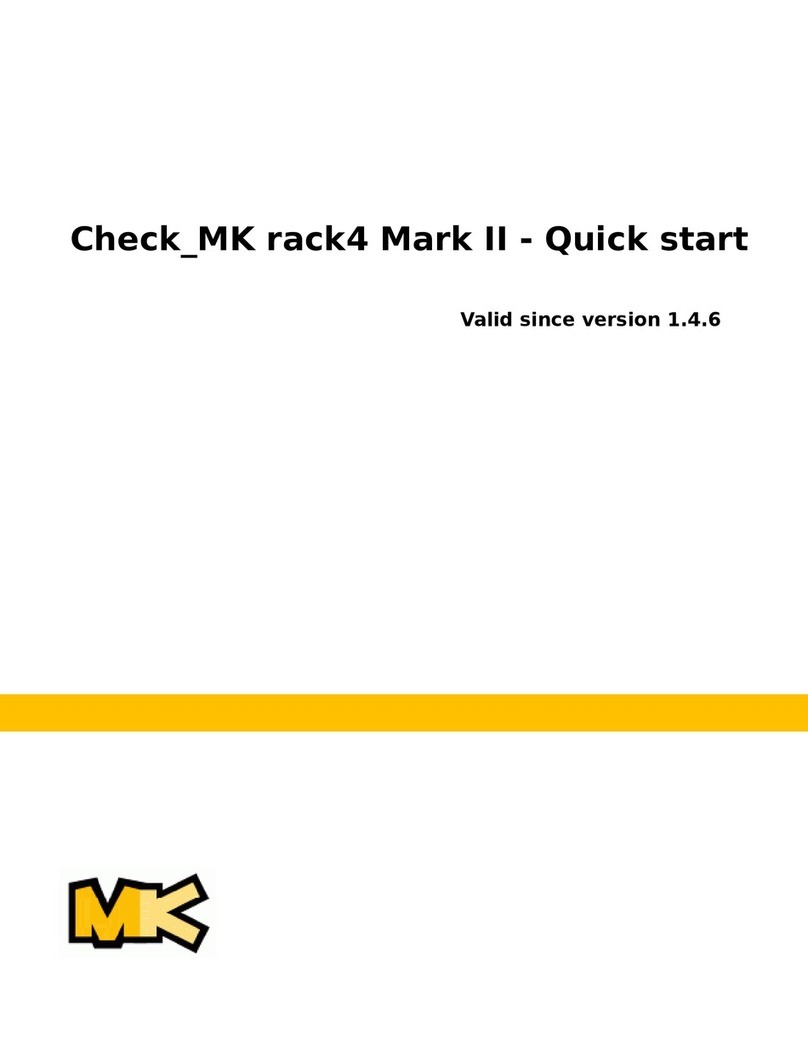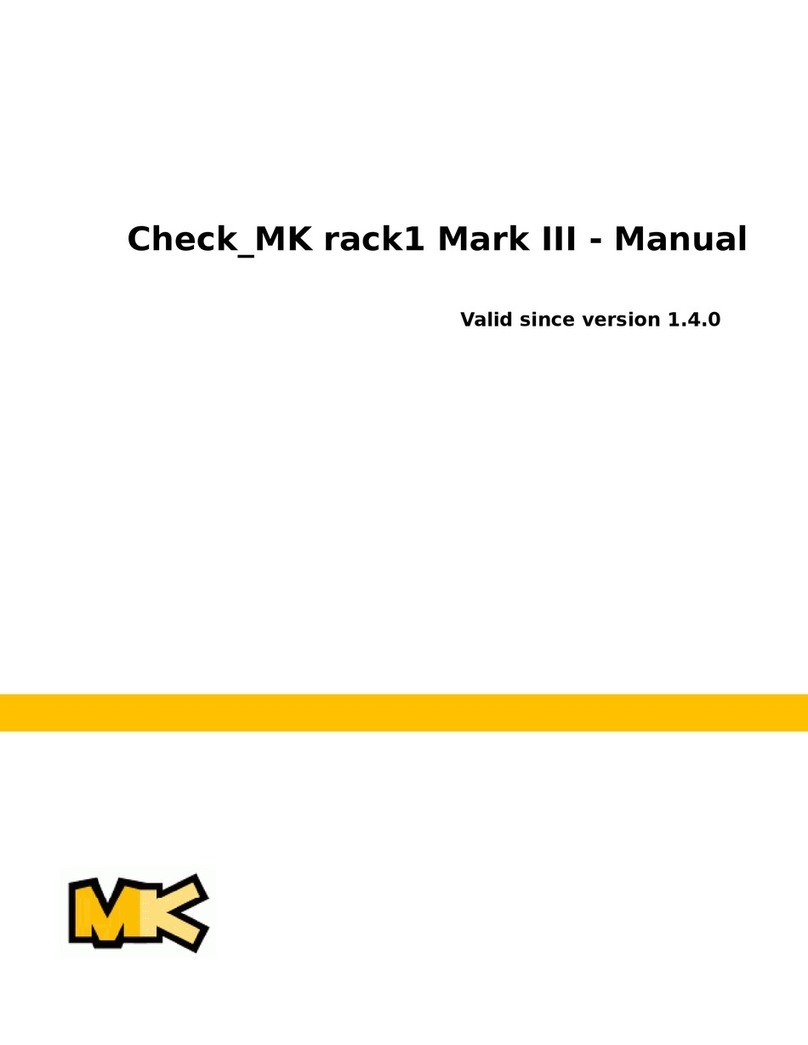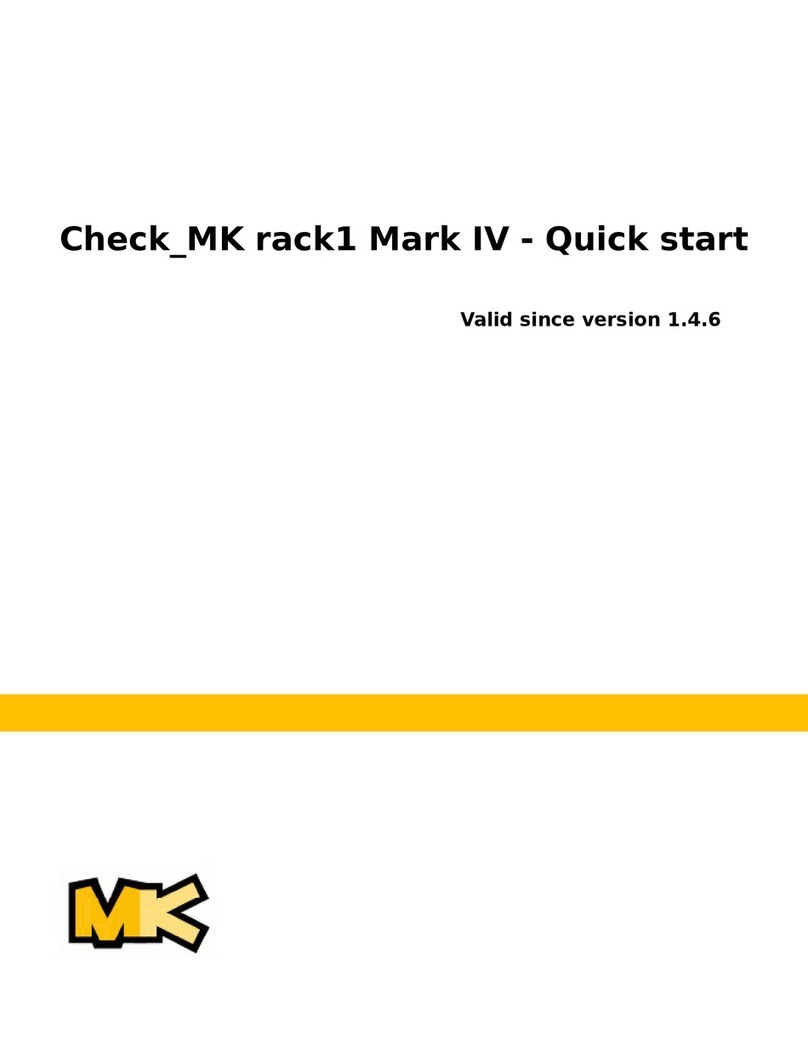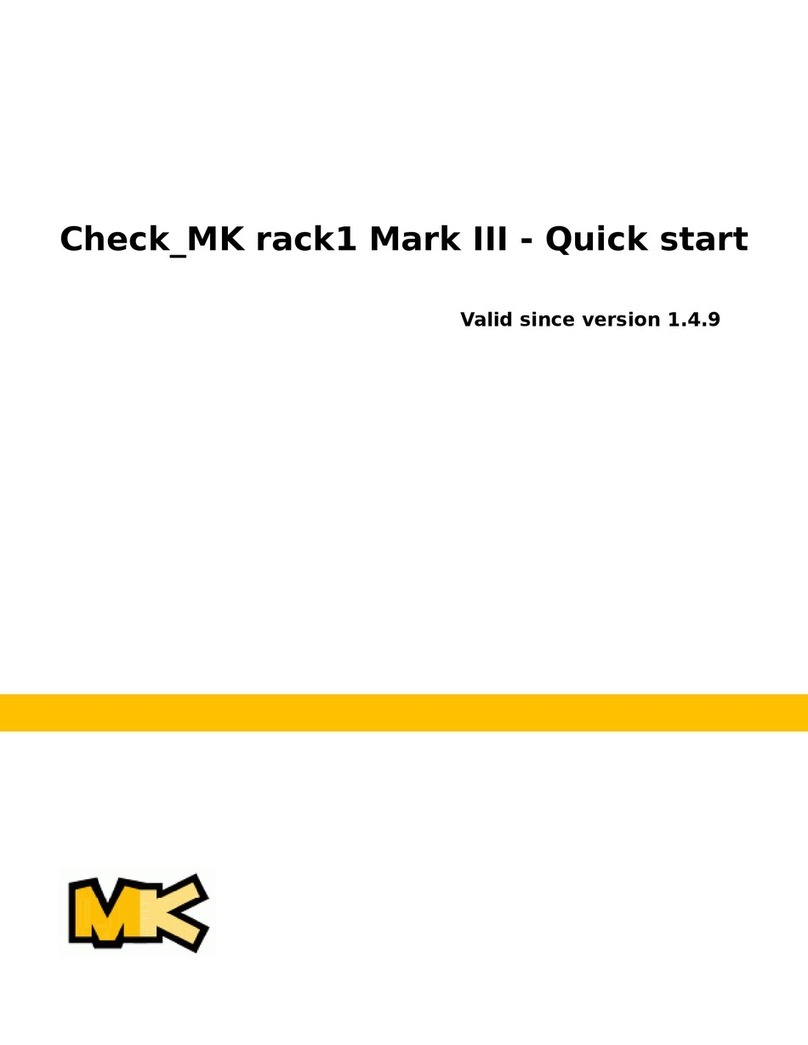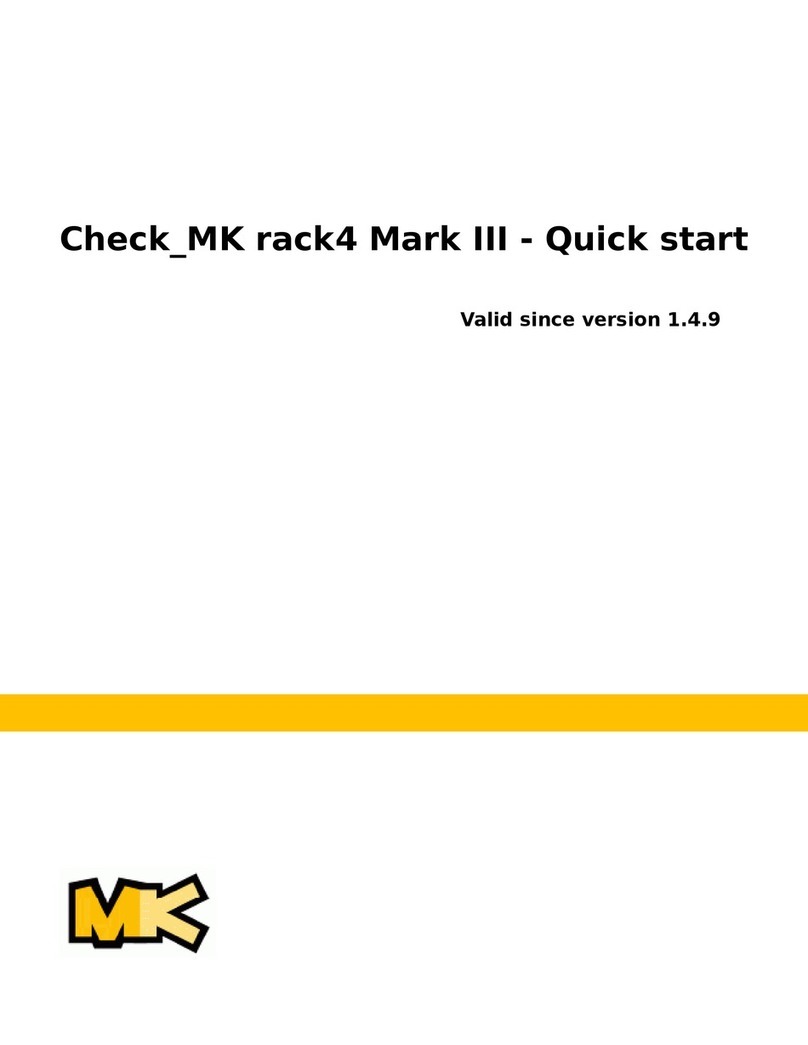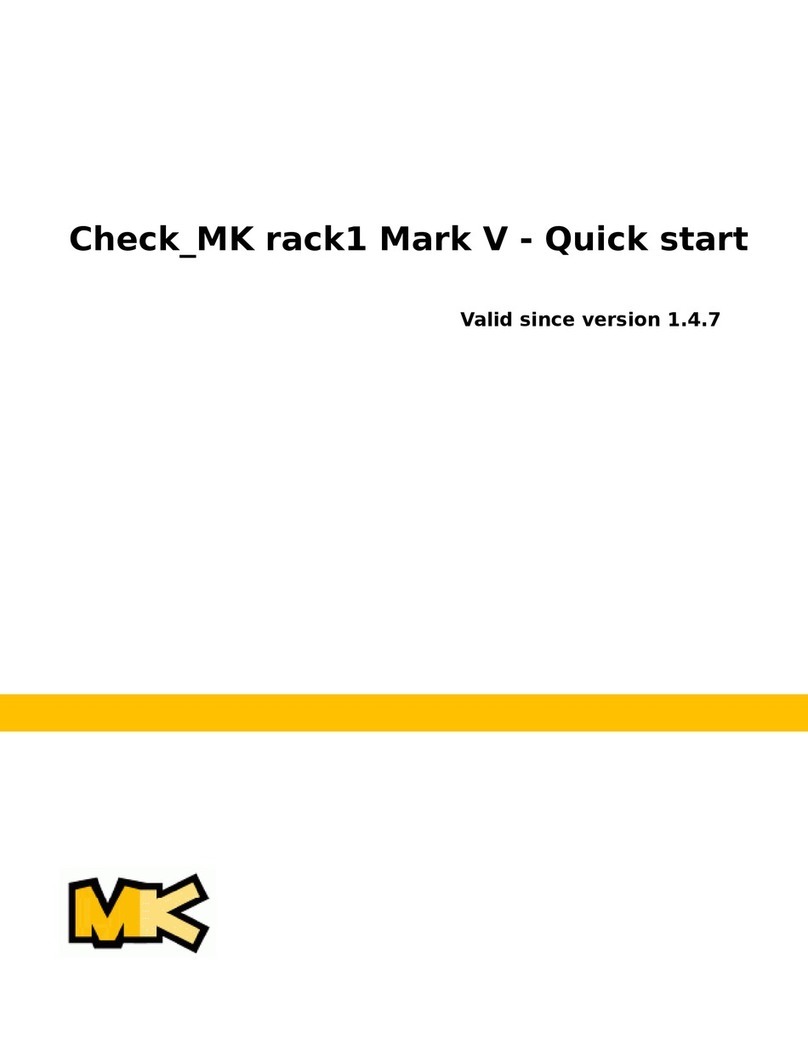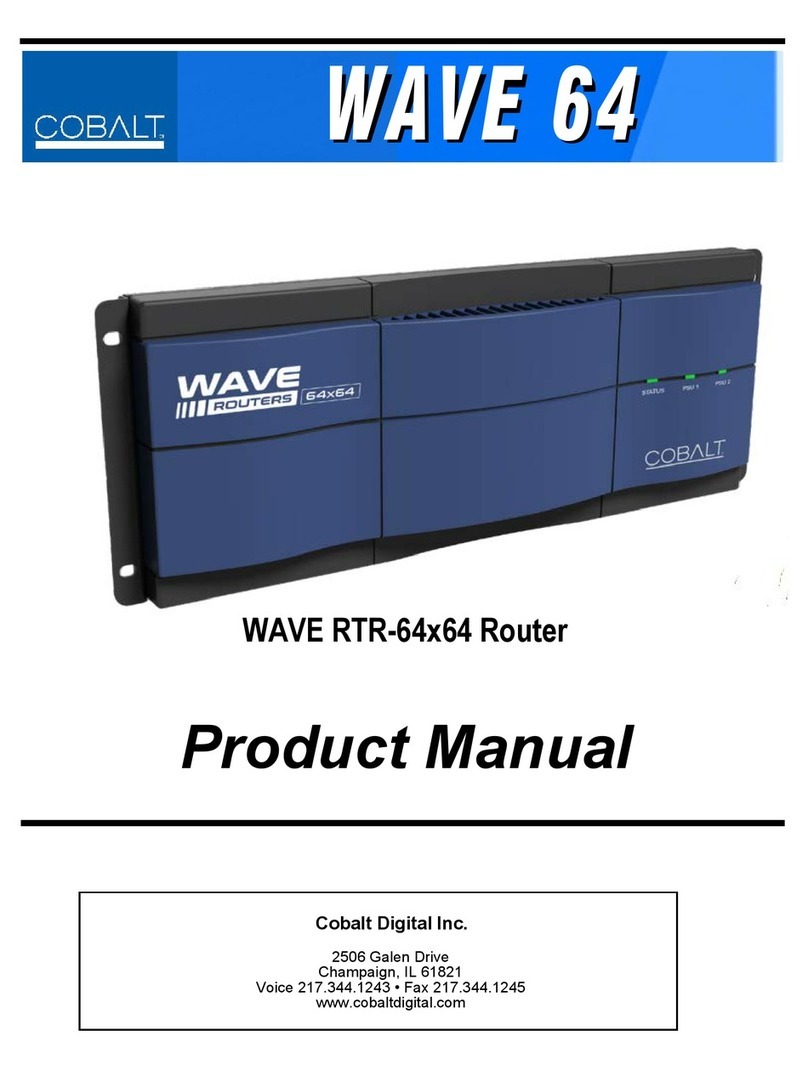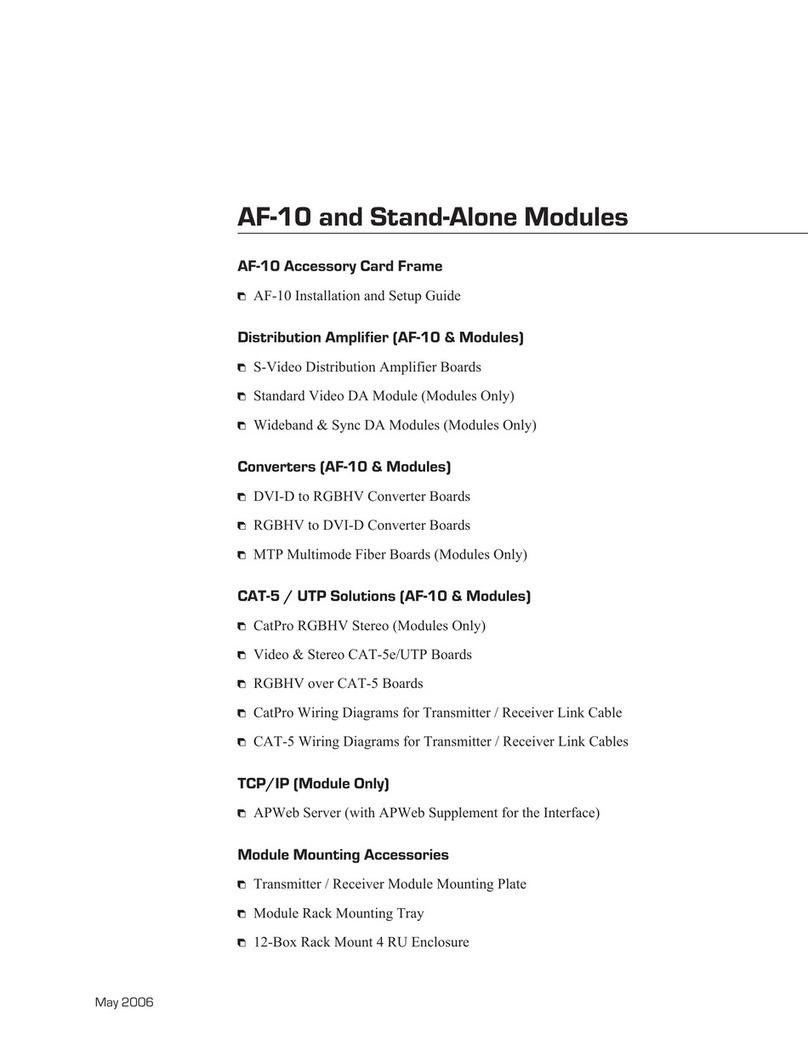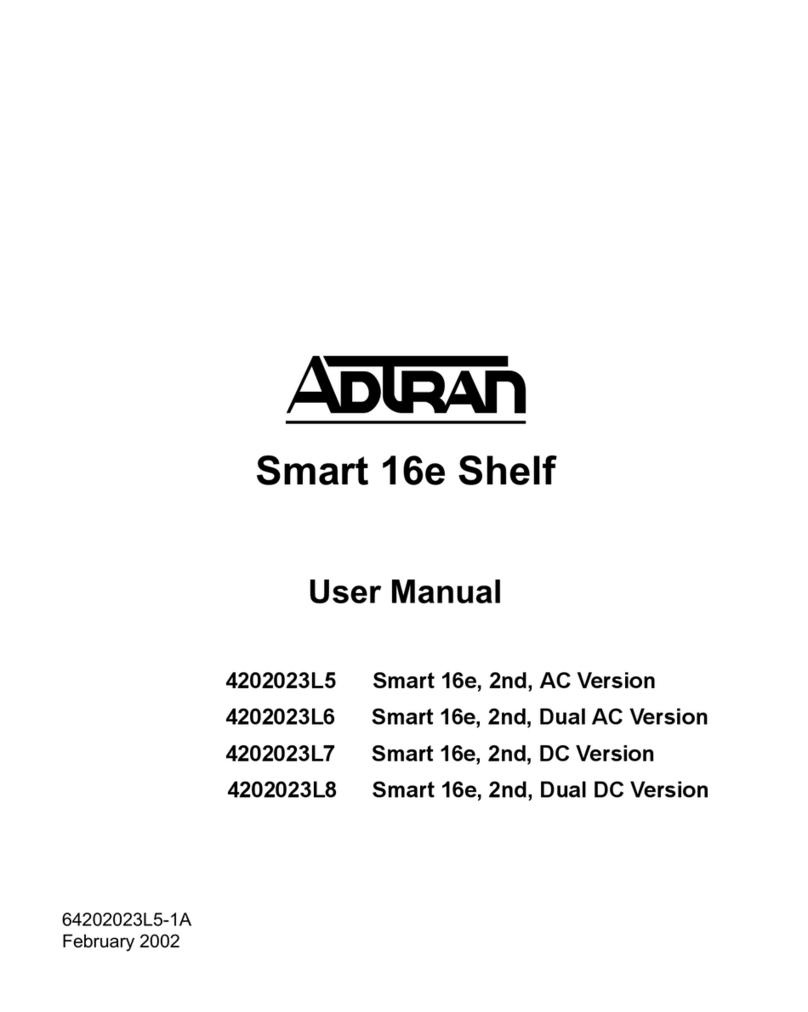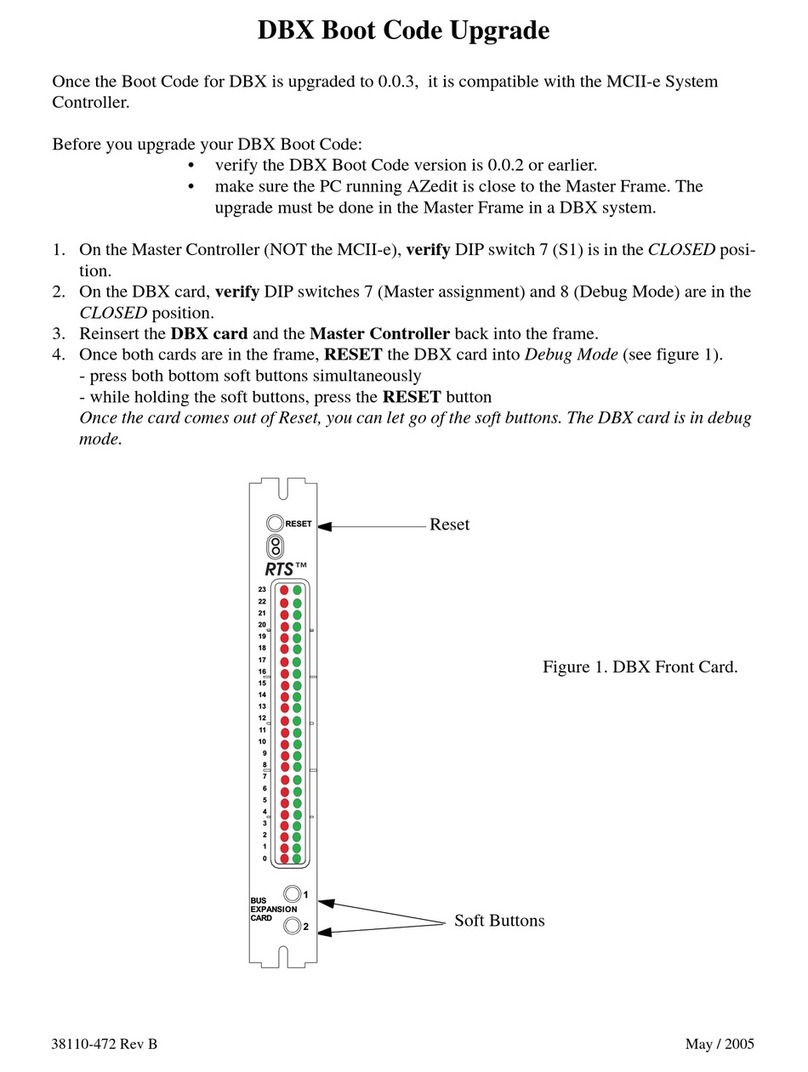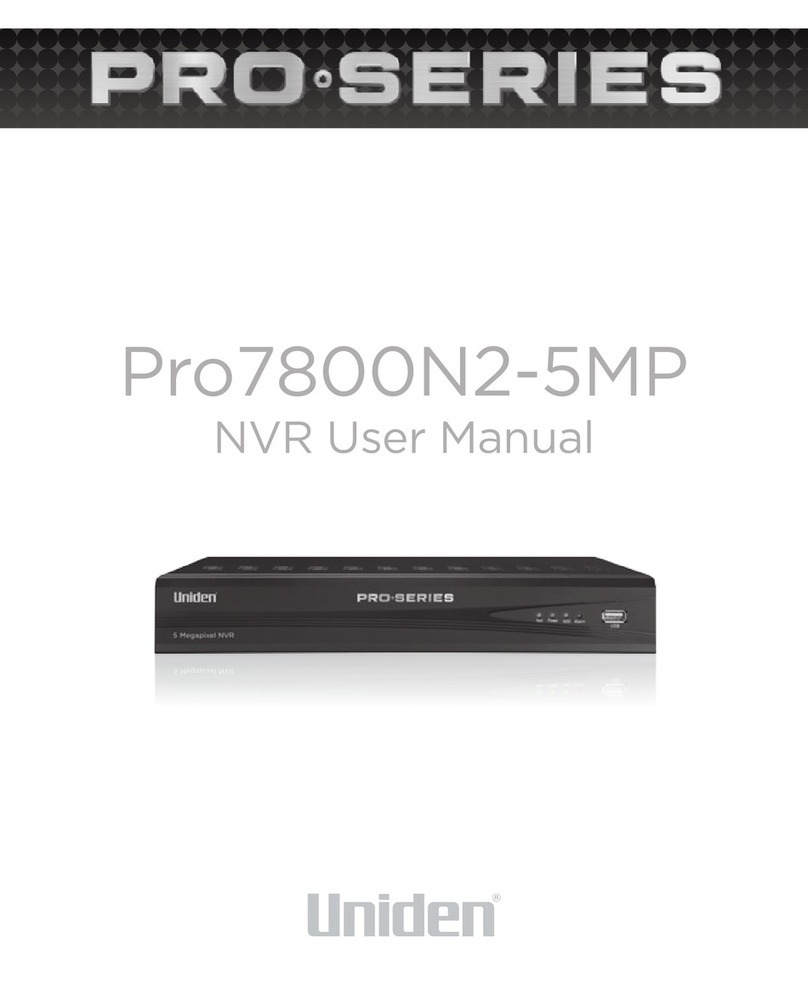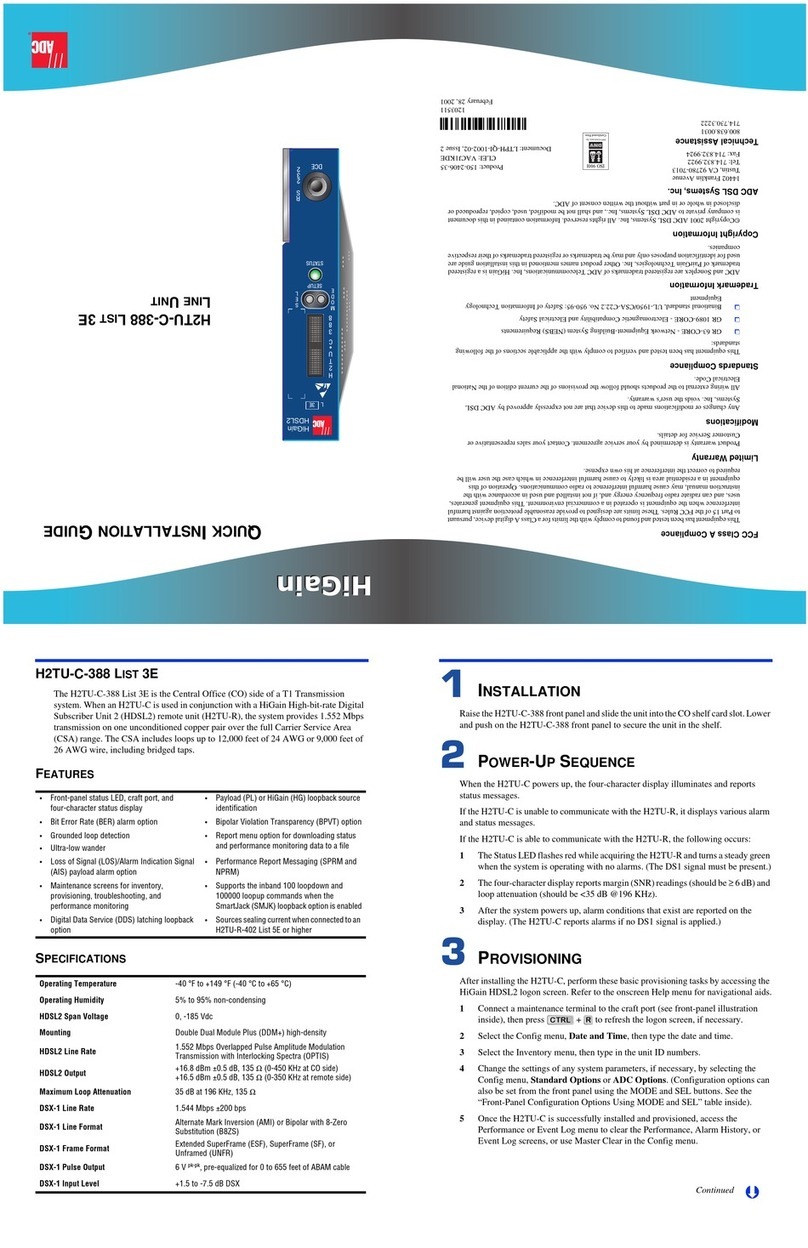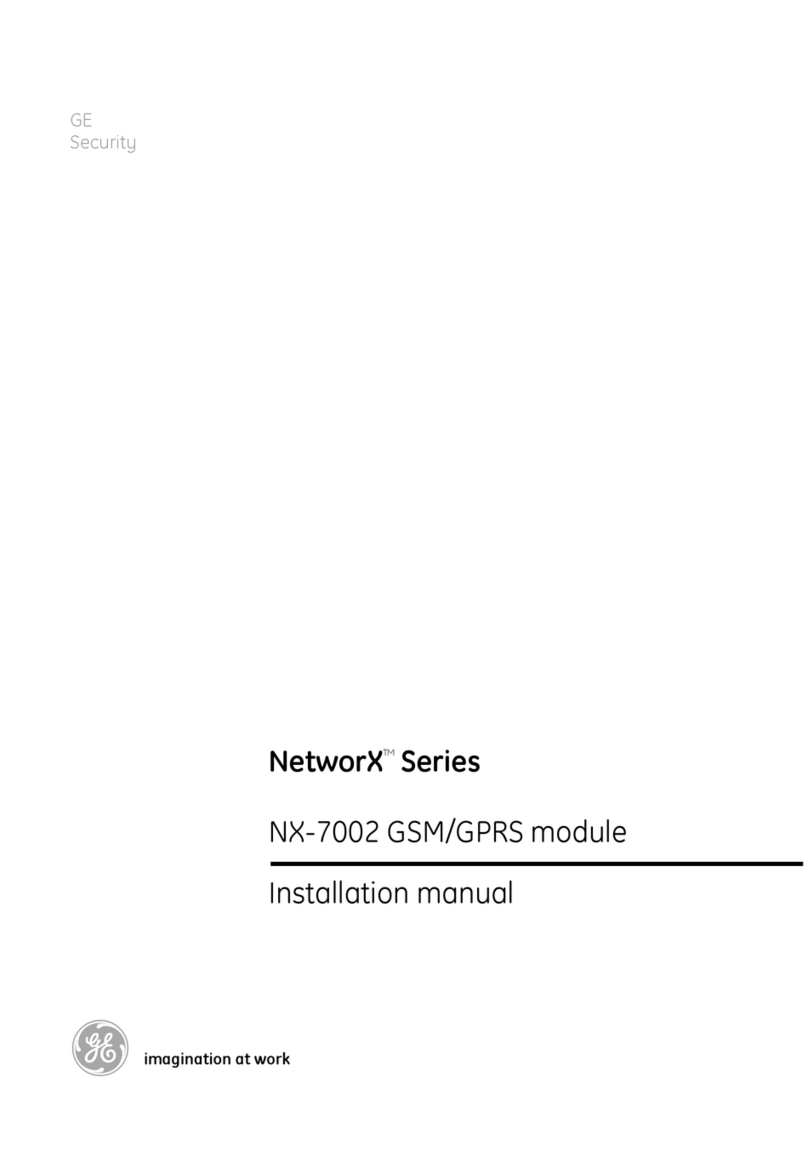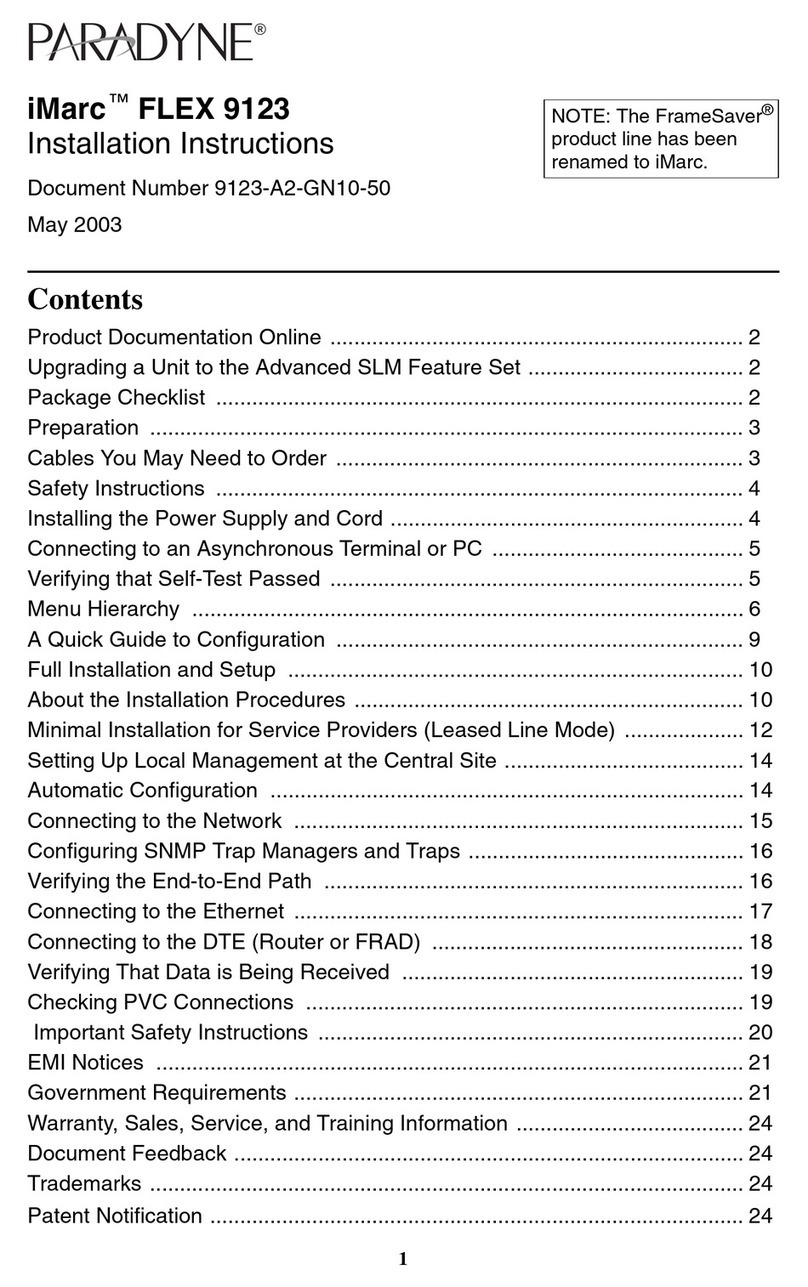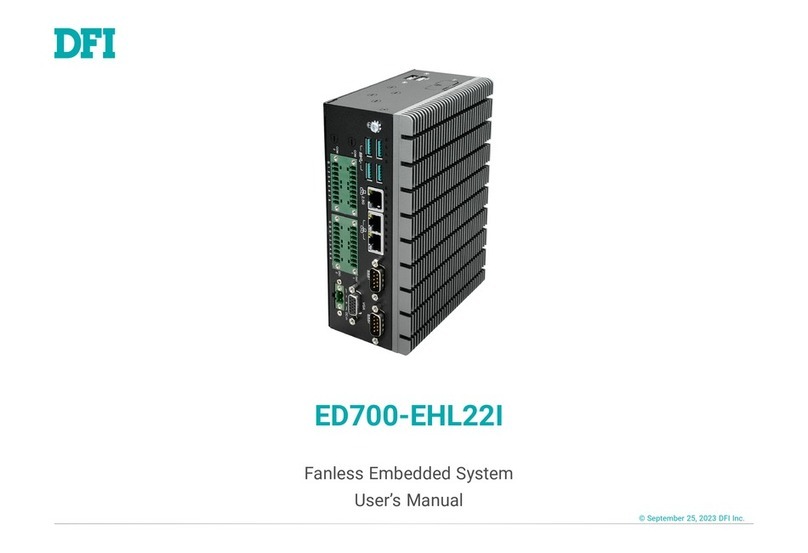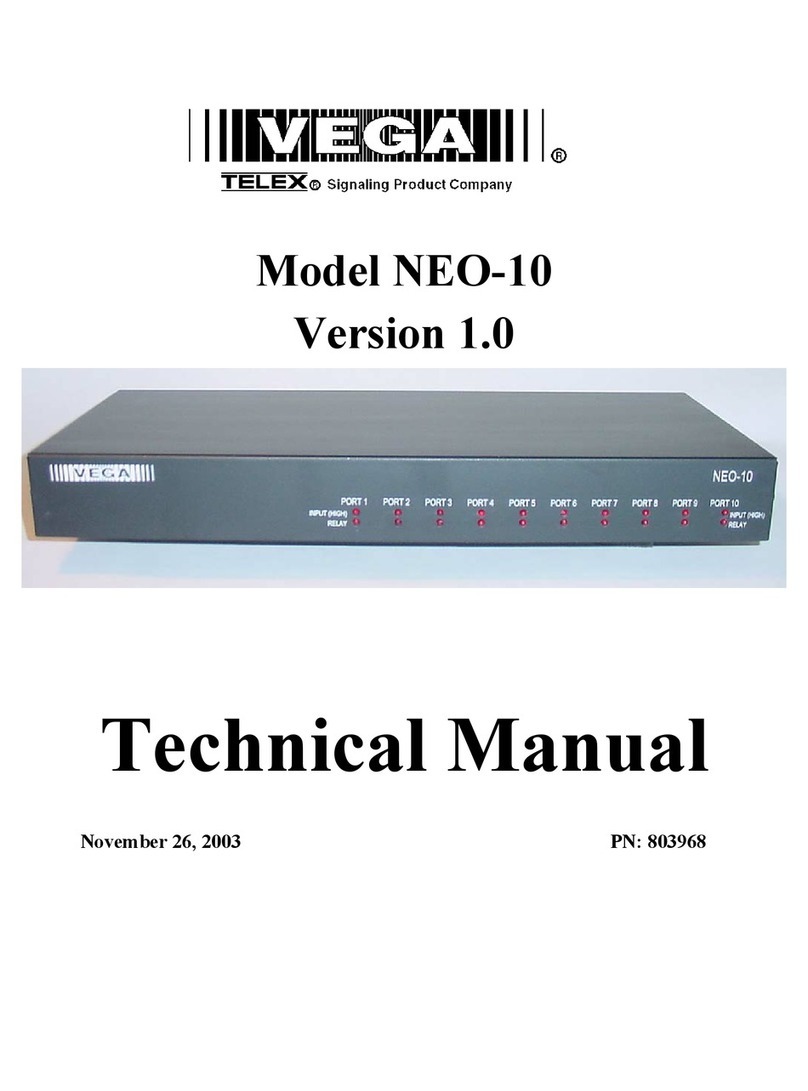CheckMK Rail2 Mark I User manual

Check_MK rail2 Mark I - Manual
Valid since version 1.3.19


Contents
1 Quick start guide 1
2 Basic configuration 2
2.1 Network and access configuration via console ............................ 4
2.1.1 Network configuration ....................................... 4
2.1.2 Access to the web interface .................................... 4
2.1.3 Protecting access to the console ................................. 5
2.2 Basic settings on the web interface ................................... 6
3 Administrating monitoring instances 9
3.1 Migrating existing sites .......................................... 11
4 Administrating Check_MK versions 13
5 Firmware installation 14
6 Device settings 15
6.1 Changing the language .......................................... 15
6.2 Changing the network configuration .................................. 15
6.3 Configuring host and domain names .................................. 15
6.4 Configuring name resolution ....................................... 15
6.5 Configuring time synchronisation .................................... 16
6.6 Forwarding syslog entries ......................................... 16
6.7 Changing the default web page ..................................... 16
6.8 Configuring outgoing emails ....................................... 16
6.9 Changing access to Check_MK agents ................................. 17
7 Remote access via SSH 18
7.1 Activating instance login via SSH .................................... 18
7.2 Activating console via SSH ........................................ 18
7.3 Activating root access via SSH ...................................... 19
©Copyright Mathias Kettner GmbH 2018 mathias-kettner.de

CONTENTS CONTENTS
8 Protecting web access via SSL 22
8.1 Installing a certificate ........................................... 22
8.1.1 Creating a new certificate and having it signed ........................ 22
8.1.2 Creating a new certificate and signing it yourself ...................... 23
8.1.3 Uploading existing certificate ................................... 24
8.2 Configuring access types ......................................... 24
8.3 Displaying current configuration/certificates ............................. 25
9 Device control 26
9.1 Restarting / Shutting down ........................................ 26
9.2 Switching on device via Wake-on-LAN ................................. 27
9.3 Restoring factory configuration ..................................... 28
10Backup 29
10.1Automatic backup .............................................. 29
10.2Configuring the backup .......................................... 29
10.3Backup format ................................................ 31
10.4Encryption .................................................. 31
10.5Compression ................................................. 32
10.6Recovery ................................................... 33
10.6.1Disaster recovery .......................................... 34
10.7Monitoring .................................................. 34
10.8Special features with clusters ...................................... 34
11Mounting network file systems 35
11.1Mounting a network file system ..................................... 35
12Failover cluster 37
12.1Prerequisites ................................................. 37
12.2Migration of existing installations .................................... 38
12.3Configuration of the cluster ........................................ 38
12.3.1Network configuration ....................................... 38
12.3.2Host names .............................................. 42
12.3.3Connecting the cluster ....................................... 42
12.4The state of the cluster .......................................... 44
12.5Special cases in the cluster ........................................ 45
12.5.1Access to resources ......................................... 45
12.5.2Device settings ........................................... 46
12.5.3IP addresses or host names of the nodes ............................ 46
12.5.4Administrating Check_MK versions and monitoring instances ............... 46
©Copyright Mathias Kettner GmbH 2018 mathias-kettner.de

CONTENTS CONTENTS
12.6Administrative tasks ............................................ 46
12.6.1Firmware updates in the cluster ................................. 46
12.6.2Disbanding clusters ......................................... 48
12.6.3Exchanging a device ........................................ 48
12.7Diagnostics and troubleshooting ..................................... 48
12.7.1Logging ................................................ 48
13SMS notifications 50
13.1Starting up the modem .......................................... 50
13.2Diagnostics .................................................. 51
14Diagnostics 52
14.1Logs ...................................................... 52
14.2Available Memory .............................................. 53
15Service & support 54
15.1Manual .................................................... 54
15.2Internet .................................................... 54
15.3Firmware ................................................... 54
15.4Hardware support ............................................. 54
15.5Software support .............................................. 54
16Appendices 55
.1 CE declaration of conformity ....................................... 55
.2 Licences ................................................... 55
.3 VMware Tools ................................................ 56
.4 VirtualBox Guest Additions ........................................ 56
.5 Legal notice ................................................. 56
Index 57
©Copyright Mathias Kettner GmbH 2018 mathias-kettner.de

Check_MK rail2 Mark I - Manual 1 / 57
1. Quick start guide
• Unpack the device and first of all check that your shipment is complete.
• An SD card is needed to operate the device and must meet the minimum requirements. Put the card
into the designated slot, making it lock into place.
• Plug in the device. When installing for the first time, you should ensure the following connections as
a minimum:
–Monitor-to-VGA connector
–USB-keyboard
–Network connection (connector: LAN1)
–Power supply
• When you switch on the power, the device will start up automatically.
• While the device is starting up, a dialogue box will appear on the screen asking you to initialise the
SD card (NOTE: All data on the SD card will be deleted!). Confirm the box. After a few minutes
the launching procedure will resume.
• On completion of the launching procedure, the console status view will be displayed.
• So that the appliance can be used for monitoring, there are some settings that need to be made. Press
the key <F1> and, using the configuration dialogue box, configure the following settings as a minimum:
–Network configuration
–Access to the web interface
• Once you have configured these settings, you can access the web interface from a computer connected
to the network by entering the URL http://<ipaddress>/ into the web browser. Log into the web
interface using the password you just configured.
• Select the item instance administration on the menu now shown and click on Create new instance on
the following page.
• Now create a new monitoring instance using the current dialogue box. This instance will start auto-
matically.
• You can now call up the URL http://<ipaddress>/<instanz-id>/ in your browser,
where you can set up Check_MK in the usual manner.
• In order to make things such as name resolution and sending emails possible, you must make further
settings in the web interface. You can read more about this in the chapter on basic configuration on
the web interface.
©Copyright Mathias Kettner GmbH 2018 mathias-kettner.de

Check_MK rail2 Mark I - Manual 2 / 57
2. Basic configuration
When starting up for the first time, a message will appear asking you what language to choose. This
language will be saved for the entire device.
You will then be displayed a message asking you to initialise the data medium. Confirm this dialogue
box and wait for device startup to be resumed and for the status screen to then be displayed.
©Copyright Mathias Kettner GmbH 2018 mathias-kettner.de

Check_MK rail2 Mark I - Manual 3 / 57
Once the device has been started up, you will see the status screen on the local console.
This screen will show you general status information and the most important configuration options of
your device.
©Copyright Mathias Kettner GmbH 2018 mathias-kettner.de

Check_MK rail2 Mark I - Manual 4 / 57
2.1 Network and access configuration via console
From the status screen, you can get to the configuration menu by pressing the key <F1>.
For starting up the device, you now need to set the network configuration and specify the device pass-
word.
2.1.1 Network configuration
Use this dialogue box to set up the network configuration of the device. The IP-address, netmask and
the optional default gateway will be queried.
In most cases, the device will need to also access network devices outside of its own network segment.
The default gateway must also be configured for this purpose.
Once these values have been entered, the configuration will be activated, meaning the device will be
immediately reachable via the network and at the entered IP address. One way of testing this is to send
aping from another device in the network.
2.1.2 Access to the web interface
A large part of the device’s configuration is carried out via the web interface. Access to this web interface
is protected by a password, the device password, which you need to specify first.
The factory settings do not include a device password, meaning you cannot yet access the web interface.
Press the key <F1> on the status screen and select device password in order to set the password.
Then select the option web interface from the configuration menu to activate the web interface.
©Copyright Mathias Kettner GmbH 2018 mathias-kettner.de

Check_MK rail2 Mark I - Manual 5 / 57
Once you have completed these steps you will see the configured IP address in the box device information
and web interface: on in the access box on the status screen of the console, as shown in the screenshot
above. If you have already correctly connected the device with your network, you will now see that the
network connection is active (Network: ACTIVE in the Status box).
2.1.3 Protecting access to the console
After the basic configuration, access to the local console is not protected. This means that anyone who
has direct access to the console (e.g. through access to the server room, or in the case of Check_MK
virt1, through access to the management interface of the virtualisation solution), is able to change the
basic configuration of the device.
In order to protect such access, you have the option to activate a login that must be used in conjunction
with the device password before settings can be made or the current status viewed.
If you have already activated the web interface, you will have already set a device password and do
not need to assign a new one. If you have not done so, open the configuration menu on the console by
pressing the key <F1> and select device password to set the password.
Then select console login from the configuration menu in order to activate this option.
©Copyright Mathias Kettner GmbH 2018 mathias-kettner.de

Check_MK rail2 Mark I - Manual 6 / 57
Once you have completed these steps, you will see console login: on in the access box on the status
screen of the console, as shown in the screenshot above.
2.2 Basic settings on the web interface
Having enabled access to the web interface through the configuration you performed previously, you
can now open the web interface over a web browser on a computer that is connected with the device
via the network. For this purpose, enter the URL http://<ipaddress>/ for the device (in this case
http://10.1.2.9/) into the address bar of the browser. You will now see the login screen of the web
interface.
©Copyright Mathias Kettner GmbH 2018 mathias-kettner.de

Check_MK rail2 Mark I - Manual 7 / 57
After you have logged in with the password previously specified for the web interface, the main menu
will open. From here, you can get to all features of the web interface.
On this menu, select the item device settings. In this dialogue box you can see and change the most
important device settings.
©Copyright Mathias Kettner GmbH 2018 mathias-kettner.de

Check_MK rail2 Mark I - Manual 8 / 57
By clicking on the titles of the settings, you will be taken to the dialogue box for adjusting the respective
setting.
If you have DNS servers available in your environment, you should now configure one or more of these
first so that the resolution of host names can be used. If you have one or more NTP servers for time
synchronisation available in your environment, enter these as IP addresses or hostnames under the item
NTP server.
If emails are to be sent from your device, such as notifications in the event of problems being detected,
you must configure the option Outgoing emails. To do this, enter the SMTP relay server responsible for
this device and any access data required. All emails generated on the device will be sent to this server.
Under this setting, you can also configure all emails generated by the operating system of the device
(e.g. in the case of critical errors) to be sent to a particular email address.
The basic configuration of the device is now complete and you can continue setting up the first monitor-
ing instance.
©Copyright Mathias Kettner GmbH 2018 mathias-kettner.de

Check_MK rail2 Mark I - Manual 9 / 57
3. Administrating monitoring instances
Open the main menu of the web interface and click on the menu item instance administration. In this
dialogue box, you have access to all monitoring instances of this device. You can configure, update and
delete monitoring instances as well as create new ones.
The first time you open the dialogue box it will be empty. To create your first monitoring instance,
click on the button Create instance. In the dialogue box that then appears, you can specify the initial
configuration of the monitoring instance.
Start by entering an instance ID, which serves to identify the monitoring instance. The instance ID
may only contain letters, numbers, - and _, must start with a letter or _ and may be a maximum of 16
characters in length.
Now select the Check_MK version with which to create the monitoring instance.
You can leave all other settings as they are for the time being. You can change these settings later on
using the instance editing dialogue.
As soon as you confirm the dialogue box with Create instance, the new monitoring instance will be
created. This may take a few seconds. Once the instance has been created or started, you will be taken
to the list of all monitoring instances.
©Copyright Mathias Kettner GmbH 2018 mathias-kettner.de

Check_MK rail2 Mark I - Manual 10 / 57
In this list, you will see the instance just created with the ID sysmon. You can also see the status of the
instance, where ”active” means the instance has been fully started. You can start or stop the instance
with the button to the right of the status. On the left you will see different icons, with which you can a)
edit the settings of the instance, b) update the instance and c) delete the instance.
After the instance has been created and started, you can either click on the instance ID or enter the URL
for the monitoring instance http://<ipaddress>/<instanz-id>/ (in this case http://10.1.2.9/sysmon/)
into the address bar of your browser.
You will now see the login screen of the monitoring instance, where you can log in using the access
data you entered when creating the instance. Once you have logged in you can set up Check_MK in
the usual manner. The snap-in Check_MK Appliance is available in all monitoring instances and for all
administrators. You will find it in the sidebar. This snap-in will take you from your monitoring instances
directly to the web interface of the device.
©Copyright Mathias Kettner GmbH 2018 mathias-kettner.de

Check_MK rail2 Mark I - Manual 11 / 57
3.1 Migrating existing sites
It is a common case to migrate existing sites from other Linux systems to a Check_MK appliance. The
Check_MK appliance offers a migration dialog which is performing the migration for you.
The following requirements need to be met:
• You need to have a network connection between the source system and your device.
• The Check_MK version of the source site needs to be installed on your device (Architecture changes
from 32-bit to 64-bit are possible).
• The source site needs to be stopped during migration.
Open the main menu of the web interface and click on the menu item Instance Administration. Then
click on the button Migrate Site.
In this dialogue, you first need to configure the host address (host name, DNS name, IP address) the
source system, which you want to migrate the site from. Now you need to enter the site ID of the site
you want to be migrated.
The migration of the site is done via SSH. To get access to the source site, you need to provide the
credentials of a user which is able to connect to the source system and access all files of the source site.
You can use the root user of the source system or, if you have configured a password for the site user,
you can use the site user credentials.
Optionally you can choose to let the migration create the site with a new site ID on your device.
Additionally you have the option to skip the performance data (measurements, graphs) and historic
monitoring data during migration. This can be useful if you don’t need an exact copy of the source site
and only want to copy it e.g. for testing purposes.
After filling the dialogue and confirming it by clicking the start button. The following dialogue will show
you the progress of the migration.
©Copyright Mathias Kettner GmbH 2018 mathias-kettner.de

Check_MK rail2 Mark I - Manual 12 / 57
After completion of the migration you can finish the migration by clicking on Complete. Now you can
configure and control the new site in the instance administration dialogue.
©Copyright Mathias Kettner GmbH 2018 mathias-kettner.de

Check_MK rail2 Mark I - Manual 13 / 57
4. Administrating Check_MK versions
It is possible to install several Check_MK versions on the device at the same time. This allows several
instances to be run in different versions and individual instances to be changed to newer or older versions
independently of one another. Meaning you can install a new version for example, and try it out in a test
instance initially in order to then update your productive instance if testing is successful.
To administrate the Check_MK versions, select the item Check_MK versions in the main menu of the
web interface.
The dialogue box that then appears will list all Check_MK versions installed. If a version is not being
used by any instance and is not the last installed version, you have the option to delete it from the
appliance.
Using this dialogue box, you can also upload new Check_MK versions onto the device in order to use
them in new instances or to update existing instances.
To do this, download the desired Check_MK version from our website1onto your computer (search for
Check_MK appliance in the Distribution column). Then select the file from your hard drive using the file
selection dialogue and confirm your selection by clicking on Upload & install.
The Check_MK version will now be uploaded onto the device. Depending on the network connection
between your computer and the ESX server, this may take a few minutes. Once uploading is complete,
you will see the new version in the table of installed versions.
1http://mathias-kettner.de/nagios_support_download.php?HTML=yes
©Copyright Mathias Kettner GmbH 2018 mathias-kettner.de

Check_MK rail2 Mark I - Manual 14 / 57
5. Firmware installation
You can update the software of your device to a newer version or downgrade to an earlier version. Both
are carried out via the so-called firmware update in the web interface.
First, download the desired firmware package from our website1onto your computer. Then open the
web interface of the device and select the item Firmware update in the main menu.
In the box that appears, select the firmware package you downloaded before from the hard drive. Con-
firm the dialogue box by clicking on Upload & install. The package will now be loaded onto your device.
Depending on the network connection, this may take a few minutes.
Once the package has been recognised as valid firmware, you will be shown a dialogue box asking you
to confirm the firmware update. Depending on the version differences between the current version and
the one to be installed, various messages will appear telling you what to do with your data during the
update.
• Change in the first digit: You must back up the data of your device manually and restore it after the
update. An update cannot be performed without data migration.
• Update to higher number for the second digit: The update can be carried out without data migration.
You are advised to back up your data beforehand anyway.
• Downgrade to lower number for the second digit: You must back up the data of your device manually
and restore it after the update. An update cannot be performed without data migration.
• Change in the third digit: The update can be carried out without data migration. You are advised to
back up your data beforehand anyway.
When you confirm this dialogue box, the device will be restarted immediately. When the device is restart-
ing, the firmware last uploaded will be installed. This will cause restarting to take much longer than
usual. It will normally take less than 10 minutes however. A further restart will be carried out after the
installation has taken place. This will complete the firmware update.
1http://mathias-kettner.de/check_mk_appliance_download.php?HTML=yes
©Copyright Mathias Kettner GmbH 2018 mathias-kettner.de

Check_MK rail2 Mark I - Manual 15 / 57
6. Device settings
In this dialogue box you can change the default configuration of the device. All settings will become
effective immediately after saving.
6.1 Changing the language
During the basic configuration, you specified the language of your device. You can change this at any
time, either via the console configuration or via the device settings in the web interface.
6.2 Changing the network configuration
During the basic configuration, you specified the network configuration of your device. You can change
this at any time, either via the console configuration or via the device settings in the web interface. If
you made an error when specifying the network configuration, the device may no longer be accessible
via the network. In this case you can only correct the settings on the console.
6.3 Configuring host and domain names
Host and domain names serve to identify a computer in the network. When sending emails for example,
these names are used to form the sender address. In addition, the configured host name is added as a
source host to all log entries that are sent to a syslog server. This makes it easier to assign the entries.
6.4 Configuring name resolution
In most environments, DNS servers are used to translate IP addresses into host names and vice versa.
Host names or FQDNs (Fully Qualified Domain Names) are frequently used for monitoring instead of IP
addresses.
In order to use the name resolution on your device, you must configure the IP addresses of at least one
DNS server in your environment. It is recommended to enter at least two DNS servers.
Only when you have configured this option can you use host and domain names (in the configuration of
NTP or mail servers for example).
©Copyright Mathias Kettner GmbH 2018 mathias-kettner.de
Other manuals for Rail2 Mark I
1
Table of contents
Other CheckMK Network Hardware manuals