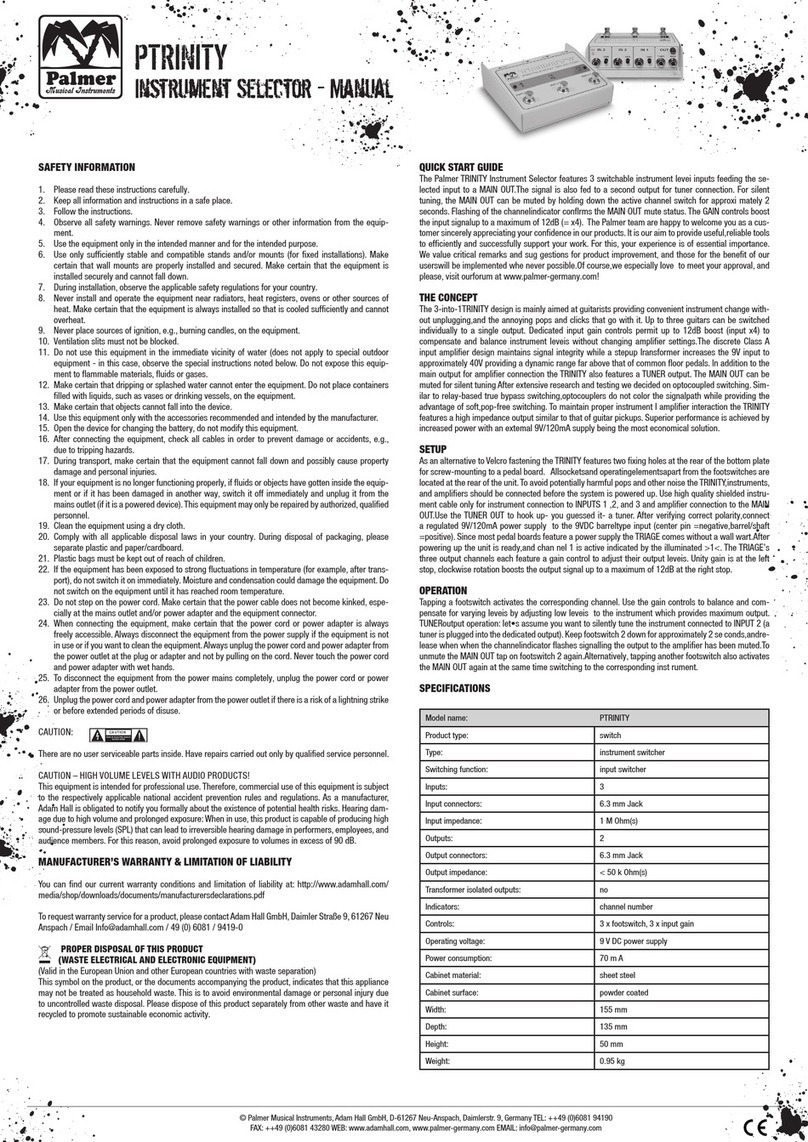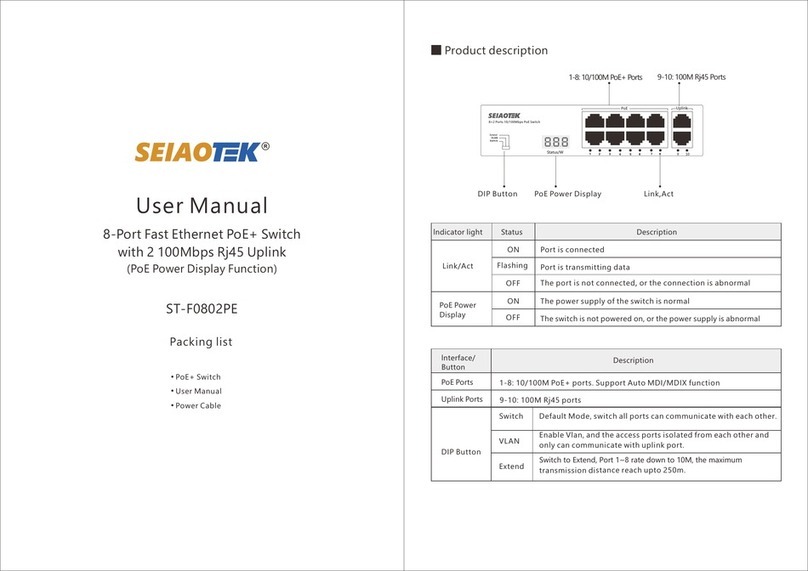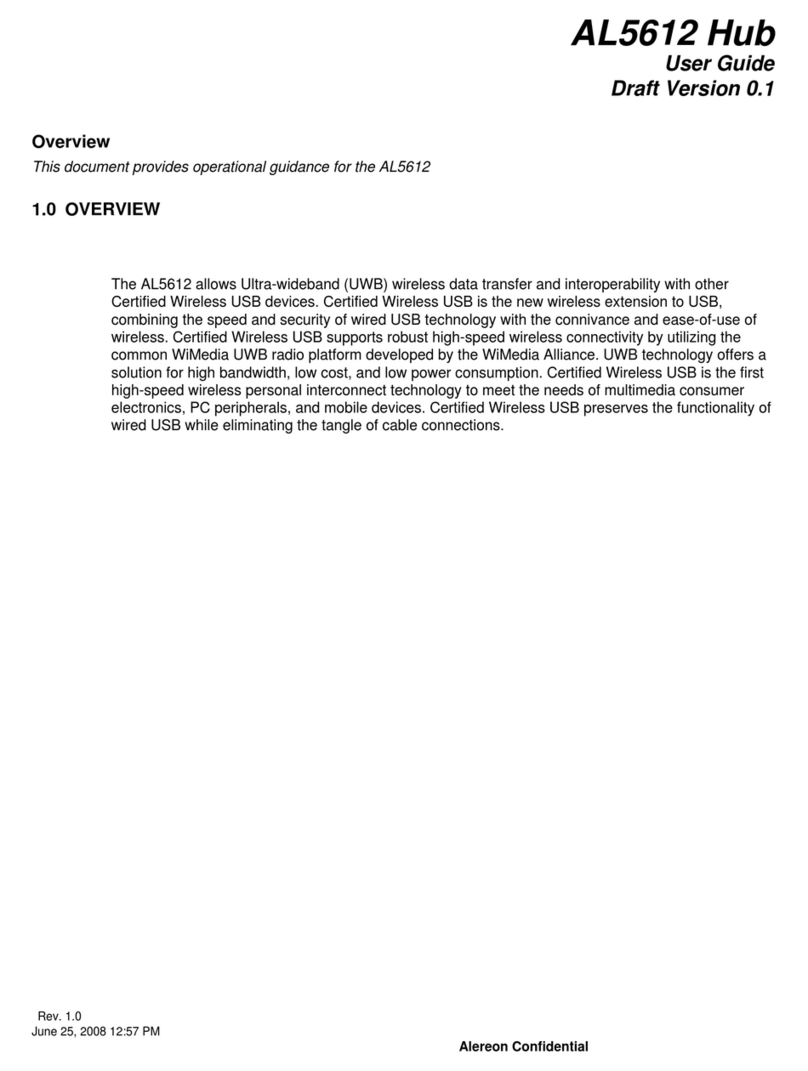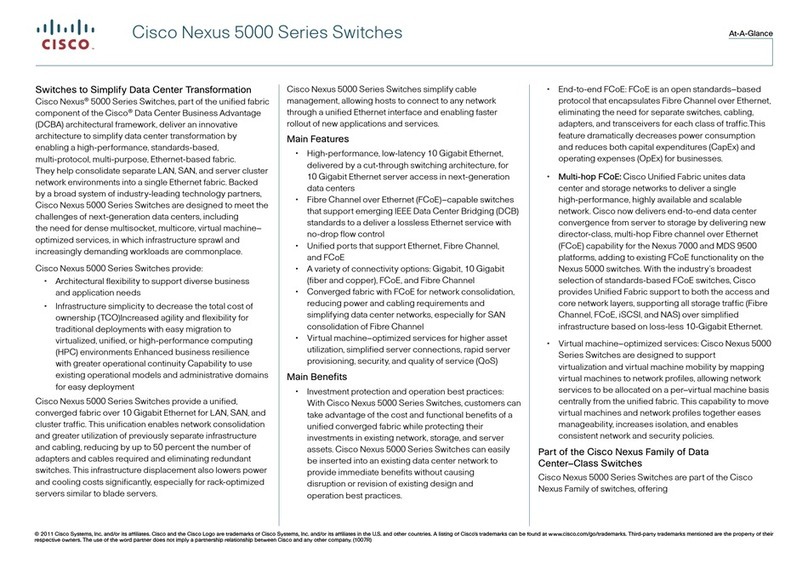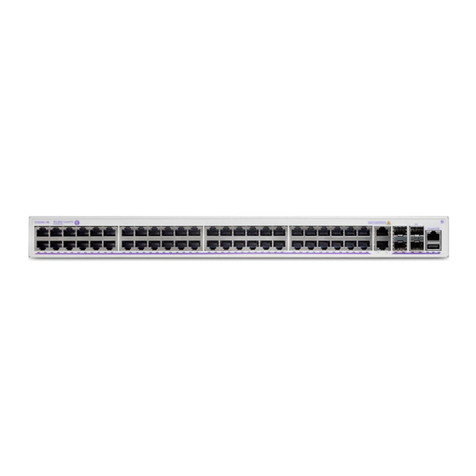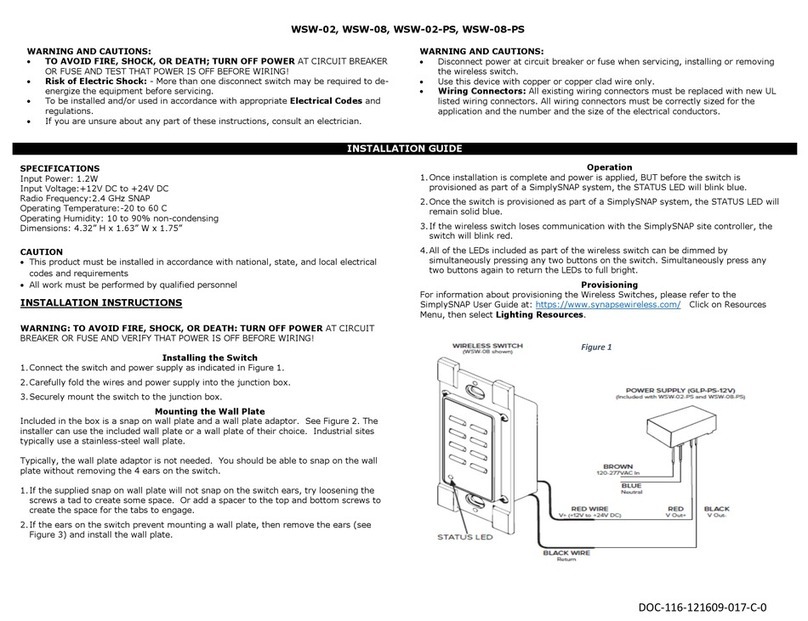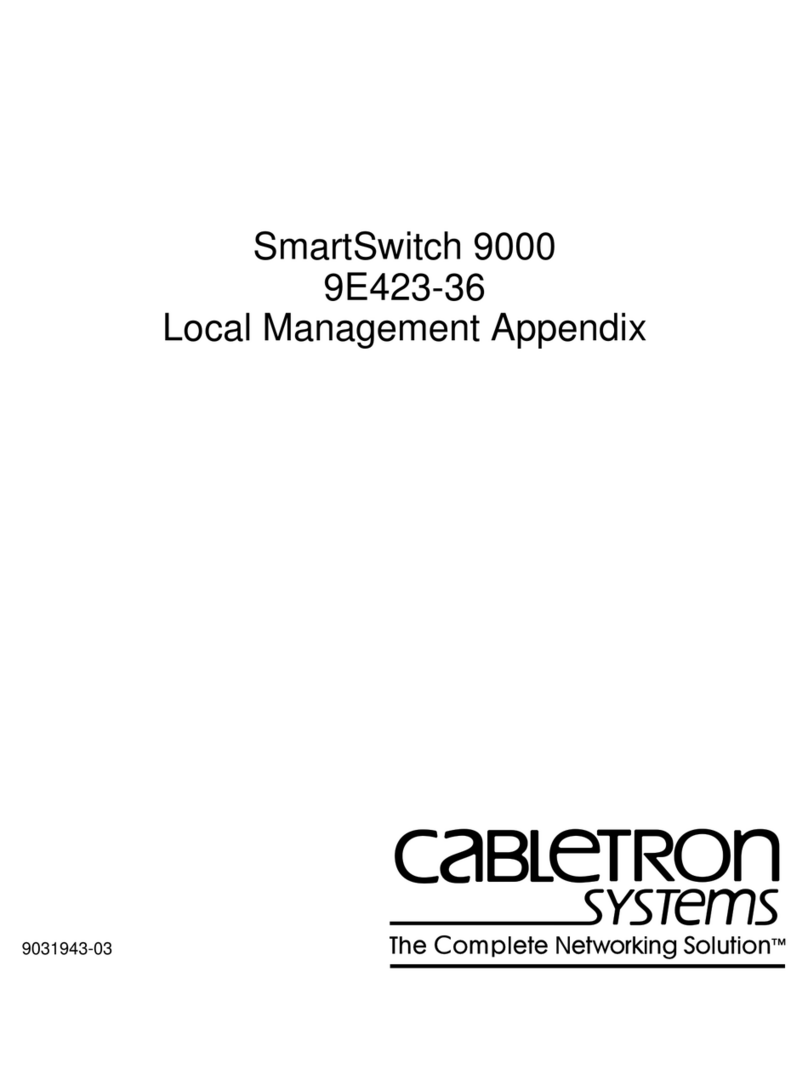Checkpoint 4000 Series Instruction Manual

Classification [Protected] P/N:707205
© 2017 Check Point Software Technologies Ltd. All rights reserved.
For a list of our trademarks, please refer to: www.checkpoint.com/copyright.html.
For a list of our Third Party Copyright notices, please refer to: www.checkpoint.com/3rd_party_copyright.html
Check Point 4000 and TE250
Appliances Installing and Removing
Memory
707205
Protected
2017
Important - We recommend that only experienced personnel install or
remove hardware components. Installing or removing components
incorrectly can permanently damage the appliance.
Preparing the Appliance
Before you start to install or remove memory DIMMs, make sure that:
•You can connect to the WebUI or CLI to shut down the appliance.
•The appliance is in a clean environment and on a level surface.
•You can physically access and open the cover of the appliance.
•You have the Check Point memory DIMM upgrade kit.

2
Important - To protect the appliance and the memory modules from
electrostatic discharge damage, make sure that you are properly
grounded before you touch these components. Read the Health and
Safety Information in the
Check Point 4000 Appliances Getting S
tarted
Guide
before you start to prepare the appliance.
We recommend that you use the grounding wrist strap that is included
in the upgrade kit. The grounding plug on the rear of the appliance
provides a chassis grounding point.
Upgrade Kit Contents
•Installation guide - Check Point 4000 and TE250 Appliances Installing and
Removing Memory
•Memory DIMMs
•Screwdriver
•Upgrade kit sticker
•ESD grounding strap (anti-static)
To prepare the appliance:
1. Put on the ESD strap and attach the other end to a grounding point.
2. Use the power switch to turn off power to the appliance.
3. Remove the power cords from the appliance.
4. Remove the warranty sticker from the appliance cover screw.
5. Remove the appliance cover screws.
Only use the screwdriver that is included in the upgrade kit to open and
replace the appliance cover.
6. Remove the top cover from the appliance.

3
Check Point 4200 Appliance
Item
Description
1 Appliance cover
2 Two appliance cover screws
Check Point 4400 and 4600 Appliance
Item
Description
1 Appliance cover
2 Two appliance cover screws

4
Check Point 4800 and TE250 Appliance
Item Description
1 Appliance cover
2 Four appliance cover screws

5
4200 Appliance DIMM Configuration
The default memory configuration for the 4200 appliance is two 2 GB DIMMs,
one in the lower slot and one in the upper slot. There is a total RAM of 4 GB.
To upgrade a 4200 appliance to an 8 GB configuration:
1. Remove the two 2 GB DIMMs from the appliance.
2. Insert two new 4 GB DIMMs.
To replace a DIMM:
1. Remove the old DIMM from the appliance.
2. Insert the new one.
Installing 4200 Appliance Memory DIMMs
Item Description
1 Rear Panel
2 Memory socket with two DIMM slots
3 CPU

6
To remove a memory DIMM from the appliance:
1. Find the DIMM memory socket on the system board.
The basic memory configuration of the appliance ships with two 2 GB
DIMMs installed.
2. Using your index fingers, press on the white retaining clips outward.
3. Remove the DIMM from the memory socket.

7
To insert memory DIMMs in the appliance:
1. Find the DIMM memory socket on the system board.
2. Align the DIMM diagonally to the lower memory socket.
Note -The top of the DIMM is smooth. The bottom edge has two
different-length sets of contacts, which connect to the slots on the socket.
Only touch the top of the DIMM. Pressing on other DIMM components can
damage the hardware.
3. Firmly press down on the DIMM and lock it into the lower socket.
The retaining clips move into the lock position as you press the DIMM into
the socket.
Important - Make sure that there are no leftover parts inside the
appliance.
4. Repeat the previous steps for the second DIMM.
5. Make sure the DIMM is installed correctly.
a) Replace the appliance cover without using the appliance cover screws.
b) Connect the power cord to the appliance.
c) Turn on the appliance.
d) Make sure that the appliance starts correctly.
6. Use the appliance cover screws to secure the cover on the appliance.

8
4400, 4600, 4800 and TE250 DIMM
Configuration
The 4400, 4600, and 4800 appliances have a default memory configuration of
one 4 GB, with one DIMM in memory socket number 1.
The TE250 appliance has a default memory configuration of 8 GB, with two 4 GB
DIMMs in memory sockets 1 and 2. Use the procedure to replace a DIMM when
necessary.
You can upgrade the 4400, 4600, and 4800 appliances to 8 GB with the upgrade
procedure below.
Default Configuration
Top View
(front panel of the 4400, 4600, and 4800 appliance is at the bottom of the
diagram)

9
To
upgrade
to
Use
DIMMs
Procedure Slots
8 GB 2 x 4 GB Install one additional 4 GB
DIMM
In blue memory socket
number 2
Upgraded Configuration for 4400, 4600, and 4800 Appliances /
Default Configuration for TE250 Appliance
Top View
(front panel of the 4400, 4600, 4800, and TE250 appliance is at the bottom of
the diagram)

10
Installing 4400, 4600, 4800, and TE250 Memory DIMMs
To install memory DIMMs in the appliance:
1. Find the DIMM memory slots on the system board.
The basic memory configuration of the 4400, 4600, and 4800 appliances ship
with one DIMM installed.
2. Press on the two white retaining clips outward.
3. Align the new DIMM above the socket.
Only touch the top corners of the DIMM. Pressing on the heat sink or other
DIMM components can damage the hardware.
The top of the DIMM is smooth. The bottom edge has two different-length
sets of contacts, which connect to the slots on the socket.
WARNING! - There are sharp metal parts in the appliance, like the heat sink
fin and bracket, that can cause injury and damage the hardware.

11
4. Press the new DIMM into the socket until it clicks into position.
The retaining clips move into the lock position as you press the DIMM into
position.
Important - Make sure that there are no leftover parts inside the appliance.
5. Make sure the DIMM(s) are installed correctly.
a) Replace the appliance cover without using the appliance cover screws.
b) Connect the power cords to the appliance.
c) Turn on the appliance.
d) Make sure that the LCD screen shows the appliance model (in relevant
models with an LCD screen).
6. Use the appliance cover screws to secure the cover on the appliance.

12
Attaching the New Warranty Sticker
After you install one or more new DIMMs, attach the new warranty sticker on
the appliance.
Important - Failing to attach the new warranty sticker correctly will
void the warranty of the appliance.
To attach the new warranty sticker:
1. Make sure that the appliance operates correctly.
2. Attach the new warranty sticker from the upgrade kit to the appliance.
The warranty sticker covers an appliance cover screw.
3. Clearly write this information on the sticker:
•Date of upgrade.
•Current RAM memory and LOM card configuration of the appliance.
Other manuals for 4000 Series
2
This manual suits for next models
1
Table of contents