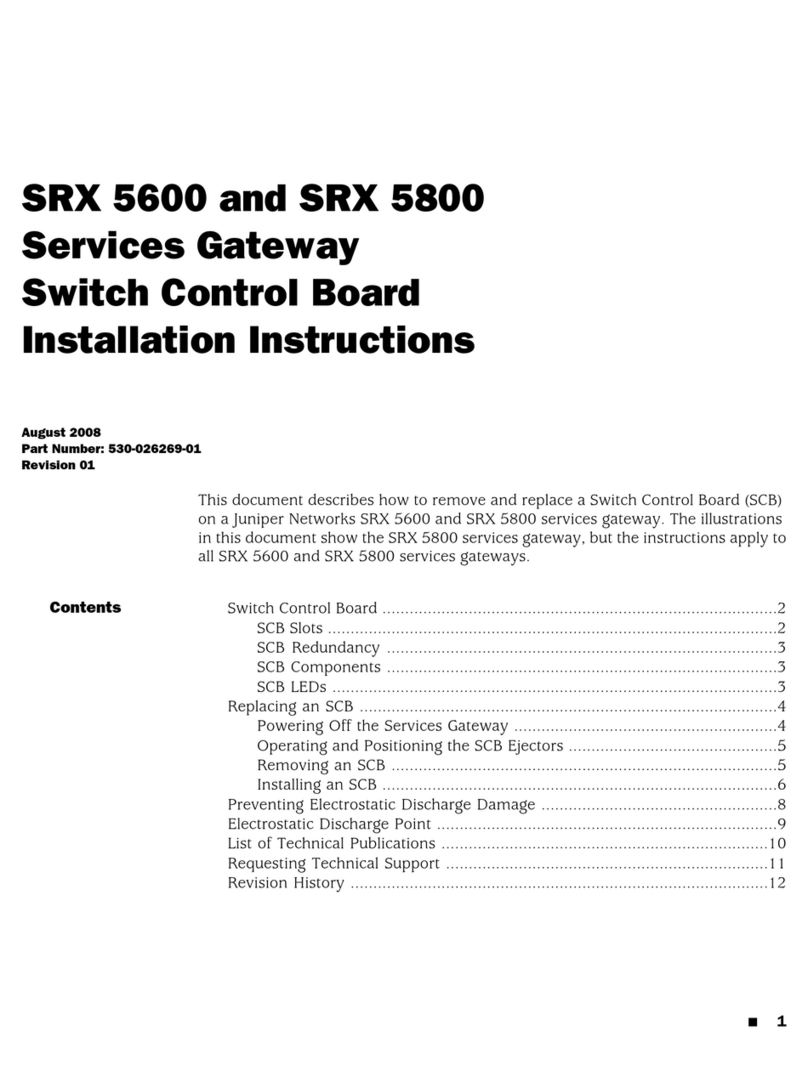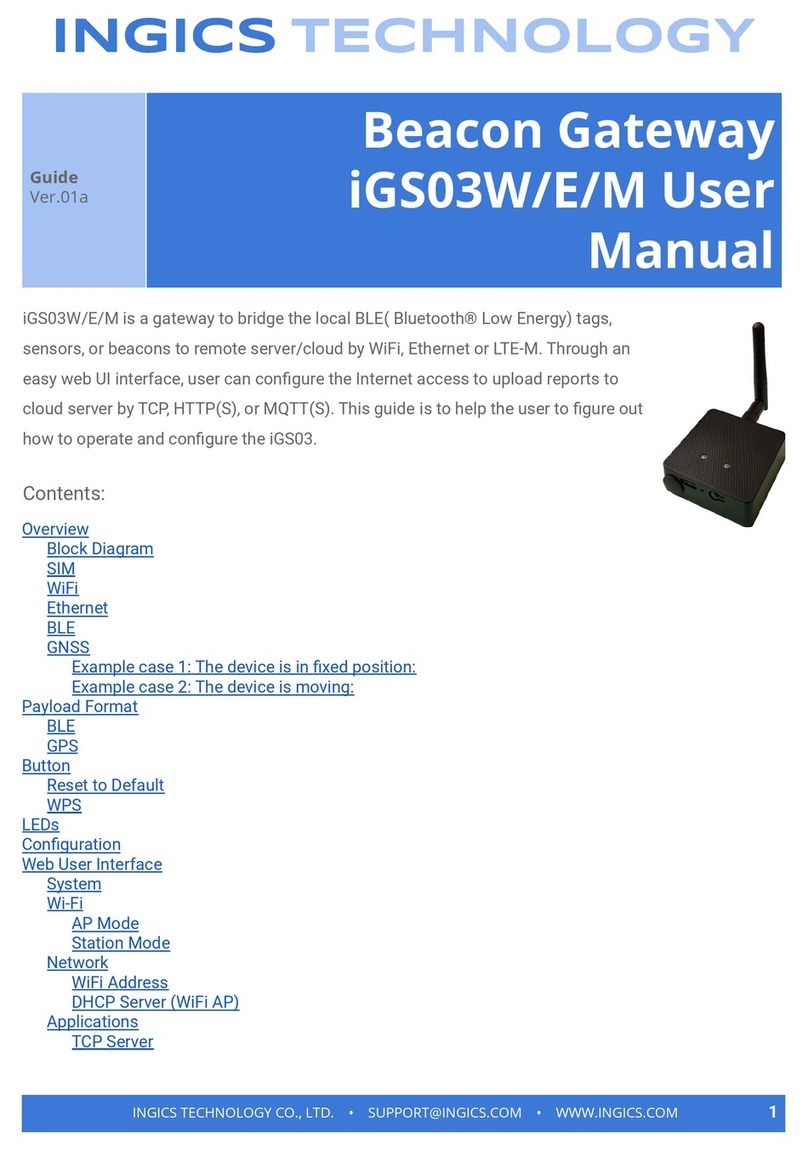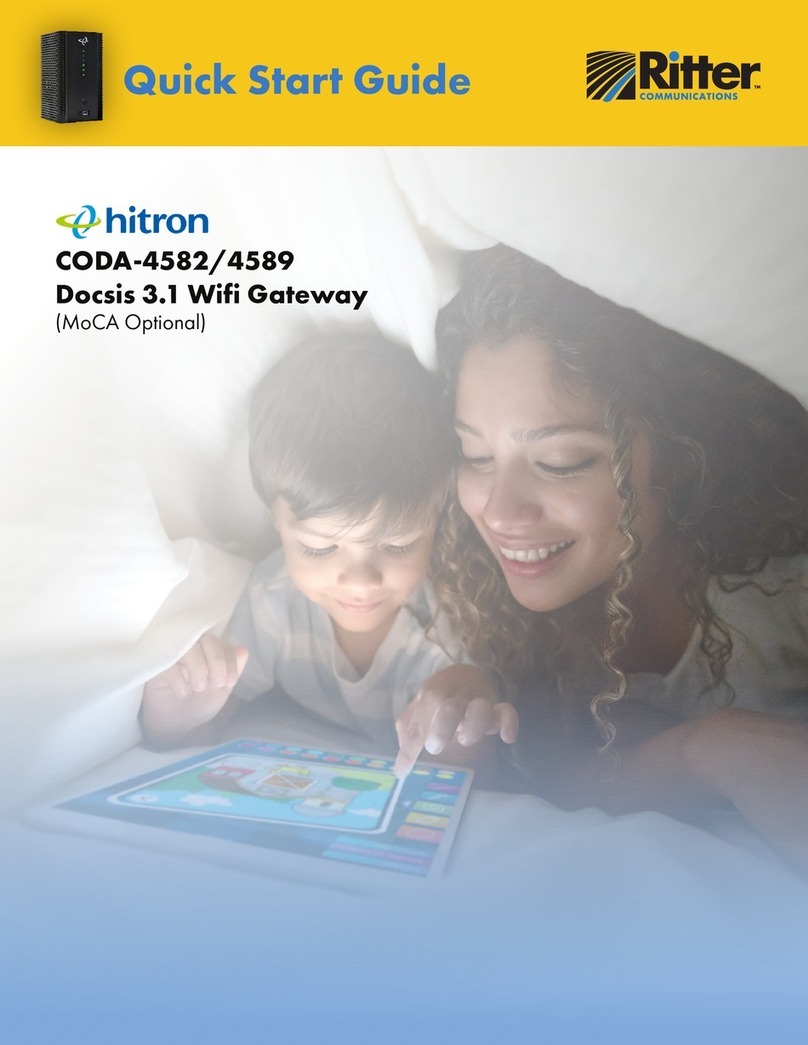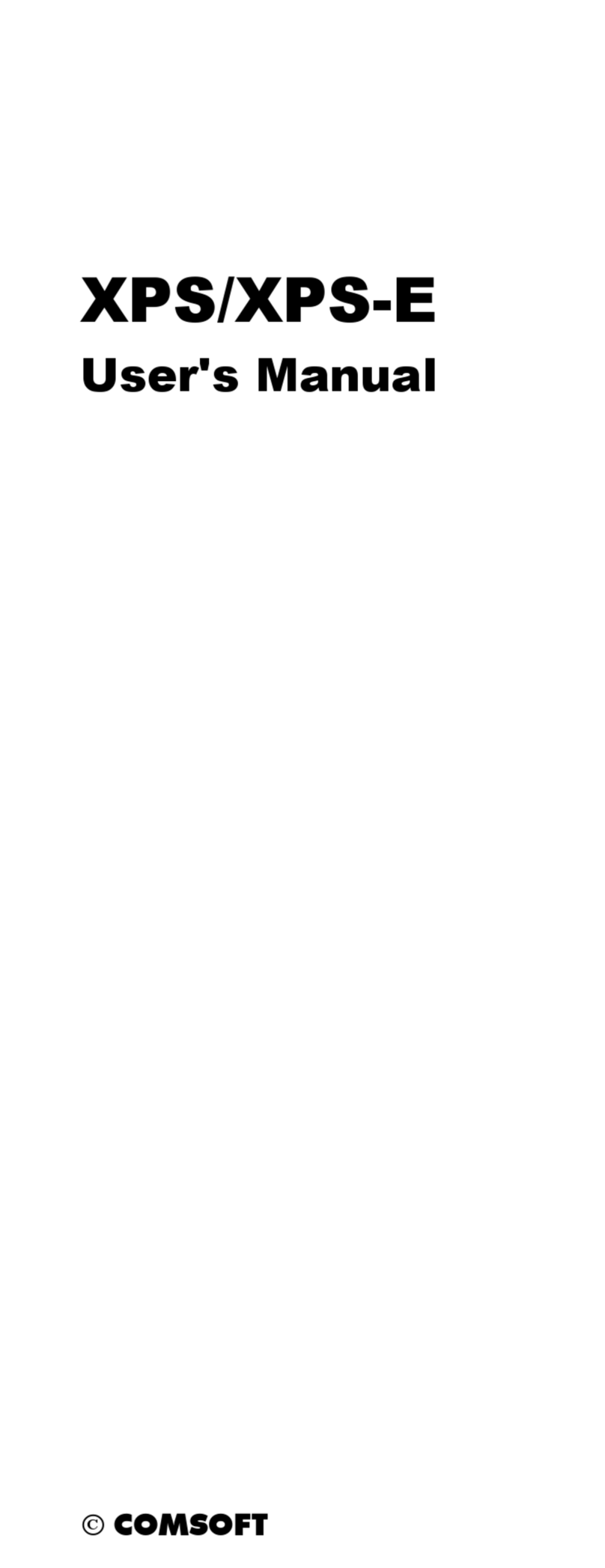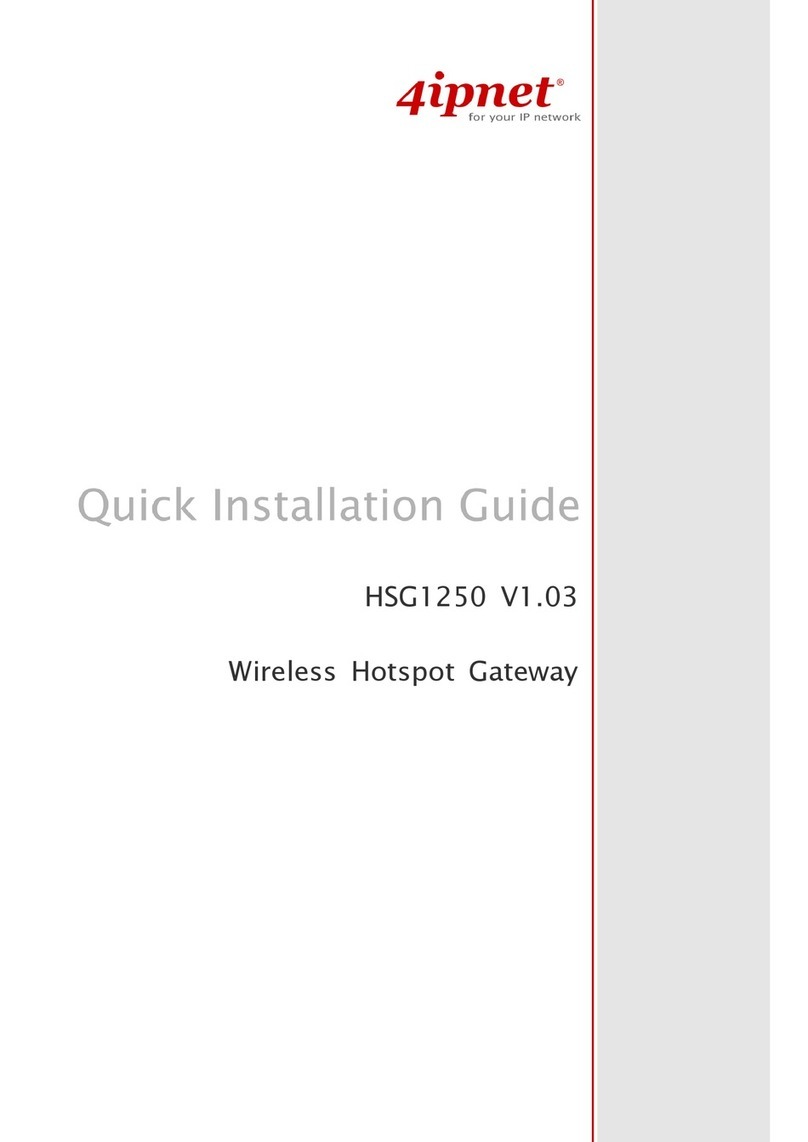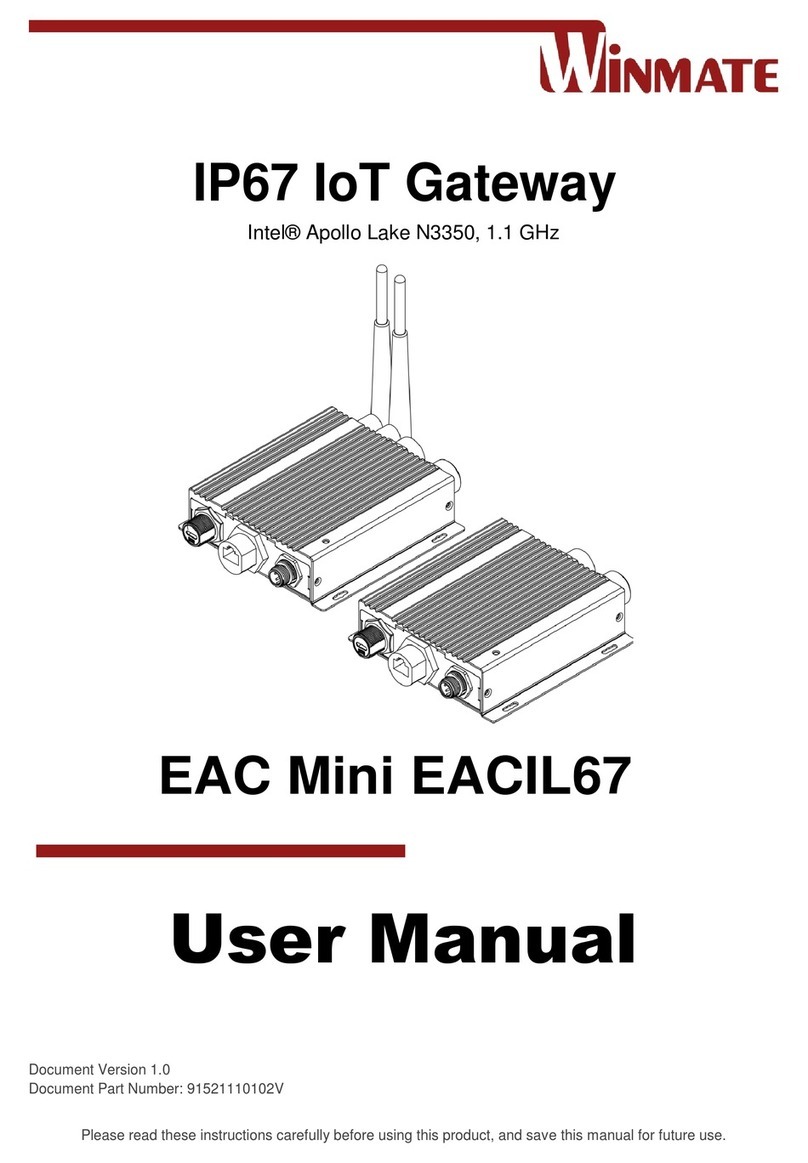Chesterton 415198 User manual

GATEWAY USER MANUAL
TABLE OF CONTENTS
About the Chesterton Connect™ Gateway................... 2
Warnings and Cautions.................................................... 3
Product Dimensions ......................................................... 3
Specifications .................................................................... 4
Statements ......................................................................... 4
Gateway Installation ....................................................... 5
Gateway Mounting .................................................. 5
Gateway Registration ........................................ 6 – 7
Changing Cloud Account Registration ......................... 8
Signal Strength Test ......................................................... 8
Limited Warranty .............................................................. 9
Privacy Policy ..................................................................... 9
Automated Data Transfer for 24/7 Remote Monitoring

2
User Manual
Chesterton Connect™ Gateway enables automatic data
transfer for pumps and sealing systems monitored by
Chesterton Connect sensors. Utilizing the Chesterton
Connect Cloud, the Gateway facilitates remote monitoring
of equipment to improve operations.
Engineered for quick installation and setup, the Chesterton
Connect Gateway provides multiple options for easy
installation in an outdoor environment, allowing
you to monitor equipment in hard-to-reach areas.
The Gateway’s plug-and-play design automatically
connects to the nearest cellular network,
eliminating the need for complex wiring
diagrams or configuration requirements
and facilitating scalability and data reliability.
About the Chesterton Connect™Gateway
Chesterton Connect™App
The Chesterton Connect App is available as a free
download; look for this symbol:
Gateway for
remote monitoring
Chesterton Connect™ Cloud
■
Google Chrome
■
Mozilla Firefox
■
Microsoft Edge
■
Apple Safari
The Chesterton Connect Cloud is a web dashboard (Connect.Chesterton.com) that can be accessed
through a computer with internet and can operate in the following standard browsers:

3
User Manual
Warnings and Cautions
■
Product is intended for use in industrial or commercial
environments.
■
Product is not certified as intrinsically safe.
■
This device is not intended to be used in any critical
applications where failure to transmit or receive data
could result in property damage, loss or personal injury of
any kind (including death) to the user or any other party.
■
Disable the product if it is damaged or operates incorrectly.
■
Make sure the product is used as specified and within its
advertised operating limits.
■
Follow all nearby PPE and equipment safety requirements
when installing or using the product and its components.
■
This product contains an AC to DC switching power
converter, providing a single constant 5V output delivering
up to 2.0A. Failure to use the included power supply will void
the warranty and may temporarily or permanently damage
the product.
Strong Magnet!
■
Can be harmful to pacemaker wearers and others
with medical implants.
■
Keep tools and other metal objects away.
■
To avoid damage, keep magnetic media such as computer
disks, credit cards, and tapes away. Failure to follow these
warnings can result in serious injuries.
Product Dimensions
96.9 mm
(3.814 in)
137.7 mm
(5.420 in)
41.8 mm
(1.644 in)
96.9 mm
(3.814 in)
137.7 mm
(5.420 in)
41.8 mm
(1.644 in)

4
User Guide
OPERATING PARAMETERS
■
Temperature Operating range: -40°C – 80°C
(-40°F – 176°F)
■
Power Input: DC 5V 2A (an adapter 100v/220V AC
is provided)
■
Wireless: Bluetooth® 5.0 Single-mode Category
LTE M wireless cellular network
■
Enclosure: Rating IP66 (Power adapter is not
outdoors rated)
■
Sensor Range: Up to 182 m (600 ft)
■
Sensor Support: Up to 50 Chesterton Connect devices
Parameters are based on laboratory testing.
Specifications
Chesterton Connect™ Gateway
Model: 415198
Contains FCC ID: SQG-PINNACLE1
Contains IC: 3147A-PINNACLE1
FCC Compliance Statement
This device complies with Part 15 of the FCC Rules.
Operation is subject to the following two conditions:
(1) this device may not cause harmful interference, and
(2) this device must accept any interference received,
including interference that may cause undesired
operation. No changes shall be made to the equipment
without the manufacturer’s permission as this may void the
user’s authority to operate the equipment. This device has
been designed and complies with the safety requirements
for portable RF exposure in accordance with FCC rule part
2.1093 and KDB 447498 D01.
RSS Compliance Statement
This device complies with Industry Canada’s license-exempt
RSSs. Operation is subject to the following two conditions:
(1) This device may not cause interference; and
(2) This device must accept any interference, including
interference that may cause undesired operation of the
device. This device has been designed and complies with
the safety requirement for RF exposure in ac-cordance with
RSS-102, issue 5 for portable conditions.
Country of Origin: Designed in the USA.
Manufactured in China.
Statements

5
User Guide
Gateway Installation
Figure 1
GATEWAY MOUNTING
1. Mount the Chesterton Connect Gateway using the magnetic base, screws, or supplied cable tie. Mount securely in
upright position ensuring the power connector is facing down. For proper performance the mounting area must be free
of metal obstructions within 4"/10cms above, below, or beside the device. For best performance the device should be
mounted forward facing, upright, and in line of sight, with minimal obstructions, to the desired sensors.
STATUS LIGHT PATTERN DESCRIPTION
Startup/Activation
lllLEDs turn on Power on/o
sequence
lllConstant blink Ready for setup
Normal Operation
lSolid Gateway connected
to mobile app
l1 Blink Sensor data received
l1 Blink Data sent to
the cloud
Error Code
lConstant blink Searching for
networks
l1 Blink Unable to
transmit data
Note: Place the Chesterton Connect Gateway in view of desired sensors with minimal obstruction for best performance.
*Note: The power supply is not outdoors rated. Users must make adequate arrangements if ingress protection is required.
2. Connect the AC power supply* into a standard 120V or 240V outlet. Plug the M12 connector into the Chesterton
Connect Gateway.
Figure 2
Partial obstruction
Fresnel radius
Line of sight

6
1. Open the Chesterton Connect™ App and log in to the
Chesterton Connect™ Cloud.***
2. Select the Gateway tab (See figure 4)
3. Select the gateway to be added to the cloud. The device
should have a yellow left border indicating that it is not
registered. If multiple Gateways are present you may use
the identify function to locate it, this will turn on the Blue
LED for 10 seconds.
4. Select Cloud Sync (See figure 6)
5. Enter a device name (optional)
Gateway Installation
GATEWAY REGISTRATION
User Guide
***Note: Please consult the Chesterton Connect Mobile App Guide for app operation —
https://chestertondocs.chesterton.com/Rotating/EN350969_Chesterton_Connect_Mobile_App_Guide.pdf
Note: Mobile device must have Bluetooth® on. Chesterton
Connect App must be within 20m (65ft) Bluetooth® range from
the Gateway to perform the registration process.
Figure 4 Figure 5 Figure 6 Figure 7

7
User Manual
6. Choose the desired cloud account from the drop down
menu (See figure 8).
7. Select Register. The Gateway will turn on its Blue LED
during the registration process.
8. The gateway will automatically go through the registration
process (Figures 10 and 11). After completion select Ok.
Gateway Installation
GATEWAY REGISTRATION CONTINUED Note: The Gateway will automatically connect to the nearest
cellular network. This connection can take up to 10 minutes
depending on the local cellular signal strength.
Figure 11 Figure 12
Figure 8 Figure 9 Figure 10

8
User Manual
To reset and register the Gateway to a different
cloud account:
1. Press and Hold for 12 seconds the button located at the
center of the gateway where shown. After 12 seconds, all
LED lights will start blinking continuously indicating the
Gateway is ready for setup.
2. Follow Gateway Registration steps on Page 6 and 7.
Changing Cloud Account Registration
Note: The reset button must not be pressed longer than 20
seconds. If pressed longer than 20 seconds the reset process will
automatically be cancelled.
Figure 13 Figure 14 Figure 15
1. Select the registered Chesterton Connect™ Gateway.
2. Select Range Test.
3. The Gateway Cellular Signal Strength helps determine if
the Gateway is located within cellular signal. The Sensor
Signal Strength displays Sensors-to-Gateway distance
signal strength.
Signal Strength Test
GATEWAY RANGE TEST
Note: Mobile app must be within 20m (65ft) Bluetooth range
from the Gateway.

9
User Manual
Limited warranty
Chesterton warrants, for a period of one (1) year from the
original date of shipment, that its Chesterton Connect™
product (the “Product”) will be delivered free from defects in
material and workmanship. Improper use of the Product,
including but not limited to failure to follow instructions and
warnings stated in any User Guide, accident, neglect, or abuse
of the Product, or modifying the Product will void this
war-ranty. THIS LIMITED WARRANTY IS EXCLUSIVE AND IN
LIEU OF ALL OTHER WARRANTIES, EXPRESS OR IMPLIED,
INCLUDING BUT NOT LIMITED TO WARRANTIES OF
MERCHANTABILITY AND FITNESS FOR A PARTICULAR
PURPOSE. For more information, including further limitations
on the warranty and remedies for any defective products,
please visit: ChestertonConnect.com/Warranty.
Privacy policy
To view Chesterton's privacy policy please visit:
https://chesterton.com/en-US/Pages/Privacy.aspx
For more information
Go to: connect.chesterton.com
Contact:
Email: [email protected]
833-677-7343
+1 83 367 77343
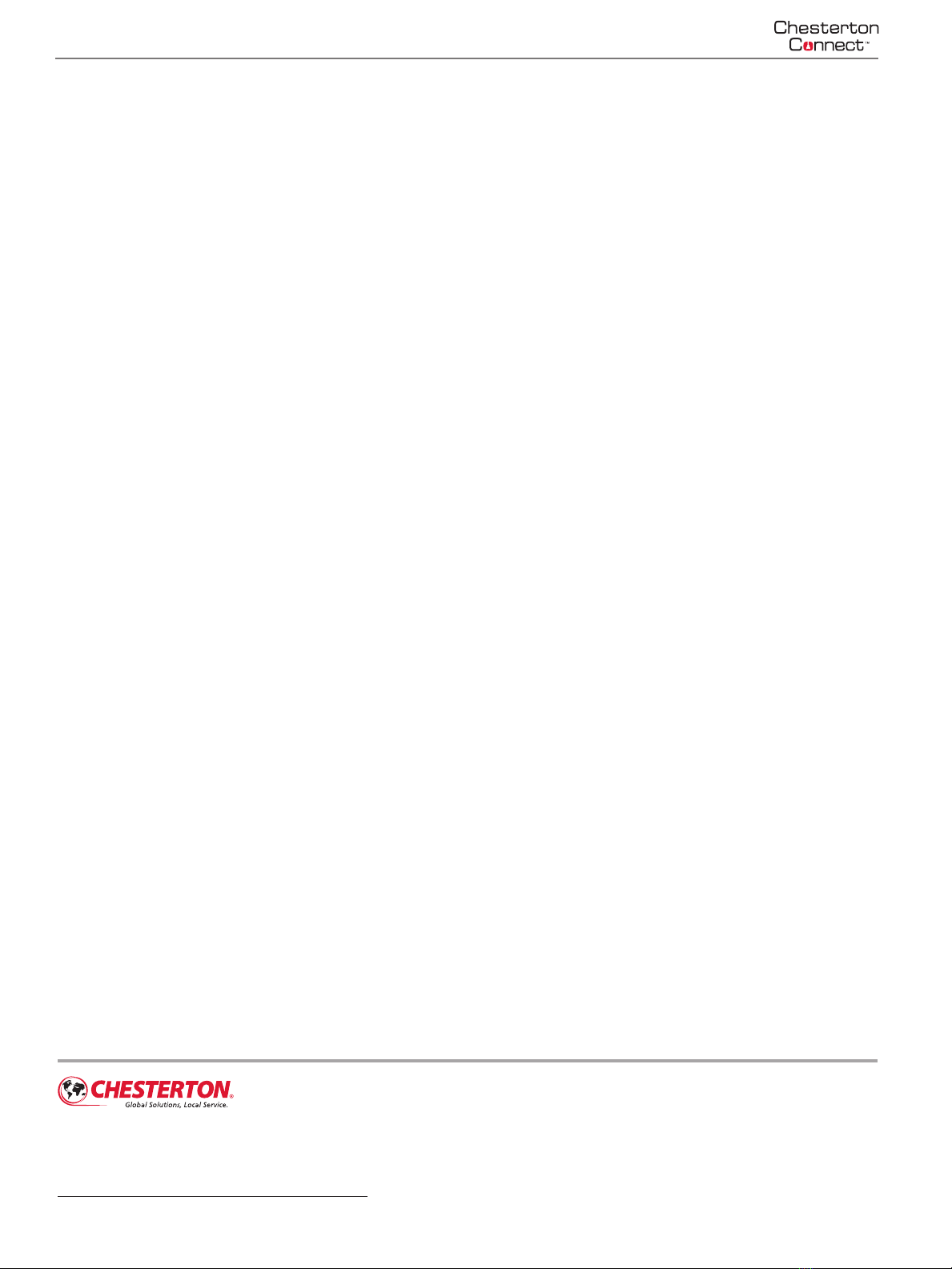
User Manual
Chesterton Connect™ is a trademark of A.W. Chesterton Company. The Bluetooth® word mark and logos
are registered trademarks owned by Bluetooth SIG, Inc. and any use of such marks by A.W. Chesterton
is under license. Apple, the Apple logo is a trademark of Apple Inc., registered in the U.S. and other
countries. App Store is a service mark of Apple inc. Google Play, the“Android”name, the Android logo,
the “Google play” brand, and other Google trademarks, are property of Google LLC. Technical data
reflects results of laboratory tests and is intended to indicate general characteristics only.
A.W. Chesterton Company disclaims all warranties express, or implied, including warranties of
merchantability and fitness for a particular purpose. Liability, if any, is limited to product replacement
only. Any images contained herein are for general illustrative or aesthetic purposes only and are not
intended to convey any instructional, safety, handling or usage information or advice respecting any
product or equipment. Please refer to relevant Safety Data Sheets, Product Data Sheets, and/or Product
Labels for safe use, storage, handling, and disposal of products, or consult with your local Chesterton
sales representative.
Form No. EN600751 Connect Gateway User Manual – English 06/22
©2022 A.W. Chesterton Company
®Registered trademark owned by A.W. Chesterton Company in USA and other countries,
unless otherwise noted.
860 Salem Street
Groveland, MA 01834 USA
Telephone: 781-438-7000
Fax: 978-469-6528
chesterton.com
Table of contents
Popular Gateway manuals by other brands

ZyXEL Communications
ZyXEL Communications Prestige 662HW Series user guide
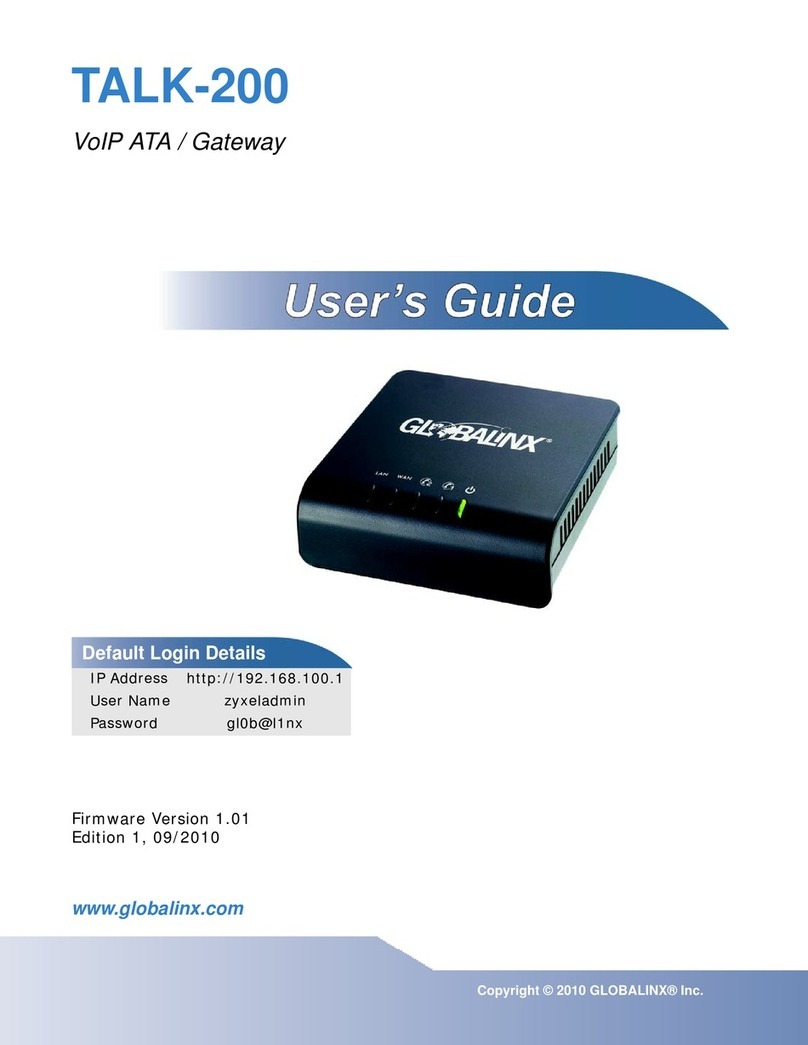
Globalinx
Globalinx Talk-200 user guide

SMC Sierra Monitor
SMC Sierra Monitor FS-IOT-BAC Series Startup guide

Equustek
Equustek DL6000 user manual

Grandbeing
Grandbeing SP0104-311 operating instructions
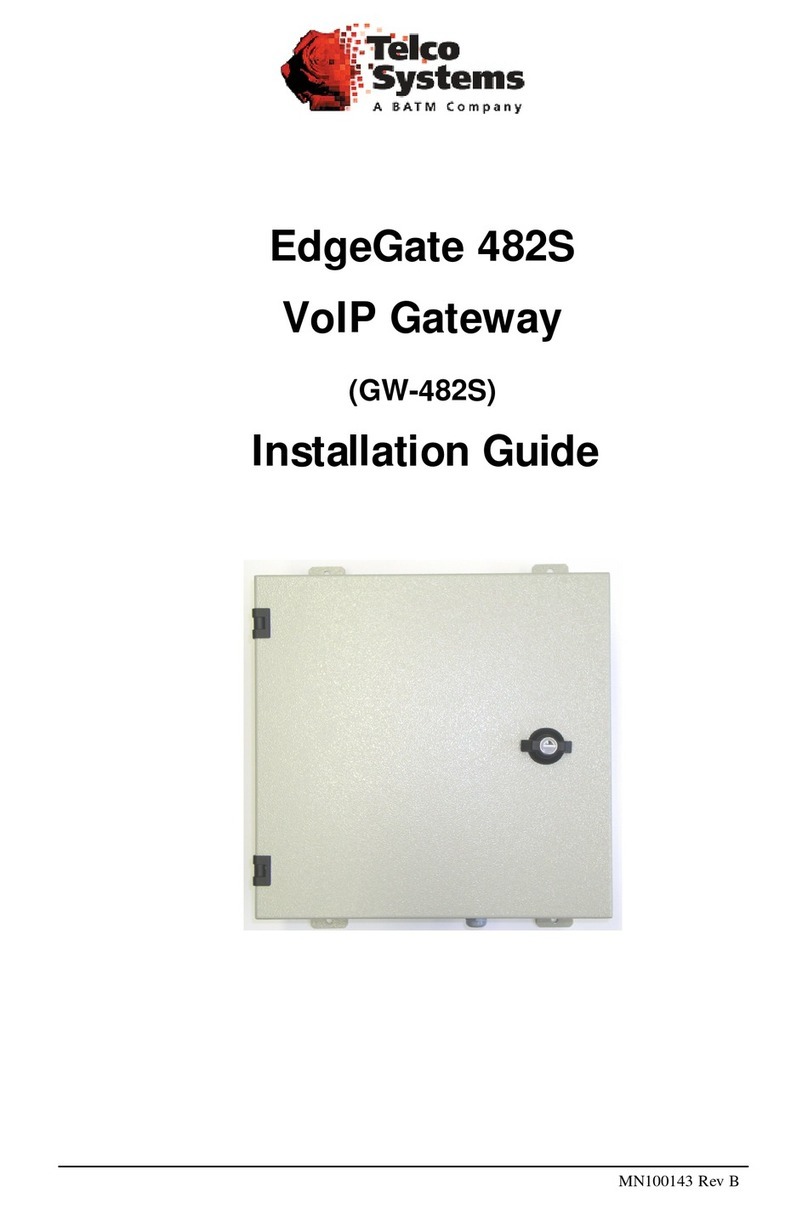
Telco
Telco GW-482S installation guide