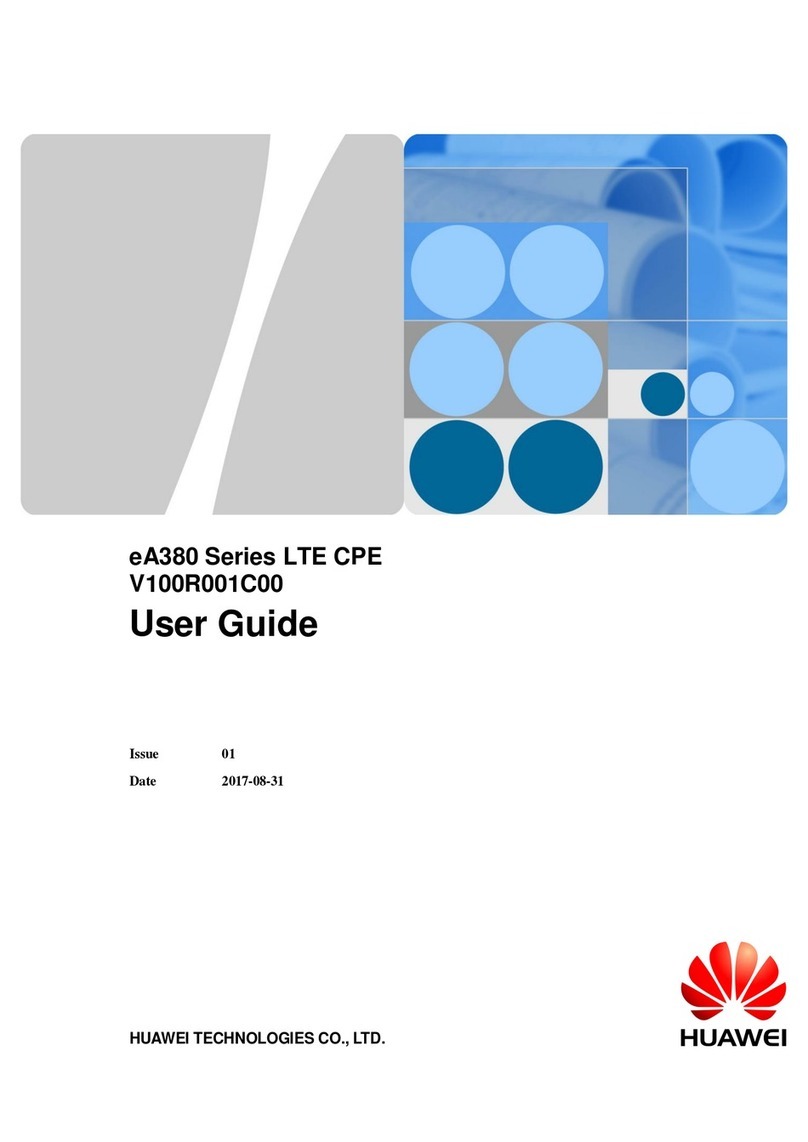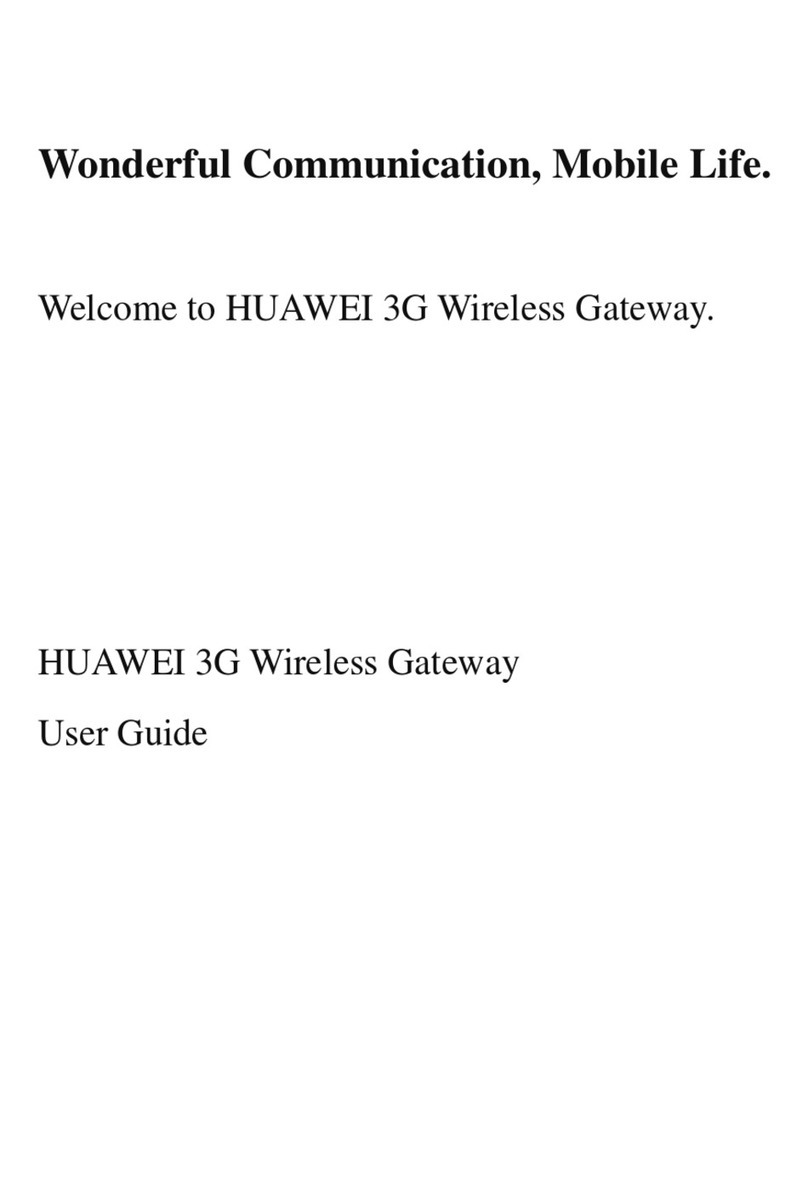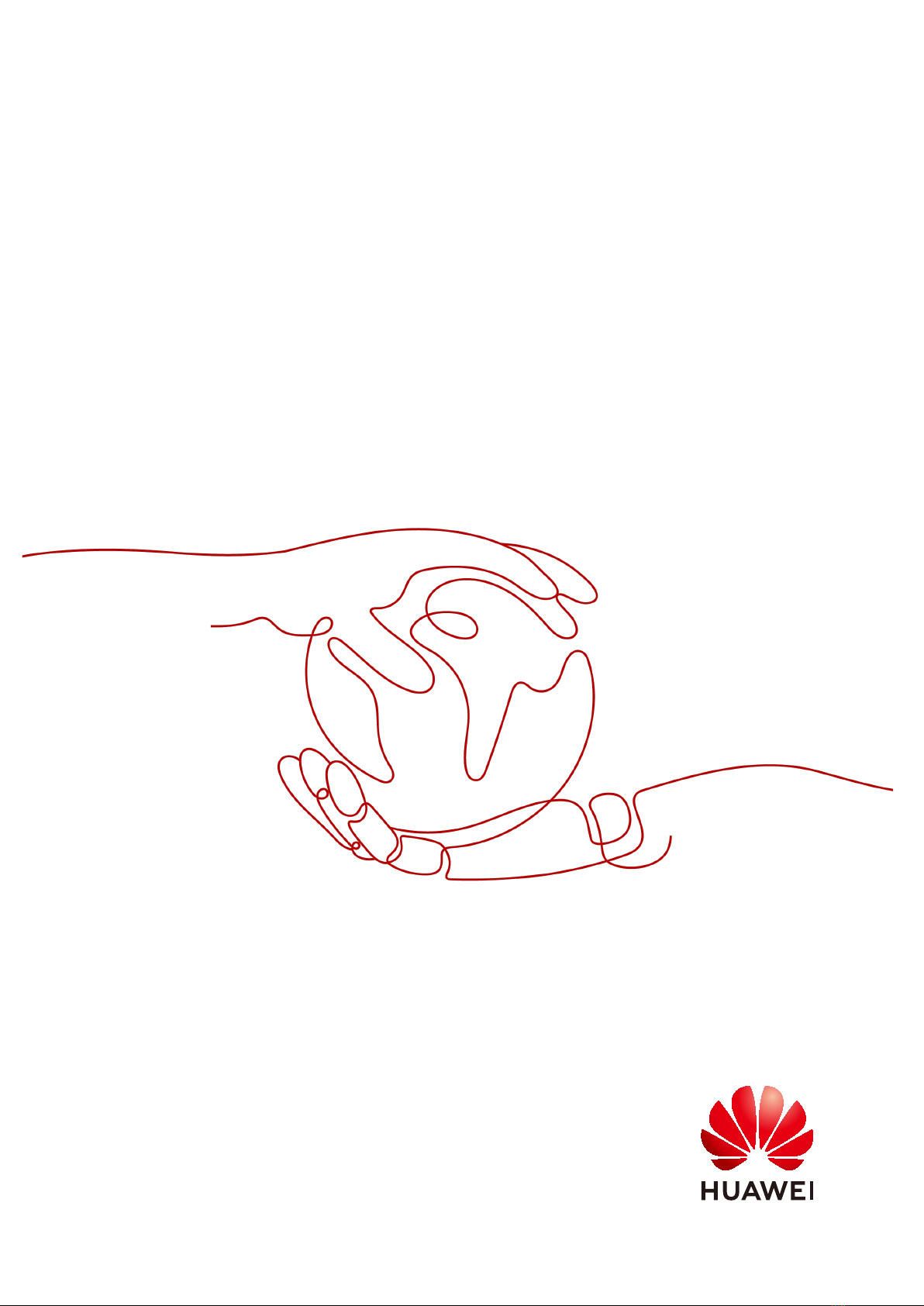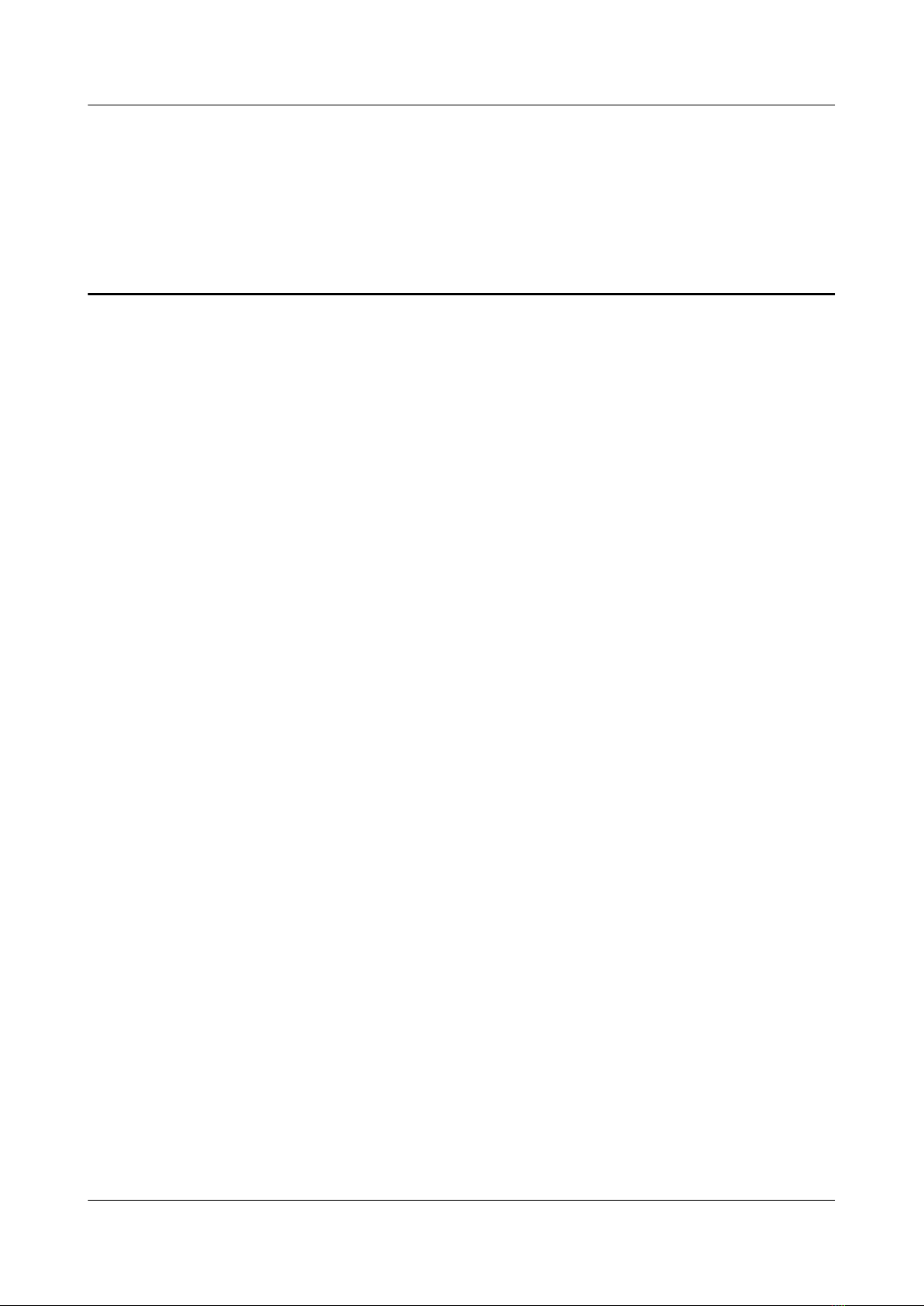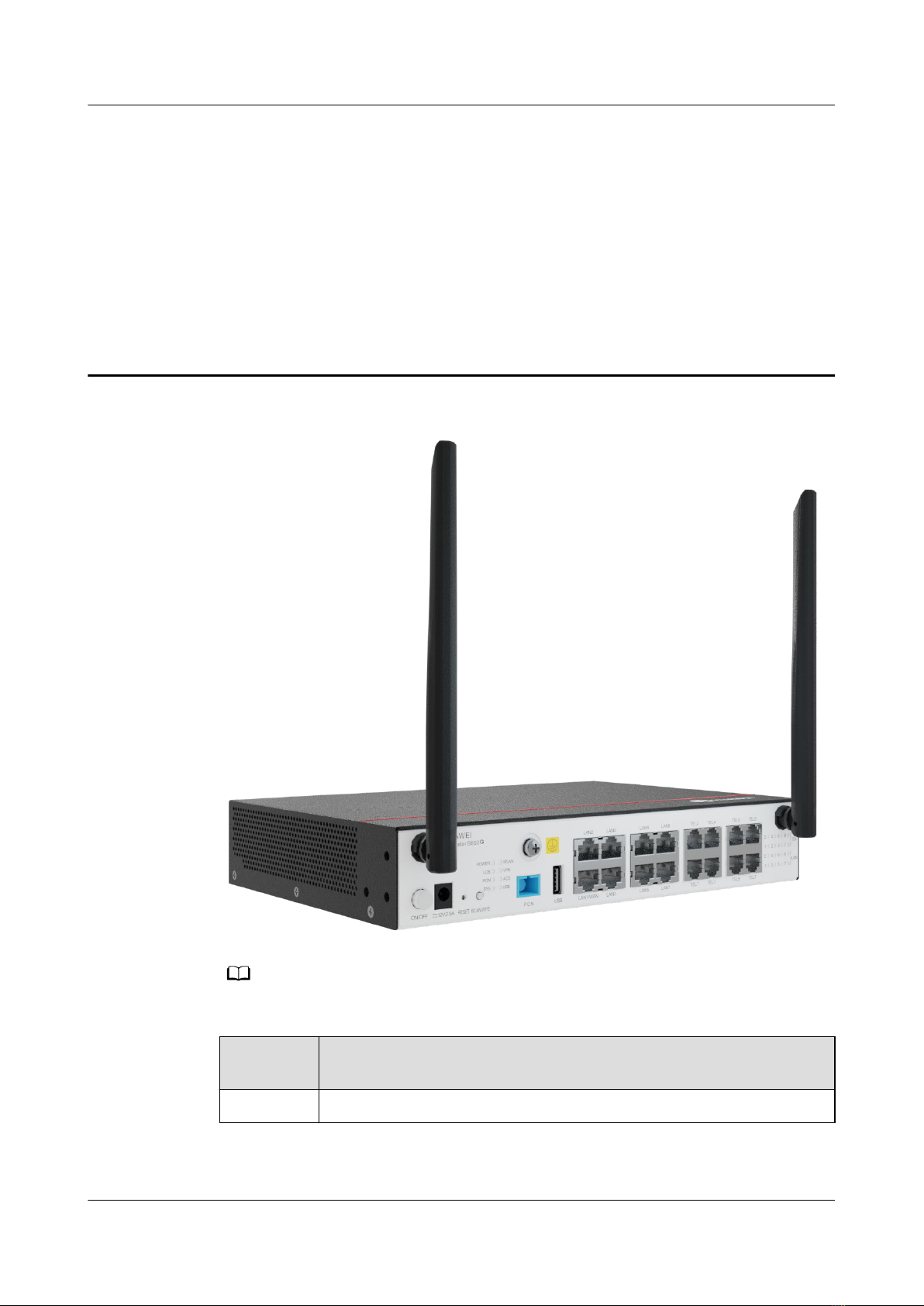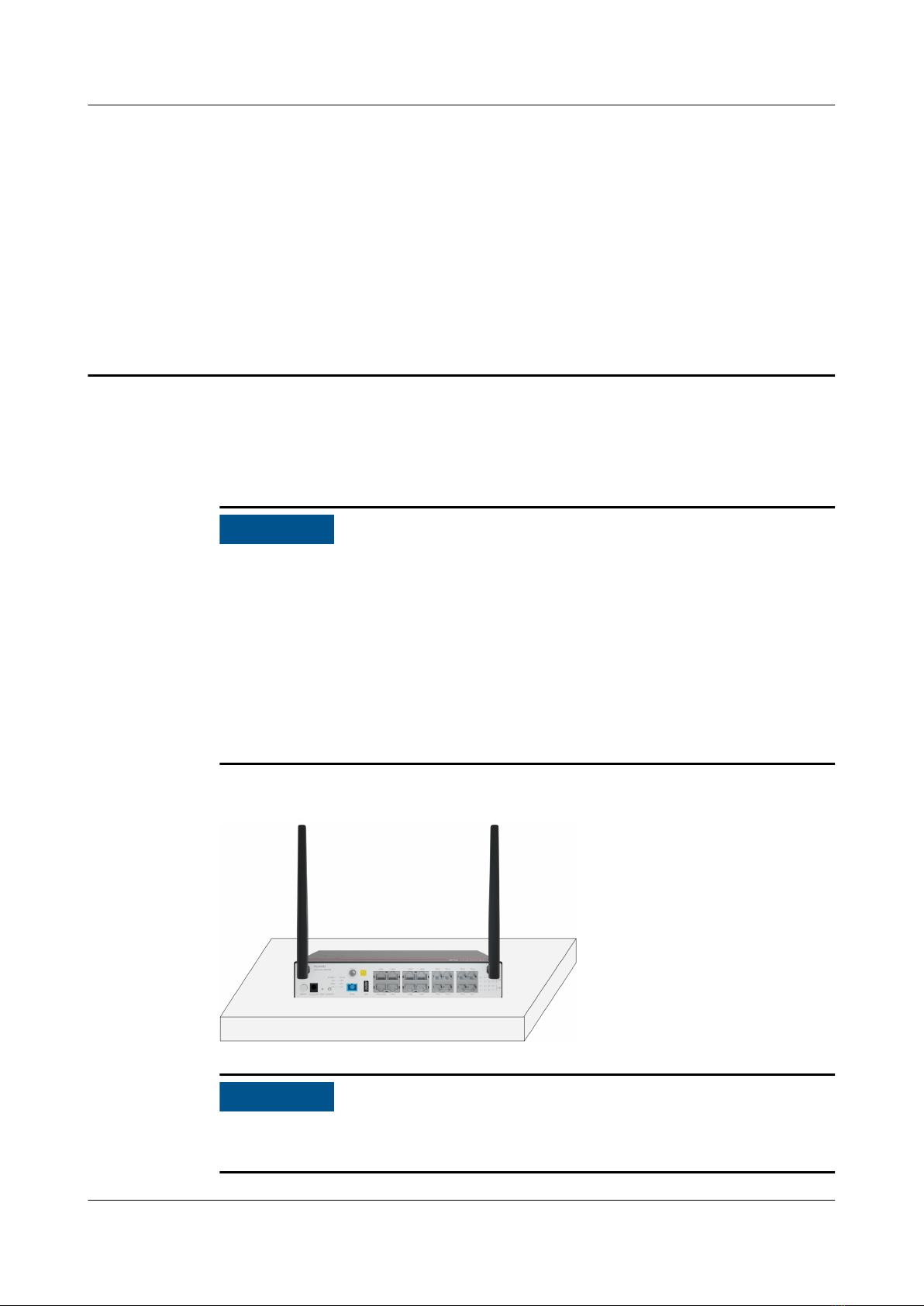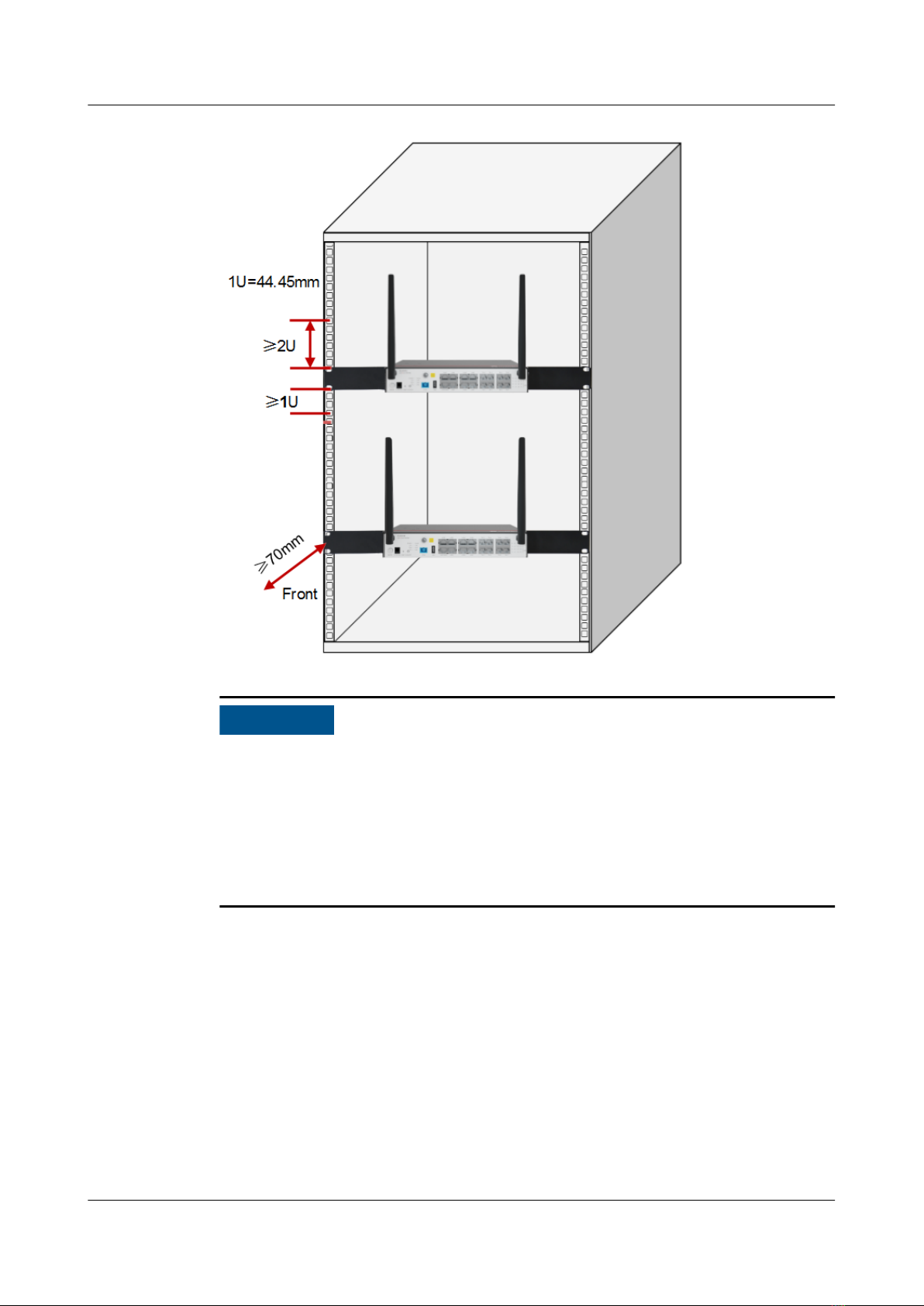Huawei OptiXstar B850G-8E8P3W3 User manual
Other Huawei Gateway manuals
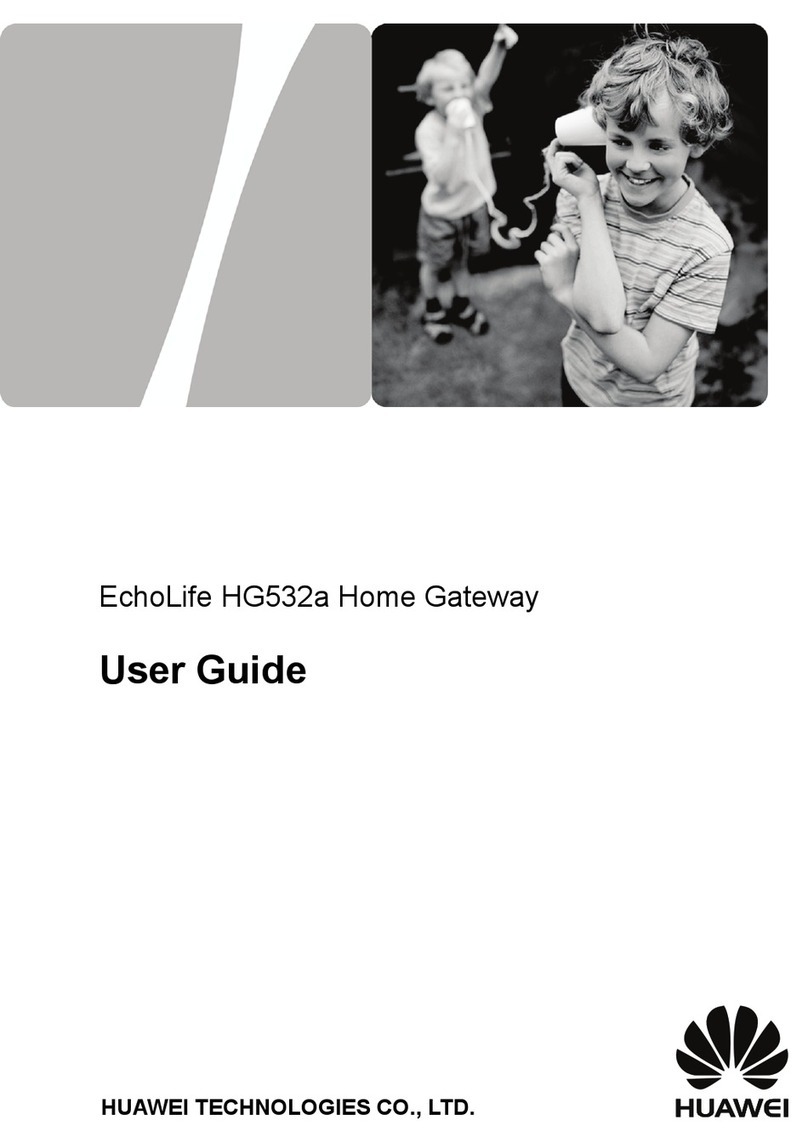
Huawei
Huawei EchoLife HG532a User manual
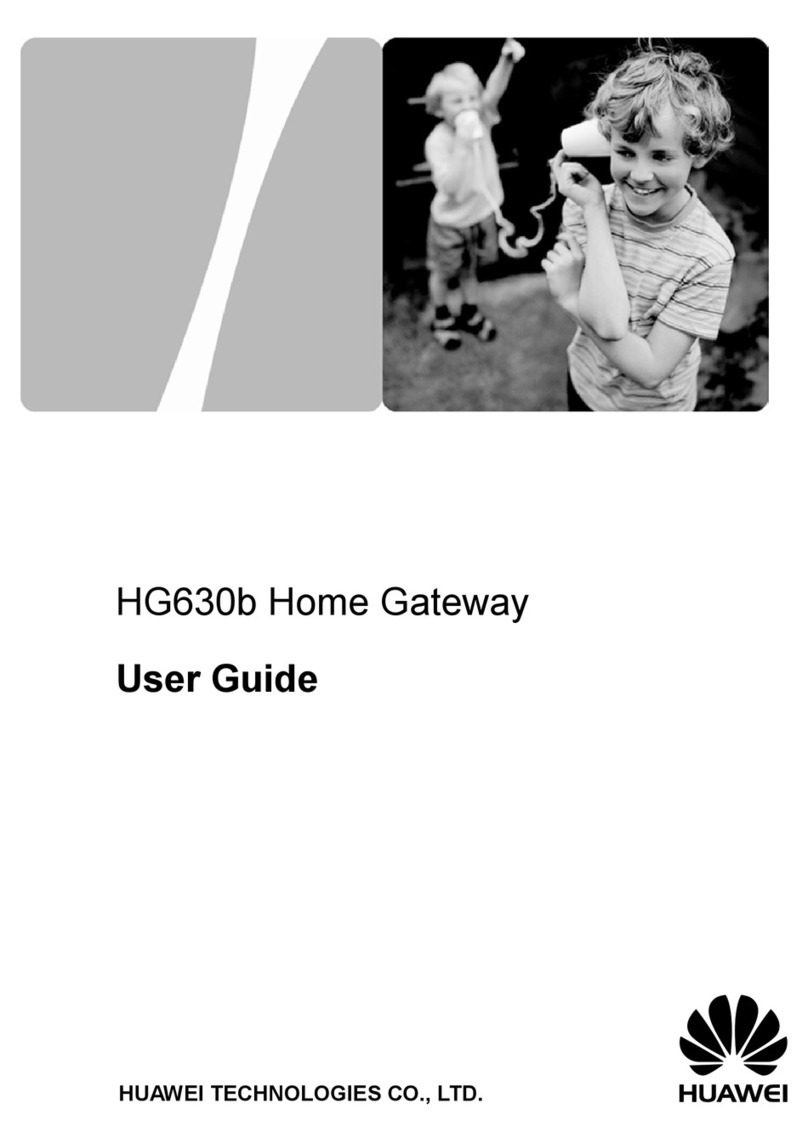
Huawei
Huawei HG630B User manual

Huawei
Huawei USG6310 User manual
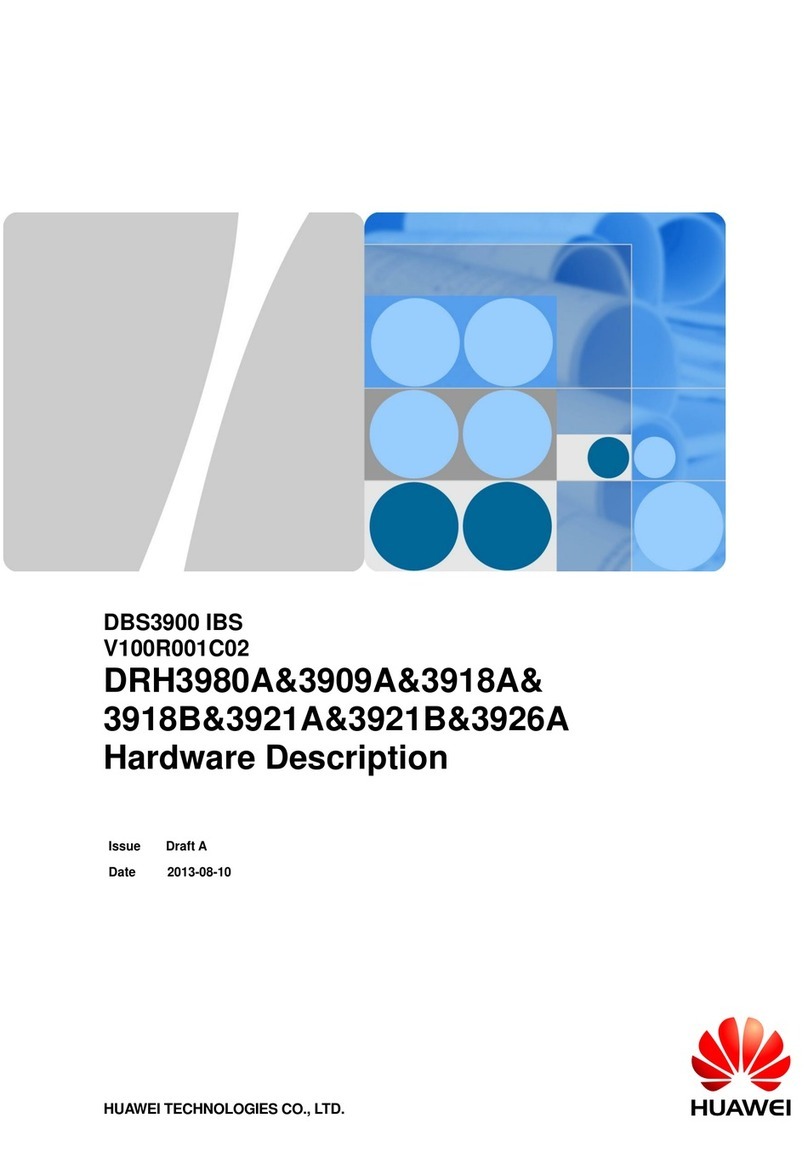
Huawei
Huawei DBS3900 IBS Guide
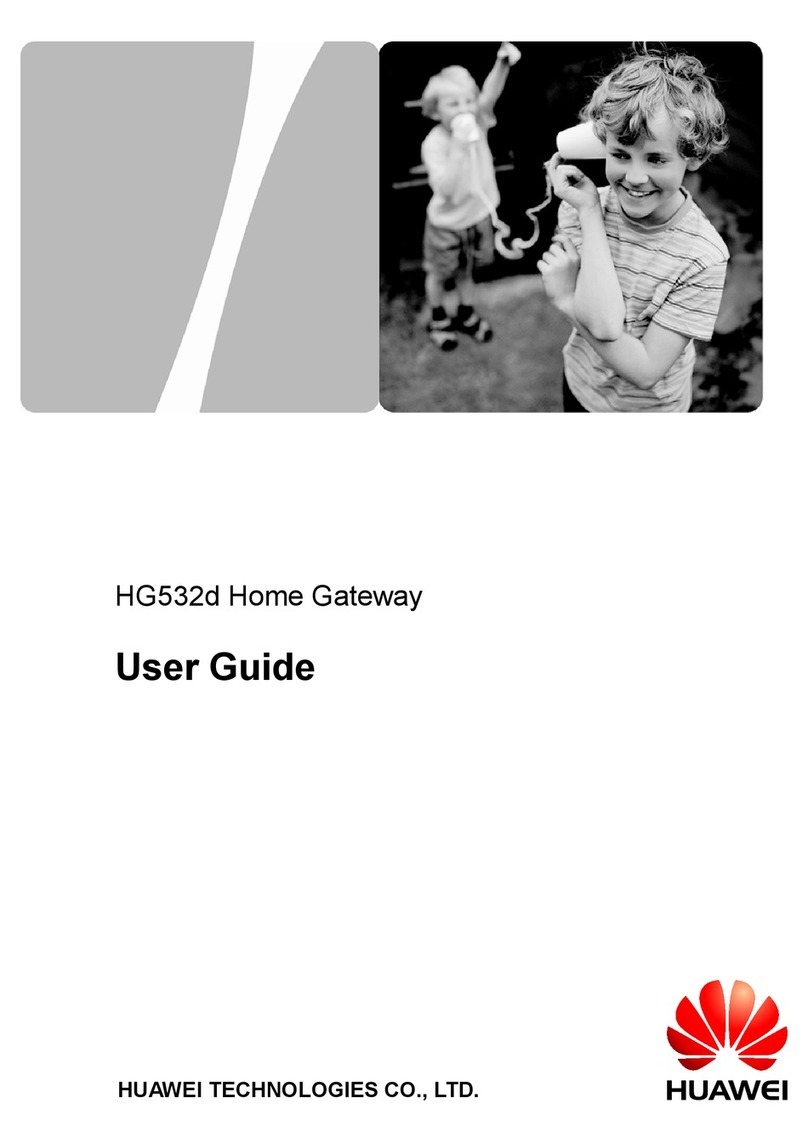
Huawei
Huawei HG532D User manual
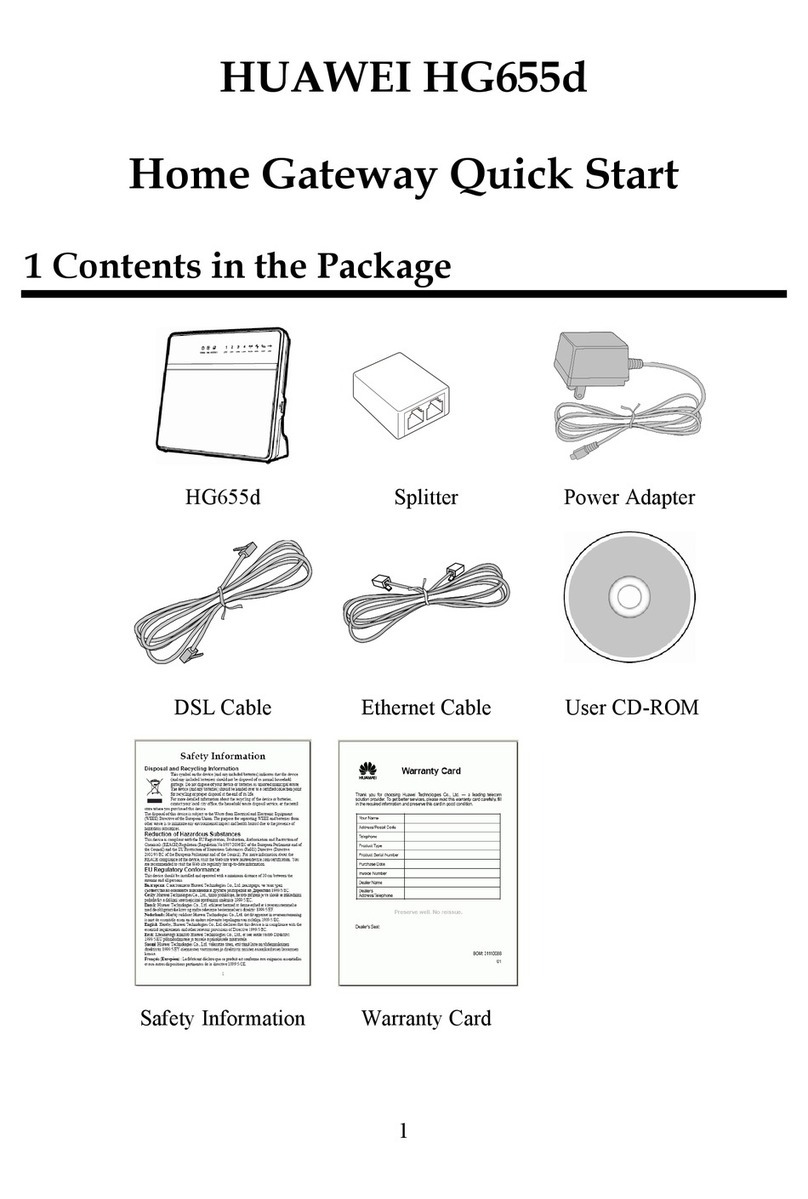
Huawei
Huawei HG655d User manual
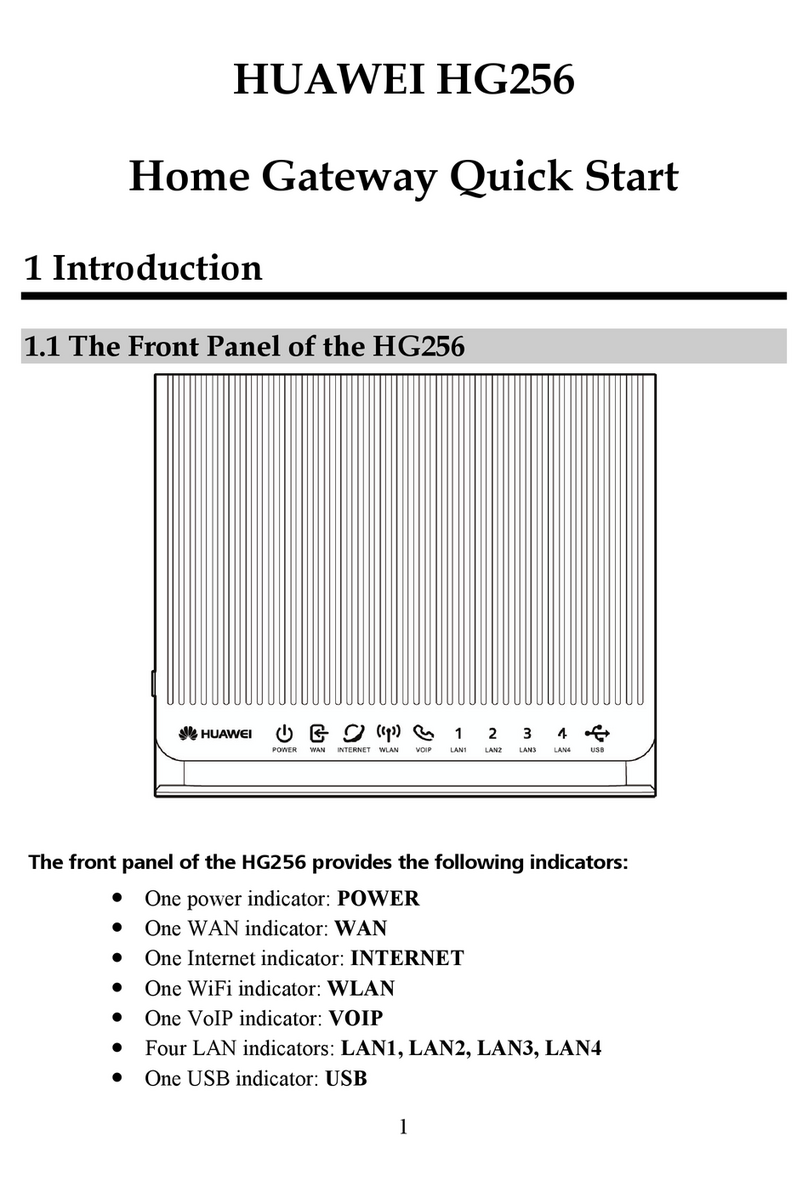
Huawei
Huawei HG256 User manual

Huawei
Huawei B315s-608 User manual

Huawei
Huawei HG659 User manual

Huawei
Huawei HG659 User manual

Huawei
Huawei HG532e User manual

Huawei
Huawei HG658c User manual
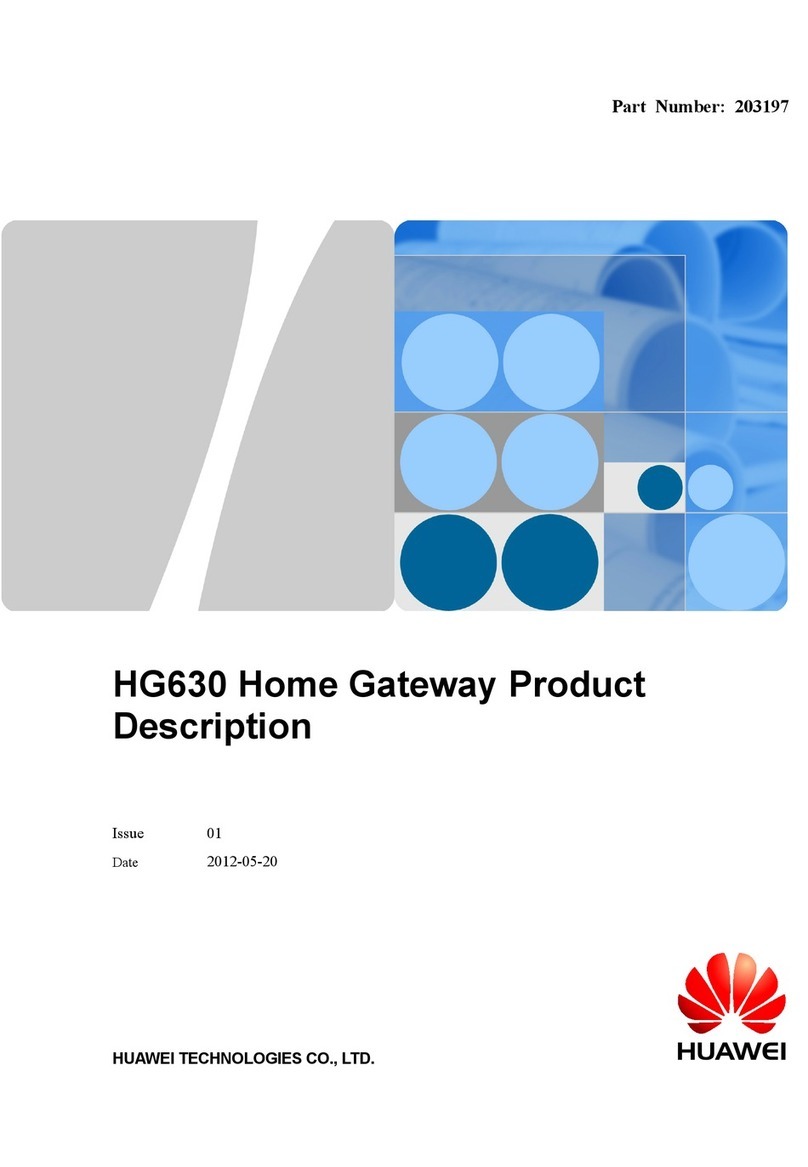
Huawei
Huawei HG630 Technical specifications

Huawei
Huawei HG523 User manual

Huawei
Huawei EchoLife HG531 User manual
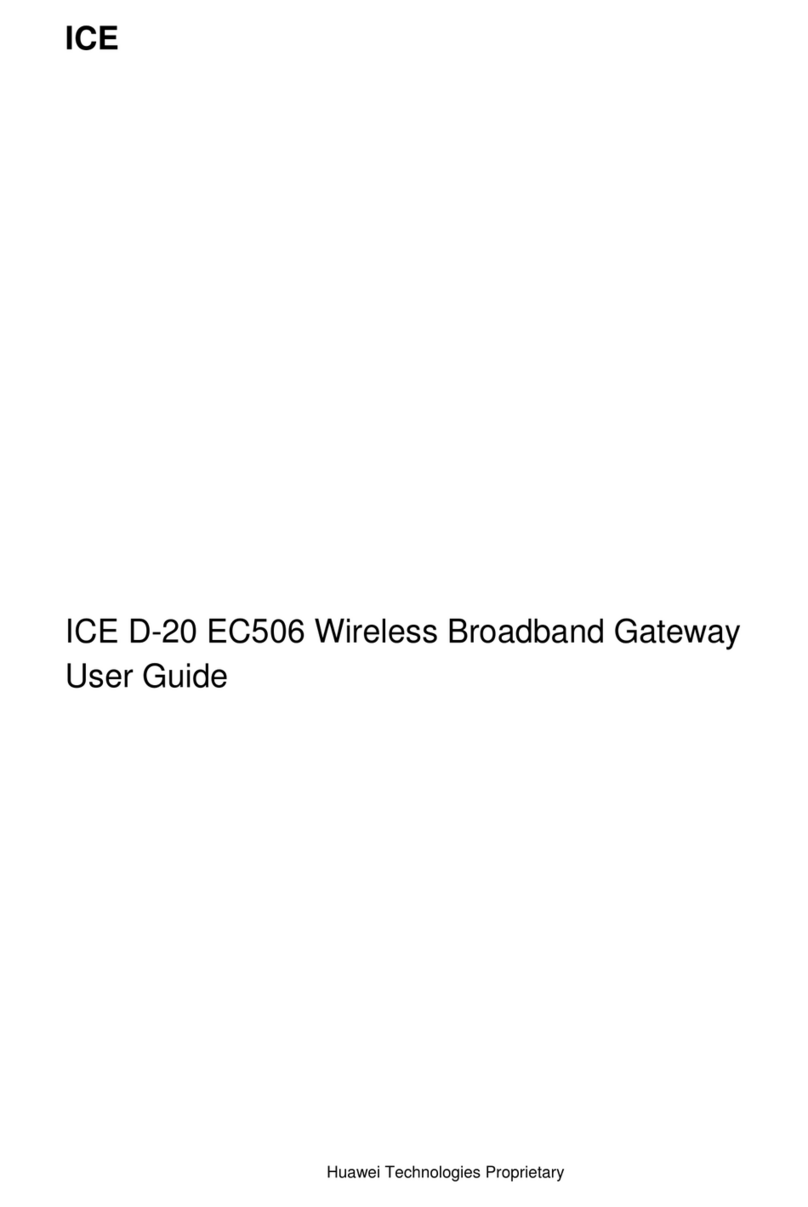
Huawei
Huawei ICE D-20 EC506 User manual

Huawei
Huawei eLTE2.2 eA660 Series User manual

Huawei
Huawei B260 User manual

Huawei
Huawei HG659B User manual

Huawei
Huawei E960 HSDPA User manual
Popular Gateway manuals by other brands

LST
LST M500RFE-AS Specification sheet

Kinnex
Kinnex Media Gateway quick start guide

2N Telekomunikace
2N Telekomunikace 2N StarGate user manual

Mitsubishi Heavy Industries
Mitsubishi Heavy Industries Superlink SC-WBGW256 Original instructions

ZyXEL Communications
ZyXEL Communications ZYWALL2 ET 2WE user guide

Telsey
Telsey CPVA 500 - SIP Technical manual