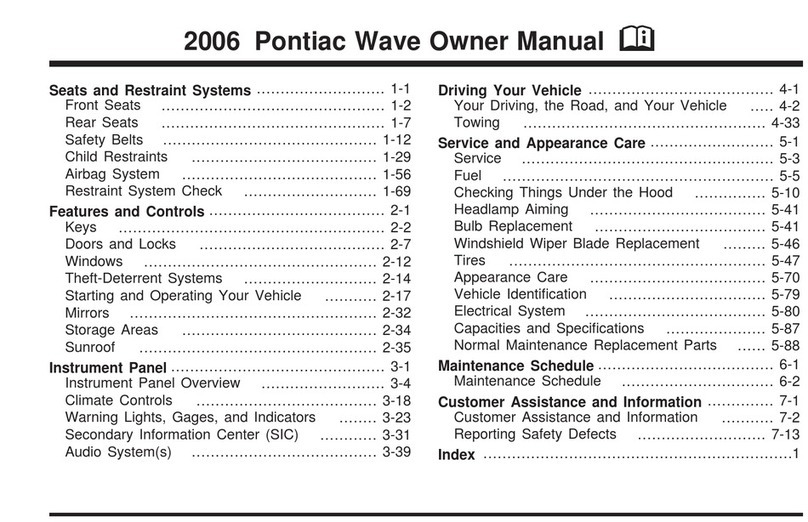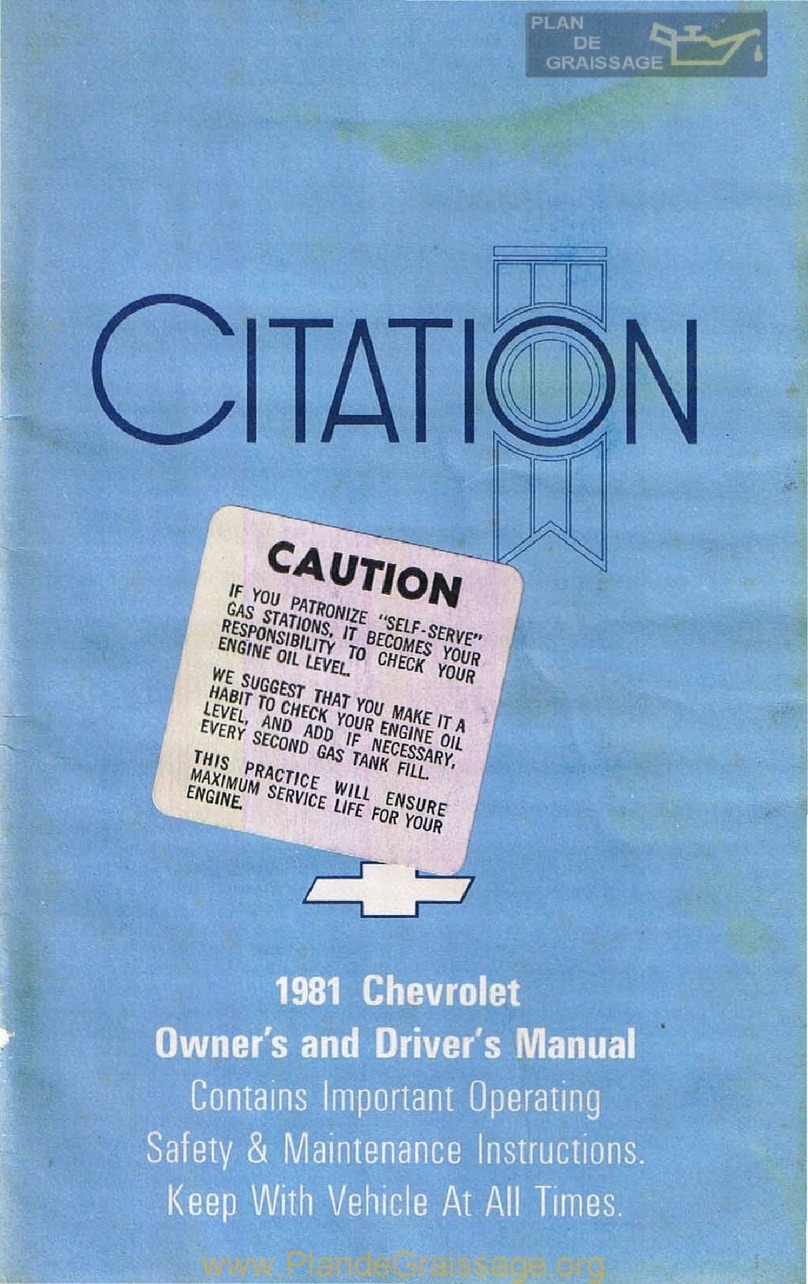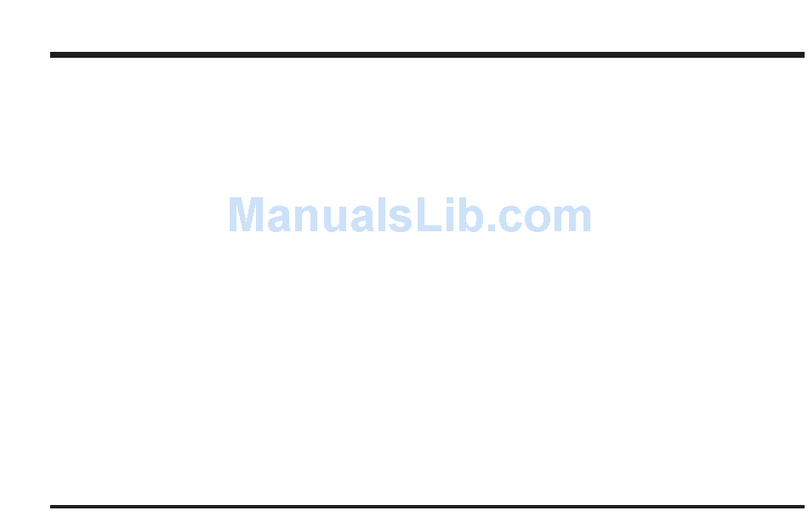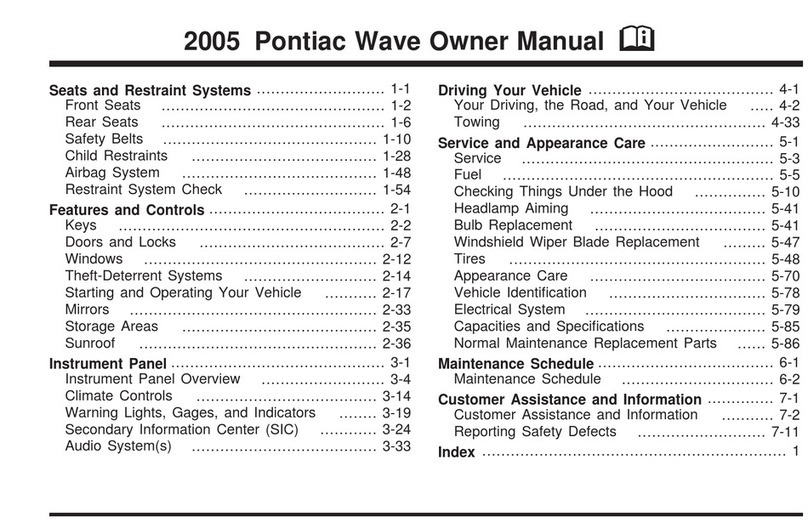9
Infotainment System
Setting the Time
1. Touch Settings on the home page.
2. Touch Time and Date.
3. Touch Set Time.
4. Touch the arrows to adjust the hours, minutes and AM or PM.
5. Touch BACK to exit the menu.
Storing Favorite Stations
Radio stations from all bands (AM, FM or XMF), media (song, artist, album, and genre),
phone contacts and navigation destinationsFcan be stored in any order.
1. Display the desired radio station, media favorite, navigation destination or contact.
2. Swipe up from the bottom of the screen if the favorite buttons are not displayed.
3. Touch and hold one of the favorite buttons until a beep is heard.
4. Repeat the steps to store another favorite item. Swipe up the Interaction Selector
at the bottom of the screen to display additional favorite buttons.
Natural Voice Recognition
Control the music source and make phone calls hands-free (after pairing your Bluetooth-
enabled phone) using the natural voice recognition system.
• Phone (using your paired phone):
Example command: “Call Amanda” or
“Dial 555-1212”
• Media Music Device Search (when
connected to USB only):
Example command: “Play artist [name]”
1. Press the Push to Talk button on the
steering wheel.
2. The radio will say “Say a command,”
followed by a beep.
3. Say what you want it to do.
• Radio control:
Example command: “Tune FM 104.3”
Apple CarPlay or Android Auto capability may be available through a compatible
smartphone. If available, a
Projection icon will appear on the home page of the
infotainment display.
1. No app is required for Apple CarPlay. Download the Android Auto app to your phone
from the Google Play store.
2. Connect your Apple iPhone or Android phone by plugging the compatible phone USB
cable into a USB data port. Use your device’s factory-provided USB cable. Aftermarket
cables may not work.
3. The
Projection icon will change to Apple CarPlay or Android Auto, depending on
the phone. Apple CarPlay or Android Auto may launch automatically upon USB connec-
tion. If not, touch the Apple CarPlay or Android Auto icon on the home page.
For more information on using Apple CarPlay or Android Auto, call 1-855-4-SUPPORT
(1-855-478-7767) or visit my.chevrolet.com/learn.
F
Optional equipment
Apple CarPlay™ and Android Auto™F
See your Infotainment System Owner Manual.
See your Infotainment System Owner Manual.